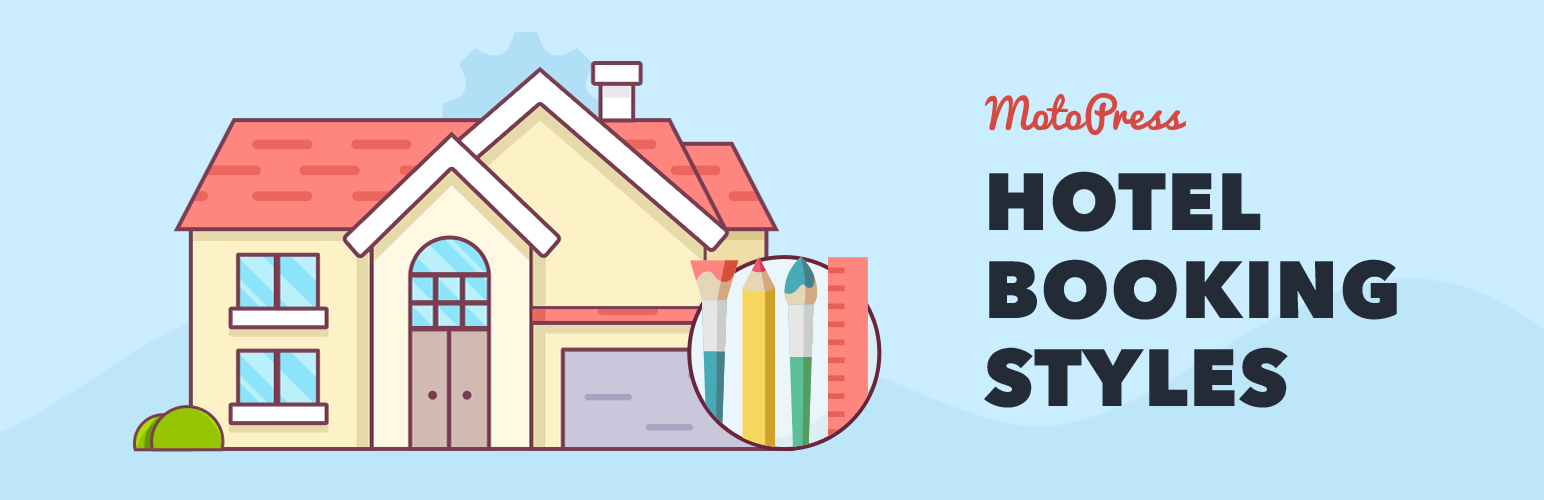
MotoPress Hotel Booking Styles & Templates
| 开发者 | motopress |
|---|---|
| 更新时间 | 2025年11月6日 21:00 |
| 捐献地址: | 去捐款 |
| PHP版本: | 5.6 及以上 |
| WordPress版本: | 6.8 |
| 版权: | GPLv2 or later |
| 版权网址: | 版权信息 |
详情介绍:
This is an extension to the MotoPress WordPress Booking plugin for hotels.
It provides you with a bundle of ready-made CSS classes for customizing the property search form, booking forms, and other Hotel Booking shortcodes/blocks. It also allows you to give a preferred look to individual accommodation pages via a user-friendly customizer.
The Hotel Booking styles addon will help you revamp and enhance your hotel website design with the required style adjustment.
The add-on also works for the free Hotel Booking plugin version.
How to work with styles
With the Hotel Booking Styles addon, it’s super easy to take the customization of the WordPress hotel booking plugin further and apply the following changes to your forms:
- Make the property search form horizontal.
- Remove field labels.
- Remove paddings between the form fields.
- Hide the "Required fields are followed by *" indication.
- Apply an automatic form width adjustment (using a wrapper).
- Stretch the button in the property search form or widget to adjust it to the width of your website container.
- Set custom width for the form fields.
- Install and activate the Hotel Booking Styles addon.
- Go to Accommodation > Settings > Extensions > Styles tab.
- You’ll see the list of available classes you can apply. Each class comes with a list of applicable Hotel Booking shortcodes.
- Add a Hotel Booking block/shortcode to the page:
- If you use shortcodes, copy the class and paste it into the shortcode. Example: [mphb_availability_search class="is-style-horizontal-form"]
- If you use Gutenberg blocks, add a Hotel Booking block to the page, then go to the right-hand block settings panel > Advanced > paste the class. Use spaces to add several classes.
- To add a new template, go to Accommodation > Templates > Add New > Give it a name.
- Click on every block to see its customization panel from the right and make the needed edits. You can optionally change the order of the blocks or even delete unneeded ones.
- Once you customized and saved your template, go to Accommodation types > select the one you want to apply a new look to > choose the needed one from the Template selector > save the changes.
安装:
- Upload the plugin to the /wp-content/plugins/ directory.
- Activate the plugin through the 'Plugins' menu in WordPress.
更新日志:
1.1.5, Nov 6 2025
- Improved compatibility with WPML.
- Improved compatibility with WordPress 6.8, addressing the _load_textdomain_just_in_time notice.
- Version bump.
- Improved template replacement for Accommodation Type templates created via Elementor.
- Fixed an issue with the slider columns setting in the Accommodation Type Gallery block.
- Added the ability to edit templates of the Accommodation Type pages.
- Security - sanitization and escaping.
- Added the ability to set horizontal layout of the Booking and Search Availability forms in the Hotel Booking & Elementor Integration plugin.
- Initial release.