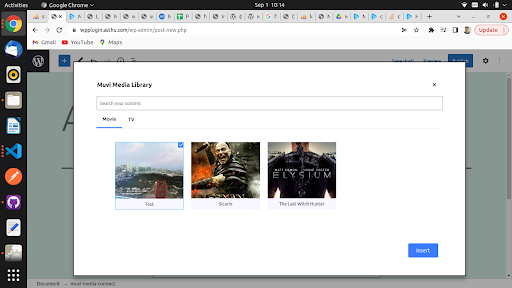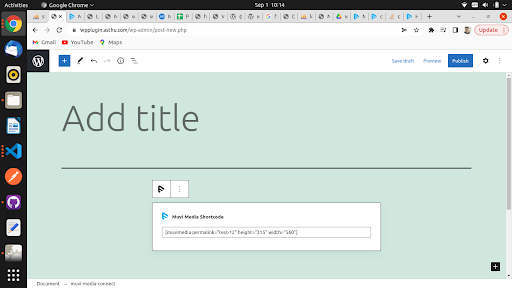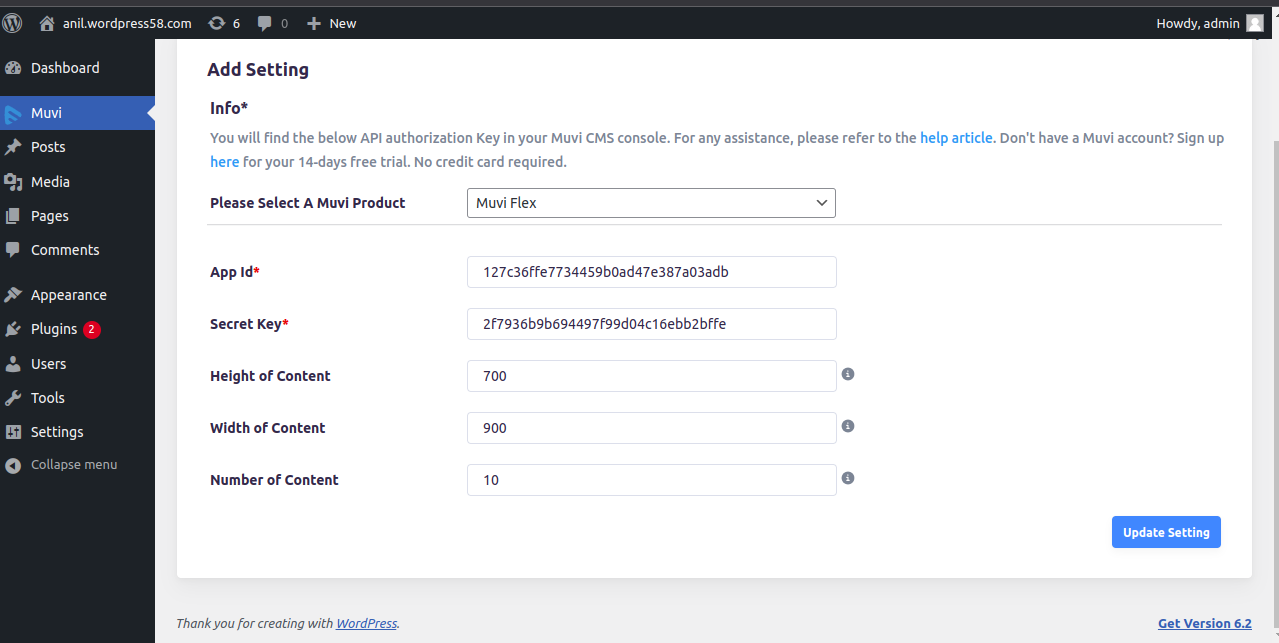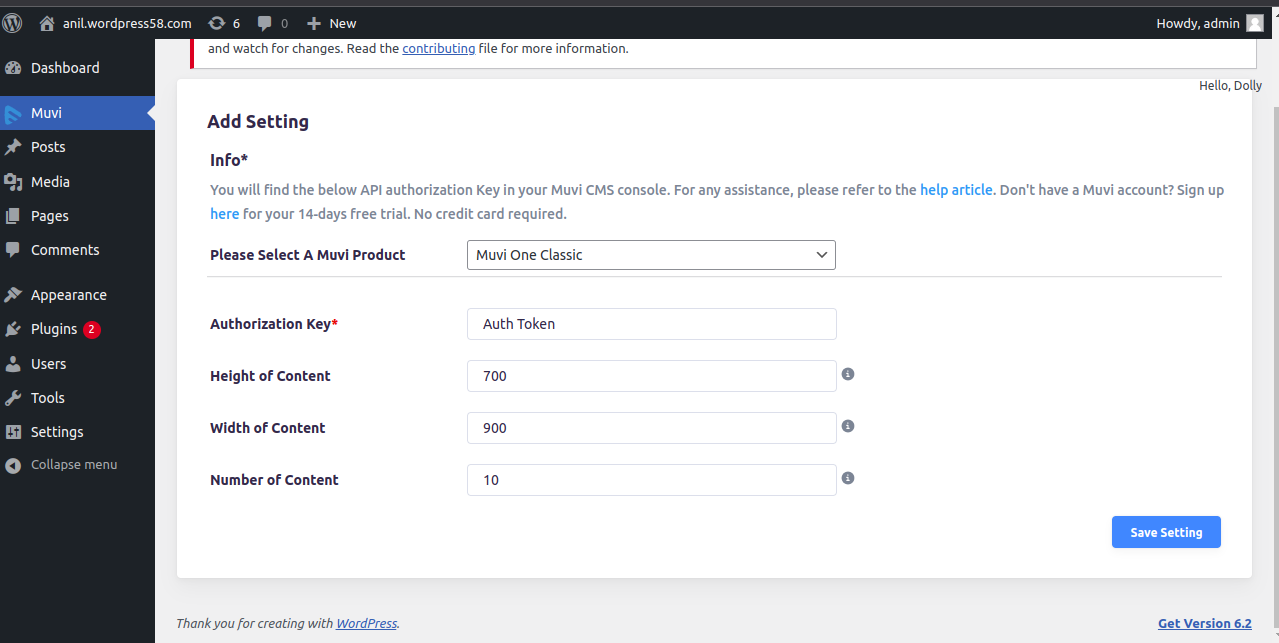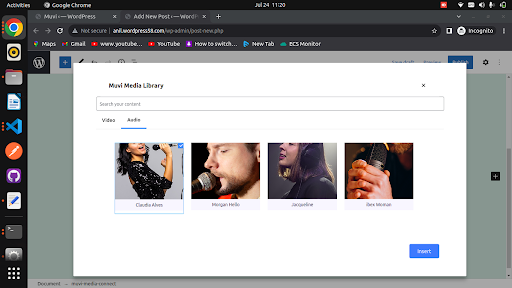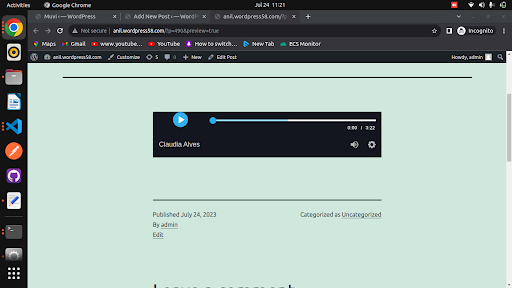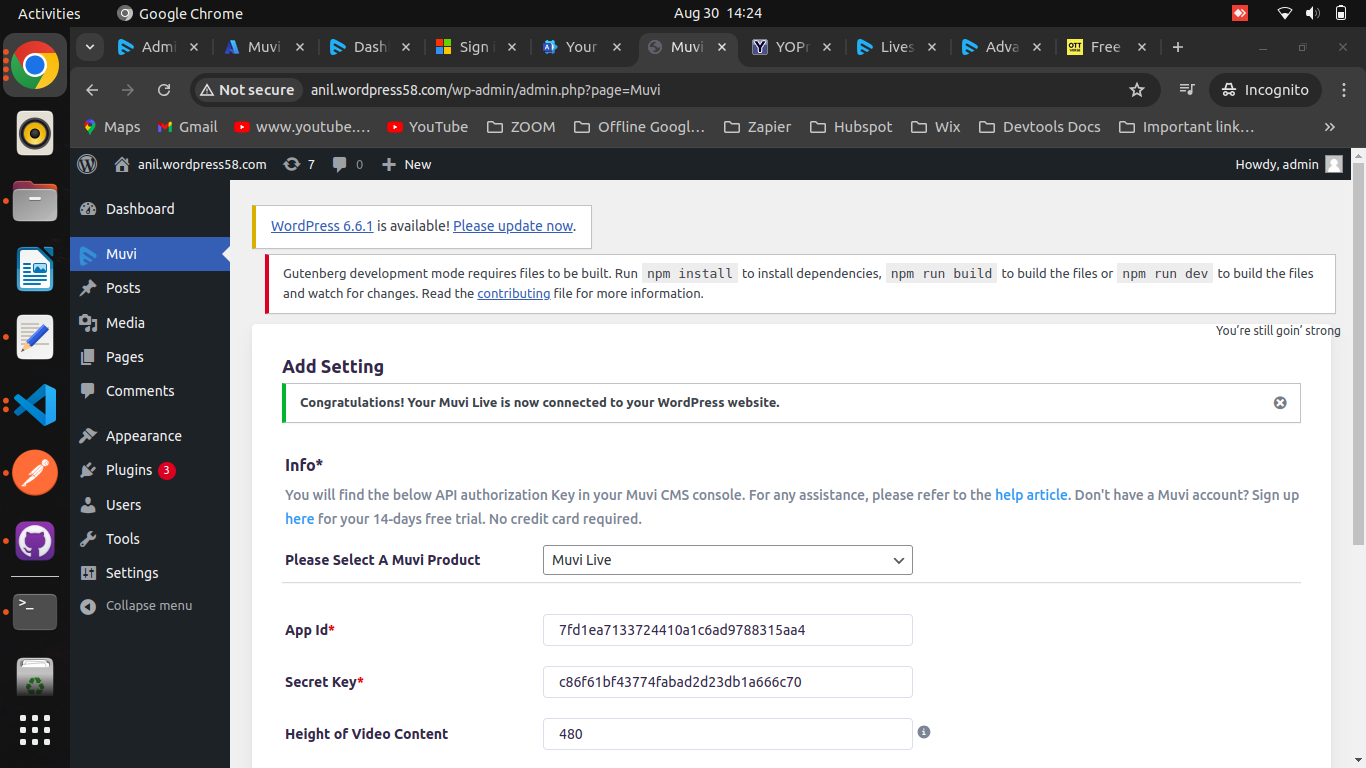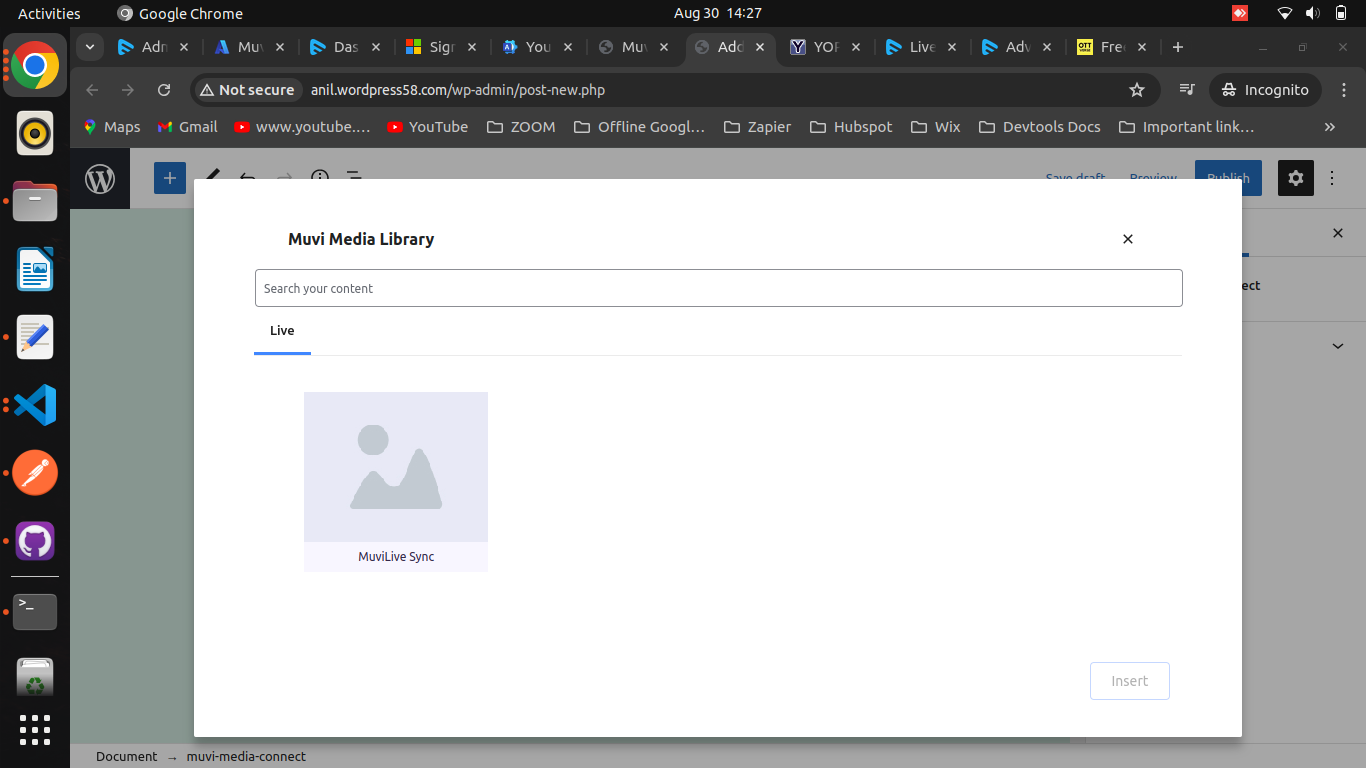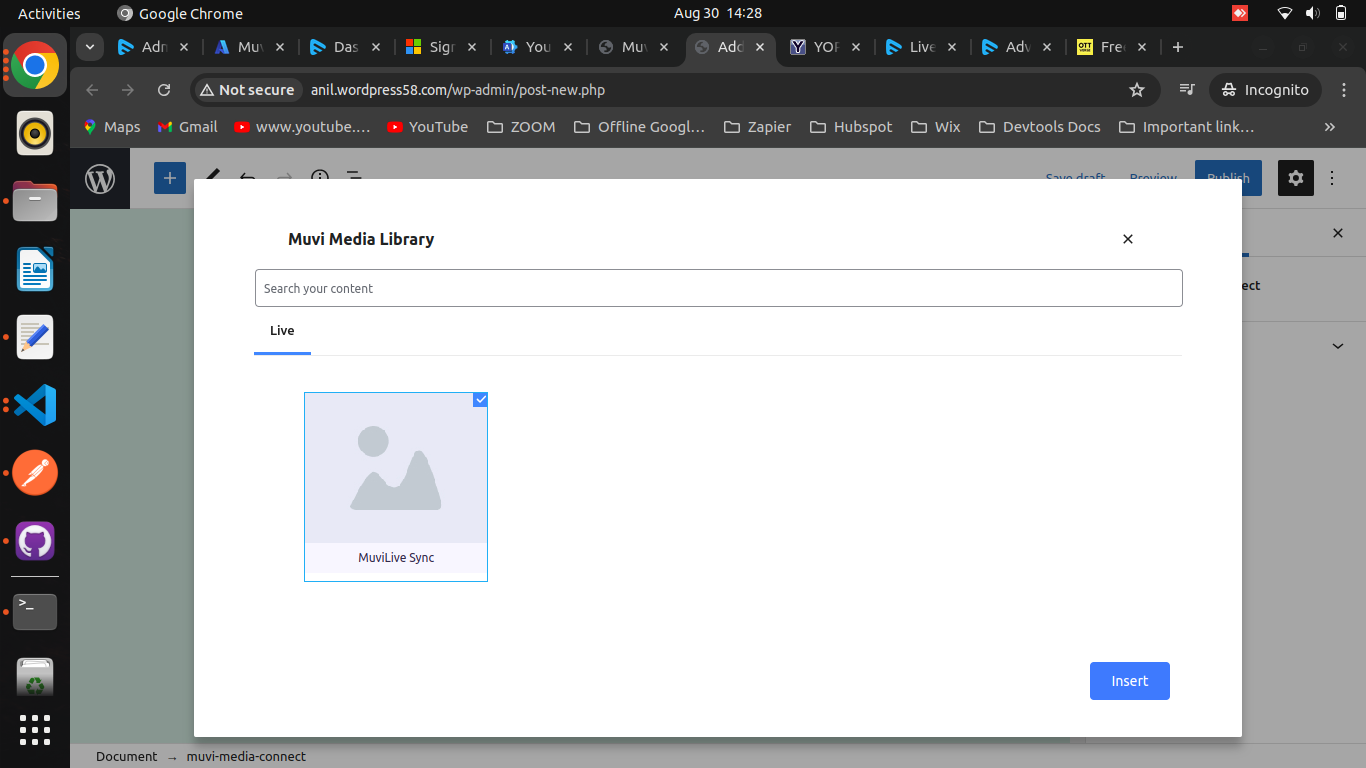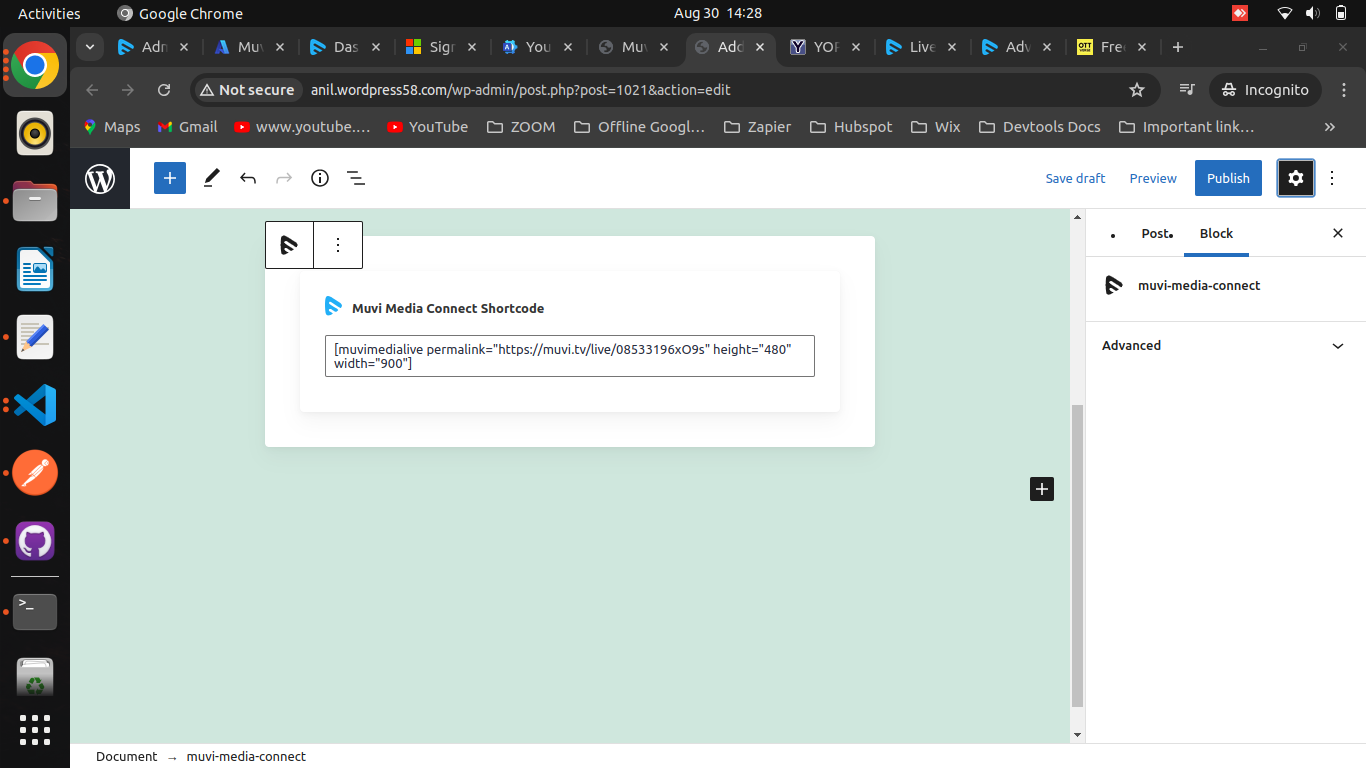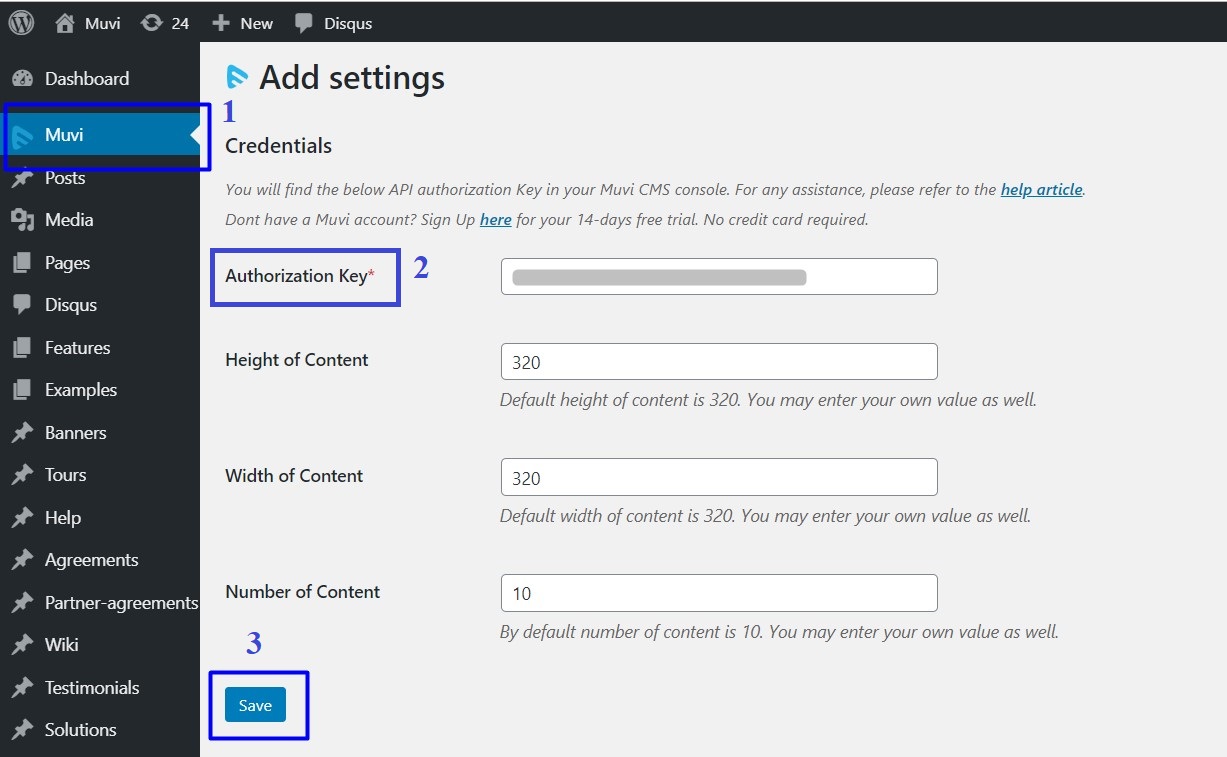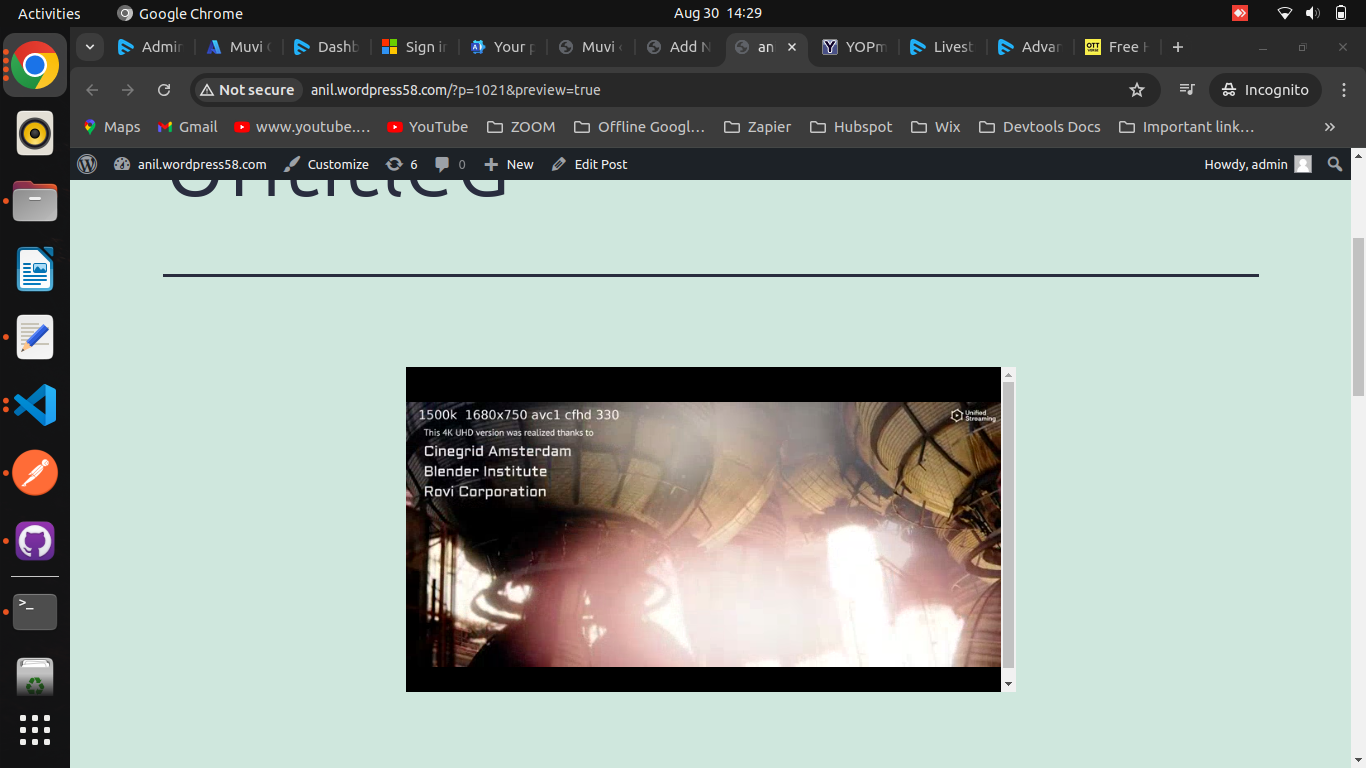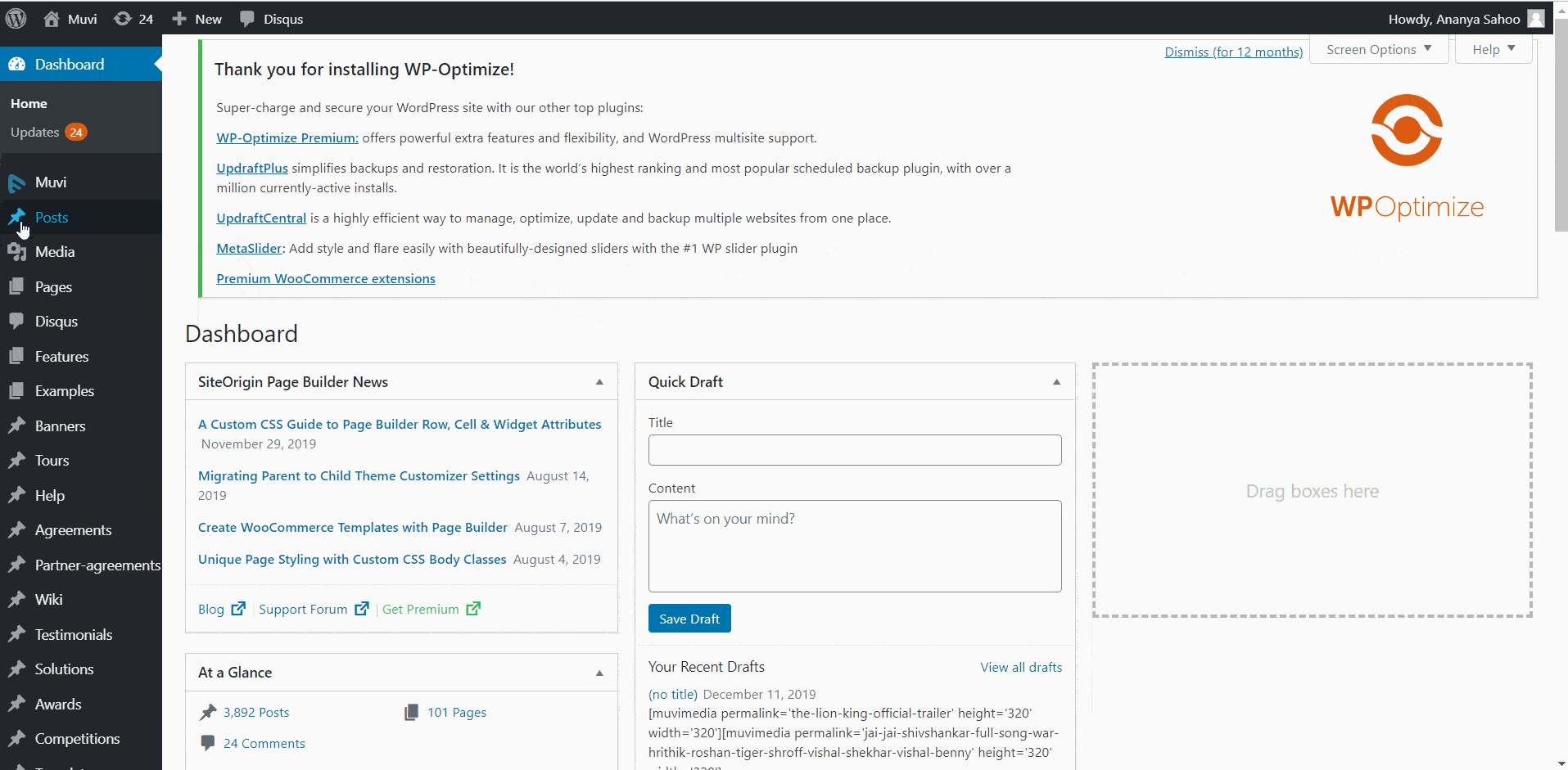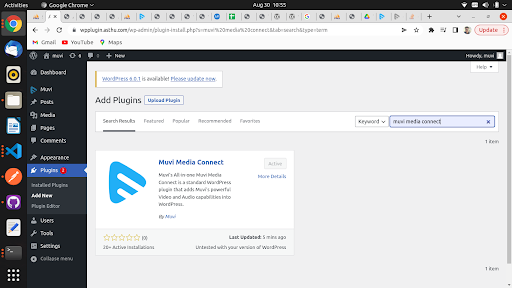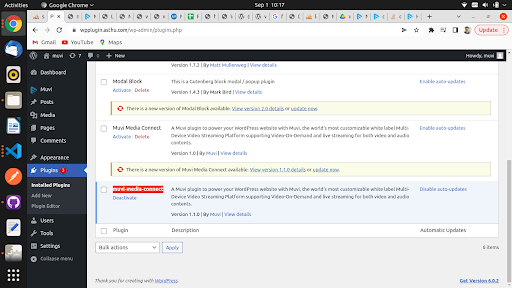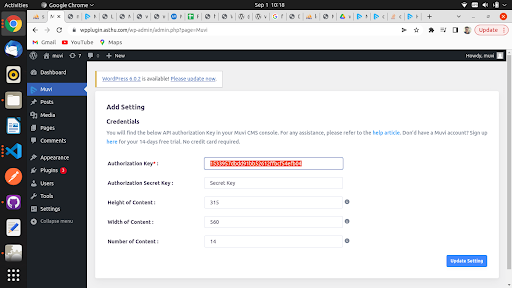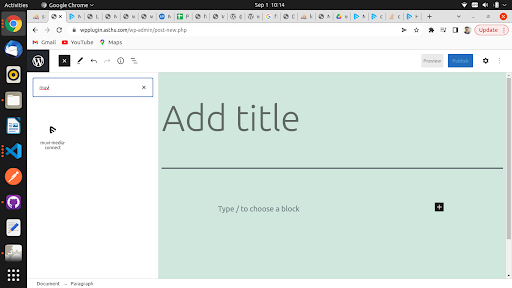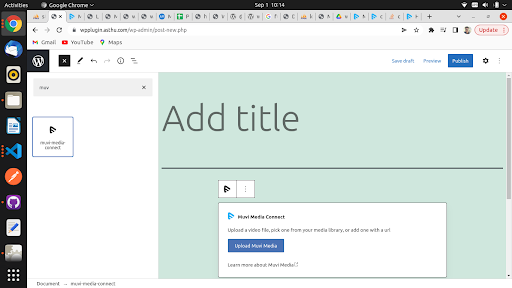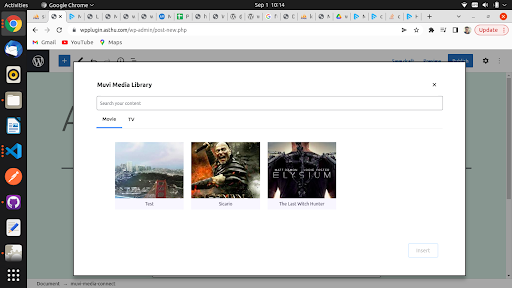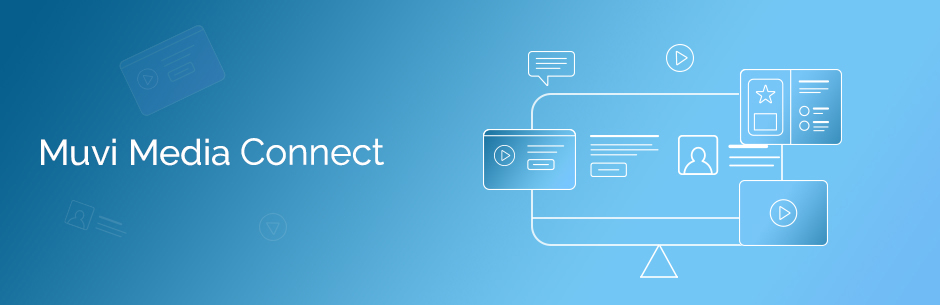
Muvi Media Connect
| 开发者 | muviplugin |
|---|---|
| 更新时间 | 2025年6月16日 18:53 |
| PHP版本: | 5.6 及以上 |
| WordPress版本: | 6.3 |
| 版权: | GPLv2 or later |
| 版权网址: | 版权信息 |
详情介绍:
- Auto-transcoding of uploaded videos.
- Adaptive streaming.
- Delivery via leading CDNs.
- Providing subscribers and guests a superior viewing experience anywhere, anytime, on any device.
安装:
- Visit the plugins page within your dashboard and select Add New.
- Search for Muvi Media Connect.
- Activate Muvi Media Connect from your Plugins page.
- Go to after activation below.
- Download the WordPress Muvi Media Connect Plugin.
- Upload the muvi-media-connect folder to the /wp-content/plugins/ directory.
- Activate the Muvi Media Connect plugin through the Plugins menu in WordPress.
- Go to after activation below.
- You should see a menu on the left called Muvi, click on it to see the configuration wizard.
- Go through the configuration wizard and set up the plugin for your site
- You’re done.
- To configure the plugin, click on Muvi menu (you can find it on the left-hand side of the wordpress menu bar).
- In muvi configuration page type the Authorization Key for MUVI ONE here to know how to get the Authorization Key.
- For MUVI LIVE & MUVI FLEX Authorization Key & Authorization Secret Key here to know how to get the Authorization Key.
- Mention the Height of the content (default height of the content is 315).
- Mention the Width of the content (default width of the content is 560).
- Type the Number of Content (number of contents to be displayed in the plugin. Default is 10).
- Click on Save.
屏幕截图:
常见问题:
Who can use Muvi Media Connect plugin?
Answer: Anybody who has a Muvi account and a wordpress site can use this plugin. However, do note that if you are installing the plugin during the Muvi Free Trial period, you will be able to use the plugin till the end of the free trial period, i.e. 14 days. After that you would need a paid Muvi subscription.
What kind of video and audio formats can be used?
Answer: You can embed all forms of video and audio content available in your Muvi CMS.
Does Muvi Media Connect provide enhanced security?
Answer: Yes, when you embed audio and video-on-demand content using Muvi media connect, it adds Muvi’s security features like Multi-DRM protection to your embedded content. The Video or Audio Player playing the content needs the DRM license key to play it. Also, dynamic watermarking makes copying your content difficult.
Is Muvi Media Connect suitable for all WordPress websites?
Answer: Yes, Muvi Media Connect is suitable for all WordPress websites.
Can I use audio or podcast?
Answer: Yes, you can add audio and podcast to your webiste content, blogs, posts etc.
Do you offer customization options for the WordPress plugin?
Answer: Yes. Please contact sales@muvi.com for more information.