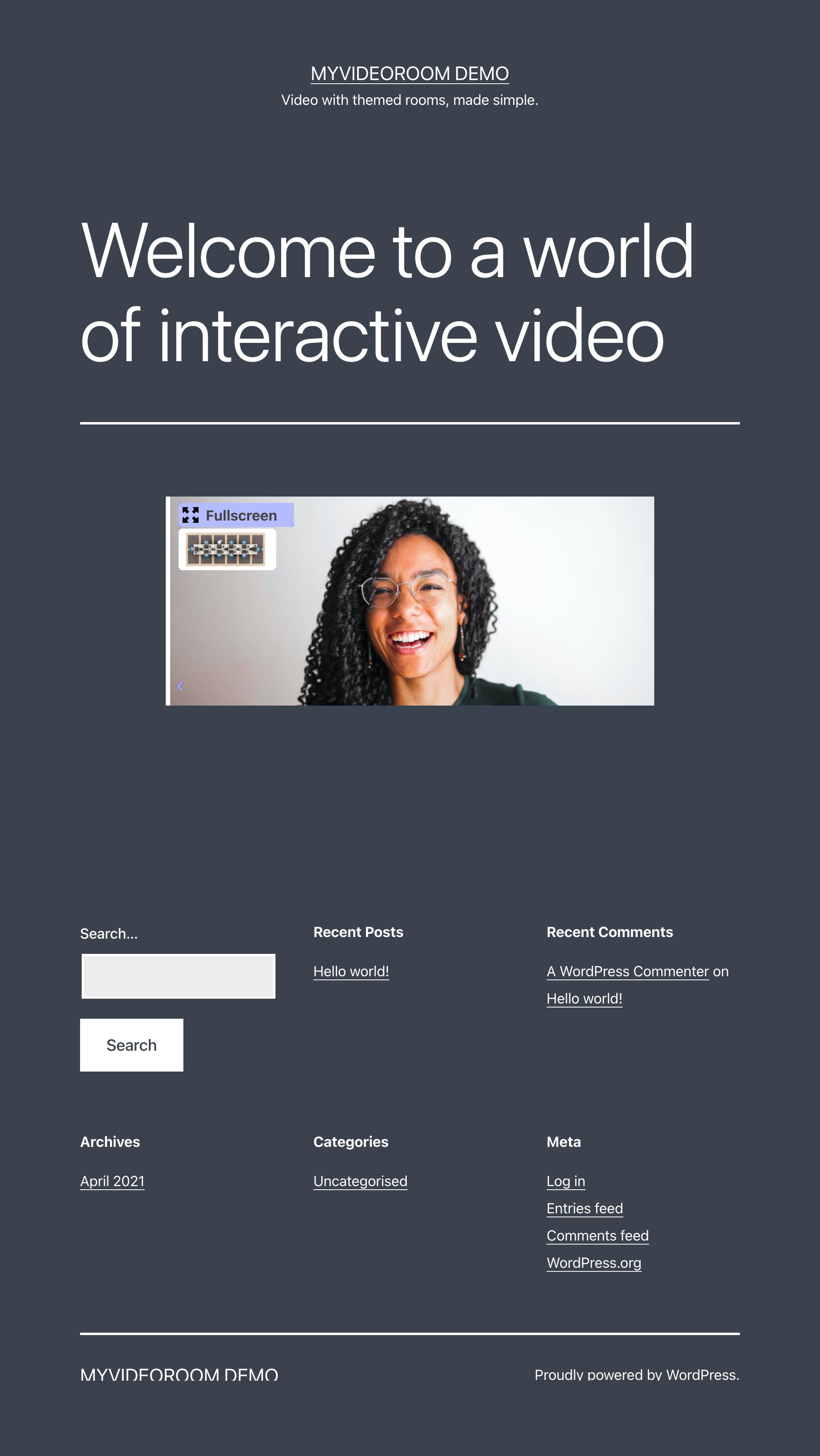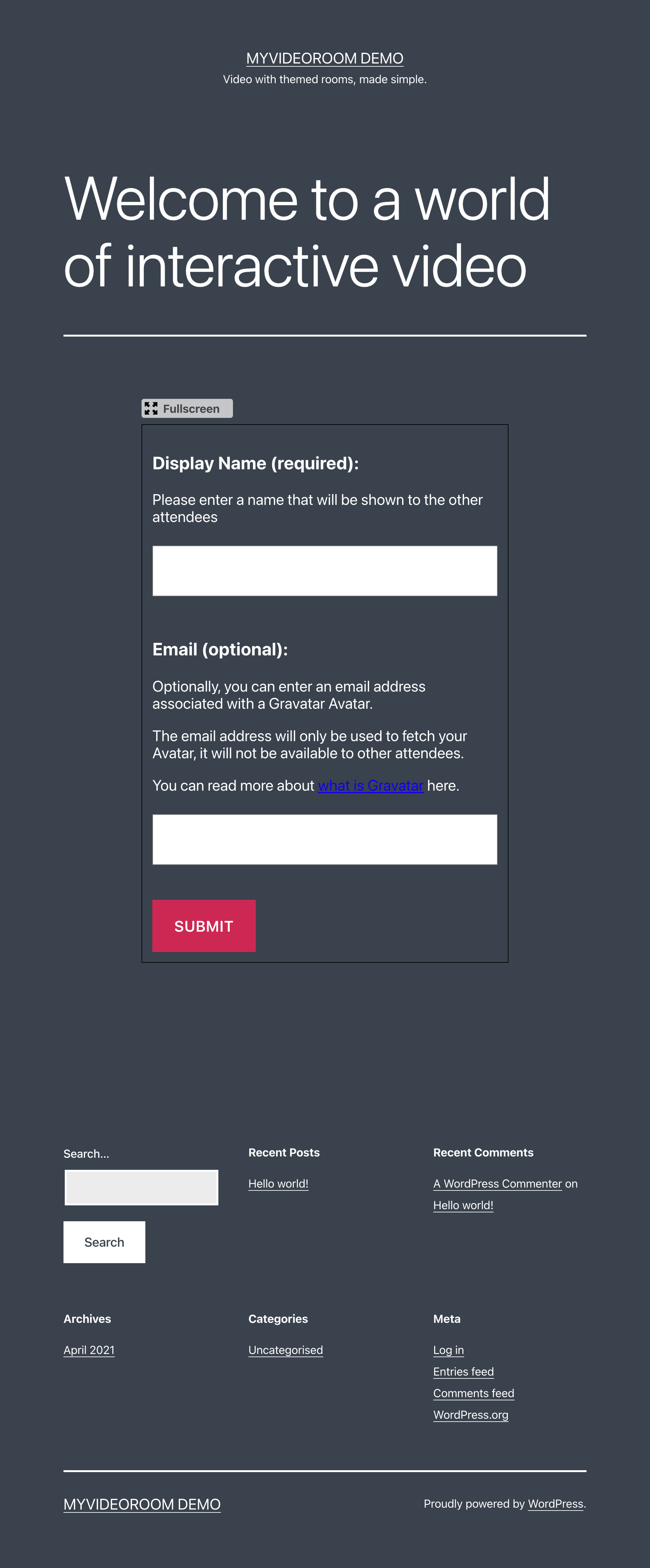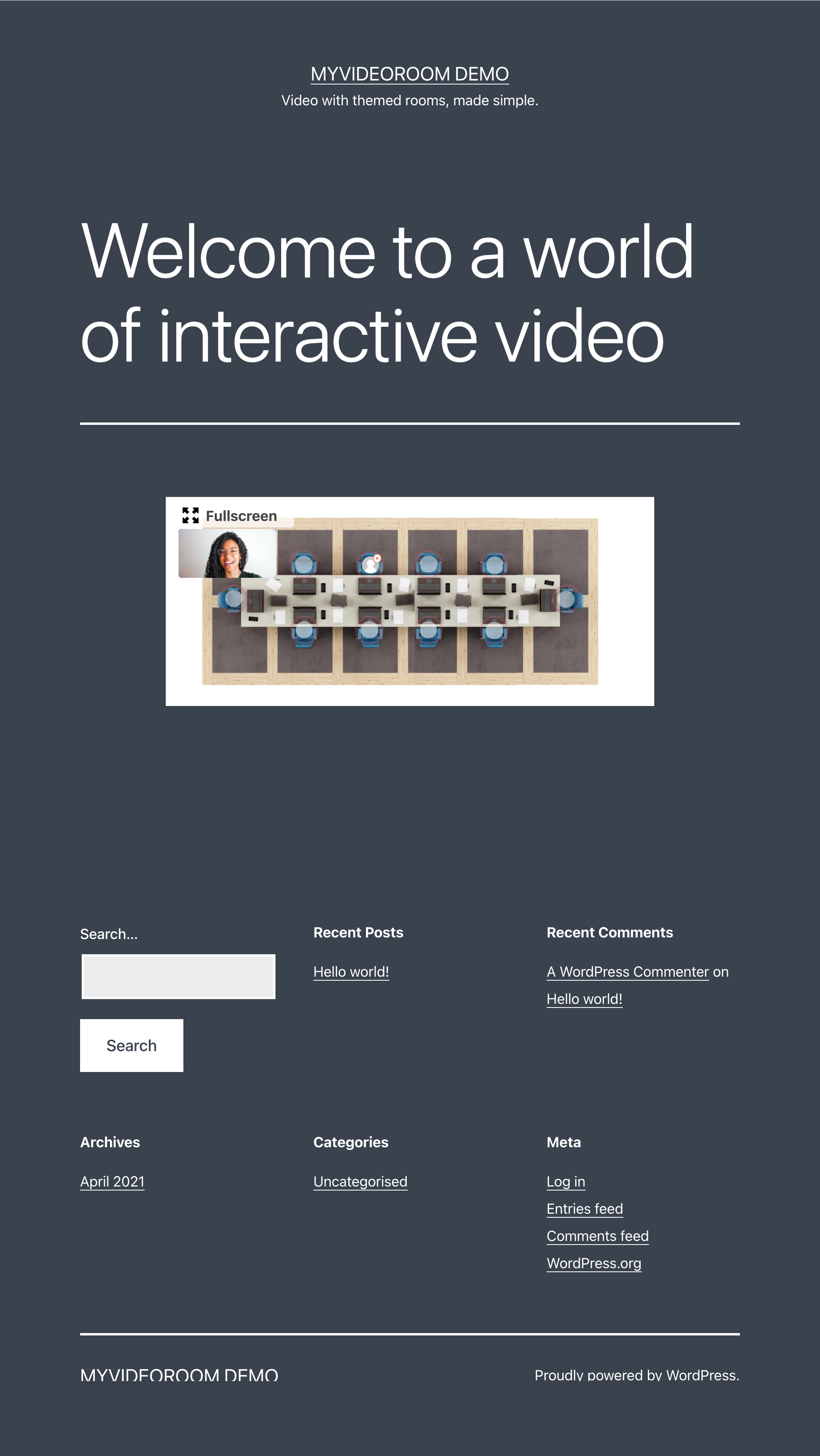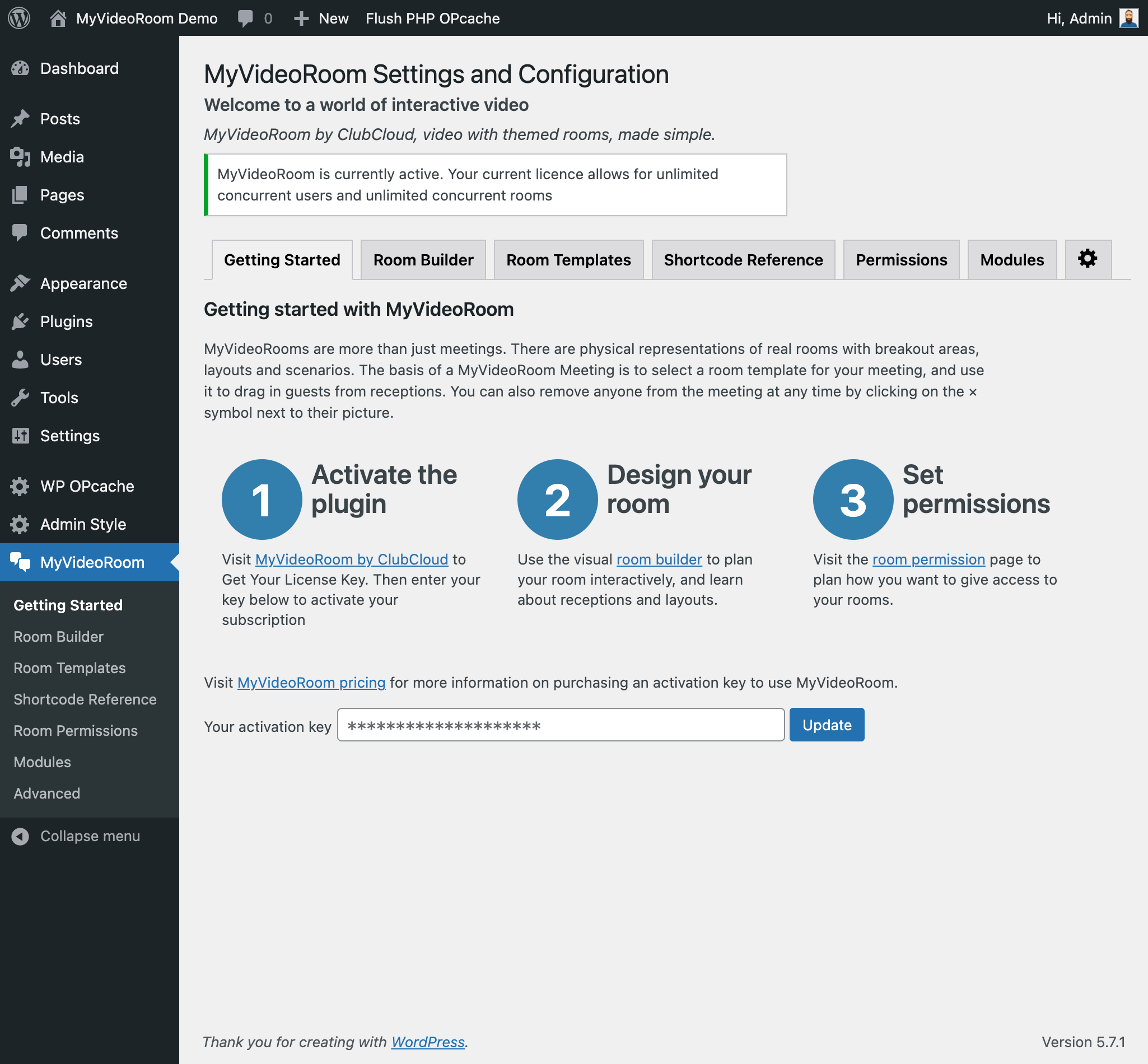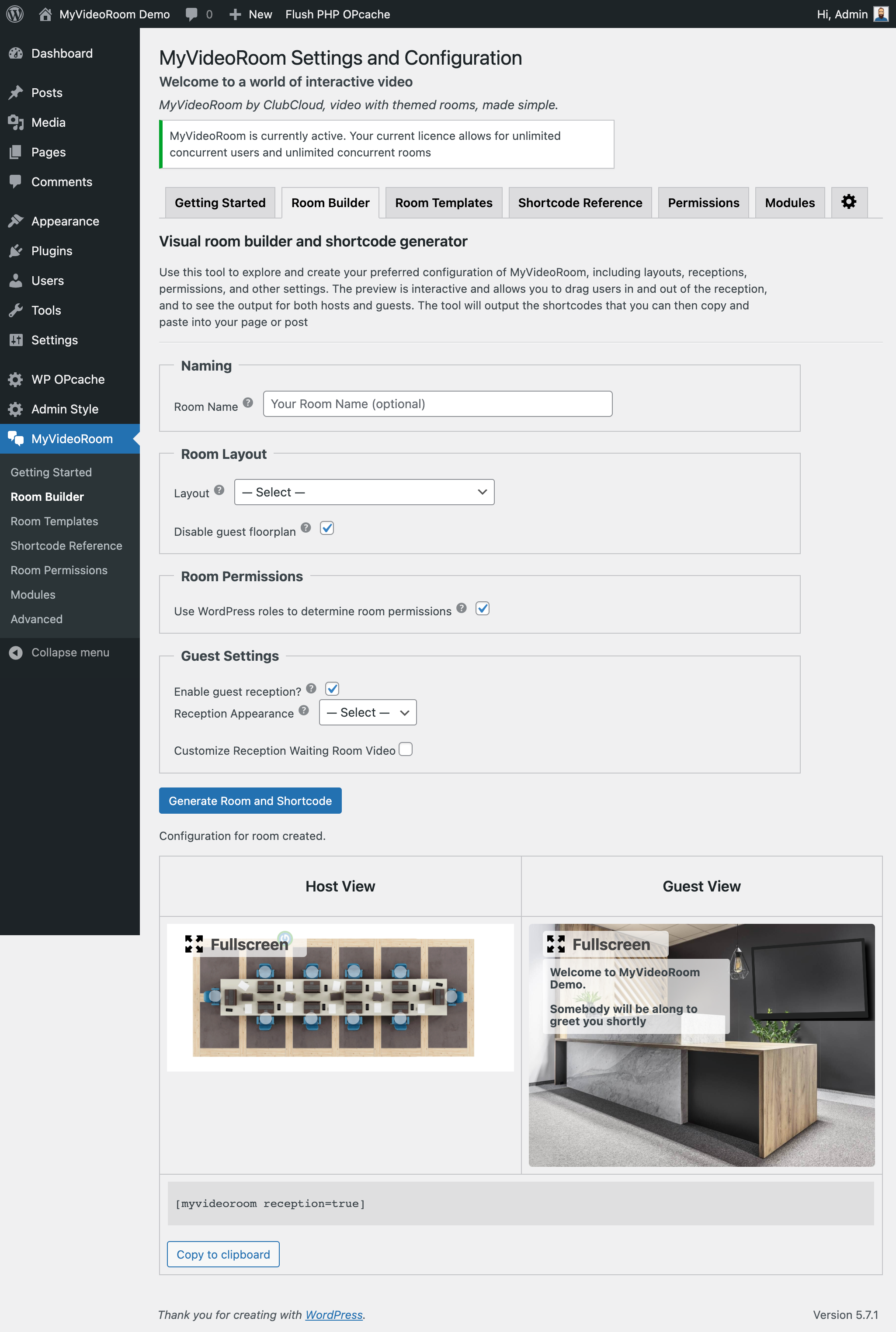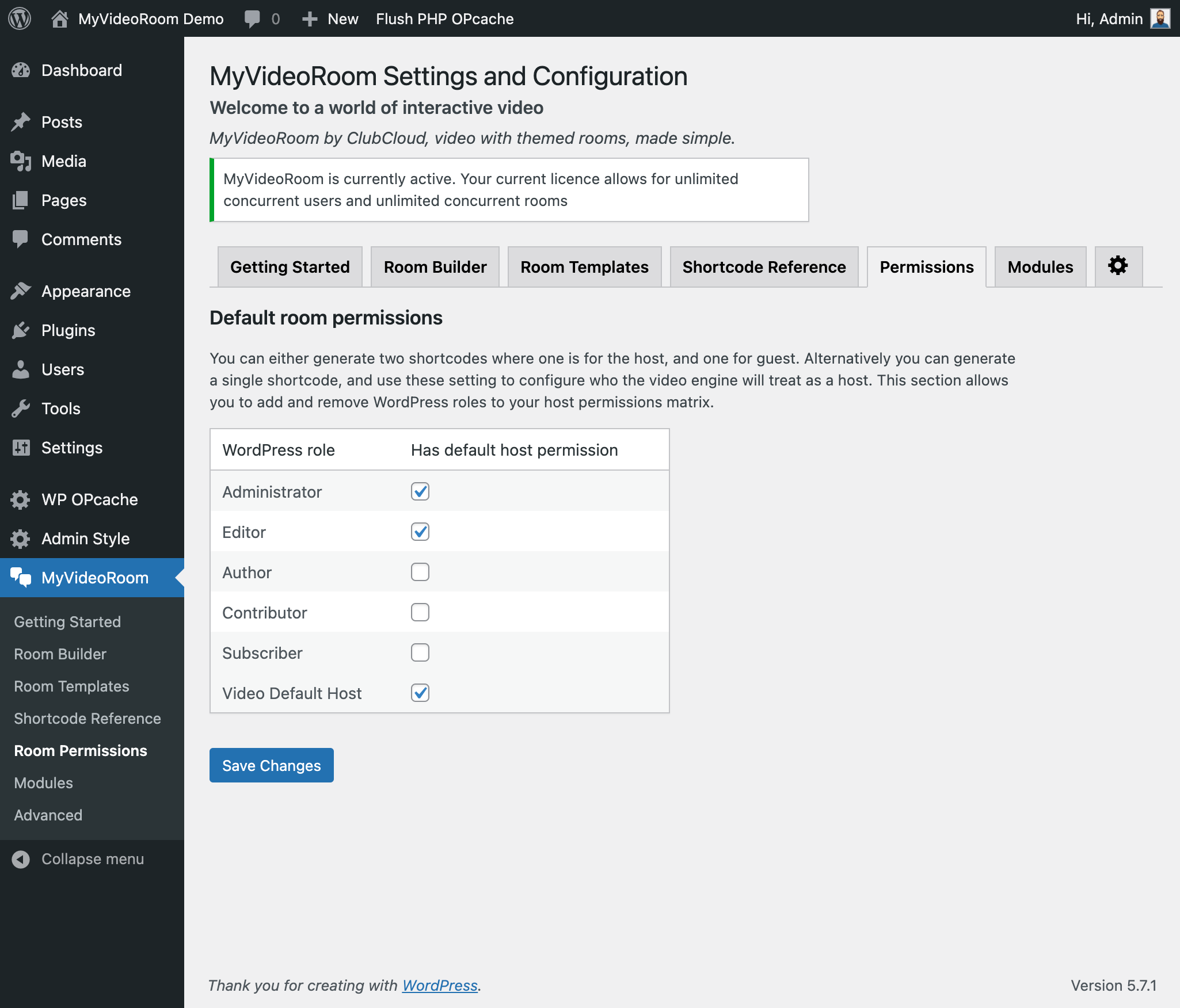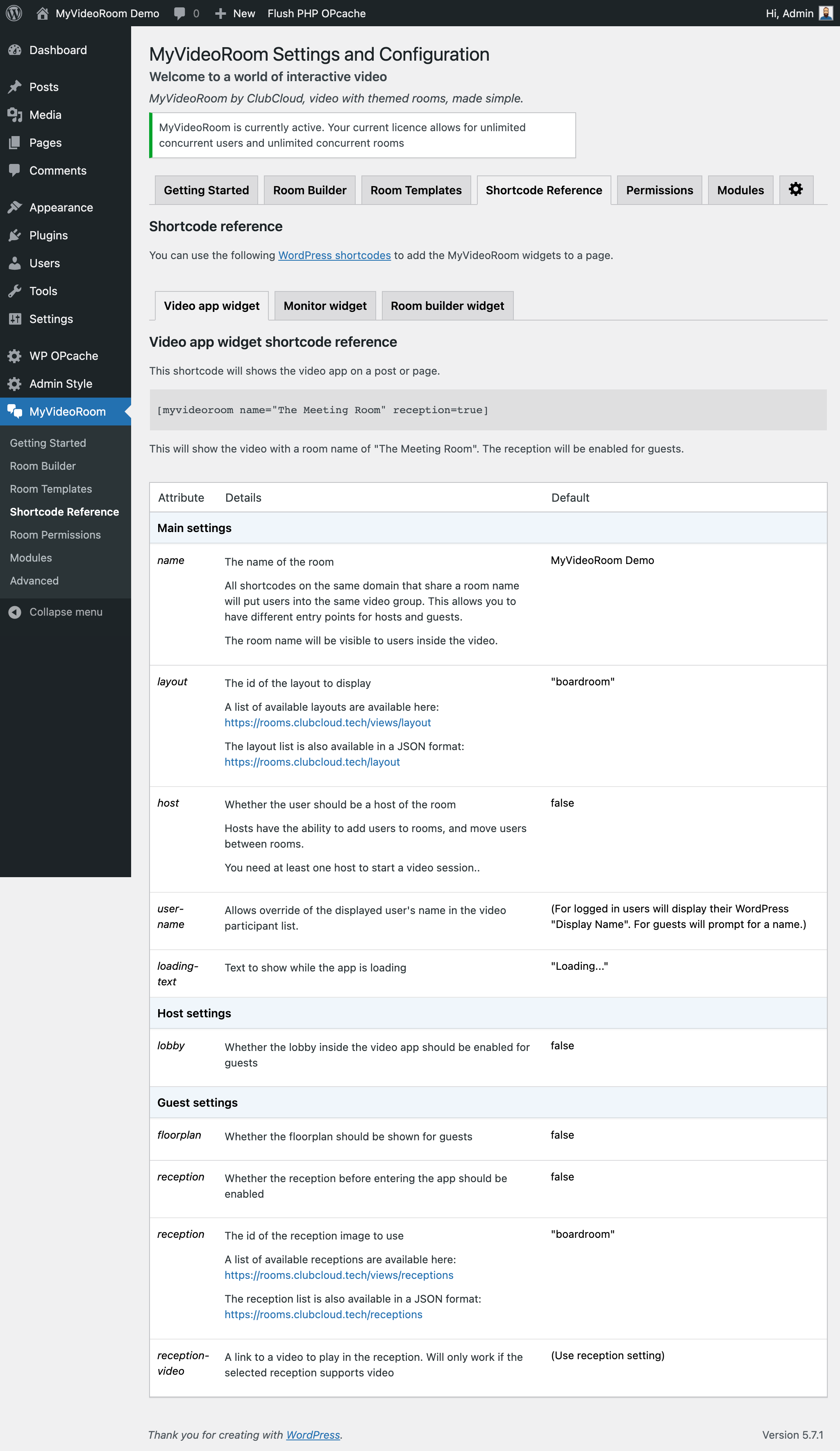MyVideoRoom
| 开发者 | clubcloud |
|---|---|
| 更新时间 | 2021年7月6日 19:26 |
| PHP版本: | 5.6 及以上 |
| WordPress版本: | 5.7 |
| 版权: | GPLv2 or later |
| 版权网址: | 版权信息 |
详情介绍:
- 1-to-1 or multiway meetings
- Up to 30 participants per meeting (more can be catered for on request)
- Custom security features including role level control.
- Click to mute, kick-out, restrict users and allow only certain user
- Virtual Lobby/Reception function for extra layer of security
- Video Reception can include video streaming for an enhanced video experience, while waiting
- Screen share
- YouTube Video sharing
- Room theme templates for common scenarios
- 100% tailorable video meeting themes
- Immersive quality 1-to-1 or multiway meetings
- Up to 30 participants per meeting (more can be catered for on request)
- Custom security features including role level control.
- Click to mute, kick-out, restrict users and allow only certain users.
- Virtual Lobby/Reception function for extra layer of security
- Video Reception can include video streaming for an enhanced video experience, while waiting
- Screen share
- Video recording
- YouTube Video sharing (depending browser settings)
- Room theme templates for common scenarios
- 100% tailorable video meeting themes
安装:
- Log into your Wordpress Admin Dashboard and navigate to the Plugins Section.
- Click on the "Add New" button.
- Using the keyword search on the top right of the page search for "MyVideoRoom".
- Click the "Install Now" button.
- Once the plugin has been automatically downloaded and installed then click on "Activate" to enable the plugin.
- Download the .zip file using the "Download" link
- Log into your Wordpress Admin Dashboard and navigate to the Plugins Section.
- Click on the "Add New" button.
- Click the "Upload Plugin" button, select the .zip file you downloaded and click "Install Now".
- Once the plugin has been automatically uploaded and installed then click on "Activate" to enable the plugin.
- Download the .zip file using the "Download" link
- Upload the "myvideoroom" folder to the /wp-content/plugins/ directory
- Log into your Wordpress Admin Dashboard and navigate to the Plugins Section.
- Find the plugin on the list of installed plugins and click activate
- Go to https://clubcloud.tech and login, or create a new account
- Purchase a subscription to the MyVideoRoom service
- You will receive an email with your Activation Key - take a note of this.
- Log into your Wordpress Admin Dashboard and navigate to the MyVideoRoom Settings using the right hand menu.
- Enter your Activation Key and click "Save Changes".
屏幕截图:
常见问题:
Do I need a subscription to MyVideoRoom to use this plugin?
MyVideoRoom provide an online video conferencing solution that you can embed in a range of websites and platforms. This plugin allows easy integration of MyVideoRoom into a WordPress site. This plugin is free to install, and is published as an open source package. However, you without a subscription to MyVideoRoom you will not be able to make video calls.
Can I host my own video server instead of using the MyVideoRoom service
MyVideoRoom provides a custom solution for managing online video. You can develop and release your own video service, but this will not be directly supported by the developers of this plugin.
Why should I use MyVideoRoom instead of Zoom?
MyVideoRoom is a fully integrated video service, that includes many additional features such as lobby/reception, themed rooms and hotspot driven video attendance. The MyVideoRoom video service has security at the heart and with multiple layers of security to protect users and administrators alike is more functional and controllable from a security/authorisation perspective.
Why does my shortcode not output anything?
The first thing to check is that you have activated the plugin. This can be done via the MyVideoRoom Settings page in WordPress Admin. If you have successfully activated the plugin, and the shortcode is still returning nothing we recommend switching on WordPress Debug mode to see more logging information.
What changes does this plugin make to my WordPress installation?
This plugin does not add any new database tables to your WordPress installation. This plugin creates a new role to WordPress called Video Admin (myvideoroom-video-admin-role). This role will be automatically removed when the plugin is removed.
What are the technical requirements for this plugin?
This plugin is supported on WordPress 5.6 or greater, and PHP 7.4 or greater. It requires the PHP OpenSSL module to be enabled (https://www.php.net/manual/en/book.openssl.php). It has no dependencies on other plugins. The MyVideoRoom service uses both WebSockets and WebRTC. It requires to be run a modern browser that supports both of these technologies. It requires ports 443 and 10000 to be open on the network to allow communication.
How do I get support for this plugin?
Please check in the Wordpress Support page for this plugin first - https://wordpress.org/support/plugin/myvideoroom. Or you can contact the maintainers of this plugin at support@clubcloud.tech
Where can find out more about the technical features of MyVideoRoom Video Services?
Please visit https://myvideoroom.net/support-control-center/help-support/ to learn more about the video service offering.
更新日志:
- Adds site video, and customisable rooms.
- Adds personal meeting rooms and invites
- Adds room builder
- Adds extension modules
- Changes "admin" to "host"
- Allows using the video plugin on an admin page
- Allows setting the user's name as a shortcode parameter
- Fixes the installation summary on admin page
- Fix admin check
- Fix boolean values in shortcode
- Update readme
- Add translation layer
- Fix security vulnerabilities
- Remove JSON Web Token creation
- Updates to Readmes, and endpoints.
- Initial public release.