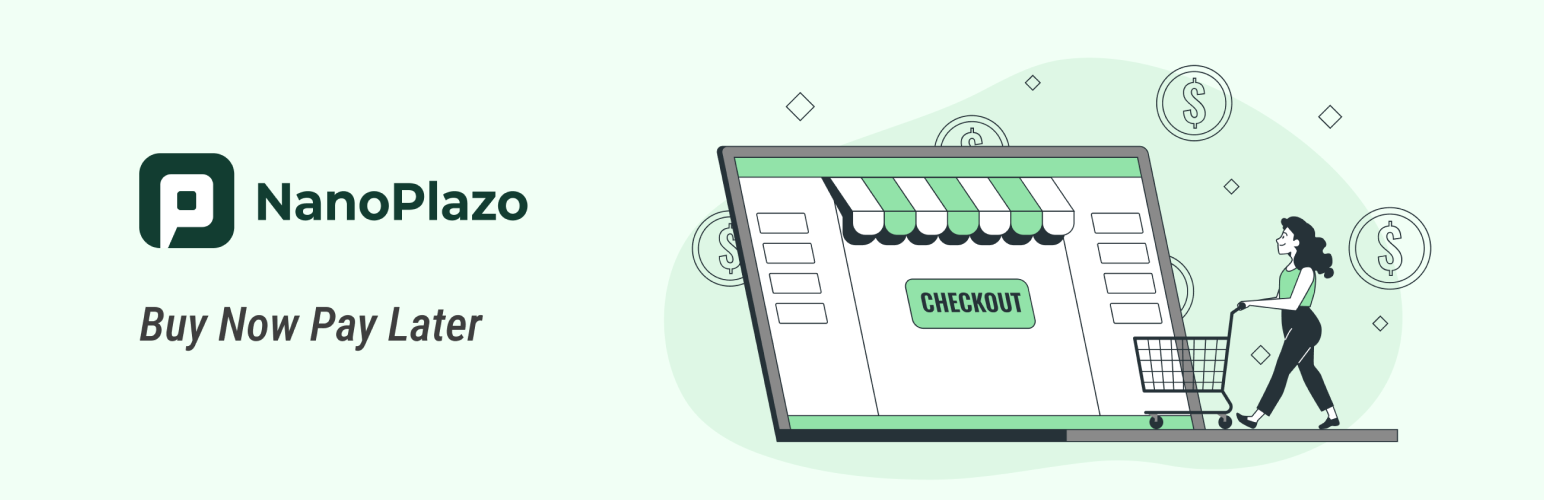
NanoPlazo Payment Gateway for WooCommerce
| 开发者 | nanoplazo |
|---|---|
| 更新时间 | 2022年8月10日 16:53 |
| 捐献地址: | 去捐款 |
| PHP版本: | 7.0 及以上 |
| WordPress版本: | 6.0 |
| 版权: | GPLv2 or later |
| 版权网址: | 版权信息 |
详情介绍:
Give your Customer the Easiest and Smartest payment solutions ever
NanoPlazo WooCommence plugin supports consumers to pay with BNPL. With a few steps you can manage different payment methods through your Dashboard.Businesses could quickly establish their own websites on WordPress and integrate NanoPlazo Gateway payment methods quickly through the WooCommerce plugin.It is convenient for merchants to collect money quickly. NanoPlazo also provide professional customer services. If you encounter problems during the payment process, NanoPlazo will offer an expert team to deal with the relevant problems.
安装:
Download and Installation:
1.Download the plugin found on the top right corner of page
2.Login to your Wordpress Dashboard
3.Go to Plugins =>Add New
4.Click on Upload Plugin button found on the top left corner of page
5.Click on Browse, select the .zip file of your plugin from your computer, and click ‘Install Now’ button
6.Click on Activate Plugin link
7.Find NanoPlazo entry and click activate
Set Up and Configuration:
1.Go to WooCommerce section=>Select Settings subsection
2.Click on the payment tab, find the new payment methods
3.Click on ‘Manage/Setup’ button
The merchant ID and merchant token can be obtained through the merchant dashboard
Account setting=>account details=> API token
4.Within the “Manage”page, please fill the fields as described (please see the link detail below)
5.Click on save changes buttons
6.Enable the NanoPlazo payment methods =>save changes
Verify your installation:
1.Create a test order on your site and proceed to checkout page
2.In your checkout page, NanoPlazo payment methods should be readily available to your customer
3.Click on Place Order. NanoPlazo Cashier page will appear to your customer to complete the payments
4.Once your customer complete the payments, NanoPlazo Cashier will redirect your customer to the order received page
Order Management:
1.Go to Woocommerce section
2.Select Orders subsection
3.On the orders page, you will find a list of your orders.
更新日志:
1.4.0
1.Optimize plug-in payment name and description
1.3.1
1.Optimize quick payment text description
1.3.0
1.Optimize the quick payment process
1.2.0
1.Add fast checkout function
1.1.0
1.Add refund function
2.Order status optimization
1.0.0
1.This version is the first.
- List versions from most recent at top to oldest at bottom.