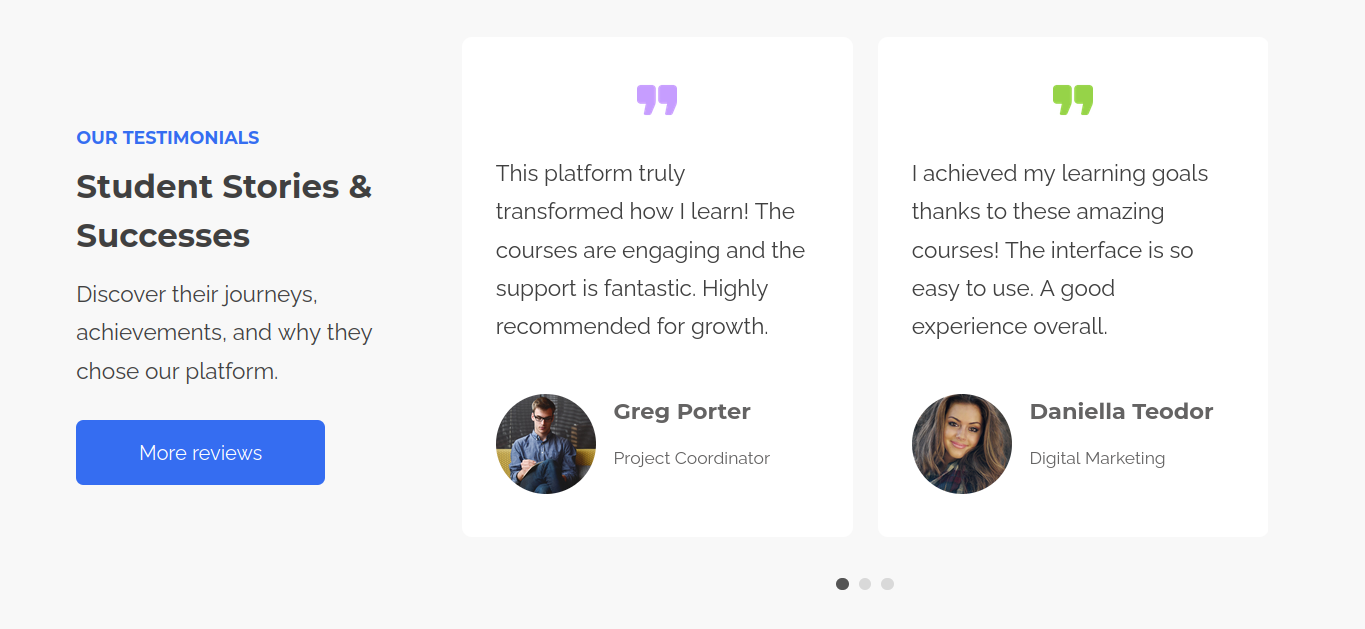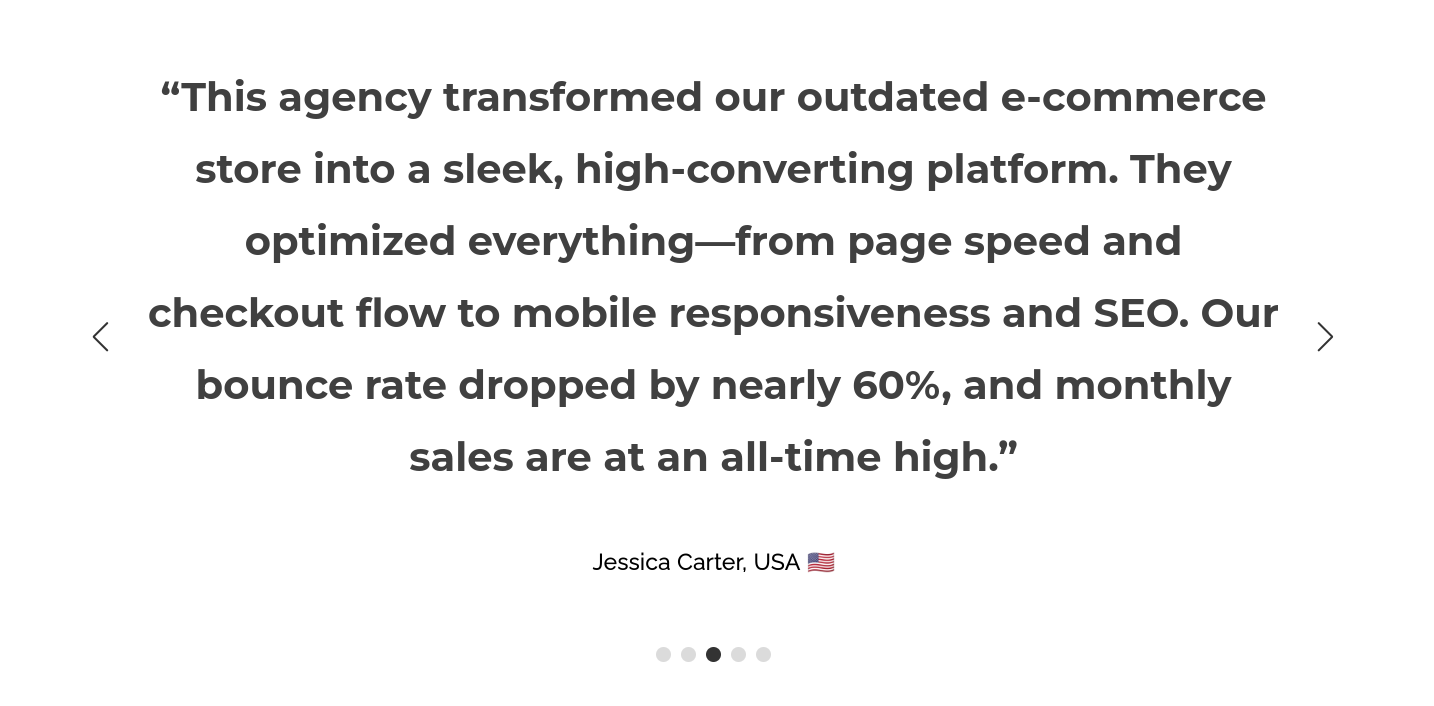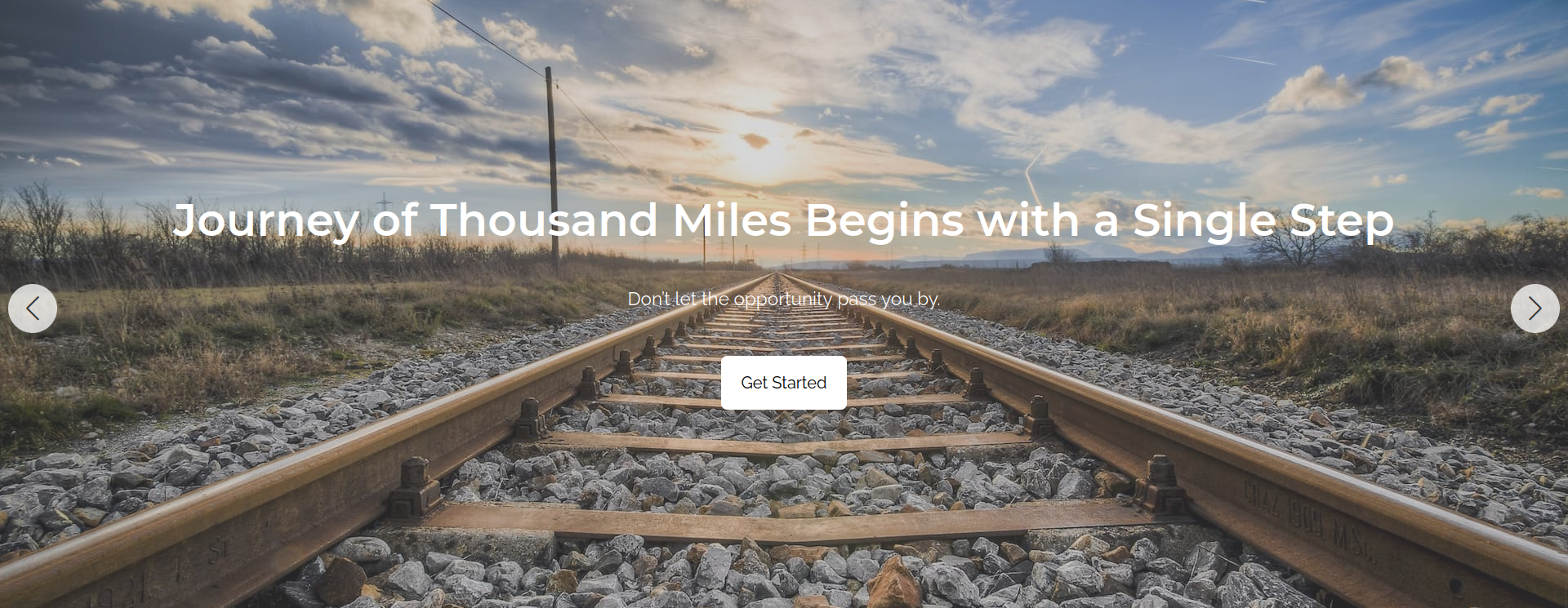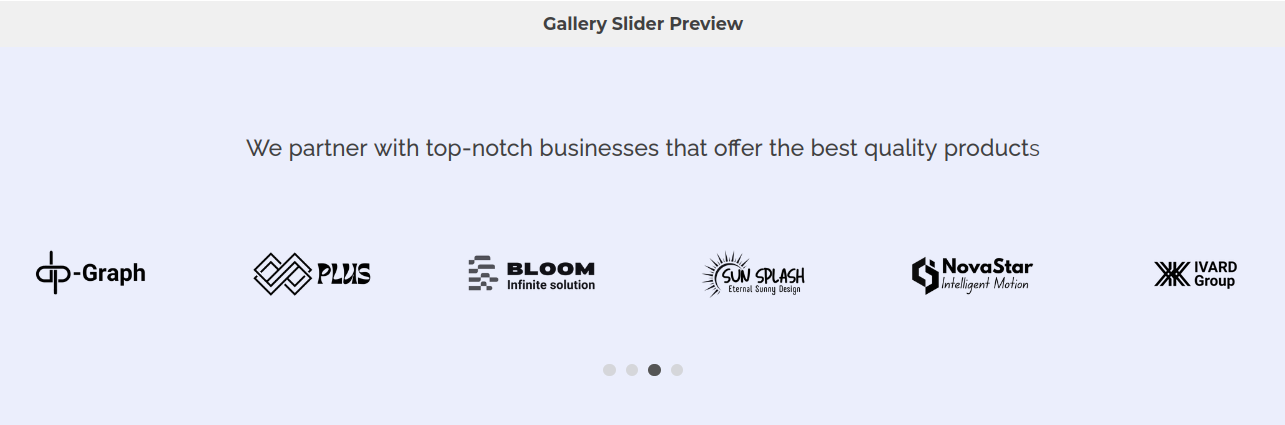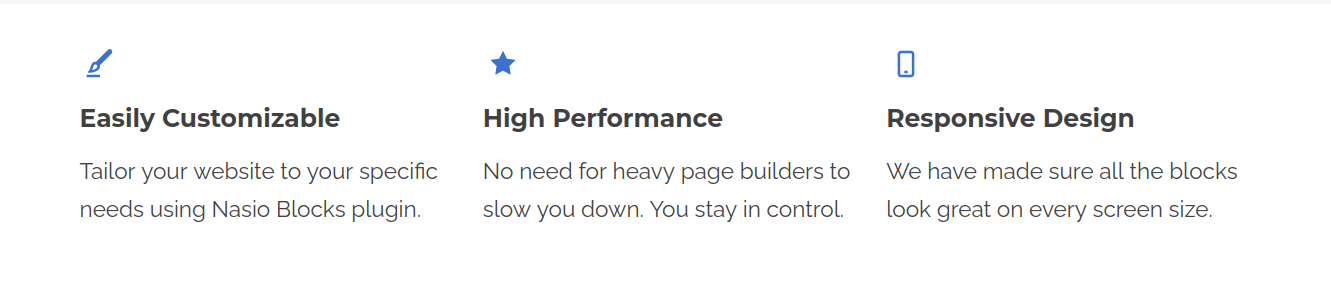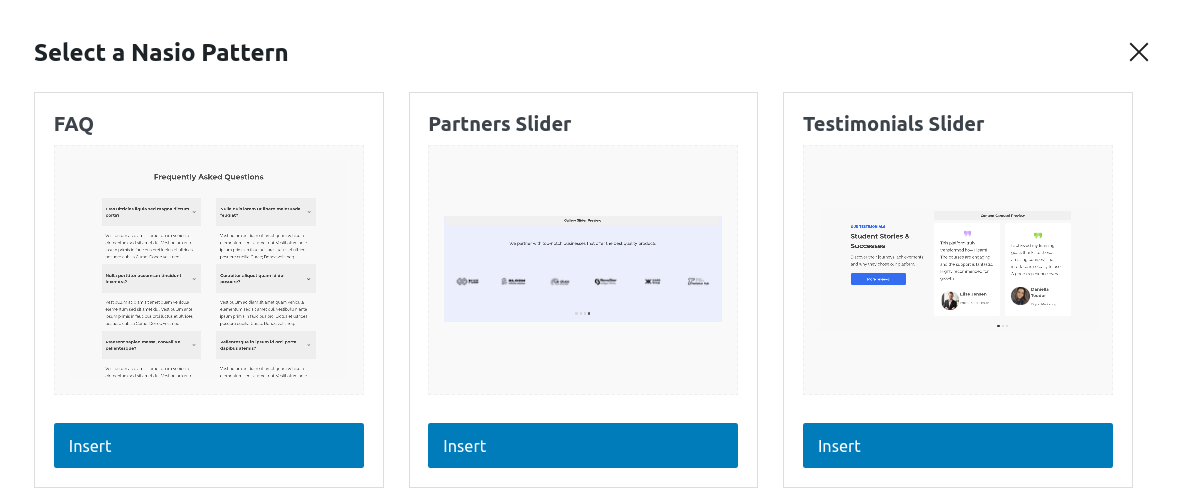Nasio Blocks
| 开发者 | nasiothemes |
|---|---|
| 更新时间 | 2025年12月18日 19:11 |
| PHP版本: | 7.2 及以上 |
| WordPress版本: | 6.9 |
| 版权: | GPLv2 |
详情介绍:
安装:
- Take the easy route and install through the WordPress plugin installer or download the .zip file and upload the unzipped folder to the
/wp-content/plugins/directory - Activate the plugin through the 'Plugins' menu in WordPress
- Add the blocks to your posts or pages using the WordPress Block Editor
屏幕截图:
常见问题:
How do I add a Post Slider to my page?
Simply edit a page or post with the Block Editor, click the "+" button to add a new block, and search for "Post Slider". Add the block and customize its settings in the sidebar.
Can I customize how many posts appear in the post slider?
Yes, you can set the number of posts to display, filter by category, and adjust how many slides appear at once on different screen sizes.
Can I show custom post types using the post slider, e.g. projects, courses, movies, etc.?
Yes, this is possible in the pro version of the plugin.
Can I customize the height and the overlay ratio of the content slider?
Yes, you can control these settings per slide. Select a cover block from the content slider, click on Styles tab and adjust accordingly.
Do the sliders work on mobile devices?
Yes, the sliders are fully responsive and will automatically adjust the number of visible slides based on the screen size.
I don't have time and patience to create content from scratch. Are there templates with demo content that I can use to speed things up?
Yes, the plugin registers block patterns that can easily be imported to your posts and pages. Simply go to the Block Editor, click on "Template Library" in the top left-hand side of the screen and insert the pattern of choice. We will be adding more patterns in the future.
I need only the icon and the accordeon block. I don't want a slider. Can I switch on or off blocks that I don't plan to use?
Yes, in the plugin settings page, you can choose which blocks to enable for maximum performance.
Where is the plugin documentation?
Here is the official plugin documentation.
更新日志:
- Fix banner
- Improve plugin accessibility
- Update docs
- Add countdown block
- Add server side render for gallery slider image dimensions
- Add chart block
- Improve slider blocks to adjust arrow and dot colors.
- Add tabs block. Clean up code.
- Improve theme compatibility and add fullwidth slider pattern.Add option to add custom svg icons.
- Improve the gallery slider, fix post slider ServerRender and update the template library to include partners and features pattern. Improve sliders styles.
- Fix content slider block editor initialization issue and testimonial pattern display. Improve docs.
- Update docs, improve slides and add template library with predefined layouts
- Update plugin main file name and add Nasio Themes as an author and contributor. Update slider blocks to have slidesPerGroup property, improve gallery slider and accordeon blocks functionality.
- First plugin version.
- Added Post Slider block, Content slider and Gallery slider with Swiper.js integration. Added Accordeon block. Added icon block.