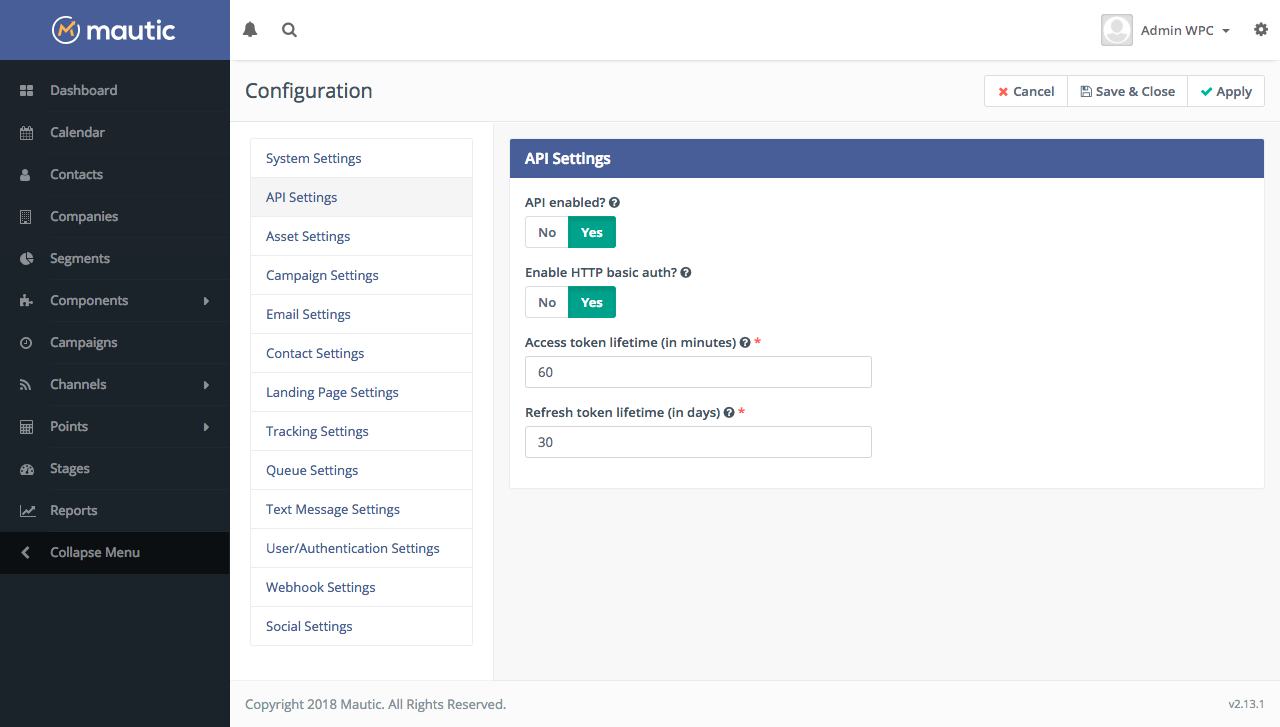NetTantra Caldera Forms - Mautic Integration
| 开发者 |
nettantra
pitabas106 |
|---|---|
| 更新时间 | 2019年6月5日 18:20 |
| PHP版本: | 3.9 及以上 |
| WordPress版本: | 5.2 |
| 版权: | GPLv2+ |
详情介绍:
A free add-on for Caldera Forms. A simple, form processor which can send form data to Mautic using Mautic's REST API.
How Does It Work
Mautic Configuration:
- Go To Mautic >> Configuration >> API Settings
- Set "API enabled?" to "Yes"
- Set "Enable HTTP basic auth?" to "Yes"
- Create a new Mautic user with access to add and update new contacts WordPress Plugin Configuration
- Activate "Caldera Forms - Mautic Integration"
- Create a new Caldera Form
- Go to Processors in that Form
- Click on "Add Processor"
- Select Mautic Integration by NetTantra
- Set "Mautic Base URL" to the URL of your mautic installation
- Set "Mautic Username" to the username of the newly created api user
- Set "Mautic Password" to the password of the newly created api user
- Setup the fields as necessary using the Mautic Field machine names as "Mautic Field Aliases" and Caldera Field Shortcodes as "Values to Send"
安装:
Install & Activate the plugin through the 'Plugins' menu in WordPress
屏幕截图:
常见问题:
How Does It Work
Mautic Configuration:
- Go To Mautic >> Configuration >> API Settings
- Set "API enabled?" to "Yes"
- Set "Enable HTTP basic auth?" to "Yes"
- Create a new Mautic user with access to add and update new contacts WordPress Plugin Configuration
- Activate "Caldera Forms - Mautic Integration"
- Create a new Caldera Form
- Go to Processors in that Form
- Click on "Add Processor"
- Select Mautic Integration by NetTantra
- Set "Mautic Base URL" to the URL of your mautic installation
- Set "Mautic Username" to the username of the newly created api user
- Set "Mautic Password" to the password of the newly created api user
- Setup the fields as necessary using the Mautic Field machine names as "Mautic Field Aliases" and Caldera Field Shortcodes as "Values to Send"
更新日志:
1.0.1
- Update version
- Initial release