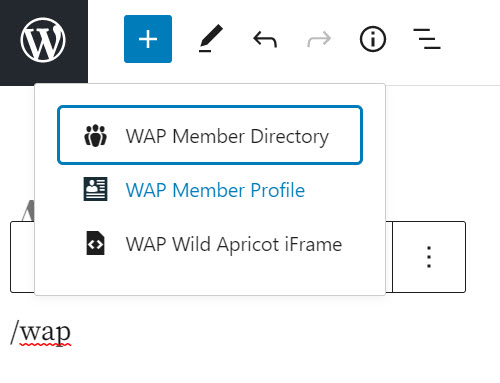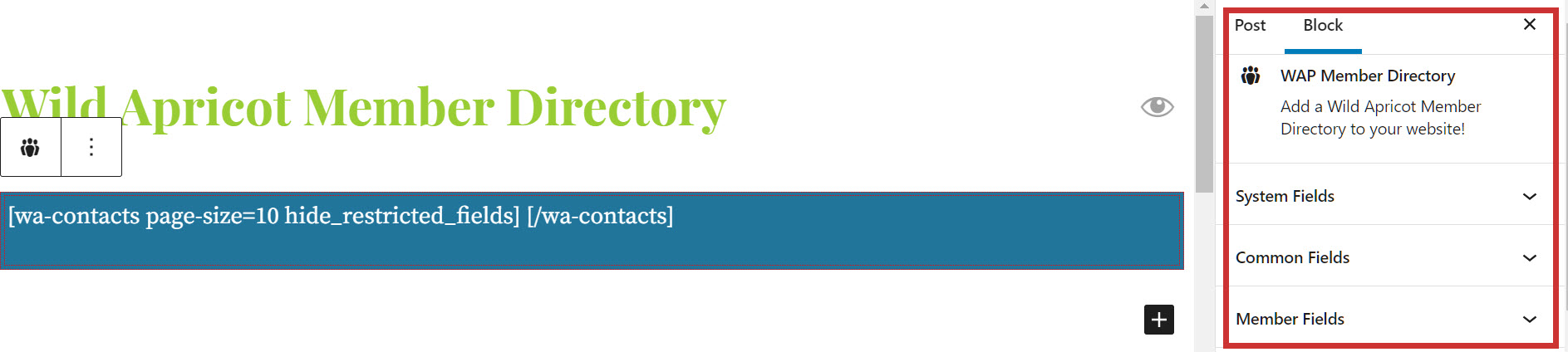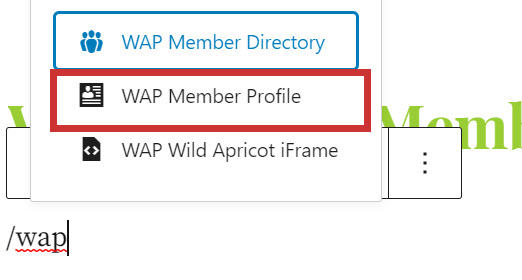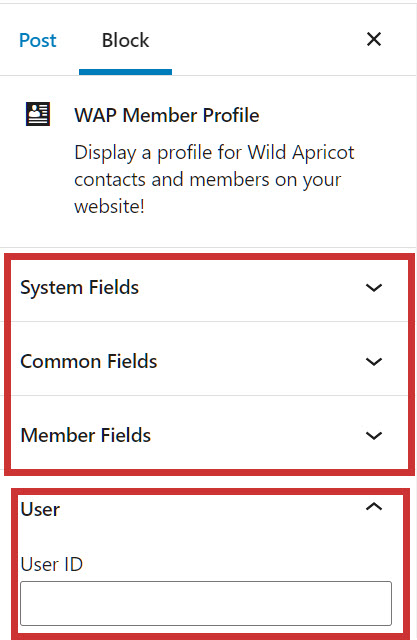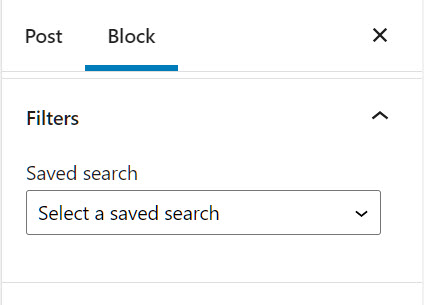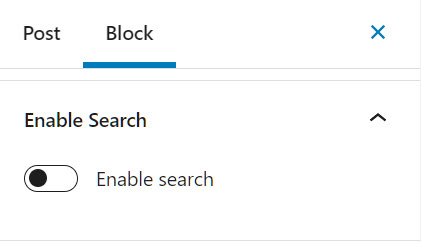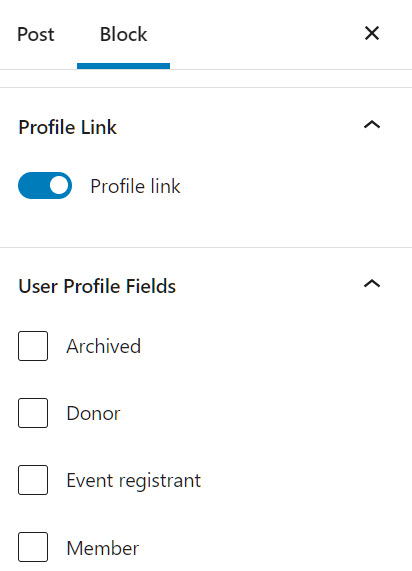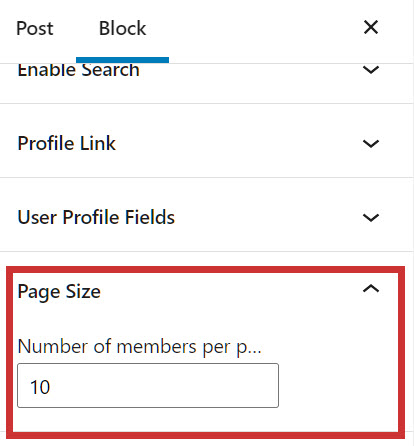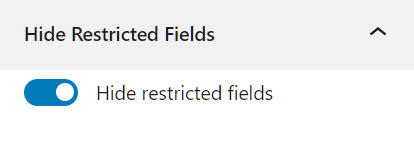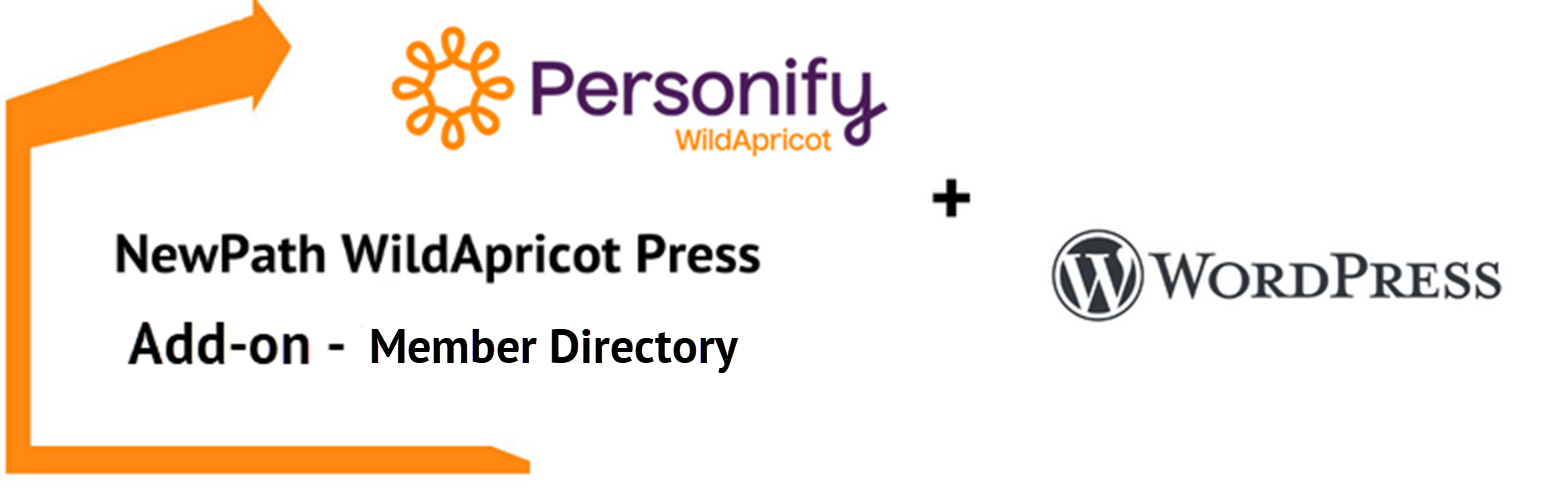
NewPath WildApricotPress Add-on – Member Directory
| 开发者 |
nataliebrotherton
asirota |
|---|---|
| 更新时间 | 2022年10月5日 21:57 |
| PHP版本: | 7.4 及以上 |
| WordPress版本: | 6.0 |
| 版权: | GPL v2 or later |
| 版权网址: | 版权信息 |
详情介绍:
This plugin contains a WildApricot-powered member directory block (
wa-contacts) which displays many member profiles with search options and a member profile block (wa-profile), which displays a single member profile each with customizable fields.
To install this add-on, you must install NewPath Wild Apricot Press first. Visit the NewPath WildApricot Press website, to obtain a license key. This is a free add-on so you can use the same license key as NewPath WildApricot Press. Once you actviate this plugin, add a license key under WildApricot Press > Licensing.
Features
- Configure all membership directory options in the block editor
- Support for common, membership and system fields
- Custom CSS can be applied or inherited from the theme
- All block functions are WildApricot API-powered
安装:
The NewPath WildApricot Press plugin license is available on the NewPath WildApricot Press website. Your license includes 2 free add-ons, the member directory and iframe widget blocks. Future commercials WAP add-ons that generate revenue for your organization will have a separate license fee.
To activate the plugin, enter your license key in WildApricot Press > Licensing. Once you enter your license key and click "Save", you're good to go!
屏幕截图:
常见问题:
How do I add a membership directory?
The NewPath WildApricotPress Add-on – Member Directory block is accessed in the block editor, like any other block. You can also use a slash (/) command when you're in a block, in the URL field. Type / when in a block and type 'wap' or 'wild apricot' and the relevant blocks will appear. Screenshot - adding a membership directory block
How do I configure a membership directory?
To configure a member directory, you can select system fields, common fields and membership fields, from your Wild Apricot database. These will be included in the member directory.
Block OptionsClick the Block options and select the fields to include, under System Fields, Common Fields and Member Fields. Click the down arrow to show the available fields that can be selected for the membership directory block. Screenshot - Member directory membership fields
FiltersThe Filters drop-down will enable you to use a previously created "Saved Search" from Wild Apricot. The saved search will filter and create a member directory that will always reflect the latest membership data based on your search criteria. When the "Saved Search" results changes, so does the member directory block that uses this search. Screenshot - Selecting a WildApricot Saved Search IMPORTANT: If you want to maintain member privacy, do not publicize the criteria of a saved search. As in Wild Apricot, members will appear in a saved searchs, regardless of the field used for the filter. An example of how publicizing the saved search criterial could expose sensitive member information: if there is a field "Number of Guns Owned", and a filter for "Guns > 0" was used for a member directory, and the saved search was publicized, that would expose the members who pass this criteria even if the Number of Guns Owned field was not in the member directory layout.
Enable SearchYou can also enable a quick search of the member directory to visitors. All the fields in the member directory will be searched. Any fields not included in the direcory will not be searchable. Screenshot - Enable search
Profile LinkEnabling a user profile link will show a link from each profile to a more detailed detailed, individual profile of a member. This option uses the
wa-profile shortcode. Use the "User Profile" fields section to select which fields you would like to show in the single member profile.
Screenshot - Selecting User profile fields
Page SizeThe page size option can be used to restrict how many members are shown on one page of a member directory block. Once enabled a set of page indictators will appear under the member directory to allow a visitor to page through the membership directory. Screenshot - Selecting number of results per page
Hide Restricted FieldsThis toggle will hide any privacy-restriced fields from showing in the member directory (ie member information can only be viewed by members). This is controlled by contact and global privacy settings in Wild Apricot. For security, fields that are set to "admin only" cannot be viewed in the member directory block. Screenshot - Hide restricted fields
= What shortcodes are supported?
Member Directory ShortcodeThe
wa-contacts shortcode is built dynamically, based on the options selected under the block.
The below syntax is built automatically by the block, but it can be included manually, into any block or content area in WordPress.
[wa-contacts <database fields to include> page-size=<number of records to show> search saved-search=<saved search ID> profile hide_restricted_fields] [/wa-contacts]
The profile, search and hide_restricted_fields can be used to turn on respective block options.
Member Profile ShortcodeThe WAP Member Profile block builds the
wa-profile shortcode based on the Block options.
Screenshot - Member profile
The options allow the selection of any system, common or membership fields to show in the single profile. A unique Wild Apricot User ID must be filled out to identify which contact or member is displayed in this block.
Screenshot - Members Profile Block Options
The shortcode syntax is built into the block based on options chosen in Block, but it can be included manually into any block or content area in WordPress.
[wa-profile <database fields> user-id=<Wild Apricot UserID> hide_restricted_fields]
The hide_restricted_fields can be used to turn on this option.
How do I customize the CSS of the Member Directory?
Each element in the member directory and member profile has a unique CSS class inserted which can be customized in the CSS style sheet.
Member Directory IDs and ClassesThe member directory will be in a class called
wp-block-wawp-member-addons-member-directory.
All hidden fields will be in a class called hidden.
The following IDs contain the various block options:
```
```
All contacts will be paginated in the class wa-contacts. The pagination will be contained in a class called wa-pagination. Each page of the pagination is in a class called wa-pagination-page. Each contact or member is in a class called wa-contact. Each field value will use the class of the field name as well as a custom attribute called wa-data-label with the name of the field as the value.
Here is an example of a wa-contact element which contains one member and the View profile link.
```
Carol
carol@newpathconsulting.com
View profile
```
> Member Profile IDs and Classes
The member profile will be rendered using a class called `wa-profile`.
Each field will have an ID using the same name of the field. For example here is a profile with just the `City` field, and the value `Toronto`:
```
City
Toronto
```
The row contains the ID city and a class field. Each element of the row has the `field-name` class and the value has a class `fieldname field-value`. A custom attribute `data-wa-label` is included for convenience.
更新日志:
August 9 2022 - 1.0.0 - first public release
June 30 2022 - 1.0b3 - fixed license code