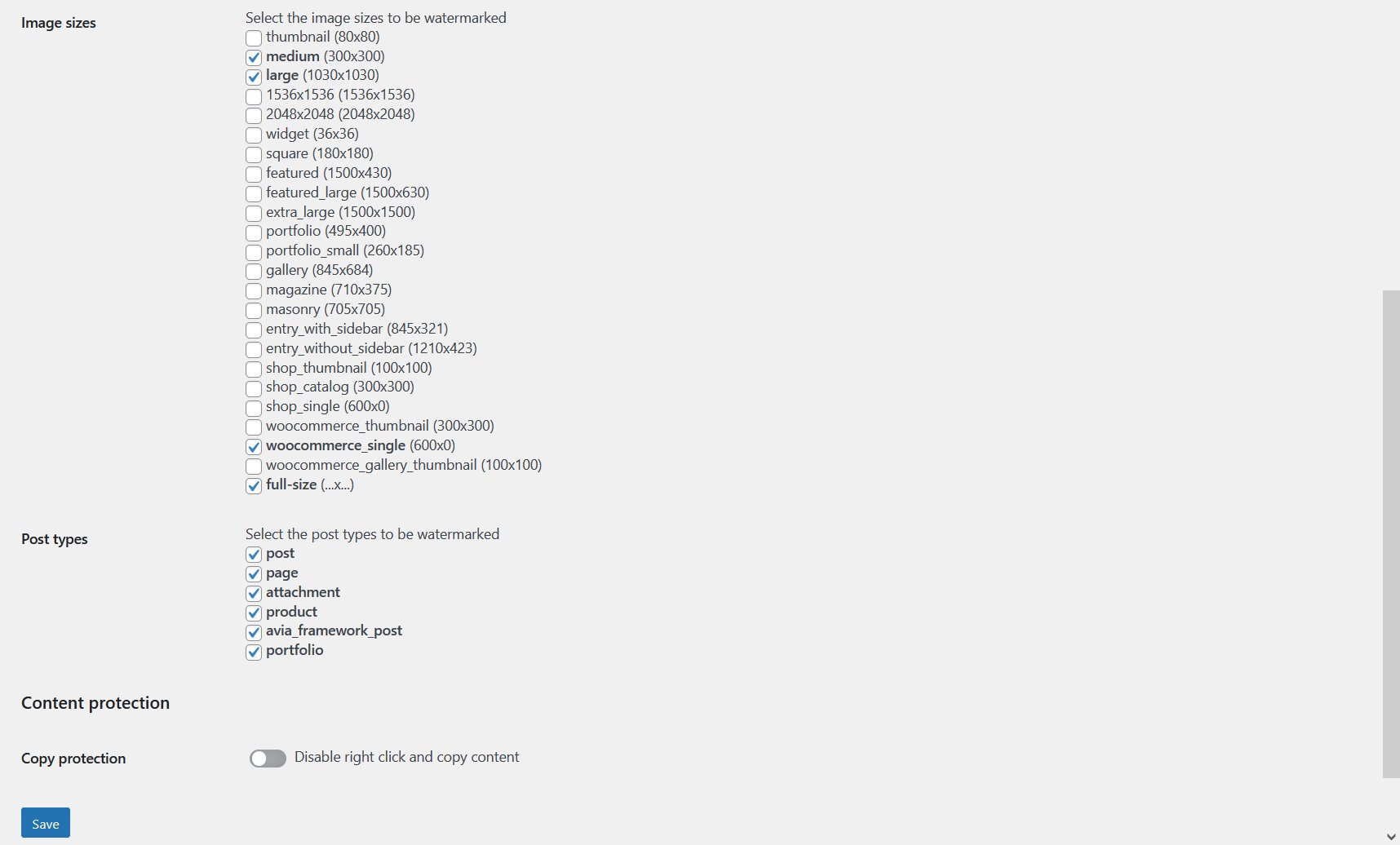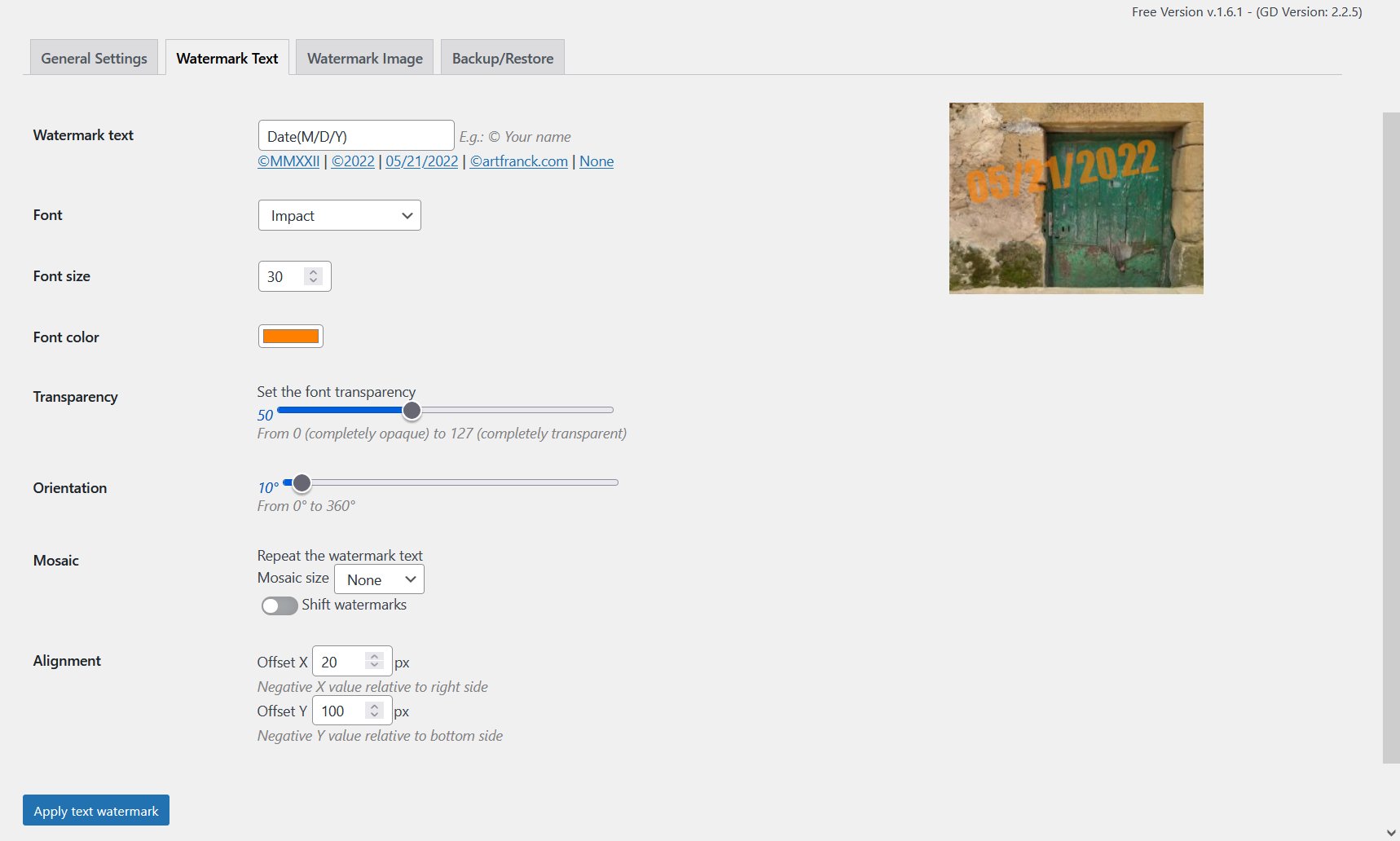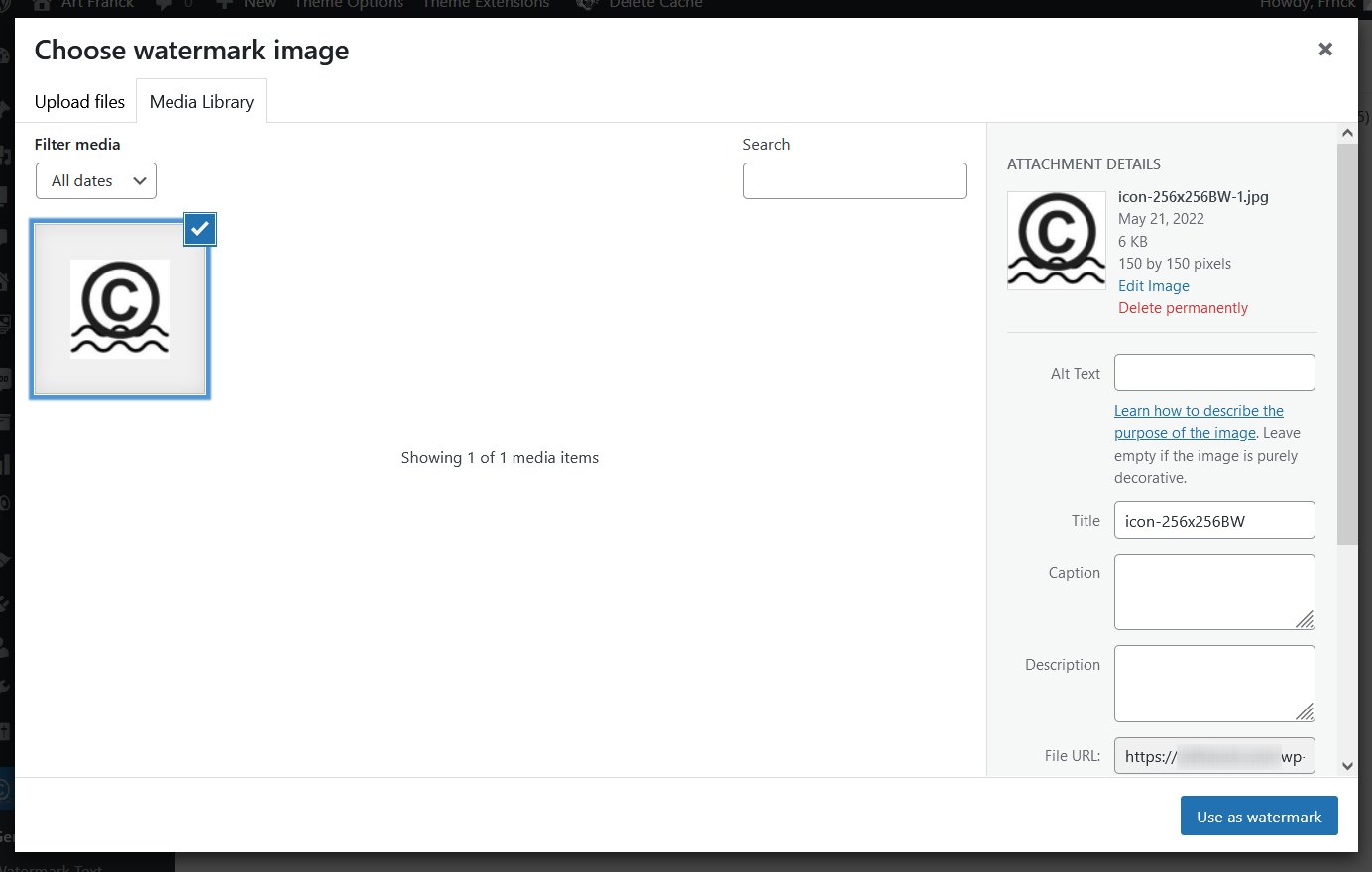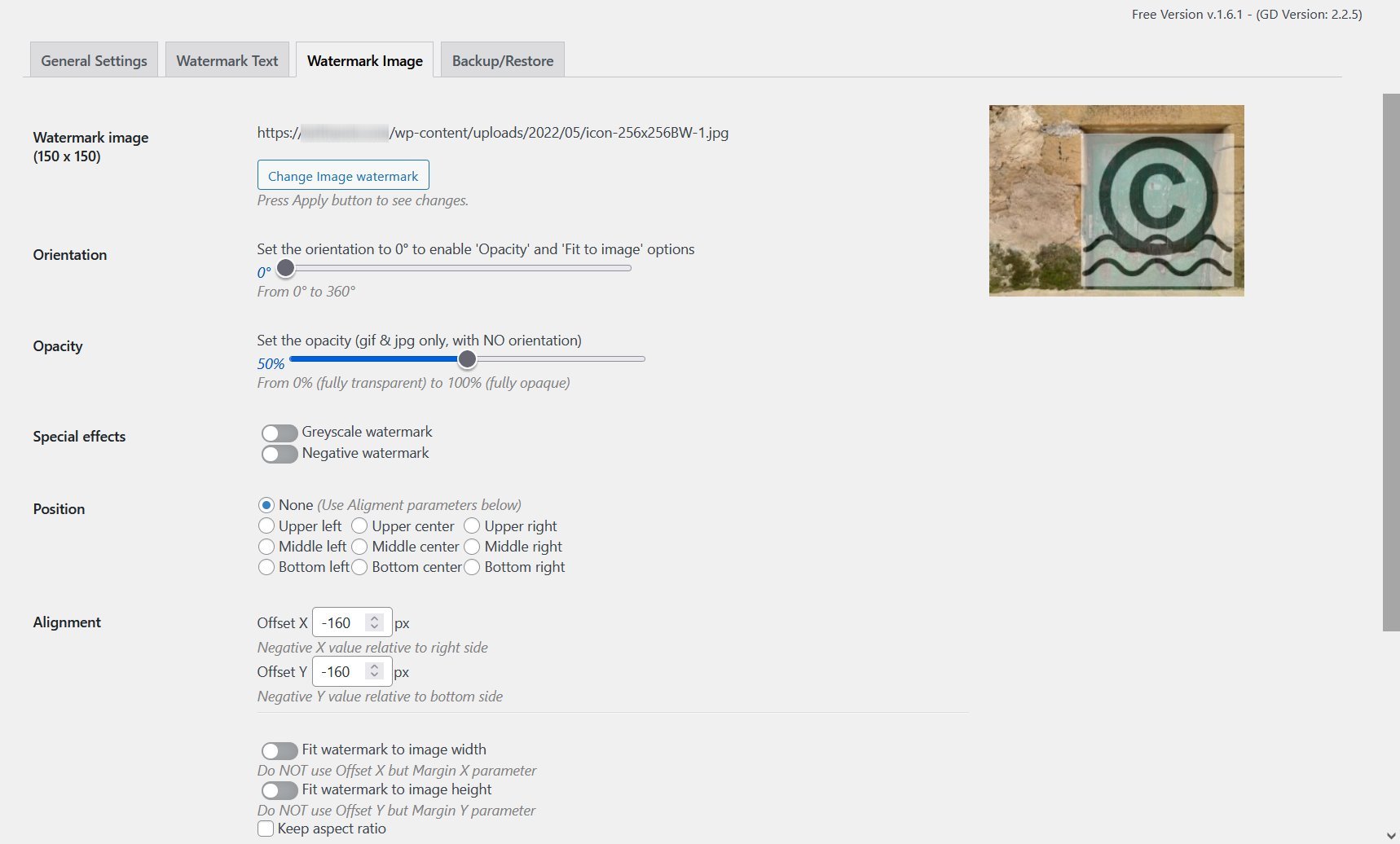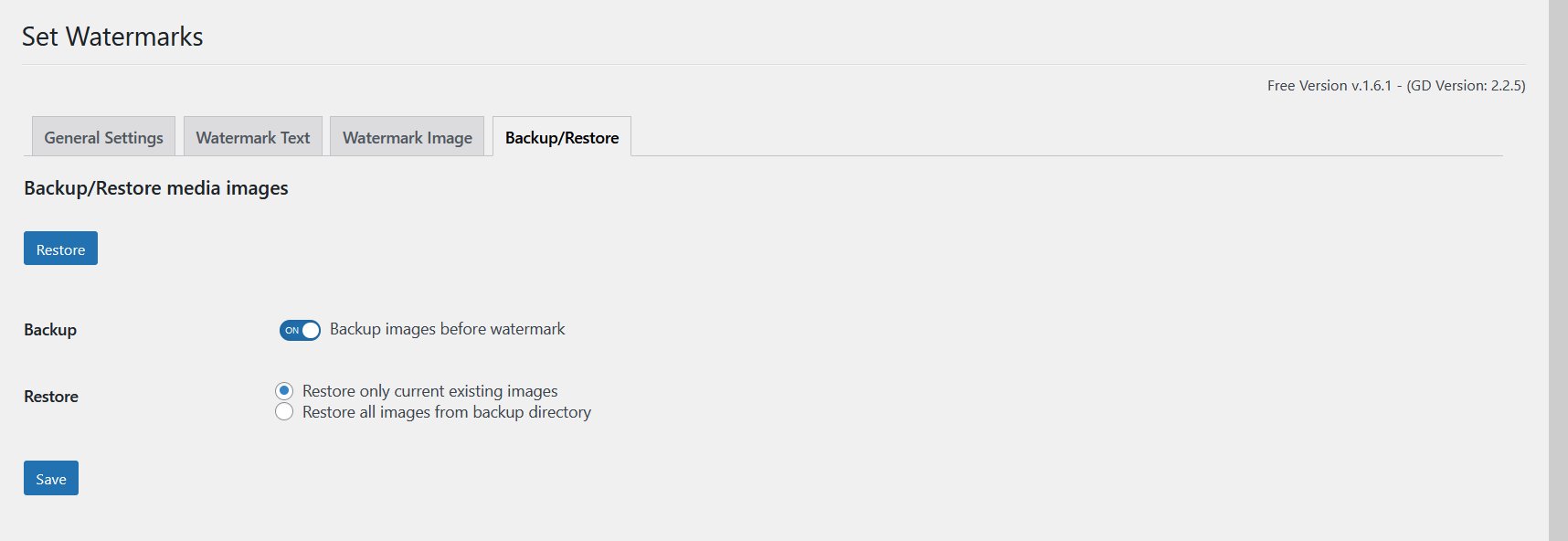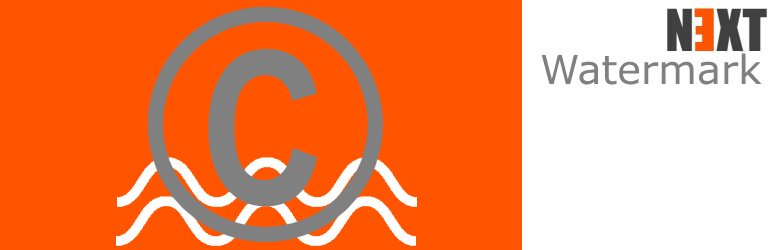
Next Watermark
| 开发者 |
F.Leroux
nxtweb |
|---|---|
| 更新时间 | 2025年5月15日 17:27 |
| 捐献地址: | 去捐款 |
| PHP版本: | 7.3 及以上 |
| WordPress版本: | 6.8 |
| 版权: | GPLv3 |
| 版权网址: | 版权信息 |
详情介绍:
安装:
- Upload the plugin files to the '/wp-content/plugins/next-watermark' directory, or install the plugin through the WordPress plugin screen directly.
- Activate the plugin through the 'Plugins' screen in WordPress. PHP GD library is required on your server.
- Go to Next Watermark menu to configure the plugin and save your changes.
屏幕截图:
常见问题:
Why won't this work?
It does work. If not just let me know! ;-) Do not forget to apply your filter!
Can I have both text and image watermarks on my images?
Yes, you can choose to apply text or/and image watermarks automatically when uploading new images in the Wordpress media gallery.
When I upload a new image to use as a watermark, is it automatically watermarked?
No, this has been corrected since 1.2, so a new watermark is now not watermaked of course!
How can I set a watermark on bottom right corner of all my images with different sizes?
It is very easy, you can set offset X and Y with negative value to be relative to right and bottom sides. For example set X and Y to -10px value to always have your watermark on bottom right corner of all your images even with different sizes. To set an image watermark, you can even use the preset positions to choose where to apply your watermark on your photos.
How can I add other fonts?
Just upload the .ttf files you need in the /fonts directory of the plugin to be able to use them. = If I uninstall the plugin, are watermarks removed from my images? No you must choose to restore your images BEFORE to remove the plugin. You can also restore your images manually from the wp-content/NWM directory.
Is it possible to restore my photos after watermarking?
Yes, if you have selected the backup option, you can restore all your images as before watermarking by pressing the 'Restore' button. You can choose to restore ALL the images from backup directory, or ONLY the images which are in your media library (the images you could have removed before from your media library won't be restored with this option). You can also go to the wp-content/NWM directory and manually select the images you want to restore, copy them to the /uploads directory of your Wordpress installation to replace the ones which has been watermarked. Only fullsize images are backed up, but it's very easy with any other plugins to generate the missing thumbnails again.
Is it possible to restore only some images?
Yes, just go to the wp-content/NWM directory and manually select the image you want to restore, copy it to your /uploads directory of the Wordpress installation to replace the one which has been watermarked.
更新日志:
- Minor bug fixes.
- New watermak text position
- Php 8.2 empty image file bug fixed.
- Minor bug fixes.
- Minor bug fixes.
- Minor bug fixes.
- Added Copy protection option.
- Minor bug fixes and improvements.
- Added mosaïc to repeat watermark text.
- Added WEBP support.
- Added fit to image heigth or width to image watermark, with keep aspect ratio option.
- French translation available.
- Added orientation on image watermark.
- Added preset positions to easily apply an image watermark.
- Plugin localization to WordPress native PO/MO format.
- Minor bug fixes and improvements.
- Added Backup/Restore service.
- You can add your own fonts.
- Added orientation and transparency on text watermark.
- Bug fix: upload of a new watermark logo is NOT automatically watermarked anymore!
- Added image formats option to select on which images the watermark can be applied.
- Added GIF format.
- Added custom theme or plugin image sizes support.
- JPEG and PNG format.
- Released.
- Created.