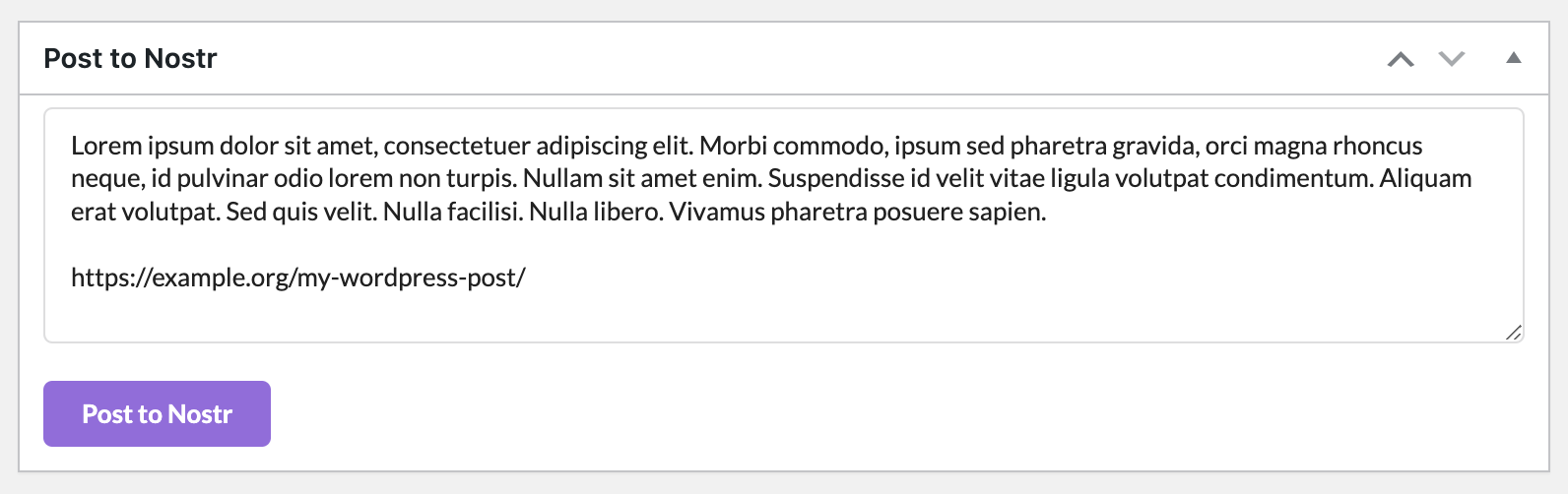Nostrtium
详情介绍:
Nostrtium lets you post from WordPress to nostr.
This version implements basic nostr settings (private key, relays) and provides a metabox in the WordPress Post editing page which is pre-populated with the Post Excerpt and a link to the Post and lets you post the content of that metabox to your configured relays.
You can change the content in the metabox as you like. If you have a good excerpt and post it as-is, it creates a twitter-style "announcement" note on nostr. A lot of nostr clients will render the link to the WordPress post as a nice-looking summary card with featured image and etc. This functionality is probably enough for many use-cases but I have plans to add more functionality to this plugin in the future, including generation of keys; support for NIP-07 browser extensions; separate nostr profiles for individual WP users; support for full, long-form content from WP to nostr; and more.
There are also options (on the settings page) to auto-post to nostr the excerpt, the permalink, or both upon WordPress post publication.
[Note that the private key is stored encrypted in the WordPress database using libsodium cryptography.]
Support and Development
Development is taking place on github and the best (fastest) way to get support is to raise an issue or start a discussion there.
Requirements
Some of the included libraries have relatively recent dependency requirements so you will need the following in your WordPress platform:
* PHP 8.1+
* php-gmp module must be installed (Installation on Ubuntu)
* php-bcmath module must be installed (Installation on Ubuntu)
* WordPress 6.0+
* Writable uploads directory (on activation, the plugin writes a cryptographic keyfile to a storage directory)
How to Use
- After installing and activating the plugin, go into Settings -> Nostrtium and copy/paste the private key (nsec1...) that you want to post from and tweak the relays to your liking.
- Then visit the post editor page for an existing post and at or near the bottom you should see the Nostrtium metabox which is pre-populated with the excerpt and permalink for the post (you can change the content in the metabox as you like before posting):
edit_posts. Here is a sample snippet that would change it so only adminstrators can see / use the plugin's functionality:
add_filter ('nostrtium_role', function($role){
return 'administrator';
});
安装:
Automatic installation
Automatic installation is the easiest option as WordPress handles the file transfers itself and you don’t need to leave your web browser. To do an automatic install of Nostrtium, log in to your WordPress dashboard, navigate to the Plugins menu and click Add New.
In the search field type “Nostrtium” and click Search Plugins. Once you’ve found the plugin you can view details about it such as the point release, rating and description. Install it by simply clicking “Install Now”.
Manual installation
The manual installation method involves downloading the plugin and then uploading it to your webserver via your favorite FTP application. The WordPress codex contains instructions on how to do this here.
屏幕截图:
更新日志:
0.7.4
- Fix for very long relay URLs messing up table width on settings page
- Allow unenecrypted (ws://) relay URLs
- Update requirements text and requirements check
- Fix missing variable declaration
- Auto-post only on first publication - not updates of old posts.
- Auto post only of type 'post' (currently not pages or custom post types).
- Fix not saving auto publish settings to running settings instance.
- Allow auto posting excerpt, permalink, or both on publication of WordPress post.
- NOTE: If you have installed a prior version, this update requires you to re-enter your private key on the Nostrtium settings page. This is a one-time occurrence.
- Initial public release