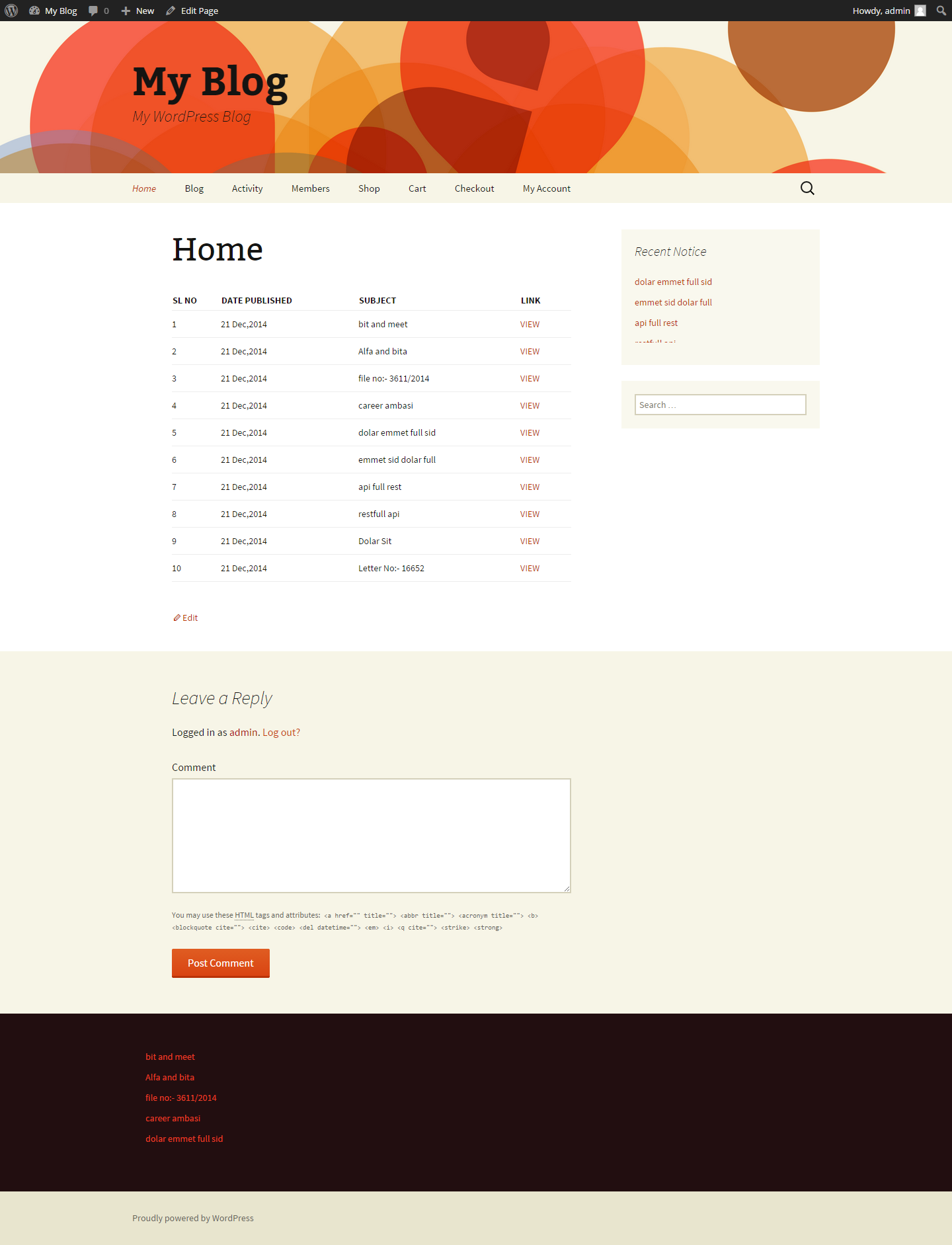NOTICE BOARD
| 开发者 |
jitendriya14
sameerptnk |
|---|---|
| 更新时间 | 2015年10月3日 16:51 |
| 捐献地址: | 去捐款 |
| PHP版本: | 3.5 及以上 |
| WordPress版本: | 4.3.1 |
| 版权: | GPLv3 |
| 版权网址: | 版权信息 |
详情介绍:
This plugin allows you to show off the notices and special announcements on your WordPress site. You can use the Notice Board widget to display recent notices and special announcements in a widget area. Or use a shortcode to display notices and special announcements within a table or as a list in the main content area for a post or page. This plugin registers a 'notice' slug for all notices as post, so don't create a page or post with 'notice' slug or set the parmalink to "http://yourwordpressdomain/notice". It would conflict with the permalinks.
安装:
Notice Board plugin can be installed by using any of the methods below
Upload Manually
- Download and unzip the plugin
- Upload the 'msnb-notice-board' folder into the '/wp-content/plugins/' directory
- Go to the Plugins admin page and activate the plugin
- In the admin area go to Plugins > Add New and search for "Notice Board"
- Click install and then click activate
- Go to Notices to View, Edit or Delete all Notices.
- Go to Notices > Add New Notice to create a new notice .
- Enter Title, Content, Notice url(Optional) and click on the publish button.
- To add an external link or file for the notice, use Notice url field.
- While adding file to a notice, first upload the file to your Media Library, and just copy the file URL to the "Notice url" Field. You do not have to insert any media to the notice itself. Just the link to the file is required in the "Notice url" field.
- Setup the Plugin (refer to above).
- Go to Appearance > Widgets and drag the 'Notice Board' to your widget area.
- Enter a Title to appear above Notices list. For example "Recent Notices".
- Enter how many Notices you would like to display.
- Choose the type of Notice Display(Static or Scroll). The scroll type will display a scrolling list of notices.
- Choose the scroll direction of Notice Display(Upwards or Downwards), and save the widget.
- Navigate to the post or page you would like to add the notice table to
- Enter in the shortcode [notice-board]
- Customize the number of notices displayed by adding any of these parameters
- count => Specify the number of notices you want to display. [notice-board count="10"]. By default, 10 notices are displayed.
- format => table|list specify whether to output the notices in a table or unordered list [notice-board format="table"]. Default = 'table'.
- class => Specify the wrapping class for the notices [notice-board class="table-bordered"]. Default = 'table'.
屏幕截图:
更新日志:
1.0
- Initial launch of the plugin
- Minor bug Fix
- Compatible with Wordpress-4.3.1
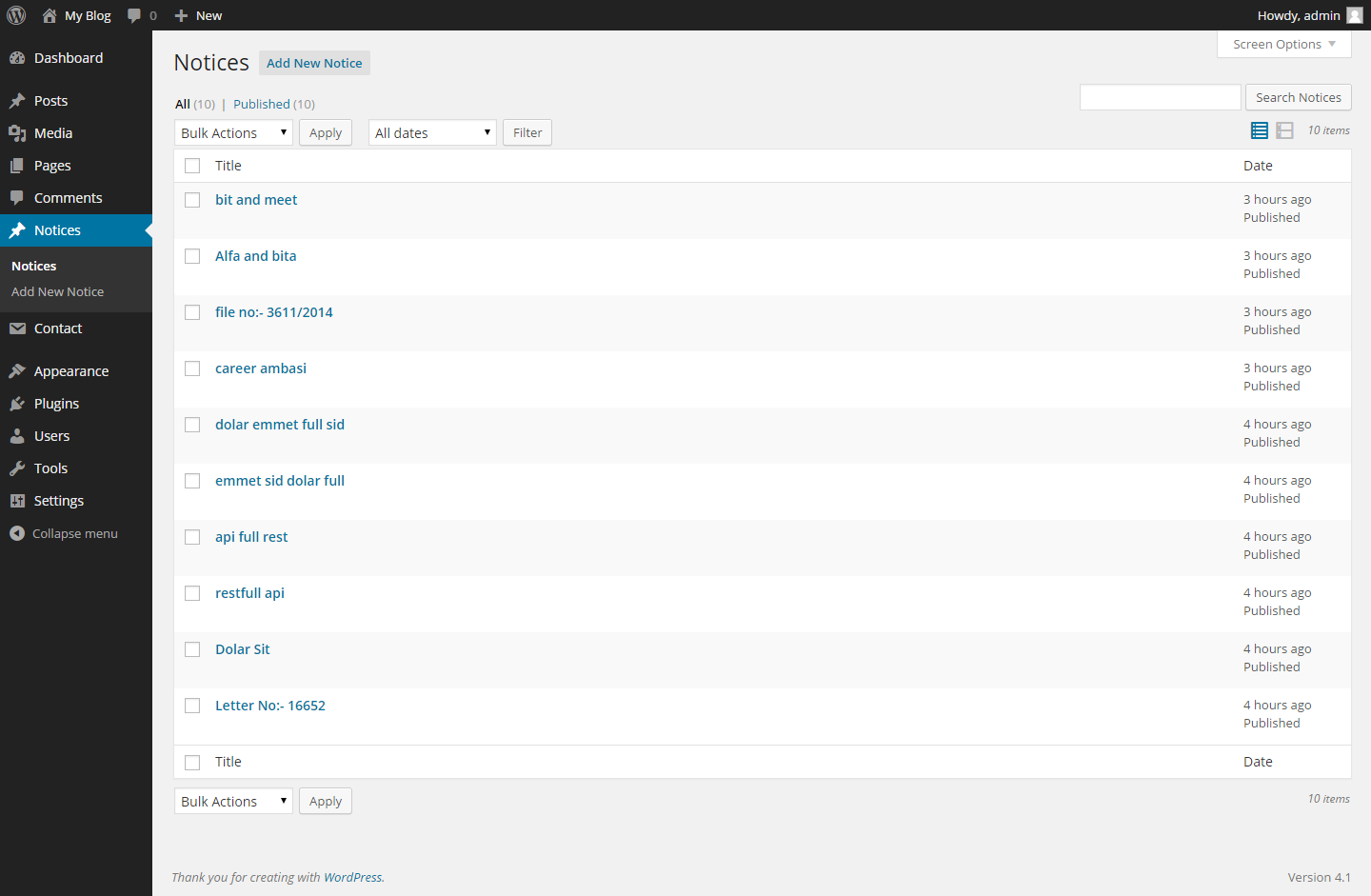
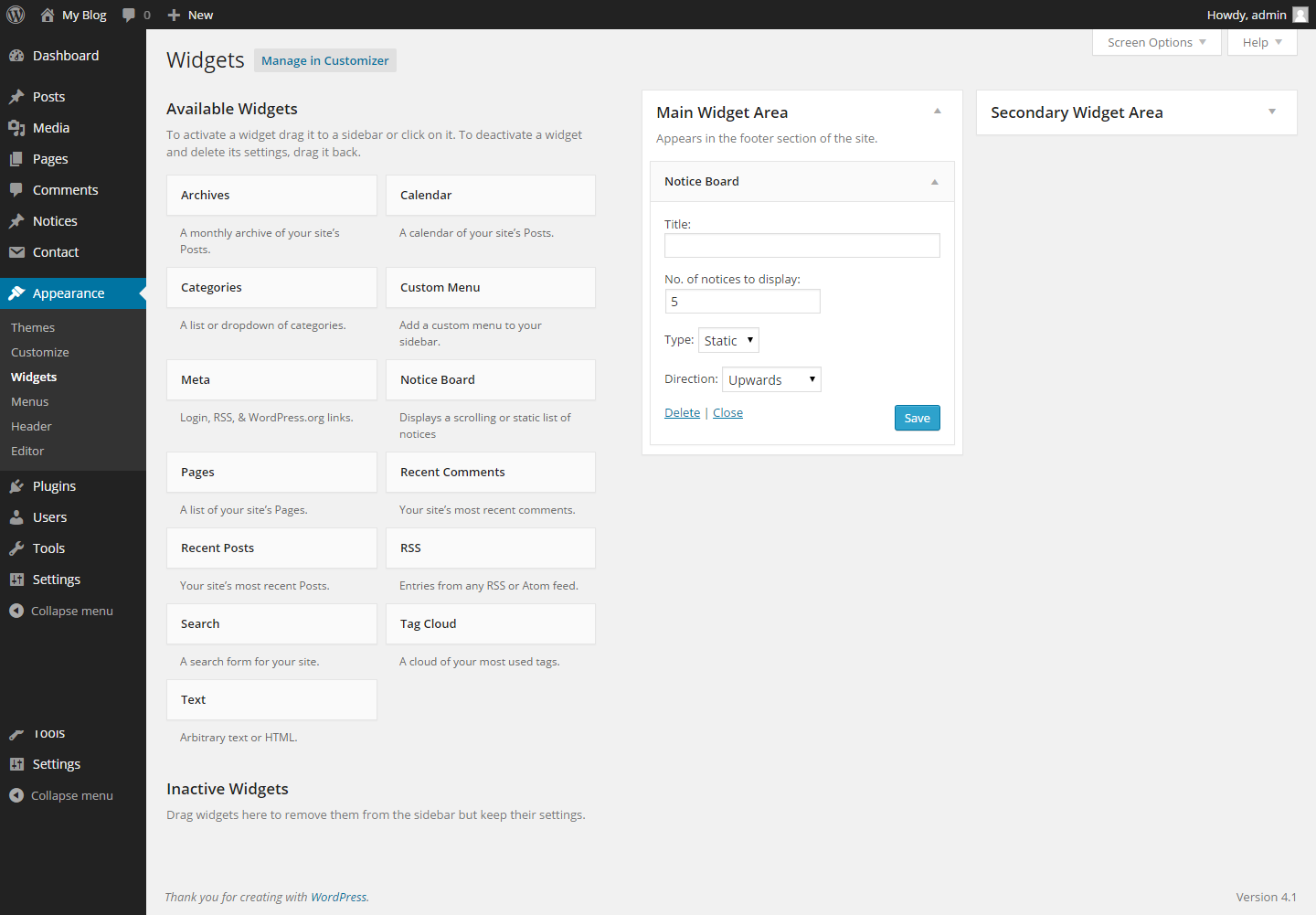
![To display the notice in a table or list inside a post or page use the shortcode '[notice-board]'. You can also use the some optional parameters with the shortcode to control its appearance.](https://cdn.jsdelivr.net/wp/notice-board/assets/screenshot-3.png)