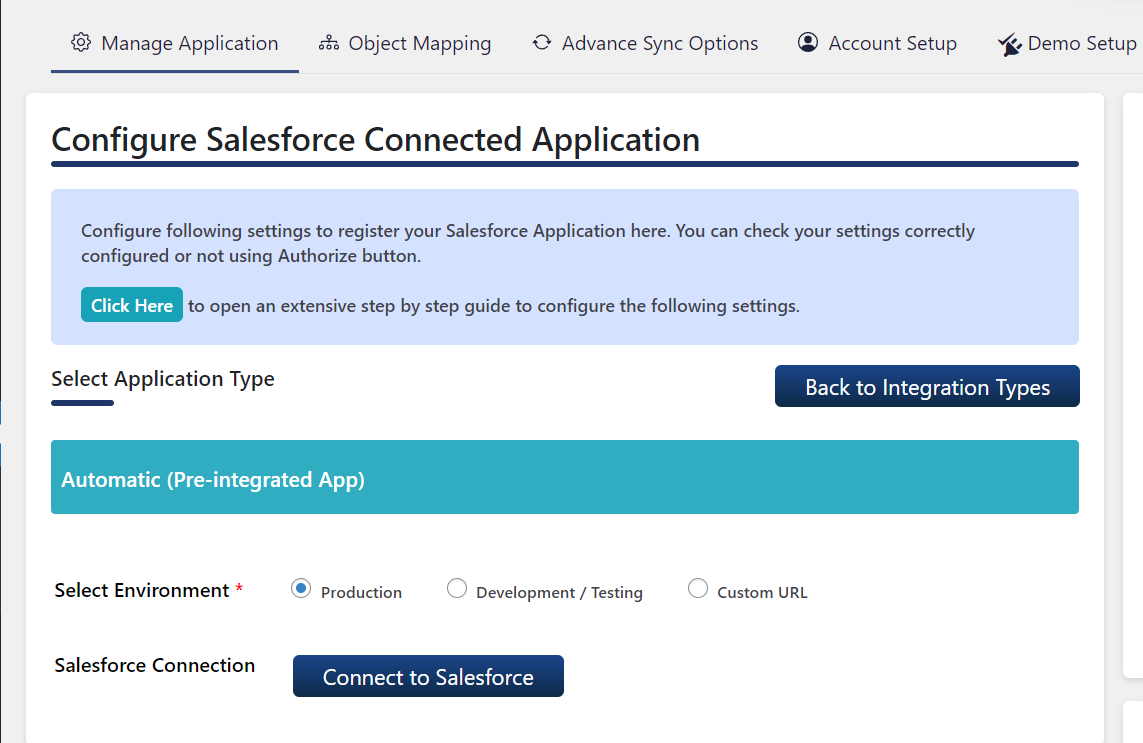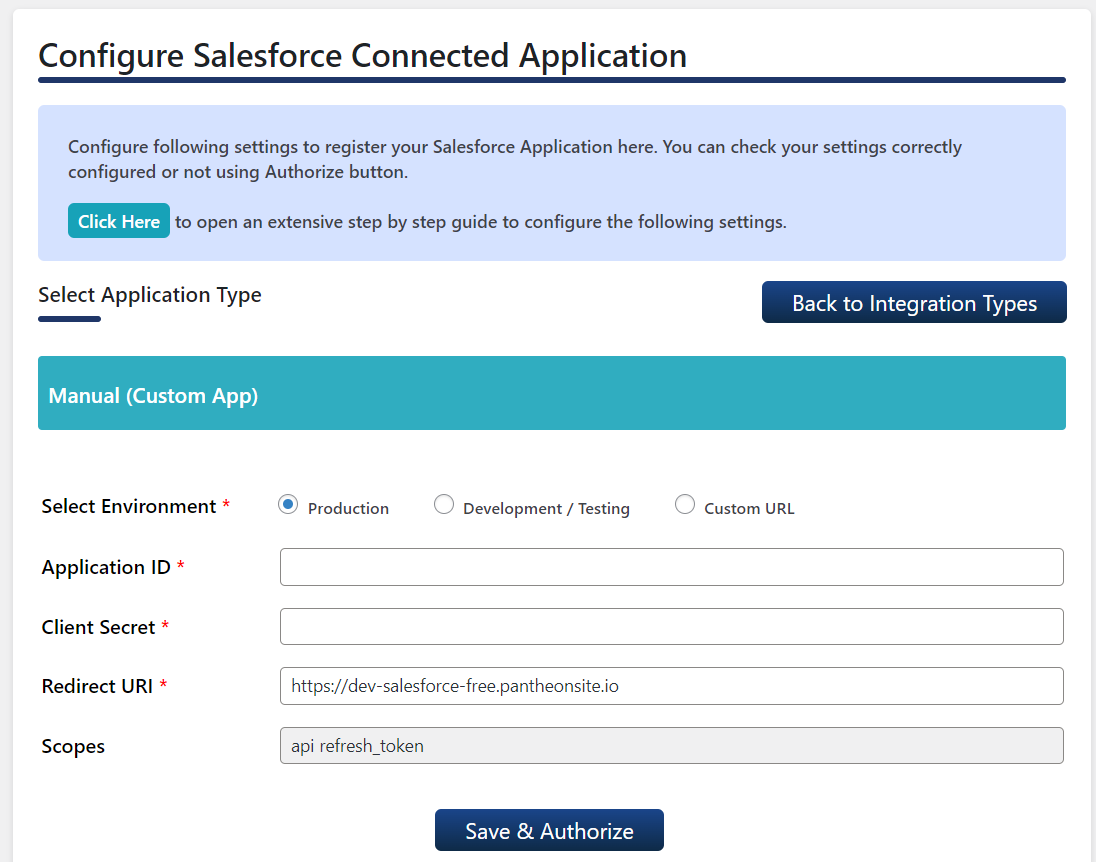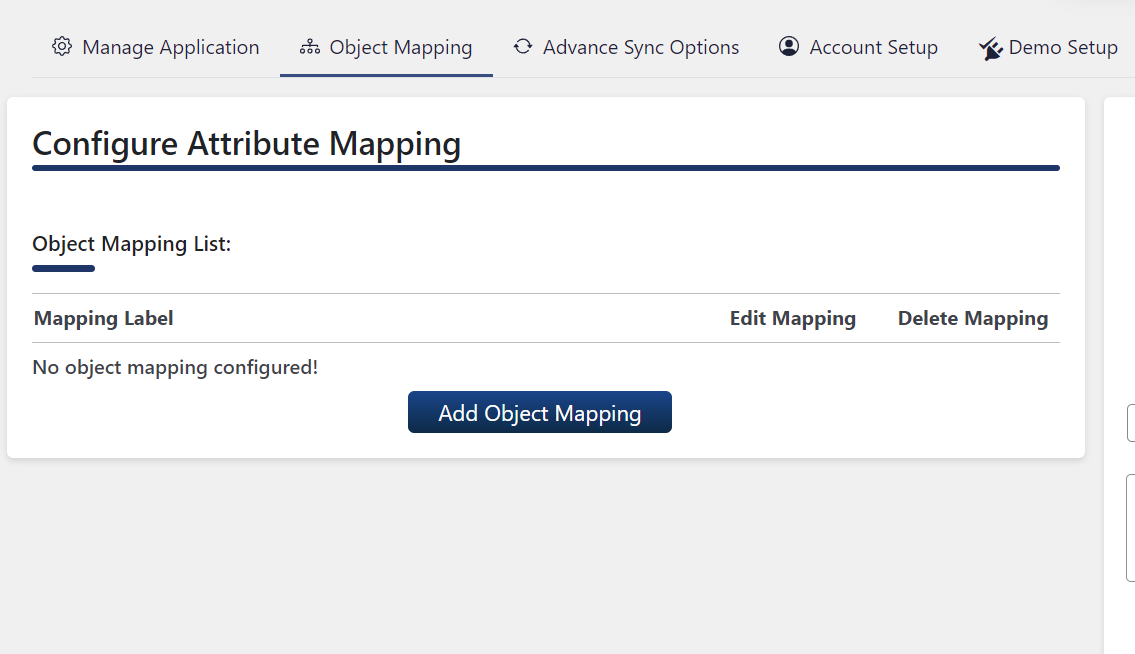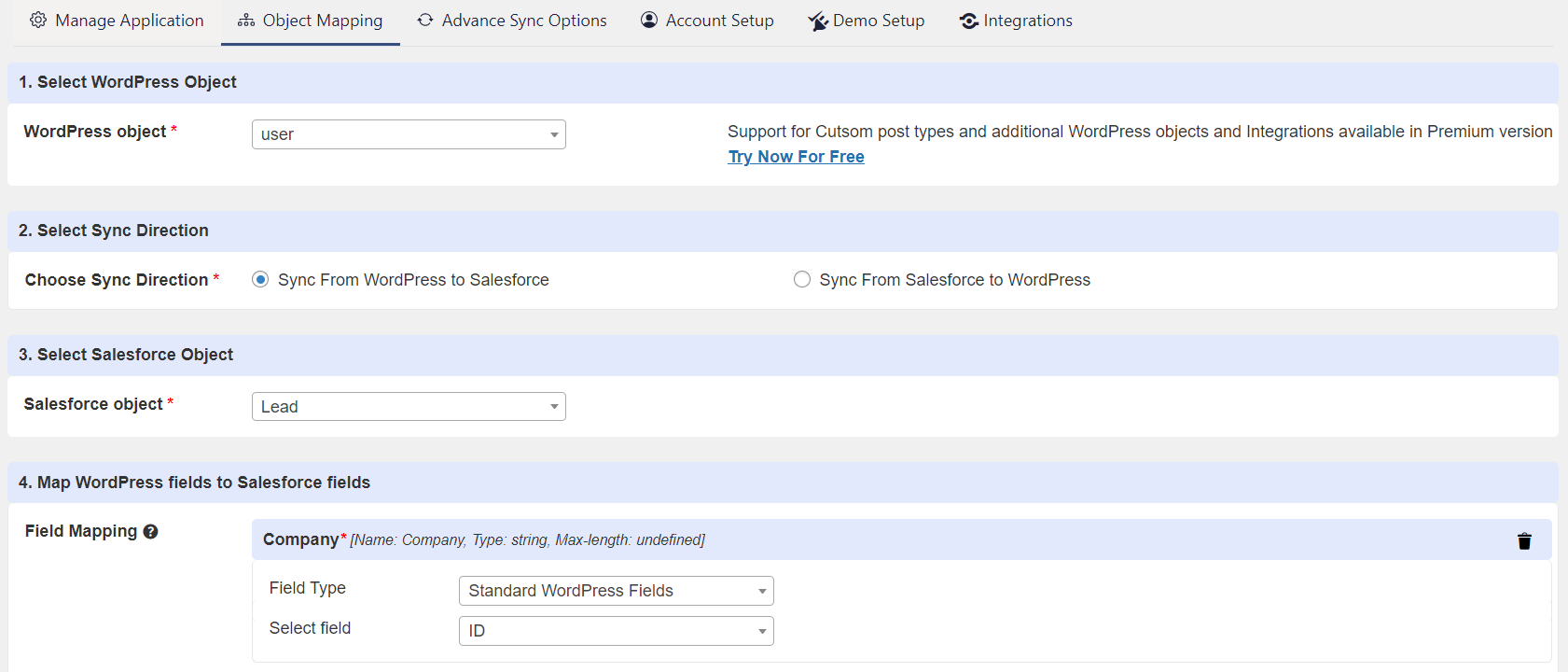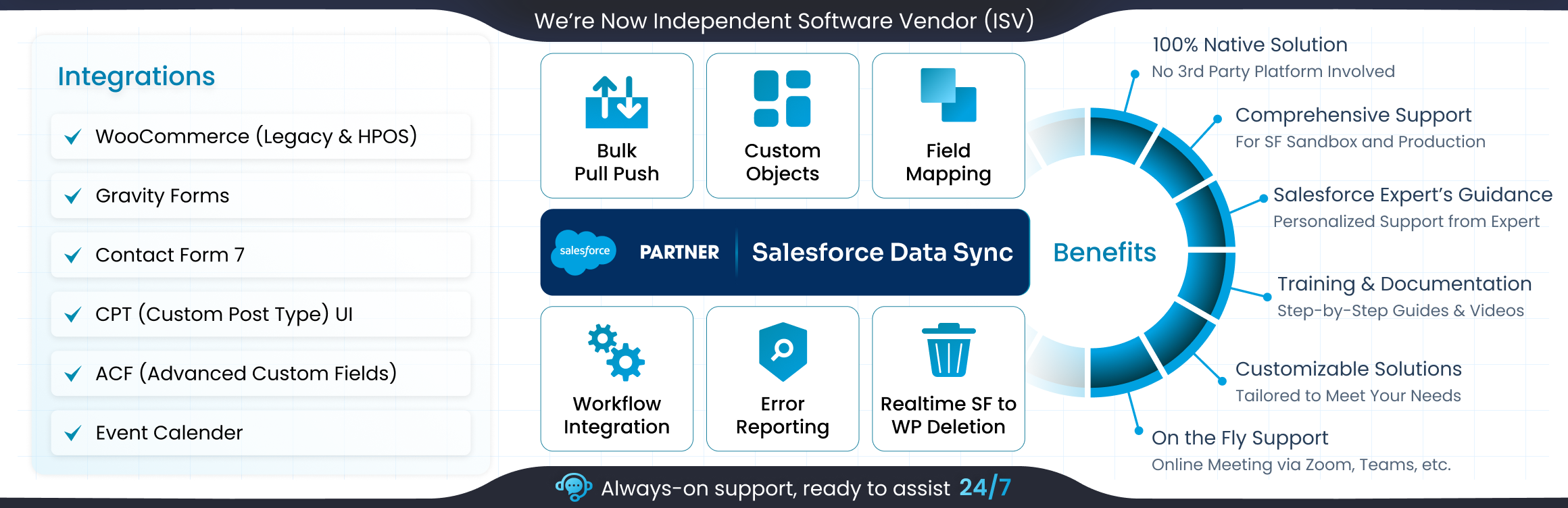
Object Data Sync for Salesforce Integration with WP, Woo, Gravity, WPForms, Ninja, CF7 & more
详情介绍:
📢 We’re now an official ISV ( Independent Software Vendor ) on Salesforce
Object Data Sync for Salesforce is a powerful WordPress Salesforce Integration plugin that leverages secure APIs for real-time, bidirectional data exchange. Together with our Salesforce-native package on the AppExchange it forms a unified integration ecosystem.
Our Salesforce WordPress plugin works as a two-way bridge between WordPress and Salesforce. It ensures real-time sync, so any changes made in Salesforce are reflected in WordPress, and any updates in WordPress are sent back to Salesforce. All of this happens securely within your own environments, without relying on third-party servers, giving you full control over your data.
Our plugin offers the following benefits:
- Official Salesforce ISV: Our Salesforce WordPress connector is approved on the Salesforce AppExchange and supported by Salesforce’s partner ecosystem.
- Flexible and Affordable Plans: The Salesforce WordPress plugin is free to install and includes basic features to help you get started. For advanced functionality, customization, and support, you can select from our Standard, Premium, Enterprise, or VIP Plans. These plans provide the right fit for every stage of growth, from startups to large enterprises.
- One Salesforce Plugin For All Business Needs: With this plugin, you can connect Salesforce with WooCommerce, Gravity Forms, WPForms, Ninja Forms, Contact Form 7, Formidable Forms, Ultimate Member, Paid Memberships Pro, ACF, BuddyPress, MemberPress, BuddyBoss, and more. This eliminates the need for multiple plugins and keeps everything managed in one place.
- Enterprise Support: Our support team is available 24/7 to assist with onboarding, configuration, and advanced workflows. Whether it’s setting up complex mappings or handling high-volume transfers, you get reliable help when you need it most.
- Data Security: The plugin stores the synchronized data directly in your WordPress tables without involving any third-party servers. It communicates securely with your Salesforce instance to create or update sensitive records.
- Real-Time Bidirectional Sync Our Salesforce WordPress plugin automatically creates/updates/deletes Salesforce objects when data in WordPress is created/updated/deleted, and vice versa. This real-time bidirectional sync eliminates manual exports and ensures teams always have the most up-to-date information.
- Multiple Object Mapping With WordPress Salesforce Integration, you can map Salesforce objects such as Leads, Accounts, Contacts, Opportunities, and Products to different WordPress entities like WooCommerce orders, users, or custom post types. Multiple mappings can run at once, which means you can manage synchronization of different types of data in parallel without limitations.
- Custom Triggers Custom Triggers let you define rules that control how and when data moves between Salesforce and WordPress. For example, in a Salesforce WooCommerce Integration, you can configure triggers so that WooCommerce orders are sent to Salesforce only when they reach a specific status, such as on-hold, completed, refunded, etc. This ensures Salesforce receives only the order data that matters most to your workflows.
- Custom Field Mapping Business data often goes beyond standard fields. With our Salesforce WordPress Integration solution, you can easily map both standard as well as custom Salesforce fields of an object directly to standard and custom WordPress fields, including Advanced Custom Fields (ACF). This is useful when you need to sync unique information like membership IDs, loyalty levels, service preferences, or internal notes. It ensures that the details that matter to your business are transferred accurately to their appropriate corresponding fields between both systems.
- One-Time Pull and Push of Existing Data Sometimes enterprises need to migrate or align existing data. Our Salesforce Integration for WordPress supports both pulling Salesforce records, such as contacts, accounts, or products, into WordPress and pushing large WordPress datasets like existing posts/custom posts or users into Salesforce. This feature is particularly useful during onboarding, data consolidation, or platform migrations, helping teams start with a clean, unified dataset.
- Secondary Key Lookup Accurate lookup of records and record matching are essential to prevent synchronization of duplicate data. Our Salesforce WordPress plugin allows you to use alternate identifiers, such as email addresses or customer IDs, instead of relying solely on Salesforce Record IDs. This ensures that the plugin performs a lookup according to the selected identifier and accordingly decides to either create a new record or update the record found via this lookup. This keeps data clean and reliable across Salesforce and WordPress.
- Taxonomy Assignment from Salesforce to WordPress Categories, tags, and labels created in Salesforce can be assigned directly to WordPress content. This ensures that product categories or article tags in WordPress always match the classifications set in Salesforce, keeping your digital assets structured and consistent.
- Multi-Attachment Handling (Form Builders) Many businesses collect documents through WordPress, whether contracts, resumes, invoices, or proposals, via Forms. The WordPress Salesforce Integration plugin supports syncing multiple file attachments per record into Salesforce, where they are stored alongside the relevant Contact, Lead, or Opportunity. This keeps everything organized in one place and eliminates the need to search across systems.
- Image Updates from Salesforce to WordPress If you manage product images inside Salesforce, those images can flow directly into WordPress. For WooCommerce stores, this means product pages always display the latest visuals approved in Salesforce, ensuring your catalog stays accurate without extra effort
- Event Management with Events Calendar Events created in WordPress using Events Calendar can flow into Salesforce as Campaigns or custom event objects. Registrations captured on WordPress become Leads or Contacts in Salesforce, giving marketing and sales teams one system to track participation, follow-ups, and ROI.
- Real-Time and Scheduled Deletion When a record is deleted in Salesforce, it is also removed from WordPress, and vice versa. Administrators can also schedule bulk deletions to clean up WordPress records from Salesforce at set intervals. This keeps both systems free of outdated or invalid data, supporting governance and compliance policies.
- Filter Salesforce Records Sync to WordPress Not every Salesforce record needs to be synced with WordPress. This feature lets you apply filters that define exactly which data should be transferred. In real-time syncs, conditions ensure only relevant updates are pushed into WordPress as they occur. For bulk pulls, filters allow you to selectively migrate existing Salesforce data in line with your business requirements.
- Data Display in WordPress Salesforce data can be displayed directly in WordPress using list or card layouts. This allows WordPress users, such as editors or support teams, to view Salesforce information without leaving WordPress, improving visibility and collaboration.
- WooCommerce WooCommerce is the most widely used e-commerce plugin for WordPress. Our WooCommerce Salesforce Integration keeps orders, subscriptions, payments, refunds, products, and customer details synced with Salesforce in real time, while inventory remains accurate across both platforms.
- Event Calendar Our Events Calendar integration allows WordPress and Salesforce to stay in sync for events, tickets, and attendees, so when you create or update an event in either platform, mapped fields like titles, dates, locations, organizers, statuses, and categories remain accurate for confident checkout.
- Gravity Forms Gravity Forms powers registrations, inquiries, and applications in WordPress. Each submission is captured using our Gravity Forms Salesforce Integration as a Lead, Contact, or Case, and files such as resumes, proposals, or invoices are stored in Salesforce.
- WPForms WPForms is designed for quick and user-friendly lead capture. Submissions move into Salesforce instantly through our WPForms Salesforce Integration, where records are created or updated automatically, and uploaded files remain linked to the right contact.
- Ninja Forms Ninja Forms is used for registrations, surveys, and customer feedback. Entries are sent into Salesforce with our Ninja Forms Salesforce Integration, and a secondary key lookup ensures Contacts or Accounts are updated instead of duplicated.
- Contact Form 7 Contact Form 7 is one of the most popular WordPress plugins. Sales and support teams rely on our Contact Form 7 Salesforce Integration, where submissions generate Leads or Cases in real time inside Salesforce.
- MemberPress MemberPress helps businesses manage memberships and subscriptions. Our MemberPress Salesforce Integration syncs registrations, membership levels, payments, renewals, and cancellations with Salesforce, ensuring both systems reflect accurate member data.
- Ultimate Member Ultimate Member adds advanced profile and role management features. Registrations, role changes, and profile updates are kept aligned through our Ultimate Member Salesforce Integration, and Salesforce can also adjust WordPress roles when required.
- Paid Memberships Pro Paid Memberships Pro supports businesses that run on subscriptions. Enterprises gain visibility into renewals, upgrades, and cancellations through our Paid Memberships Pro Salesforce Integration, which keeps membership data consistent in Salesforce.
- ACF (Advanced Custom Fields) Paid Advanced Custom Fields (ACF) enables WordPress sites to capture structured data. WordPress custom fields map directly into Salesforce using our ACF Salesforce Integration, ensuring unique information, such as loyalty IDs and service preferences, stays accurate.
- CPT UI CPT UI (ACF) allows businesses to create custom post types in WordPress. Structured content like catalogs, directories, and listings is maintained consistently with our CPT UI Salesforce Integration, which connects them to Salesforce objects.
- LearnDash LearnDash is widely used for online learning and training programs. Our LearnDash Salesforce Integration records enrollments, course progress, and completions in Salesforce, giving training teams clear visibility into learner performance.
- BuddyPress BuddyPress extends WordPress with community and social features. Member profiles, groups, and activity streams are captured in Salesforce through our BuddyPress Salesforce Integration, allowing enterprises to analyze engagement data alongside customer records.
- BuddyBoss BuddyBoss builds on BuddyPress with advanced community management features. Communities remain connected with our BuddyBoss Salesforce Integration, where roles, profiles, and activity updates in Salesforce and CRM workflows can also adjust BuddyBoss roles.
- WooCommerce: Orders, Products, Customers, and Images Sync
- Custom Content: CPT and ACF
- Events: Registrations and Attendance Events bring together leads and customers, but keeping Salesforce updated with attendee details is often a manual process. When events are tracked only in WordPress, campaign reporting in Salesforce remains incomplete.
- Memberships: Subscriptions and Renewals Subscription-based businesses often face the challenge of keeping customers’ subscription records consistent across WordPress and Salesforce. Missed renewals or cancellations can leave teams working with incomplete data.
- Lead Capture: WordPress Forms into Salesforce Form submissions often contain crucial leads, demo requests, or support cases. If they remain stored only in WordPress, sales and support teams lose valuable time exporting and importing data.
- Communities: BuddyPress and BuddyBoss Communities on WordPress generate useful engagement data, but this data becomes far more powerful when connected to Salesforce. If it stays only in WordPress, teams have limited visibility.
- Salesforce WordPress Integration with VIP Support
- Download miniOrange
Object Data Sync for Salesforceplugin. - Unzip and upload the
Object Data Sync for Salesforcedirectory to your/wp-content/plugins/directory. - Activate
Object Data Sync for Salesforcefrom your Plugins page.
- Visit
Plugins > Add New. - Search for
Object Data Sync for Salesforce. Find and InstallObject Data Sync for Salesforce. - Activate the plugin from your Plugins page.
- Go to the Salesforce login page and log in as an Administrator.
- You will be represented with the home screen of Salesforce.
- Navigate to Apps in the left menu, then select the App Manager option.
- In the same tab, select the option New Connected App to create a new application.
- Fill in the required information in the below boxes.
- Under the API (Enable OAuth Settings) tab, check the option of Enable OAuth Settings.
- Enter your WordPress URL in the Callback URL block. Note: Make sure that the URL must be present in https:// format.
- Under the available OAuth scopes users have to select Manage user data via APIs (API) and Perform requests on your behalf at any time (refresh_token, offline_access) options then click on SAVE.
- Now the user will be prompted with a confirmation page, click on Continue.
- After this users will be able to view the app they configured, keep the Consumer Key and Consumer Secret handy you will need them while configuring the plugin.
- Copy the Consumer Key and Consumer Secret from Salesforce App. Navigate to the plugin and under the Basic App Configuration tab paste it.
- Click on Save and Authorize.
- In the Field Mapping tab, select the Salesforce object where you want your WordPress record to be shown.
- From the dropdown select the attribute you want as Username and Email. You can set more attributes and click on SAVE.
- Navigate back to the Manage Application tab, under the Test Connection tab from the dropdown select the user you want to push to the Salesforce and click on PUSH. The user will be created in the Salesforce object you chose. If the user already exists, it will get updated.
- Navigate to Salesforce, under the Object Manager tab search for the Salesforce object you choose, and click on the object.
- Now to view the record from WordPress into the Salesforce object you have to switch the display to Salesforce Classic mode.
- Now you can now view your record into the Salesforce object you chose.
屏幕截图:
更新日志:
1.3.5
- Added Compatibility with WordPress 6.9.
- Minor Security Improvements.
- Minor bug fixes.
- Addressed minor bugs.
- Implemented security improvements.
- Renamed the Integration tab to Supported Integrations, and the UI has been revamped.
- Minor bug fixes.
- Added support for Salesforce Multipicklist Field Type sync in Object Mapping.
- Improved Import/Export Configuration UI.
- Minor bug fixes.
- UI improvements.
- Improved field mapping logic.
- Added support for Salesforce Picklist Type fields, including sync to WordPress fields ( for Salesforce to WordPress direction).
- Included link to the Salesforce AppExchange package for easy installation.
- Added Compatibility with WordPress 6.8.
- Optimzed the Salesforce to WordPress realtime sync flow.
- Made fixes to the Pardot Integration.
- Updated Pricing Plan.
- Bug Fixes in the plugin deactivation flow. For older changelog entries, please see the [additional changelog.txt file] (https://plugins.svn.wordpress.org/object-data-sync-for-salesforce/trunk/changelog.txt) provided with the plugin.