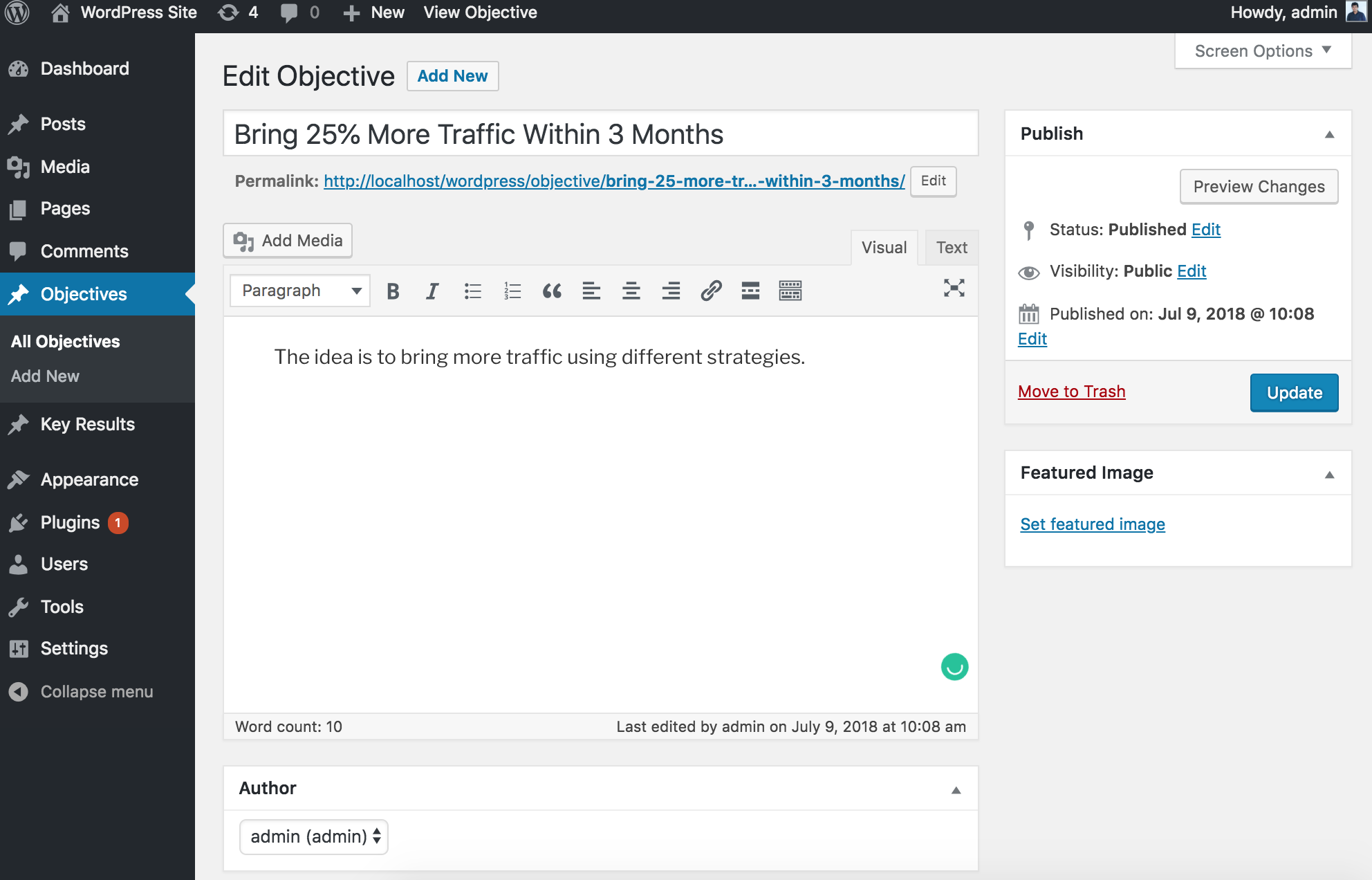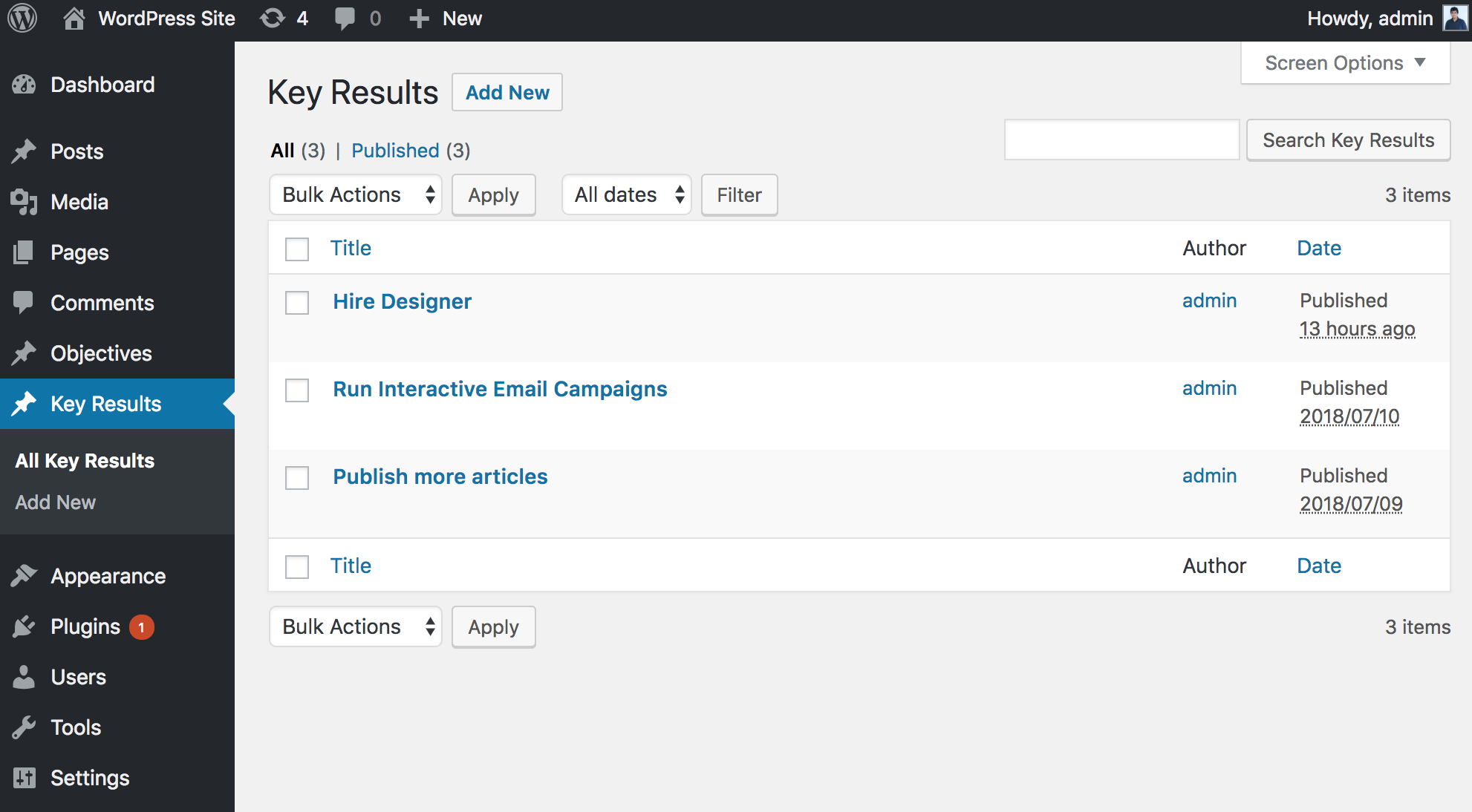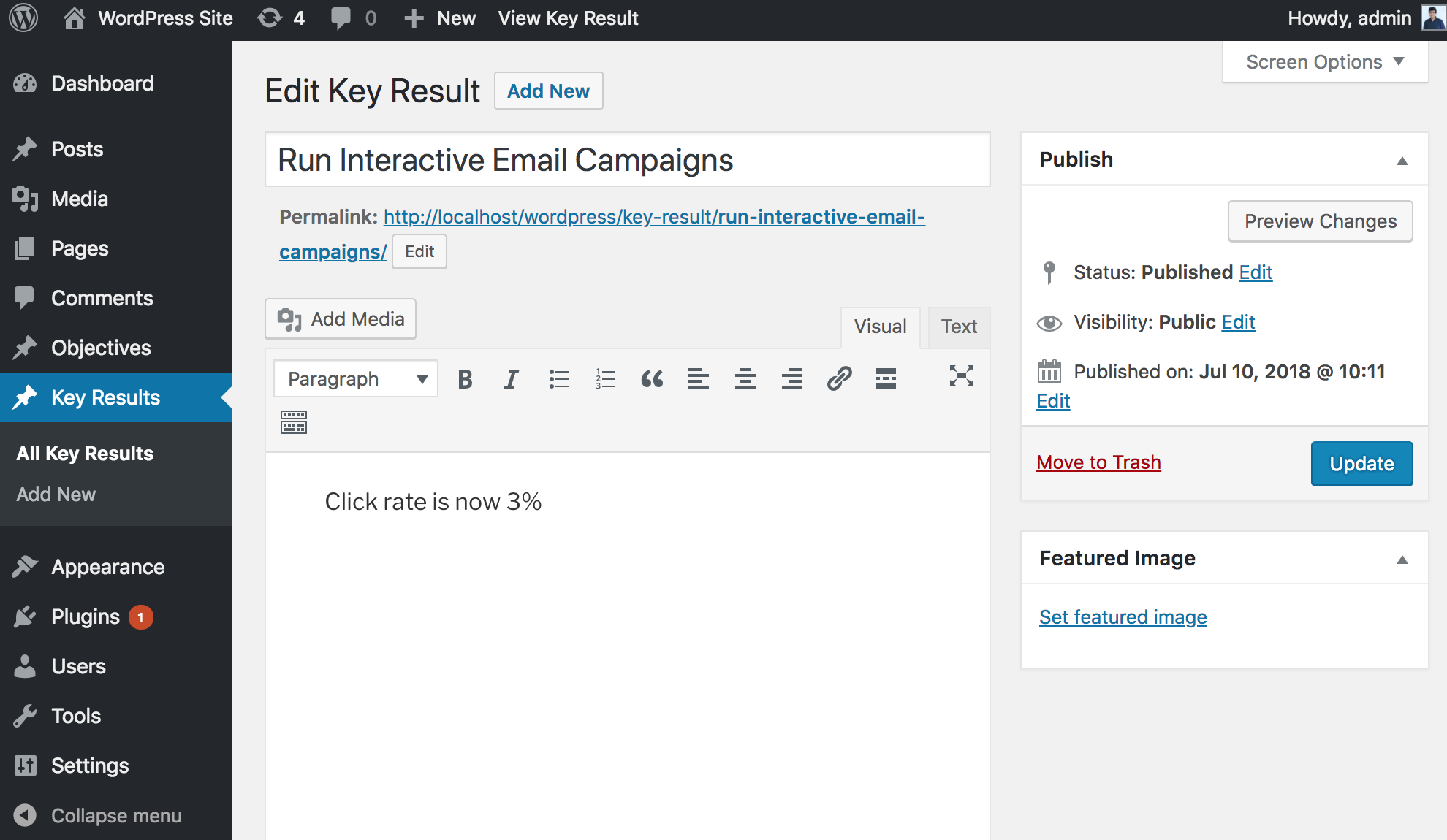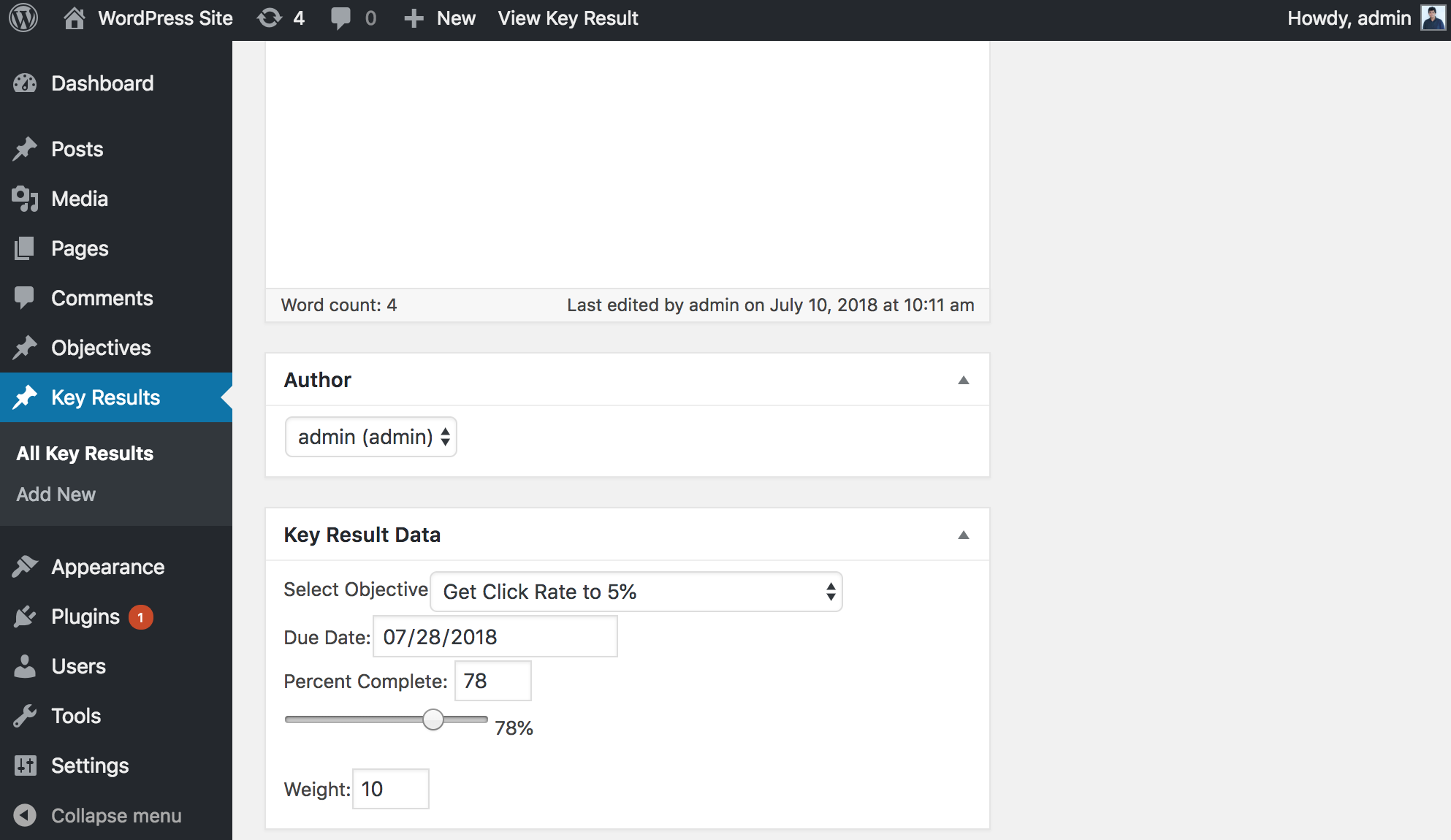OKR - Objectives Key Results
| 开发者 |
aion11
itowhid06 |
|---|---|
| 更新时间 | 2025年1月28日 01:17 |
| 捐献地址: | 去捐款 |
| PHP版本: | 5.4 及以上 |
| WordPress版本: | 6.7 |
| 版权: | GPLv3 |
| 版权网址: | 版权信息 |
详情介绍:
Objectives and Key Results (OKR) is a popular leadership process for setting, communicating, and monitoring quarterly goals and results in organizations.
This plugin allows you to implement OKR methodology directly within your WordPress site. It enables you to create objectives and then define measurable key results to track progress towards those objectives.
Key features:
- Create Objectives: Define high-level goals or initiatives.
- Create Key Results: Define measurable steps to track progress toward objectives.
- Assign Key Results to Objectives: Link key results to their corresponding objectives.
- Set Key Result Weight: Assign a weight to each key result, indicating its importance.
- Track Progress: Use a slider or numeric field to define key result's percentage completed.
- Shortcode Generator: Generate shortcodes easily to display your OKR data on posts, pages and text widgets.
- Frontend Display: Display OKRs and their progress on the front-end of your website.
- User Interface: Updated the user interface to make it easier to use.
- Security: Added security measures to ensure plugin is safe.
安装:
- Upload the plugin files to the
/wp-content/plugins/objectives-key-results-okrdirectory, or install the plugin through the WordPress plugins screen directly. - Activate the plugin through the 'Plugins' screen in WordPress.
- Navigate to "OKR" in the admin menu to create Objectives and Key Results.
- Use the shortcode generator on the Objective edit page to generate shortcode.
- Copy the shortcode and paste it in any post, page or text widget to display the OKR dashboard.
屏幕截图:
更新日志:
1.1 -> JAN 28, 2025
- Initial public release.
- Added a new parent OKR menu.
- Consolidated Objectives and Key Results under the OKR menu.
- Replaced categories with tags.
- Added a shortcode generator.
- Implemented automated objective completion calculations.
- Added filter and order support to shortcode.
- Added a slider to define key result completion.
- Improved user interface.
- Implemented better code structure.
- Fixed issues with slider and real time update.
- Improved security by sanitizing and escaping data.
- Improved and refactored code
- Compatible with PHP 5.4+
- Initial Release