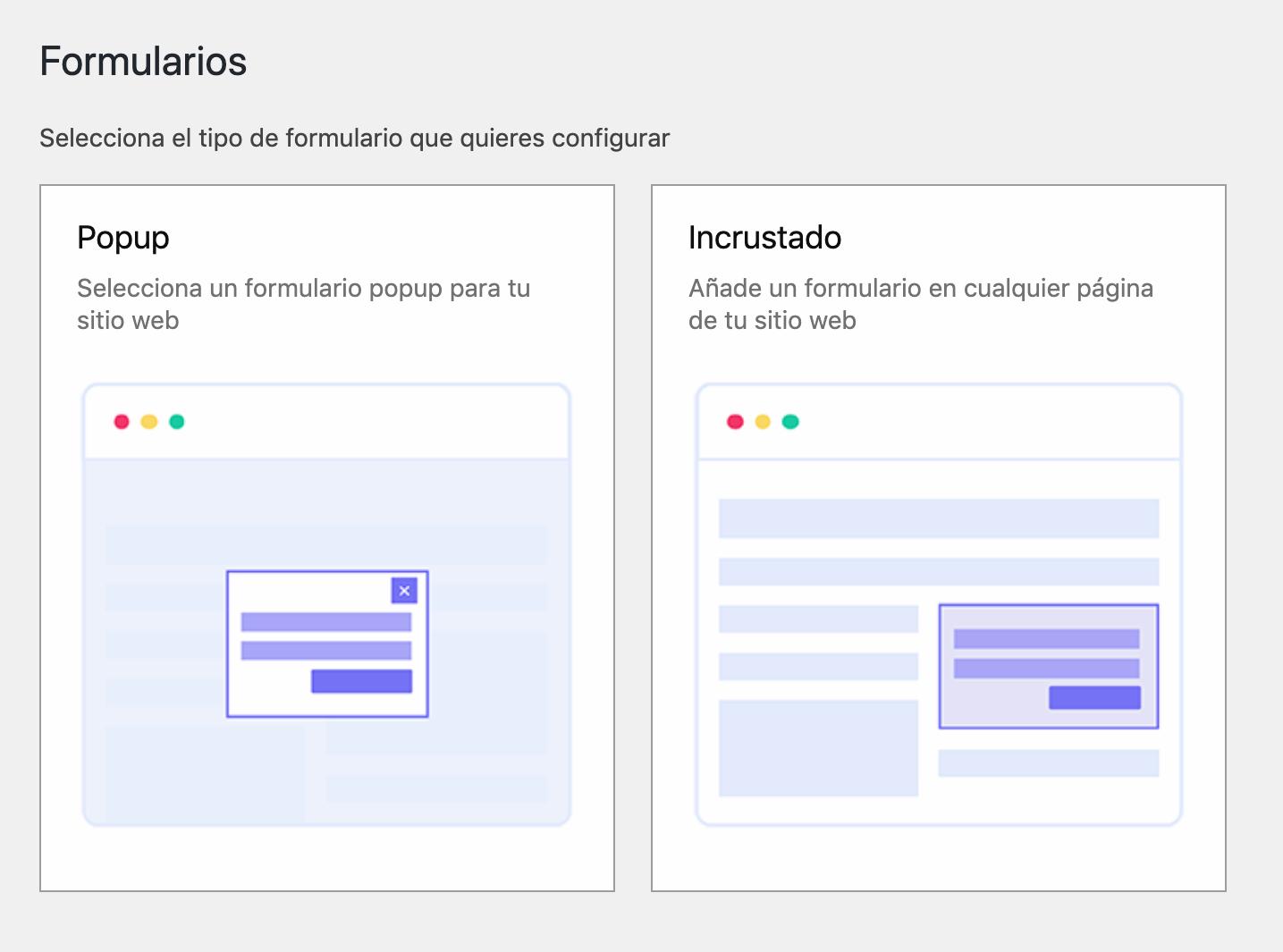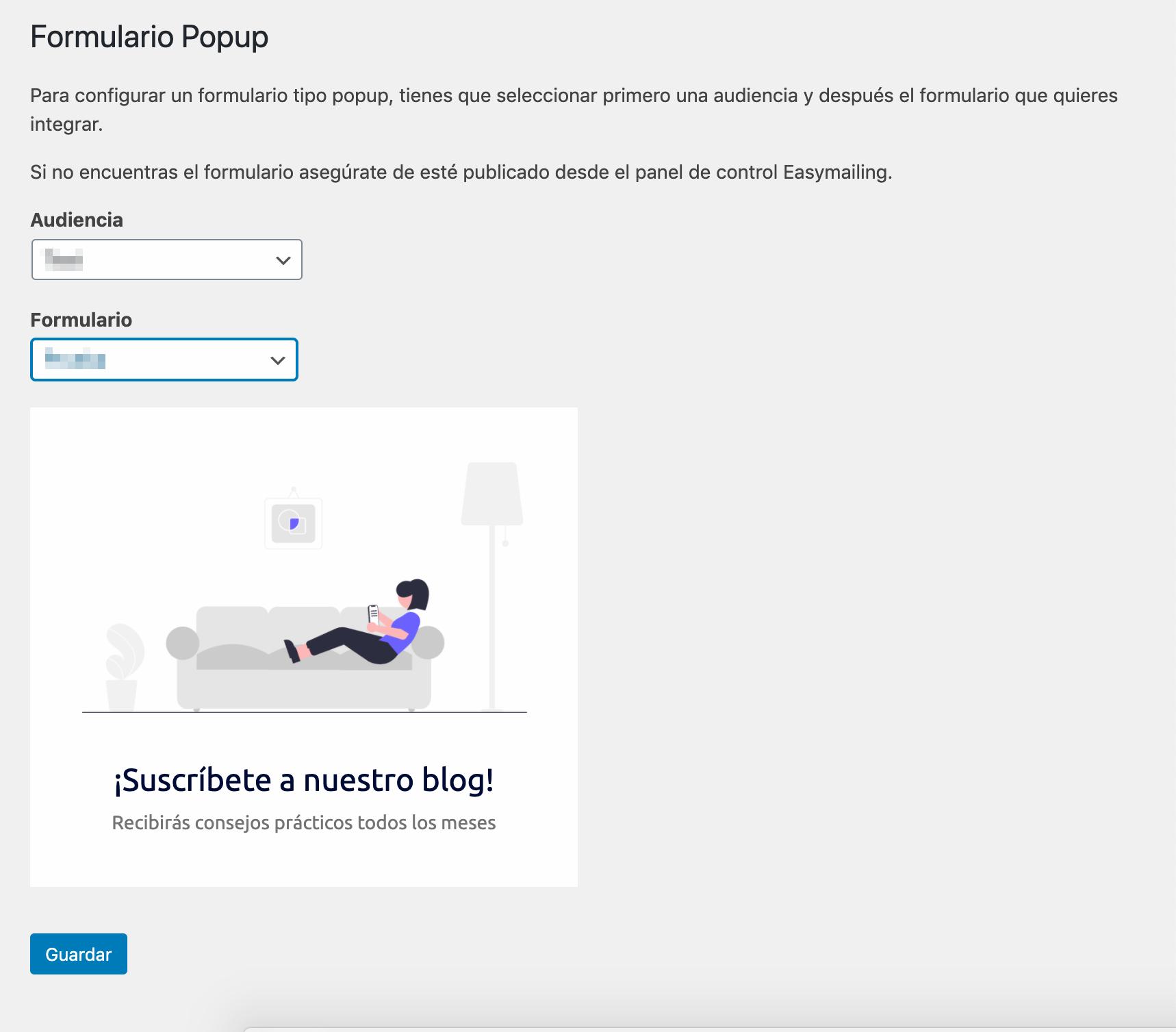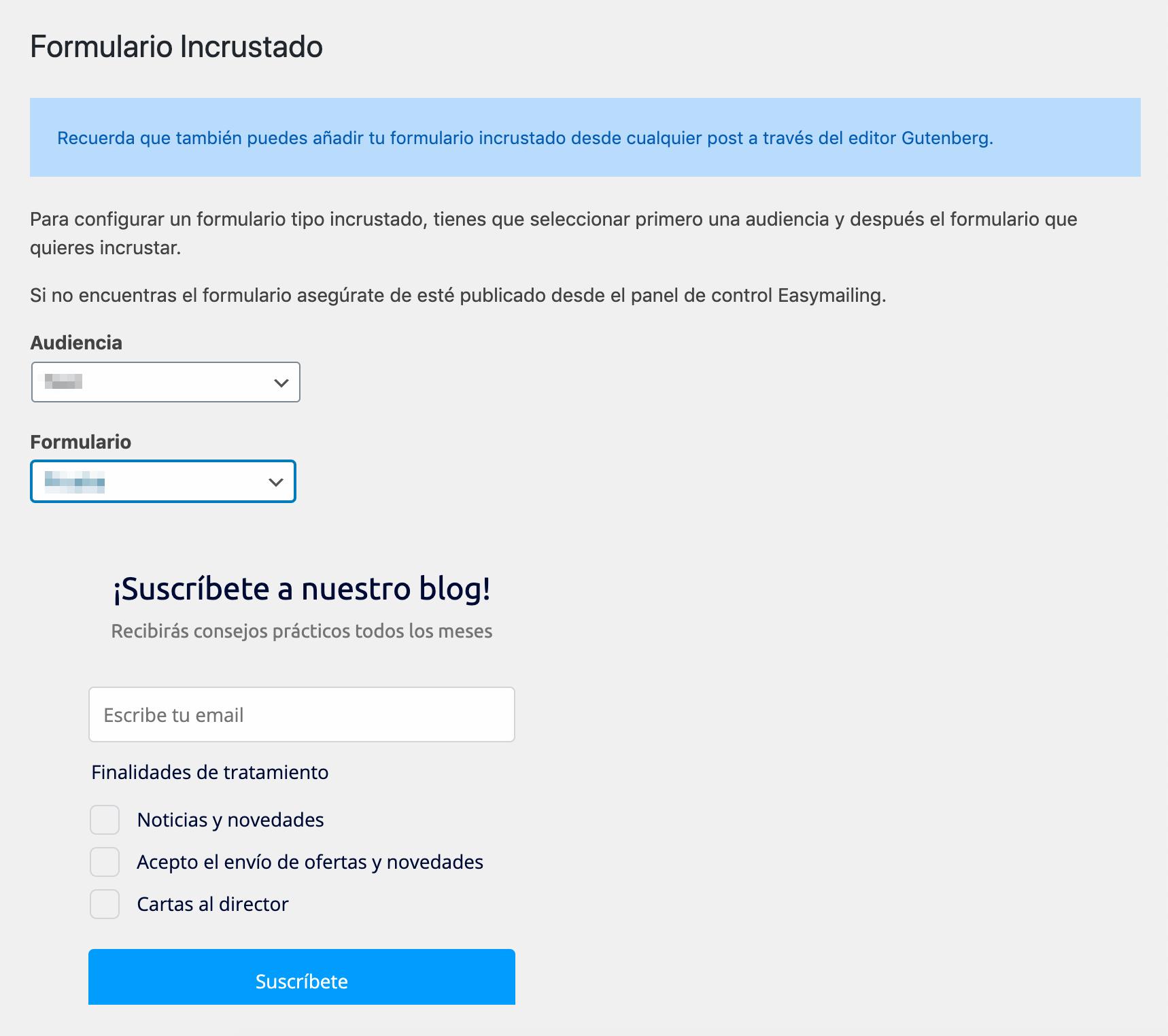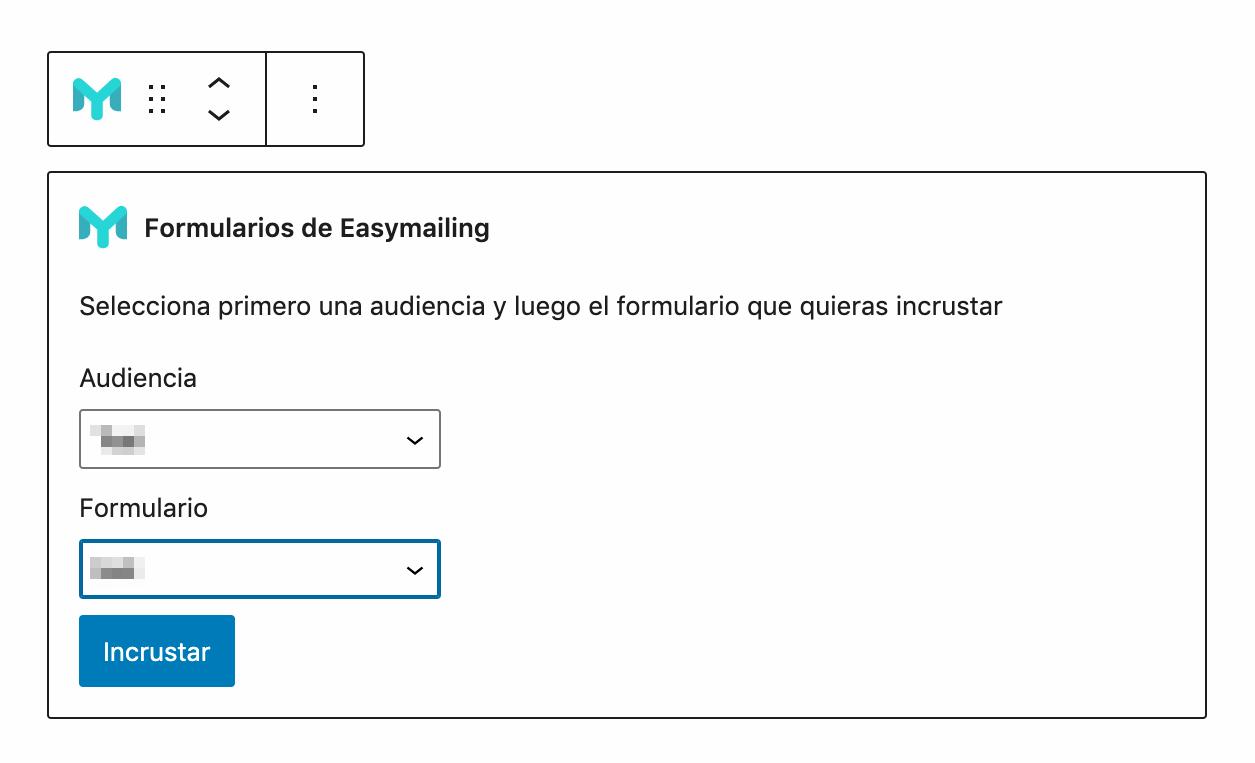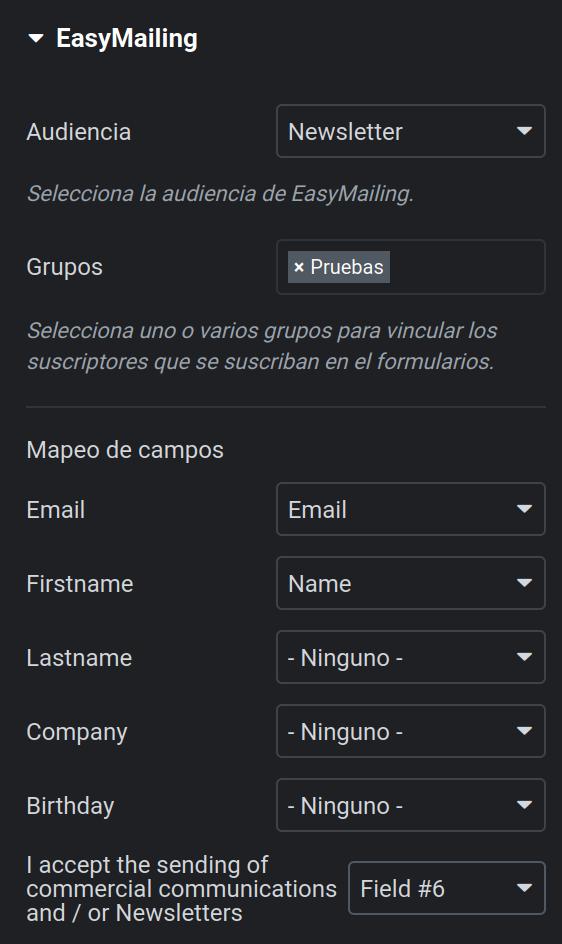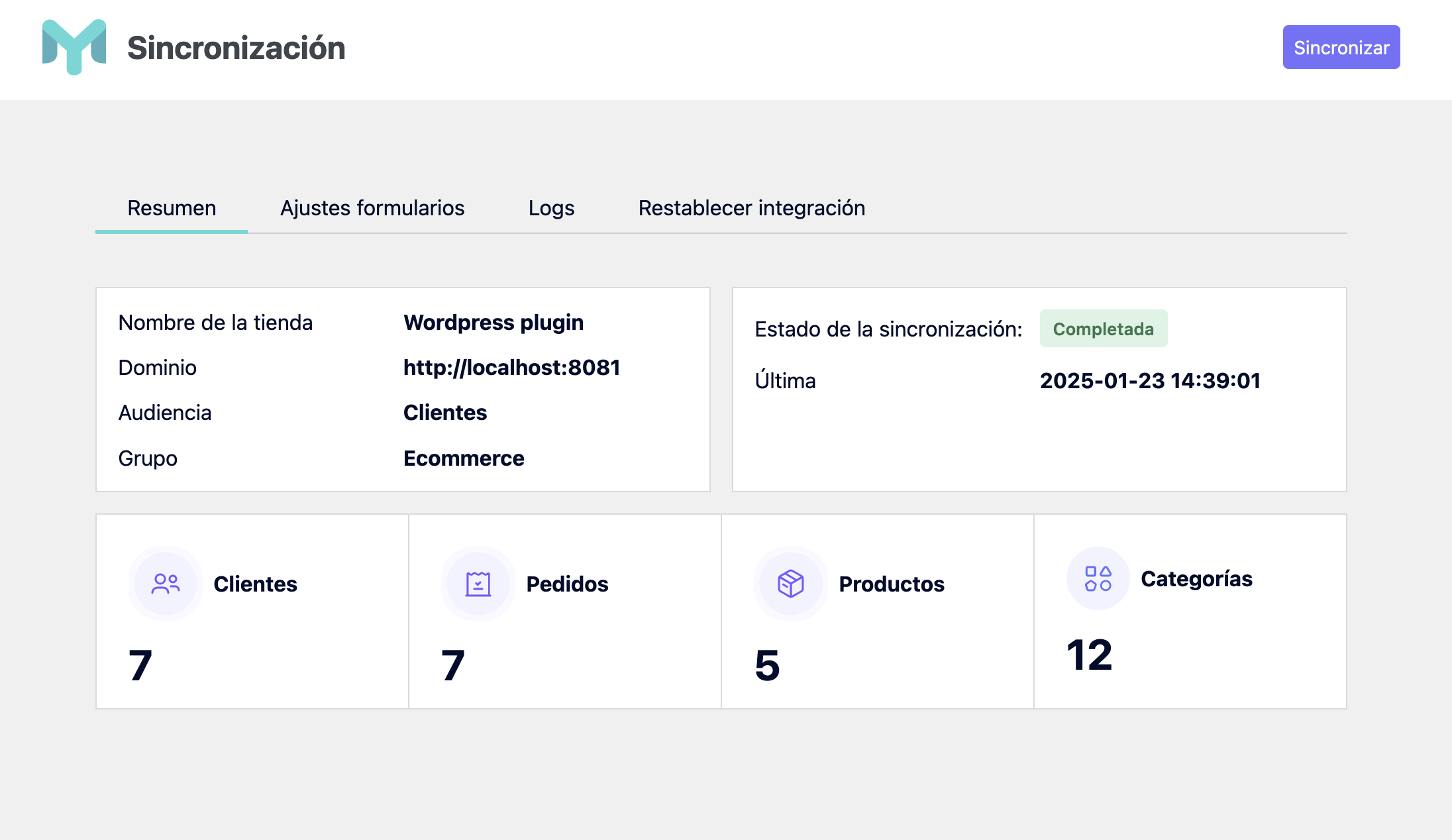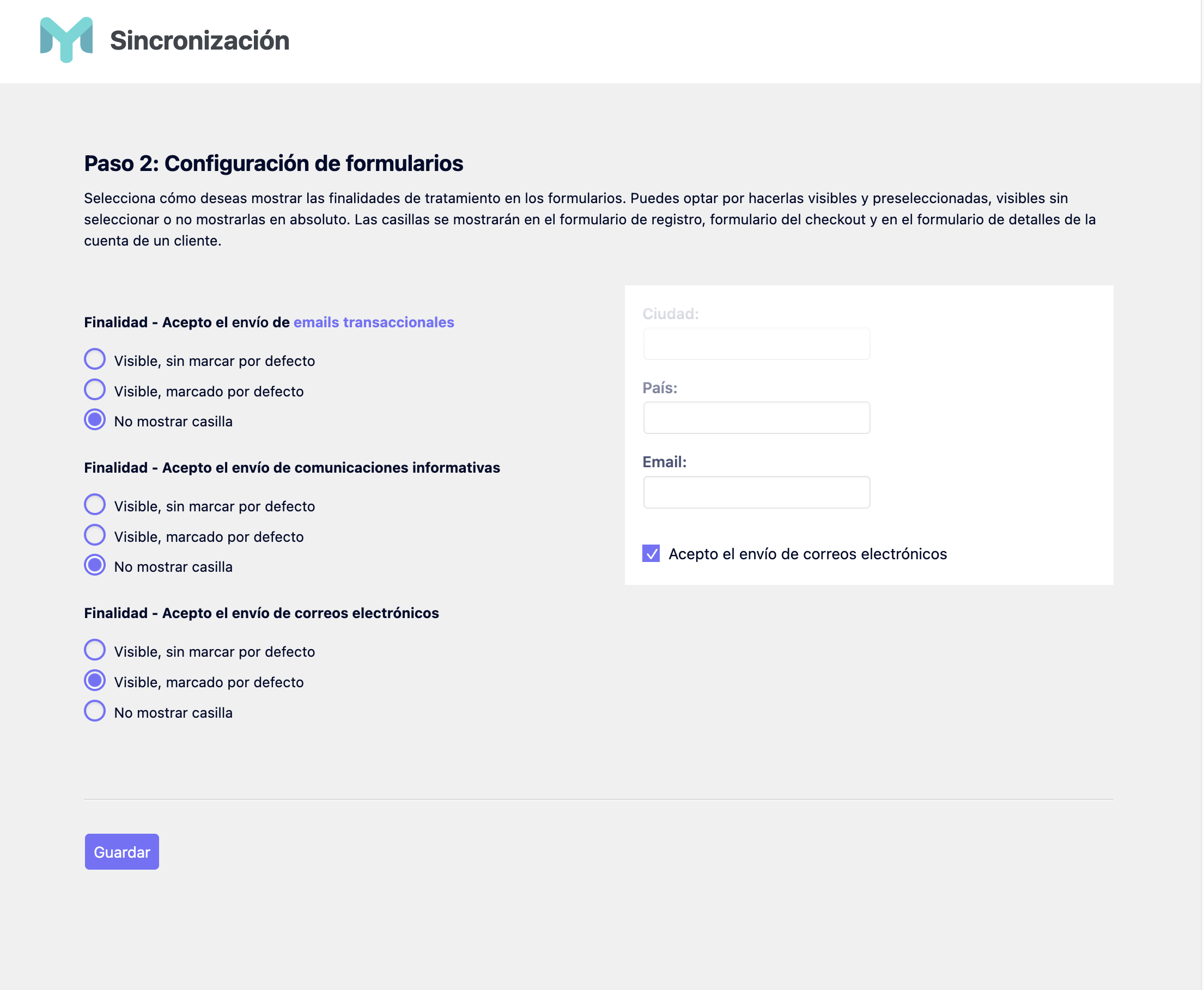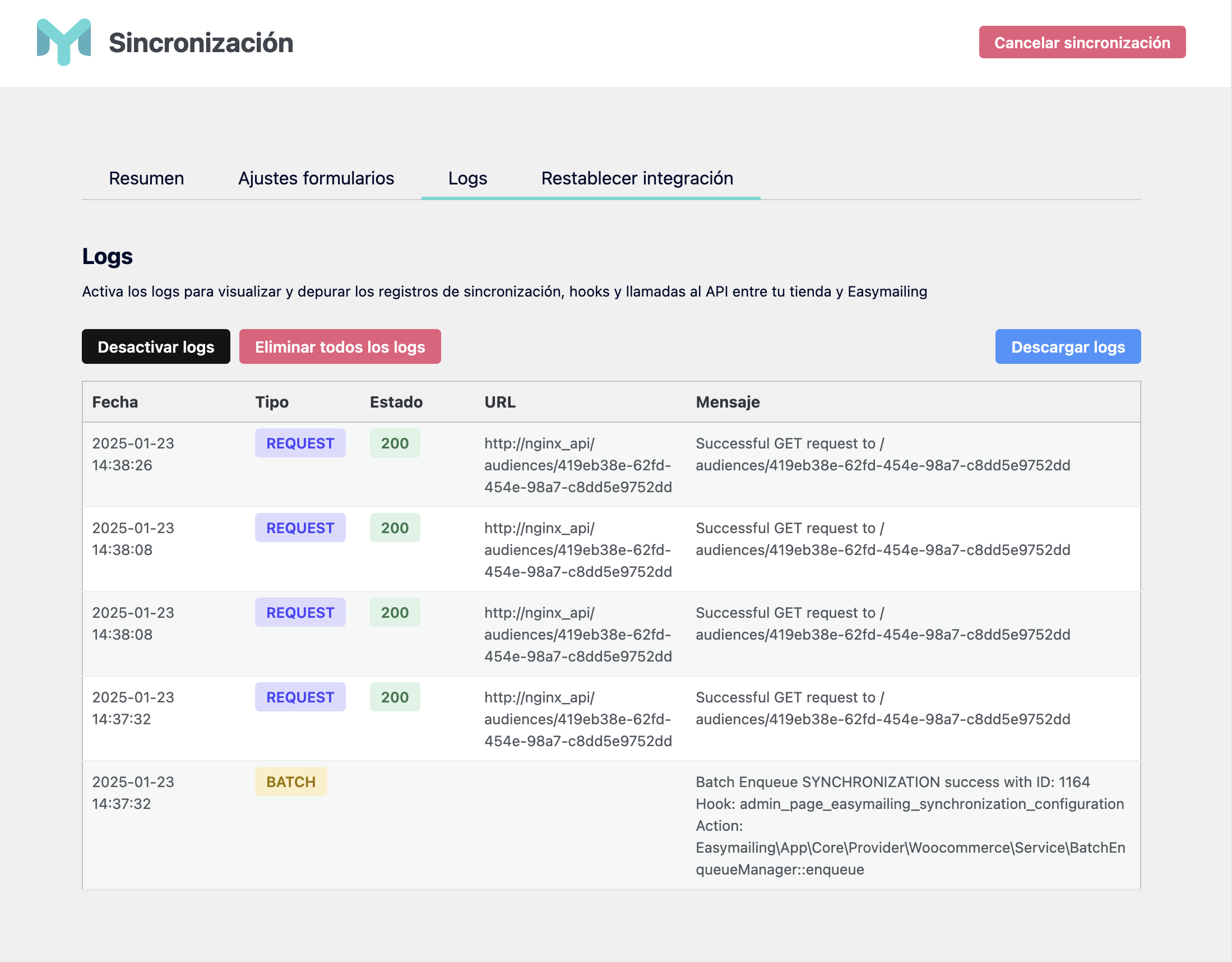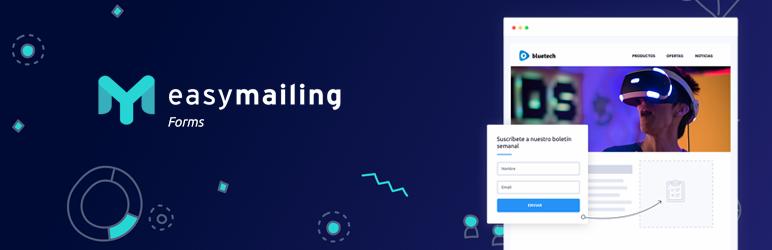
Official Easymailing
| 开发者 | easymailing |
|---|---|
| 更新时间 | 2025年3月4日 20:14 |
| 捐献地址: | 去捐款 |
| PHP版本: | 7.1 及以上 |
| WordPress版本: | 6.7.1 |
| 版权: | GPL 2+ |
| 版权网址: | 版权信息 |
详情介绍:
This plugin allows you to add subscription forms created in Easymailing within your WordPress website. You can grow your audience in a simple way, and now with Elementor integration, it's even easier to create beautiful subscription forms.
New WooCommerce Integration!
With the latest version, you can now synchronize your WooCommerce store with Easymailing. This includes:
- Syncing your orders, products, categories, and customers with Easymailing.
- Tracking orders made on your WordPress site when sending email marketing campaigns.
- Automatically syncing customers as contacts in Easymailing when they:
- Place an order
- Register on your site
- Update their details in their WooCommerce account area New Fluent Forms Integration! Easymailing now integrates directly with Fluent Forms. You can easily add Easymailing as an action after submit in your Fluent Forms forms. With this integration you can:
- Select the Easymailing audience in the feed settings.
- Map groups and custom fields from Easymailing to your form fields.
- Automatically send subscribers to Easymailing when sending forms. To configure the plugin, you need an API key, which you can get from the Easymailing control panel under "Configuration" > "API key."
安装:
Method 1
- Login to your WordPress admin panel.
- Open Plugins in the left sidebar, click Add New, and search for the Easymailing plugin.
- Install the plugin and activate it.
- Download the Easymailing plugin.
- Unzip the downloaded file and upload it to your /wp-content/plugins/ folder.
- Activate the plugin in the WordPress admin panel.
- After successful installation, you will see the Easymailing icon on the left sidebar. Click it.
- Enter your Easymailing API key.
- Click "Forms" on the left sidebar to start adding your subscription forms to posts and pages. You can also choose the popup form for your site .
- After successful installation, you will see the Easymailing icon on the left sidebar. Click it.
- Enter your Easymailing API key.
- Build your form in elementor adding a form widget
- Add action "EasyMailing" in "Action After Submit" section
- Choose "EasyMailing" section and setup audience, groups and map custom fields
- Go to the Synchronization tab in the Easymailing plugin settings within the WordPress admin panel.
- Complete all the required fields for the initial synchronization setup.
- Configure the synchronization settings for WooCommerce, such as:
- Orders
- Products
- Categories
- Customers
- Save your configuration.
- The plugin will perform an initial synchronization to ensure all existing WooCommerce data is synced to Easymailing.
- After configuration, the plugin will automatically keep the data updated by:
- Syncing customers who register, place orders, or update their details in the WooCommerce account area.
- Syncing orders placed in WooCommerce, enabling you to track purchases from Easymailing email campaigns.
屏幕截图:
常见问题:
Requirements
- Requires PHP7.1
What is the plugin license?
- This plugin is released under a GPL license.
What is Easymailing?
Easymailing is an email marketing platform. You can create and send email newsletters, manage subscribers, and track and analyze results.
Where can I see more information?
You can get help at https://ayuda.easymailing.com.
更新日志:
1.3.1
- New: Added an option to disable double opt-in in Fluent Forms feeds.
- New: Integration with Fluent Forms. You can now easily connect your Fluent Forms with Easymailing to sync contacts and map custom fields.
- Fix: Changed plugin description to comply with WordPress guidelines.
- Fix: Changed plugin description and tags to comply with WordPress guidelines.
- New: Added WooCommerce synchronization to Easymailing:
- Sync orders, products, categories, and customers from WooCommerce to Easymailing.
- Automatically sync customers when they register, place orders, or update their details in WooCommerce.
- Track orders in Easymailing campaigns to measure ROI.
- New: Added detailed configuration options for WooCommerce synchronization.
- Improvement: Enhanced API key validation process for better error handling.
- New: Add Elementor form action integration. Now you can easily integrate your Easymailing forms with Elementor.
- Fix: Various bug fixes and improvements.
- Fix: An error when plugin configuration saved in wp_options is not correct
- Add: Delete plugin configuration saved in wp_options when the plugin is uninstalled
- Fix: set form in Gutemberg block
- Fix: Refactor some Core classes
- Add: Environment production and development
- Fix: session_start warning in site health
- Fix: Prevent error when not saved APikey and try to add a form
- Fix: Embedded forms not filtering correctly by audience
- Fix: Fix version Requires at least
- Fix: Fix some typos
- Added: English translations
- Fix: Javascript not included when not selecting a popup form
- Added: Wordpress.org assets
- First release