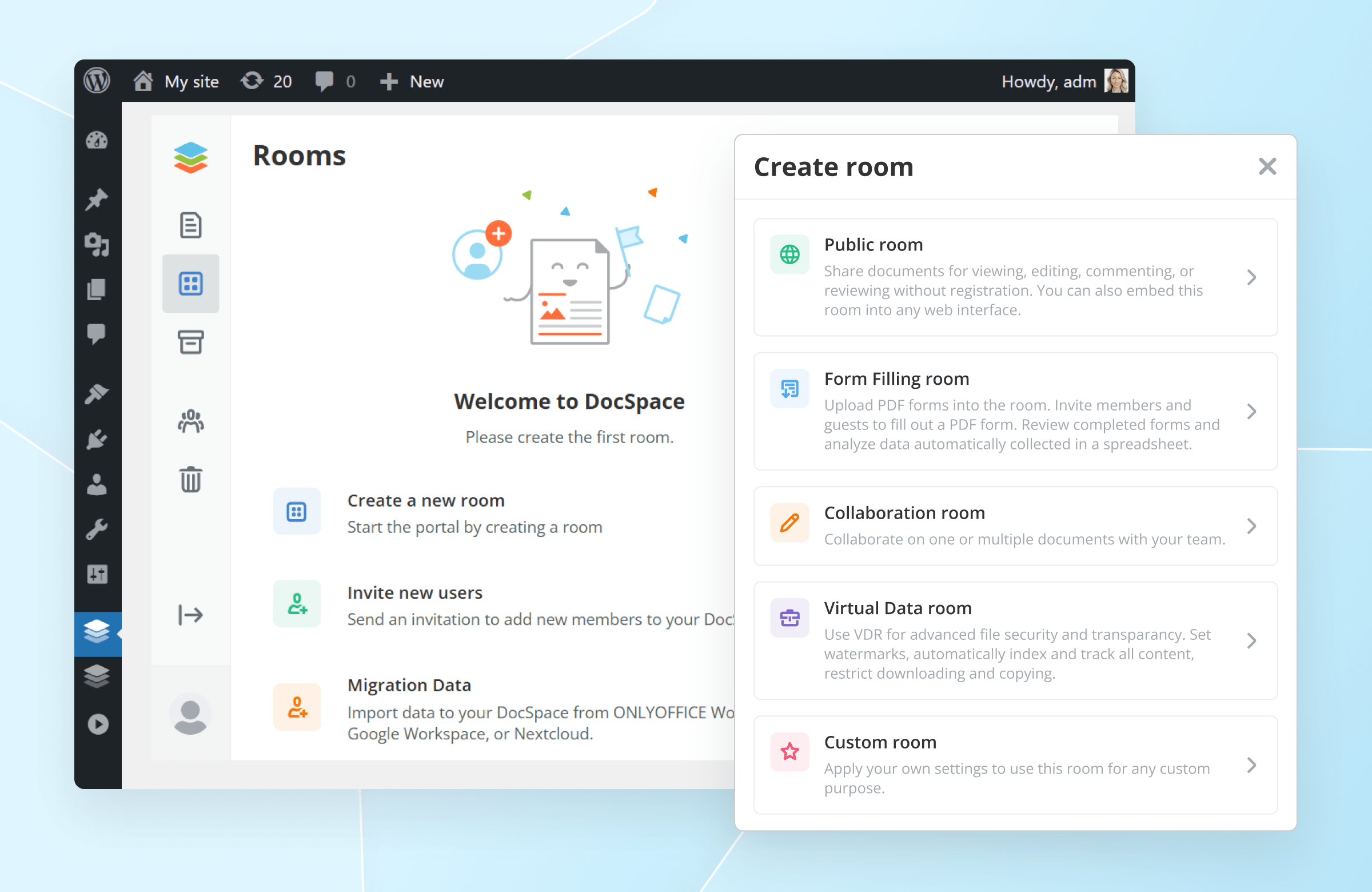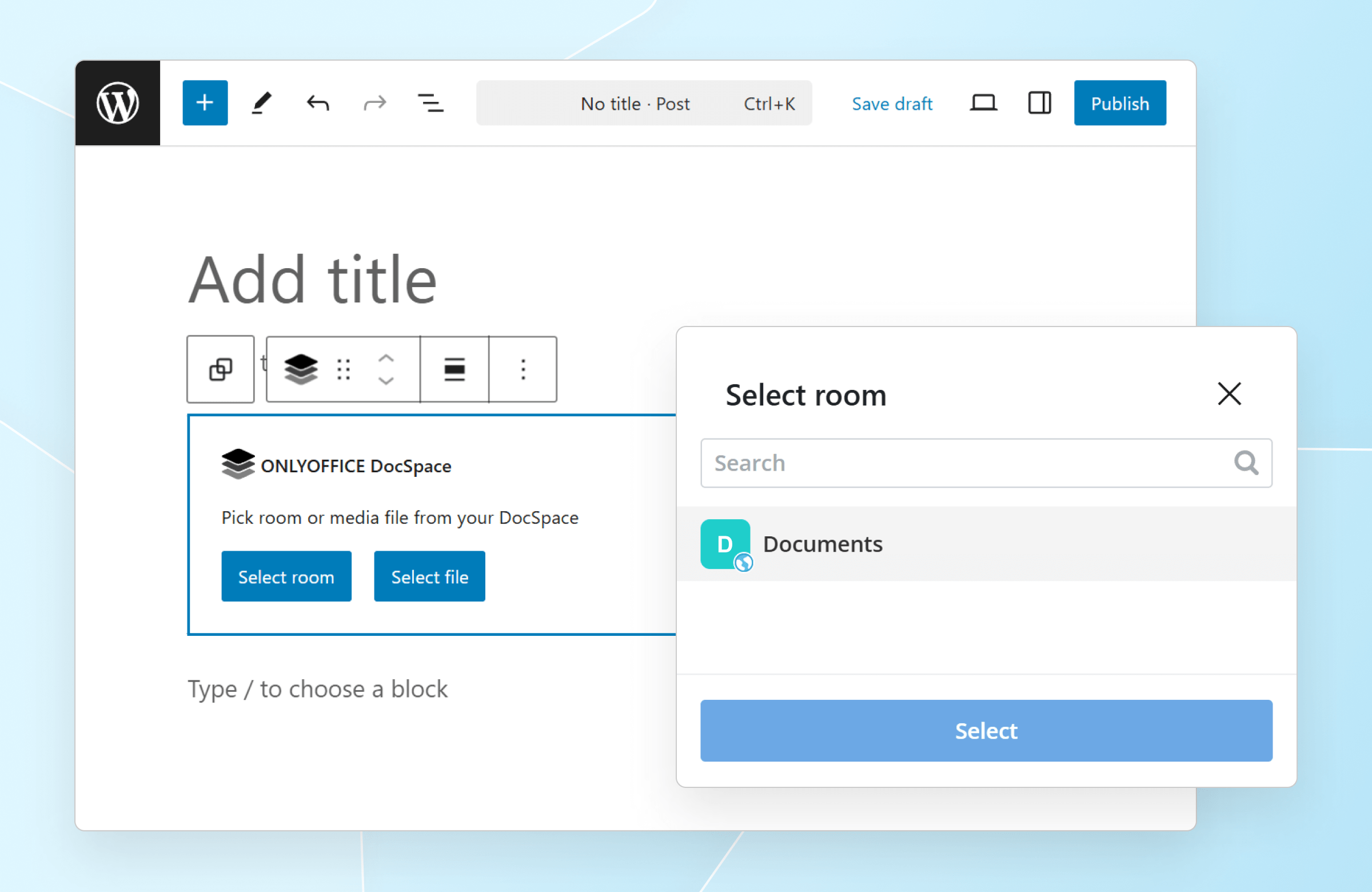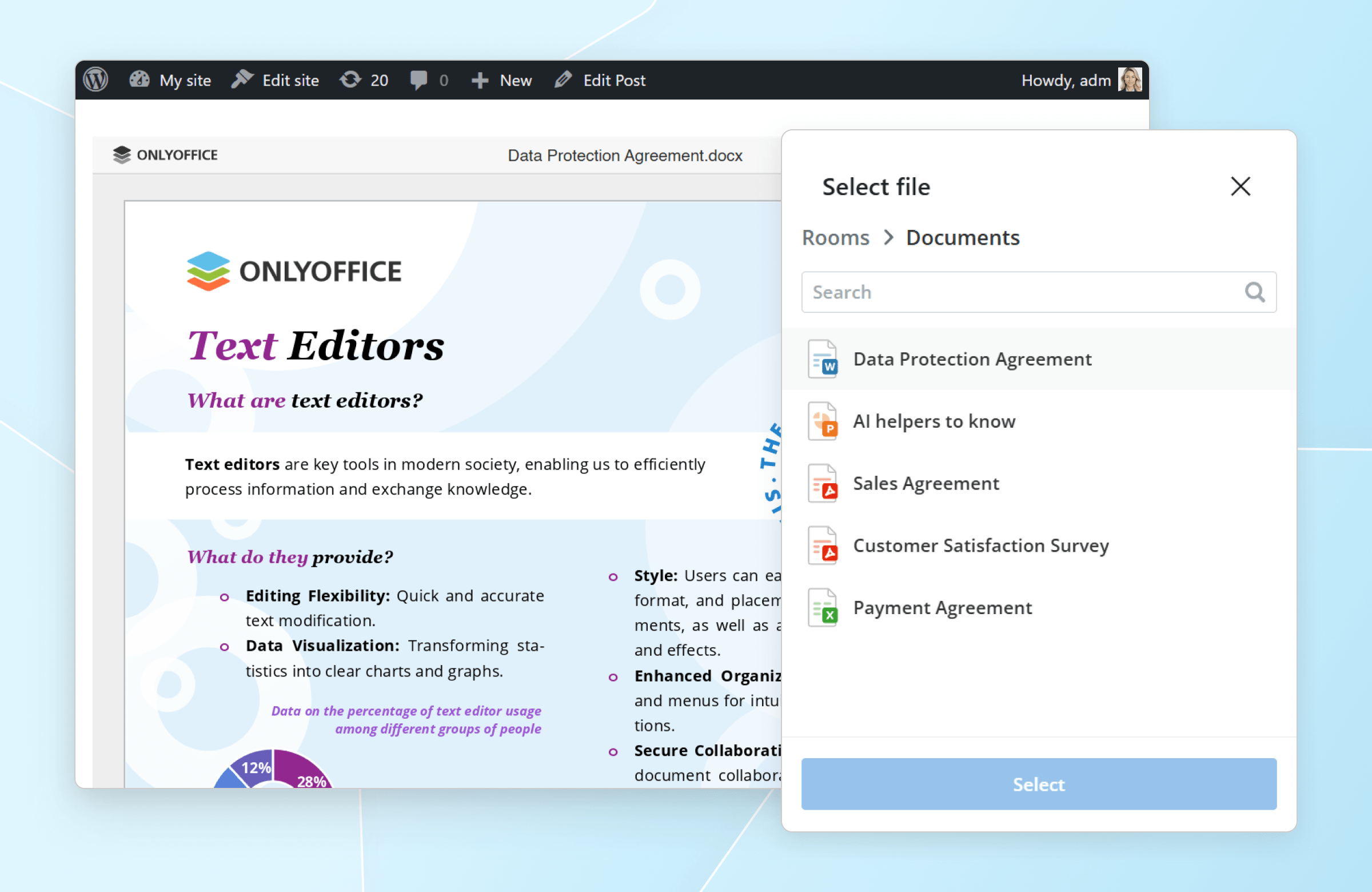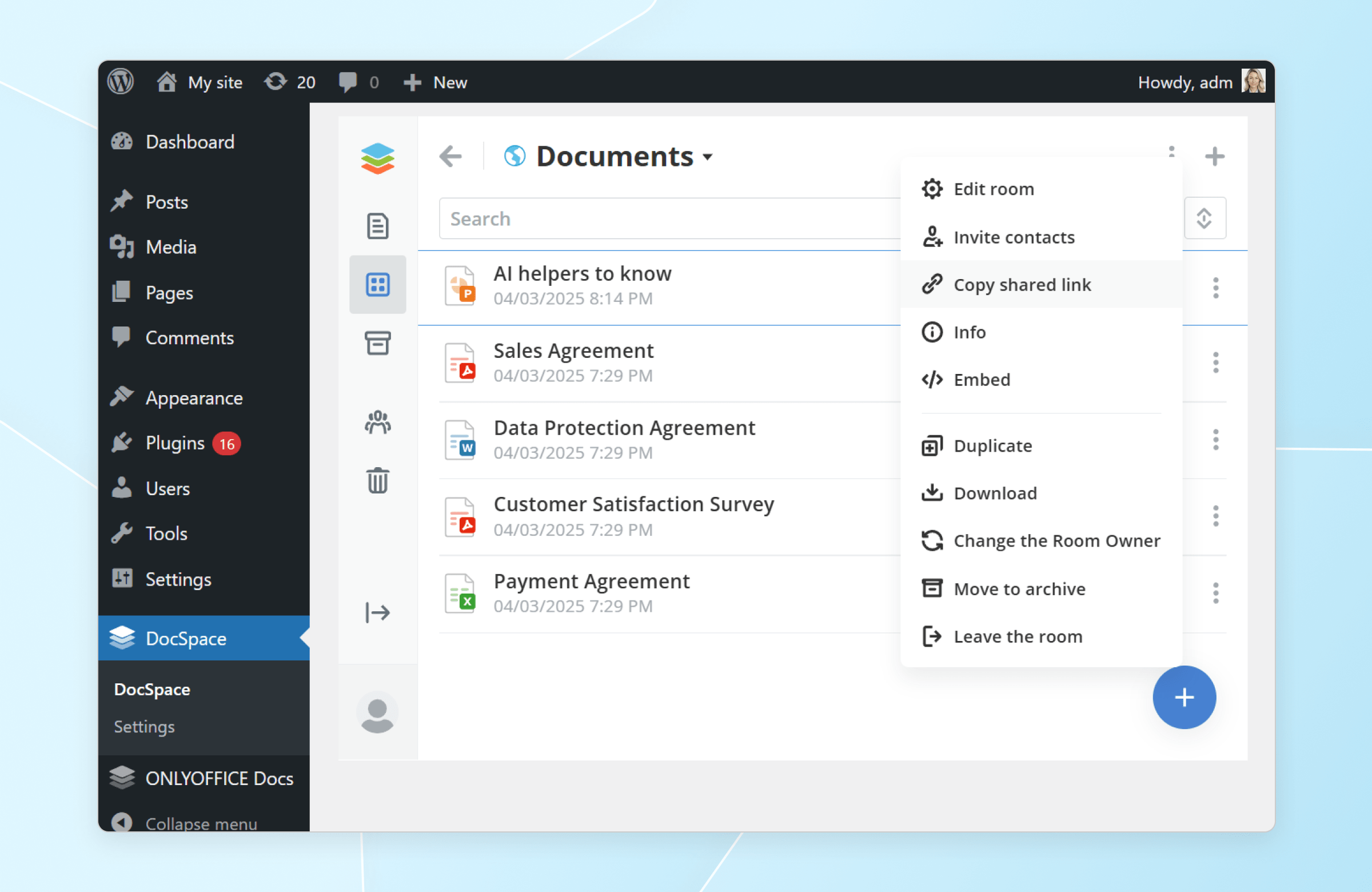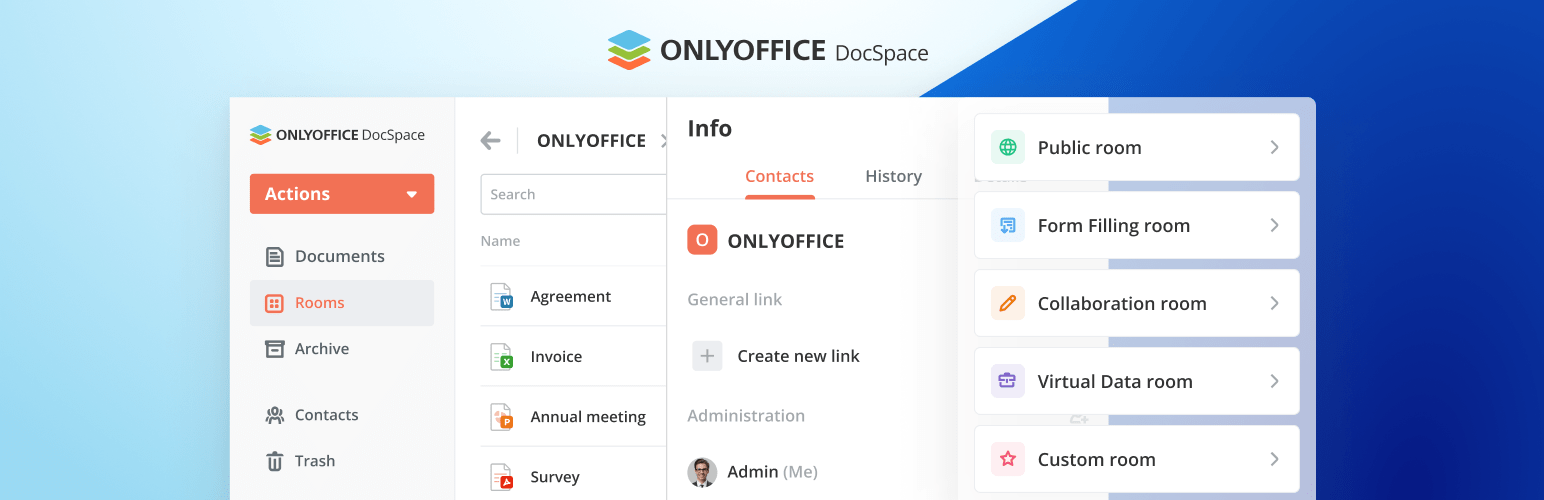
ONLYOFFICE DocSpace
| 开发者 | onlyoffice |
|---|---|
| 更新时间 | 2024年12月2日 22:20 |
| PHP版本: | 8.0 及以上 |
| WordPress版本: | 6.3.1 |
| 版权: | GPLv2 |
| 版权网址: | 版权信息 |
详情介绍:
- Green checkmark: a WordPress user with the specified email has been added to DocSpace. Synchronization was successful.
- Empty value: there is no WordPress user with the specified email in DocSpace. You can invite them.
- Hourglass: there is a user in DocSpace with the specified email, but there was a synchronization issue. When logging into the DocSpace plugin for the first time, the user will need to provide a DocSpace login and password to complete synchronization.
- Public: the DocSpace room/file is available for viewing to all WordPress users. These users access content under a public user account (WordPress Viewer).
- Private: the DocSpace room/file is available in accordance with the existing DocSpace access rights. Collaborative document editing is possible if users have the required rights.
屏幕截图:
常见问题:
How to configure the plugin?
Go to WordPress administrative dashboard -> ONLYOFFICE DocSpace -> Settings. Specify the DocSpace Service Address, Admin Login and Password. When you click on the Save button, a user with the Room admin role will be created in ONLYOFFICE DocSpace, with the same data as the current WordPress user. A public user (WordPress Viewer) will be also added to DocSpace with the View Only access.
What is ONLYOFFICE DocSpace?
ONLYOFFICE DocSpace is a room-based collaborative environment. With ONLYOFFICE DocSpace, teams can create rooms with a clear structure entirely according to their needs and project goals and define from the start the required roles and rights that will apply to all the files stored within these rooms. DocSpace comes with the integrated online viewers and editors allowing you to work with files of multiple formats, including text docs, digital forms, sheets, presentations, PDFs.
更新日志:
- fixed xss vulnerabilities in onlyoffice-docspace page component
- DocSpace JS SDK version 1.0.1
- use username in user export data if first_name and last_name is empty
- ability to add multiple rooms/files to a page
- block settings (view mode 'editor/embedded')
- hide sign out button on page docspace
- hide request name for anonymous
- structure of tables with files (Name,Size,Type)
- base theme in admin panel for docspace
- support for public rooms
- improved block settings (theme, align)
- improved view of the inserted blocks
- delete public user "Wordpress Viewer"
- minor code corrections, compliance with WordPress requirements
- fix invite users to DocSpace without first name or last name
- fix "DocSpace User Status", when the user has not confirmed the email
- connection settings page
- user synchronization
- opening DocSpace in WordPress
- inserting a file when creating a page
- inserting a room when creating a page