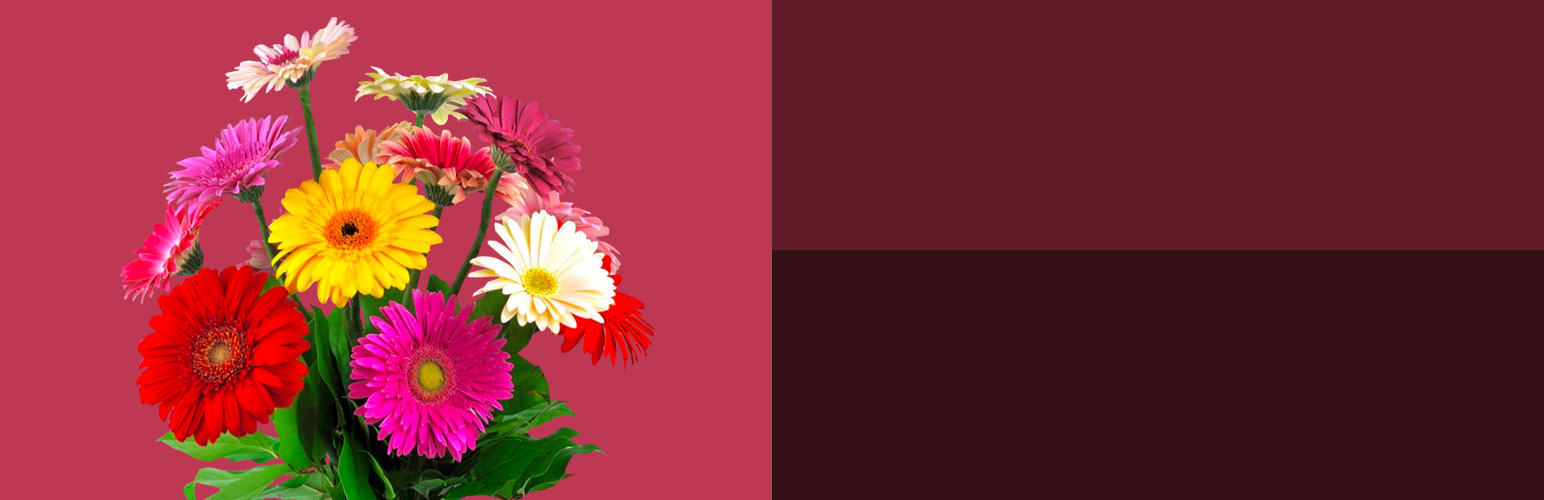
Options for Twenty Twenty
| 开发者 | domainsupport |
|---|---|
| 更新时间 | 2025年12月16日 23:34 |
| 捐献地址: | 去捐款 |
| PHP版本: | 5.6 及以上 |
| WordPress版本: | 6.9 |
| 版权: | GPLv2 or later |
| 版权网址: | 版权信息 |
标签
下载
1.0.0
1.1.0
1.0.6
1.0.7
1.0.9
1.1.1
1.1.2
1.1.3
1.1.4
1.1.5
1.1.6
1.1.7
1.1.8
1.2.0
1.2.1
1.2.2
1.2.3
1.2.4
1.2.5
1.2.6
1.2.7
1.2.8
1.2.9
1.3.1
1.3.2
1.3.3
1.3.4
1.3.5
1.3.7
1.3.8
1.3.9
1.4.0
1.4.2
1.4.3
1.4.4
1.4.5
1.4.6
1.4.7
1.4.8
1.4.9
1.5.0
1.5.1
1.0.2
1.0.3
1.5.5
1.6.5
1.5.7
1.4.1
1.5.2
1.5.3
1.5.4
1.0.8
1.1.9
1.0.4
1.3.6
1.5.6
1.5.8
1.5.9
1.6.1
1.6.2
1.0.1
1.0.5
1.3.0
1.6.0
1.6.3
1.6.4
详情介绍:
Options for Twenty Twenty
This plugin is for Twenty Twenty theme, please see our other plugins for Twenty Seventeen, Twenty Nineteen, Twenty Twenty-One and Block Themes like Twenty Twenty-Two and Twenty Twenty-Three.
https://www.youtube.com/watch?v=rG_IkByngZo
This plugin adds the following modification options to the default WordPress theme Twenty Twenty ...
General Options
- Option to diable the Inter Var WOFF2 font to speed up the site.
- Force all posts and / or pages to use the same template.
- Choose default text color.
- Remove link underlines.
- Change the colors of the social menu icons.
- Grid Template for taxonomy / posts / blog pages.
- Option to fix background "parallax" effect on Apple iOS mobile devices.
- Option to remove the background image for smaller screens.
- Change the width of the site's navigation.
- Make main navigation background transparent.
- Choose a background color for the main navigation.
- Change the site title in the navigation bar.
- Move the site description below the site title on large screens.
- Style the font case, size, weight and color of the site title.
- Hide the site description in the navigation bar.
- Style the font case, size, weight and color of the site description.
- Style the font case, size, weight and color of the main navigation links.
- Change the color of submenu background and links.
- Hide "Menu" and "Search" text below icons in the main navigation.
- Change menu toggle to a hamburger icon.
- Hide social menus.
- Align footer social menu.
- Hide archive headers.
- Align the archive titles.
- Remove the prefix from archive titles.
- Style the font case, size, weight and color of the archive, post and page titles.
- Align the archive description.
- Hide all headers.
- Make the header background transparent.
- Use the feeatured image as the header background.
- Change the width of the site's header.
- Hide the categories in the post header.
- Change the colour of the categories in the post header.
- Change the height of the padding above and below the archive header title.
- Change the height of the padding above and below the post / page header title.
- Hide all header titles.
- Align the header titles.
- Style the font case, size, weight and color of the header title.
- Hide the excerpt on single posts.
- Change the font size of the except on single posts.
- Align the header post meta.
- Choose post meta items (Author, Categories, Comments, Post Date, Sticky, Tags) below the post title.
- Inject Yoast SEO or Breadcrumb NavXT breadcrumbs above page content.
- Hide all featured images.
- Move featured imagess to the top of the page.
- Make featured images full width.
- Change the width of the site's content.
- Choose a color for links in the site's content.
- Choose post meta items (Author, Categories, Comments, Post Date, Sticky, Tags) below the post.
- Style the post separator.
- Hide previous and next post links.
- Choose a button background color.
- Push footer to the bottom of the browser window.
- Choose a background color for the footer area.
- Change the padding / margin for all parts of the footer.
- Change the color of footer text and links.
- Style the font case, size, and weight of the footer navigation links.
- Change the height of the padding above and below the footer widgets.
- Center footer widgets when using a single footer widget area.
- Hide the site footer.
- Hide the copyright.
- Remove the "Powered by WordPress" text displayed in the website footer.
- Change the font size of the "Powered by WordPress" text.
- Hide the "To The Top" link and align the copyright text.
- Choose a primary color hue using a hex control.
- Choose a background color for the Cover Template main navigation.
- Choose an alternate logo for the Cover Template.
- Change the color of the Cover Template main navigation links.
- Override "Force Template" option on individual posts / pages.
- Add “True Parallax” effect to the background image.
- Use Cover Template on taxonomy pages
- Inject a sidebar into the theme.
- Align the sidebar to the left or right of the content.
- Set the width of the injected sidebar.
- Set the width of padding to the left and right of widgets in the sidebar.
- Set the height of padding inbetween widgets in the injected sidebar.
- Set the font size of widget titles and text in the sidebar.
- Choose to limit site search results to a specific post type.
- Choose your own Dashicon to use for the menu toggle.
- Animate the close menu toggle on the expanded / mobile menu.
- Inject a widget area above and / or below the expanded menu.
- Inject a widget area above and / or below the mobile menu.
- Fix the desktop and / or mobile navigation using a sticky bar or button.
- Set the background color of the sticky menu button.
- Add a dropshadow to the sticky menus.
- Give a 3D animation to the dropshadow on sticky menus.
- Option to inject a slider behind the header of the cover template
- Options in the editor to hide / show header, header title and featured image
- Option in the editor to inject a slider behind the header of the cover template
- Order the sections in the site's footer.
- Add a third or fourth widget ready sidebar to the footer area of the theme.
- Provide alternate text to replace "Proudly powered by WordPress".
- Injects a link to a chosen "Copyright" page into the footer.
- Injects additional social icons (we are taking requests for more)
安装:
Easily use this plugin to modify WordPress default Twenty Twenty theme ...
- Install "Options for Twenty Twenty" automatically or by uploading the ZIP file.
- Activate the plugin through the "Plugins" menu in WordPress.
- Find the additional features by clicking "Customize" in the "Appearance" admin menu.
常见问题:
Why can't I change the fonts?
Changing fonts in a WordPress theme is not a customisation that is limited to Twenty Twenty. There are lots of plugins out there that already perform this task. We use TK Google Fonts for example.
更新日志:
1.6.5
- General housekeeping preparing for "Plugin Check" code review
- Remove Customizer CSS due to incompatible change introduced in WordPress v6.7
- Minor security updates to translation strings
- General housekeeping
- Over sanitization of child theme directory bug fixed
- General housekeeping
- Preparing for WordPress v6.0
- Fixed empty array bug with "Header Post Meta" option
- Removed all PHP short tags
- Preparing for WordPress v5.8
- Added details of premium options
- General housekeeping
- Added option to align the sidebar to the left or the right of the content
- Bug fix
- General housekeeping
- Update to live preview and child theme detection
- Option to choose button background color
- Bug fix
- Option to choose post category link color
- Option to choose archive post title font size
- Bug fix
- Ability to change post excerpt font size
- Ability to change page / post title font sizes
- Bug fix
- Ability to override "Force Template" by individual post / page
- Inject post link into featured images in the grid layout
- Featured images displayed under sticky navigation when moved to the top
- Added option to hide the background image on smaller screens
- Added option to move featured images to the top of the page
- Added option to make featured imagees full width
- Added options to change footer margin / padding
- Grid / Cover Template bug fix
- Enabled Grid Template for JetPack Infinite Scroll and fixed breadcrumbs for Cover Template
- Enabled Grid Template for Posts / Blog page
- Grid template bug fix
- Extended grid template to tags and categories
- Bug fix
- Options to disable Inter Var font and resize "Powered by WordPress" text
- Options to use a Grid Template for Taxonomy pages and inject Breadcrumbs below the header
- Added options to force all posts and / or pages to use the same template
- Adjusted font options to be more responsive
- Added options: padding on archive header, social menu colors, link hover colors
- Align footer social menu
- Bug fix
- Style and align archive titles and descriptions
- Made content width option compatible with Image block
- Added options to style the post separator
- Added option to choose an alternate Cover Template logo
- Bug fix
- Added option to align header titles
- Added option to align header post meta
- Bug fixes
- Bug fix
- Added option to hide all featured images
- Made content width option compatible with Pullquote block
- Added option to hide archive headerss
- Added ability to center copyright when hiding "to the top"
- Bug fixes
- Bug fix
- Added options to hide social menus
- Added option to set the navigation width
- Submenu background color bug fix
- Hamburger icon tweaks
- Added option to fix the footer to the bottom
- Added option to change the menu toggle to a hamburger icon
- Added nav color options for the Cover Template
- Added option to hide single post excerpt in header
- Added option to change content link color
- Removed background opacity until fix found
- Added option to change the size of the expanded / mobile menu links, bug fixes
- Bug fixes
- Added Color options to use a hex picker for primary color and opacity control on the background color
- Added submenu background and link color controls
- Added option to choose the footer text color
- Remove link underline bug fix
- Added top and bottom post meta options
- Added option to hide post pagination
- More footer styling options added
- Added more footer options
- Added option to remove link underlines in the navigation bar
- Added option to remove toggle text in the navigation bar
- Options to hide and style the site description
- Added option to change the site title in the navigation bar
- Fix for background "parallax" effect on Apple iOS mobile devices
- Added option to choose a default text color
- Added option to hide post categories in the post header
- Added options to hide all headers or titles
- Re-developed with pure JavaScript and removed jQuery
- Added option to center footer widgets when using a single footer widget area
- Added option to change the background color of the site footer
- Option to use the feeatured image as the header background
- Options to change the height of the padding above and below the header title
- Added option to change navigation background color
- Added options to style the header title
- First version of the plugin