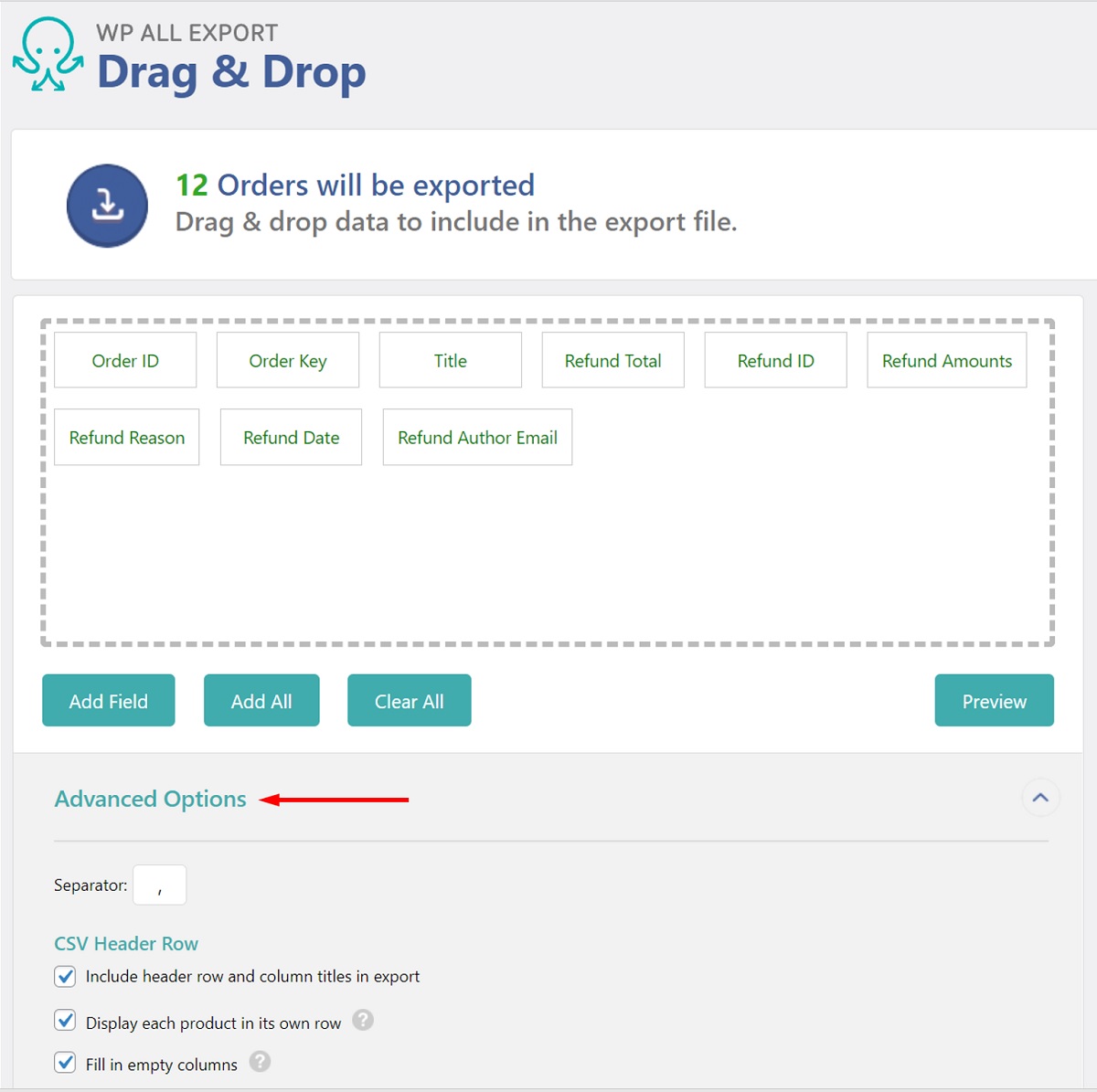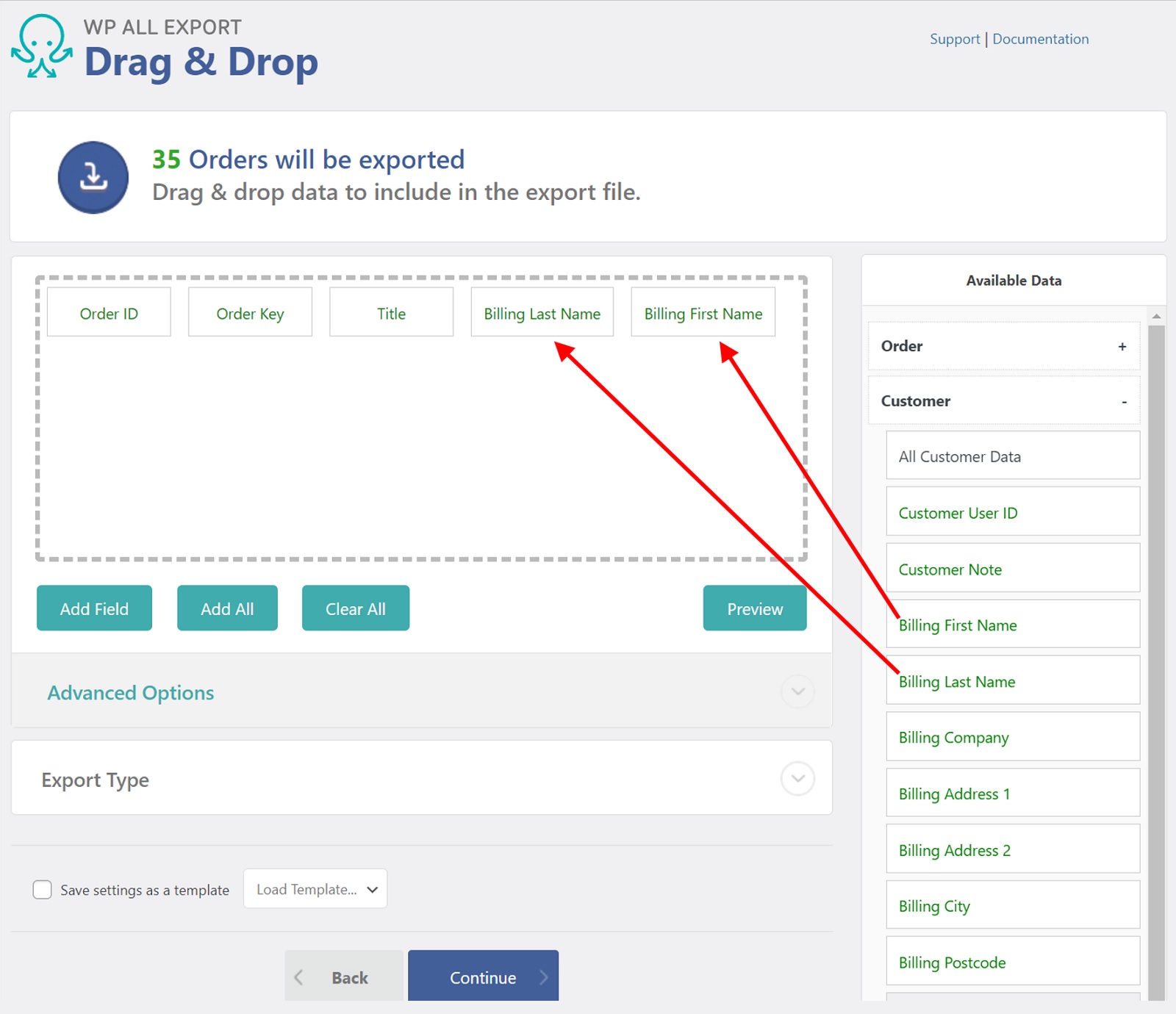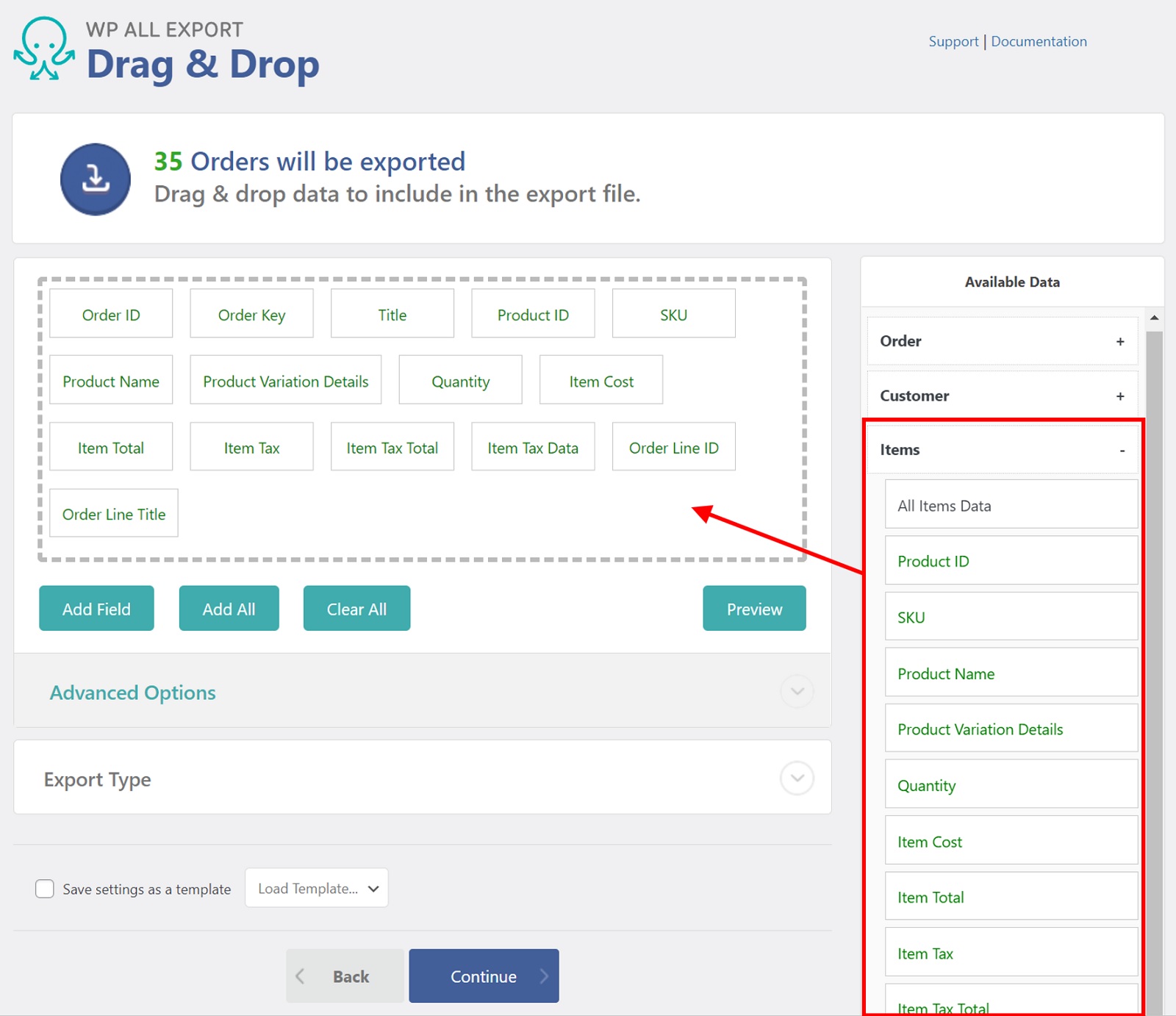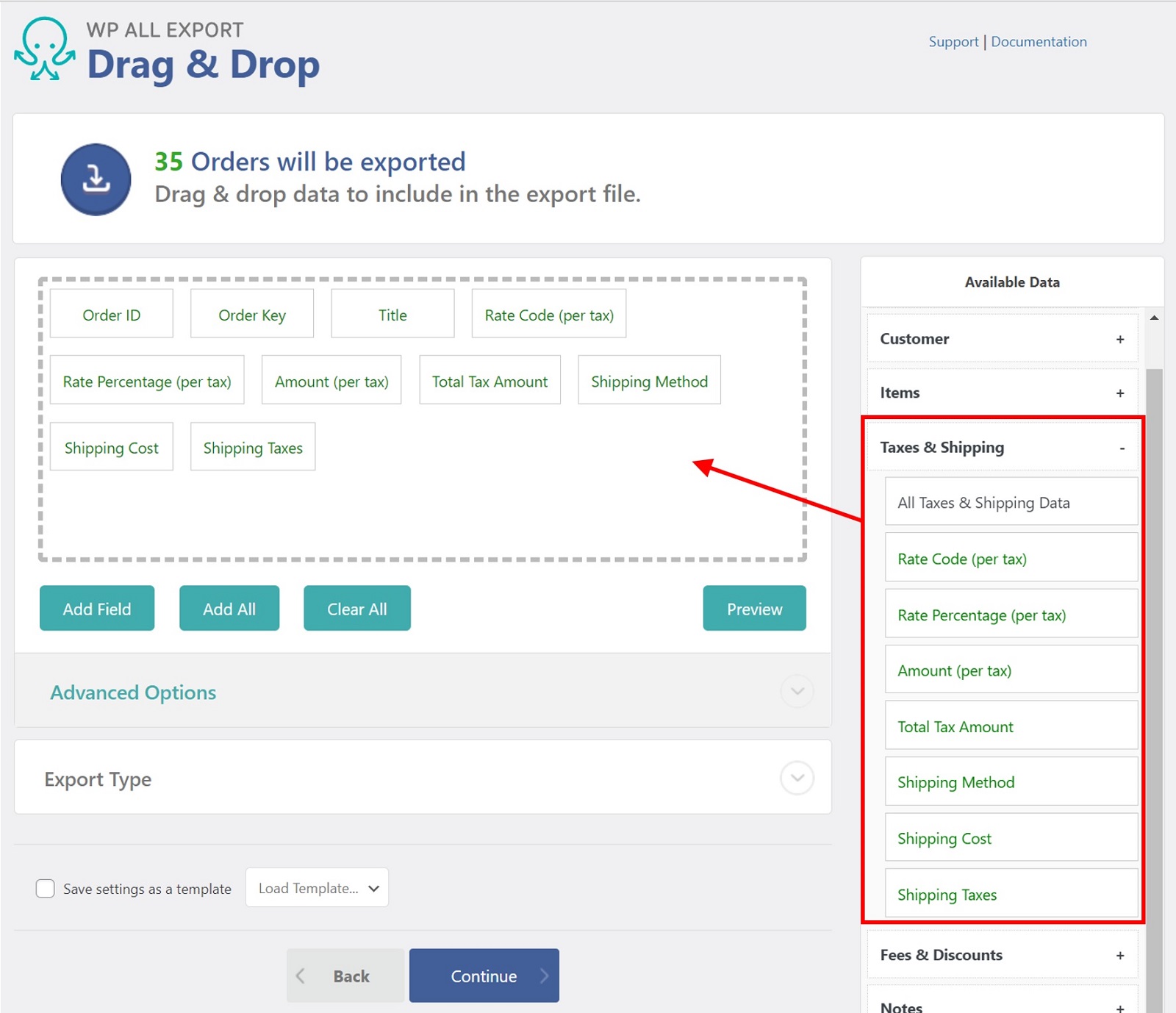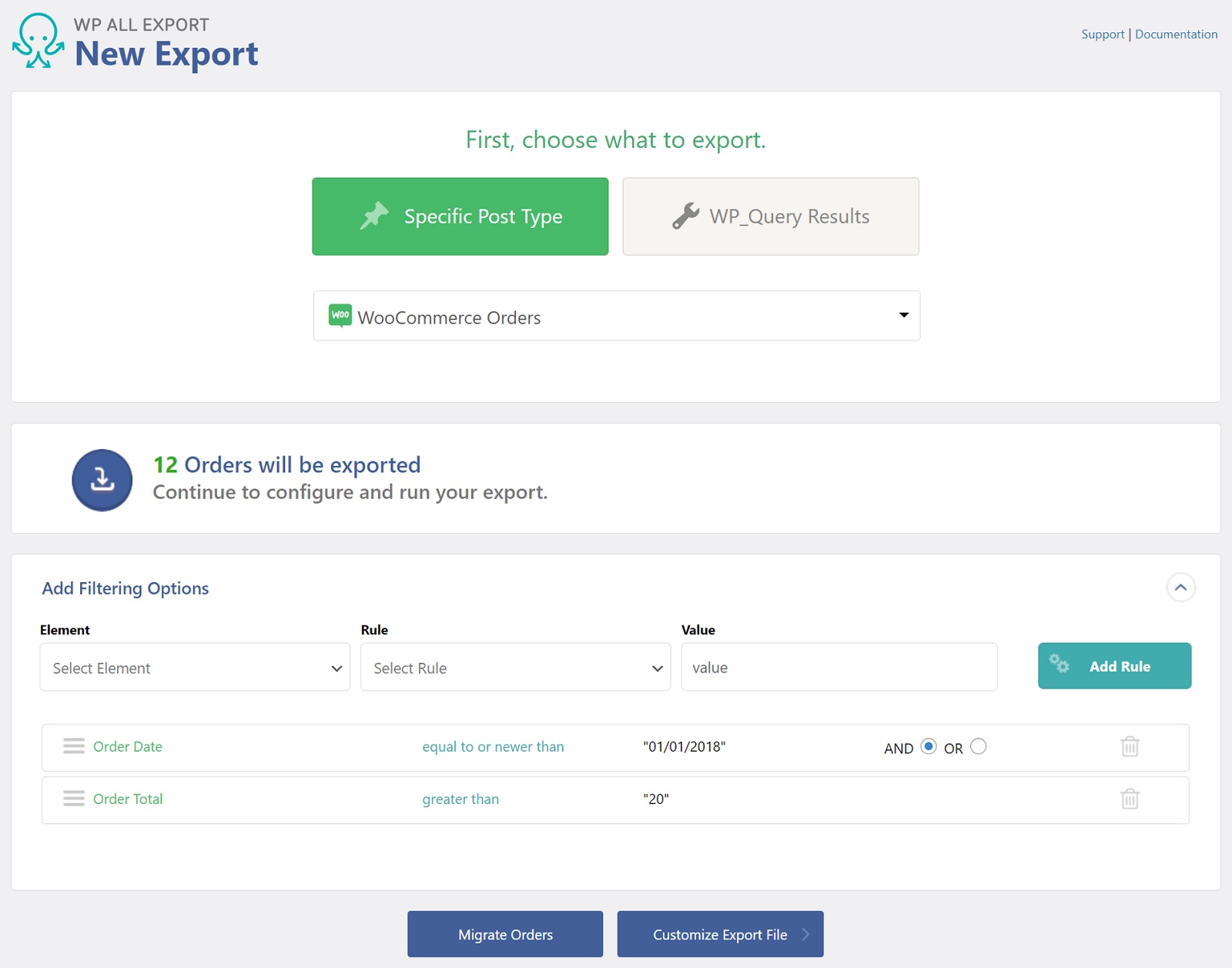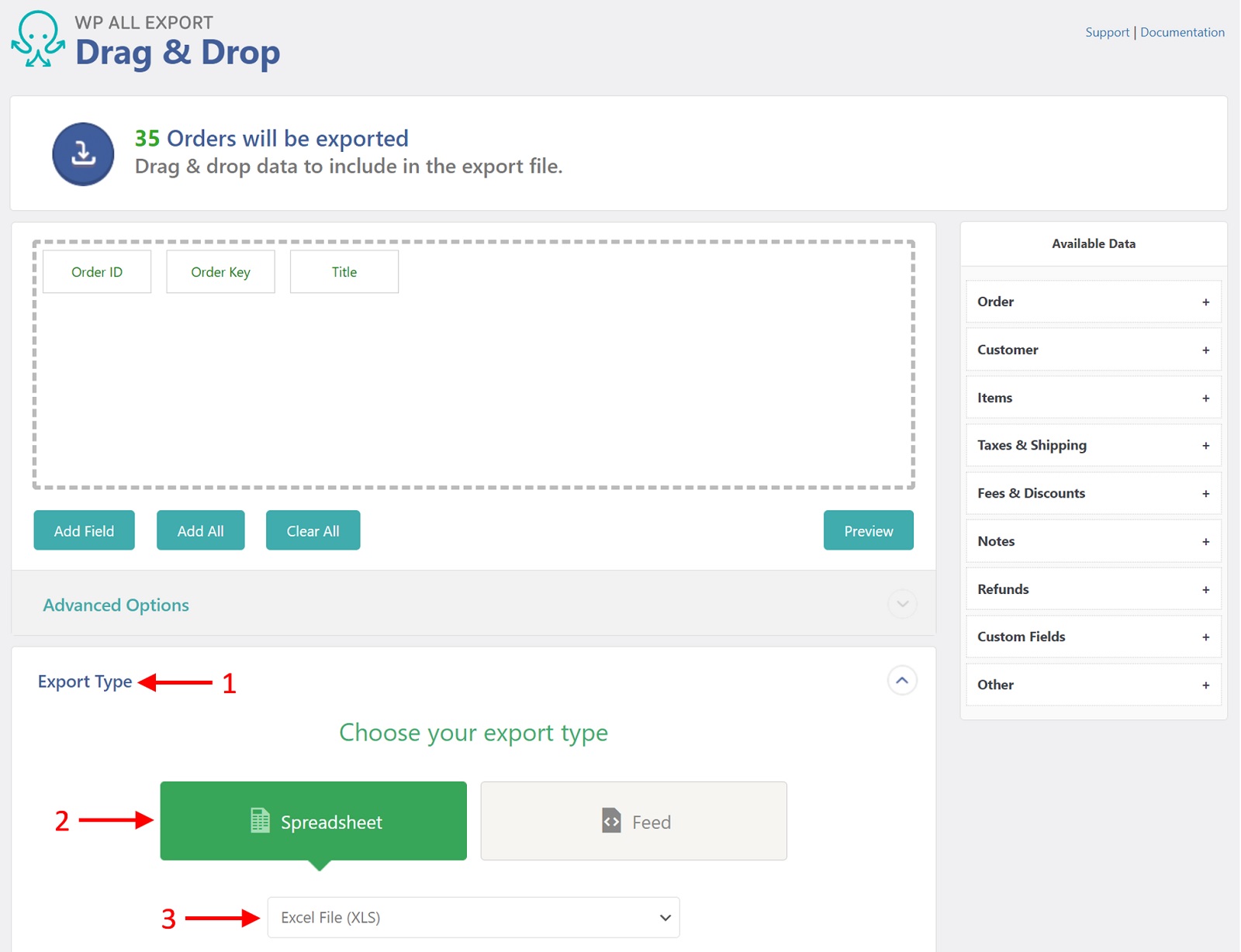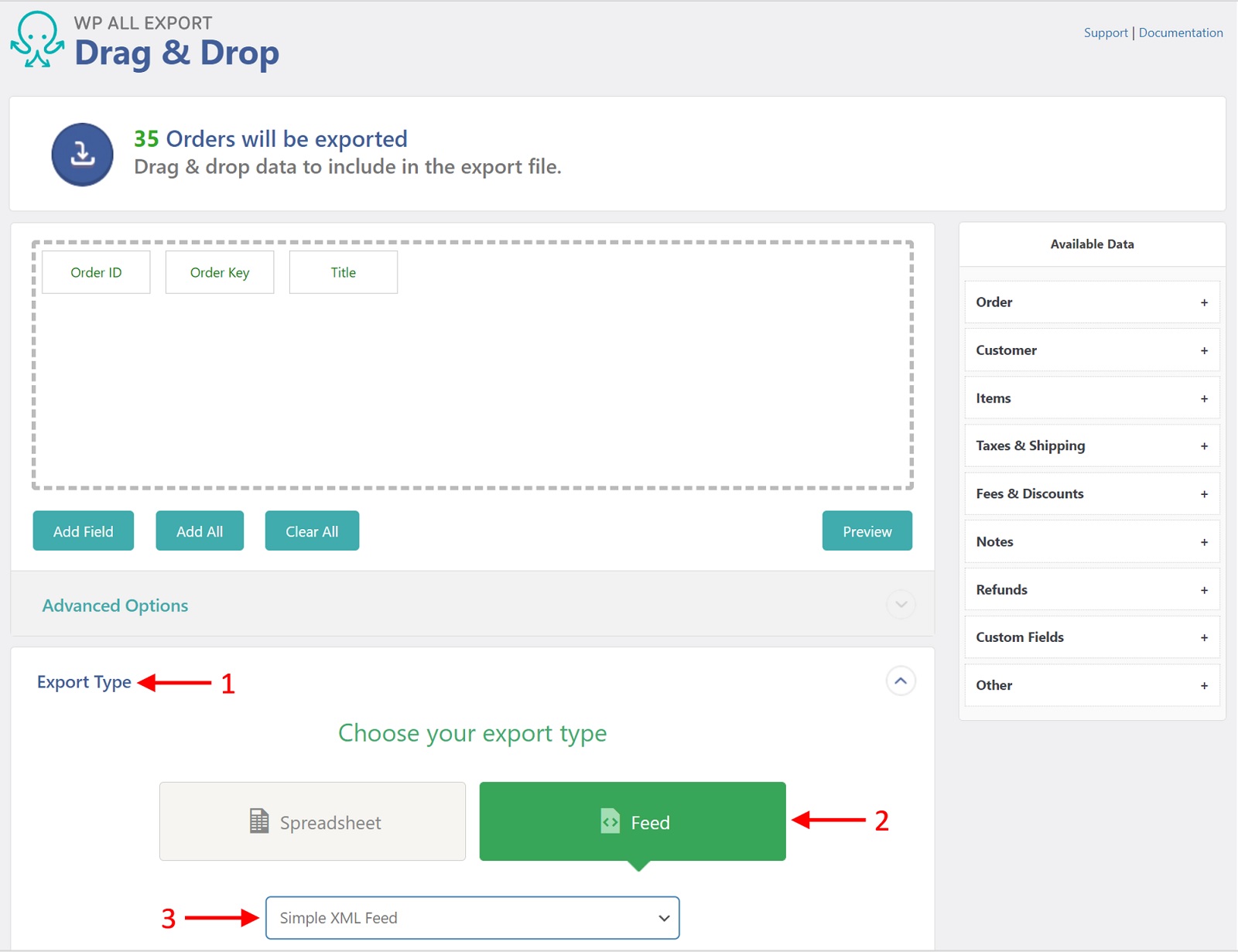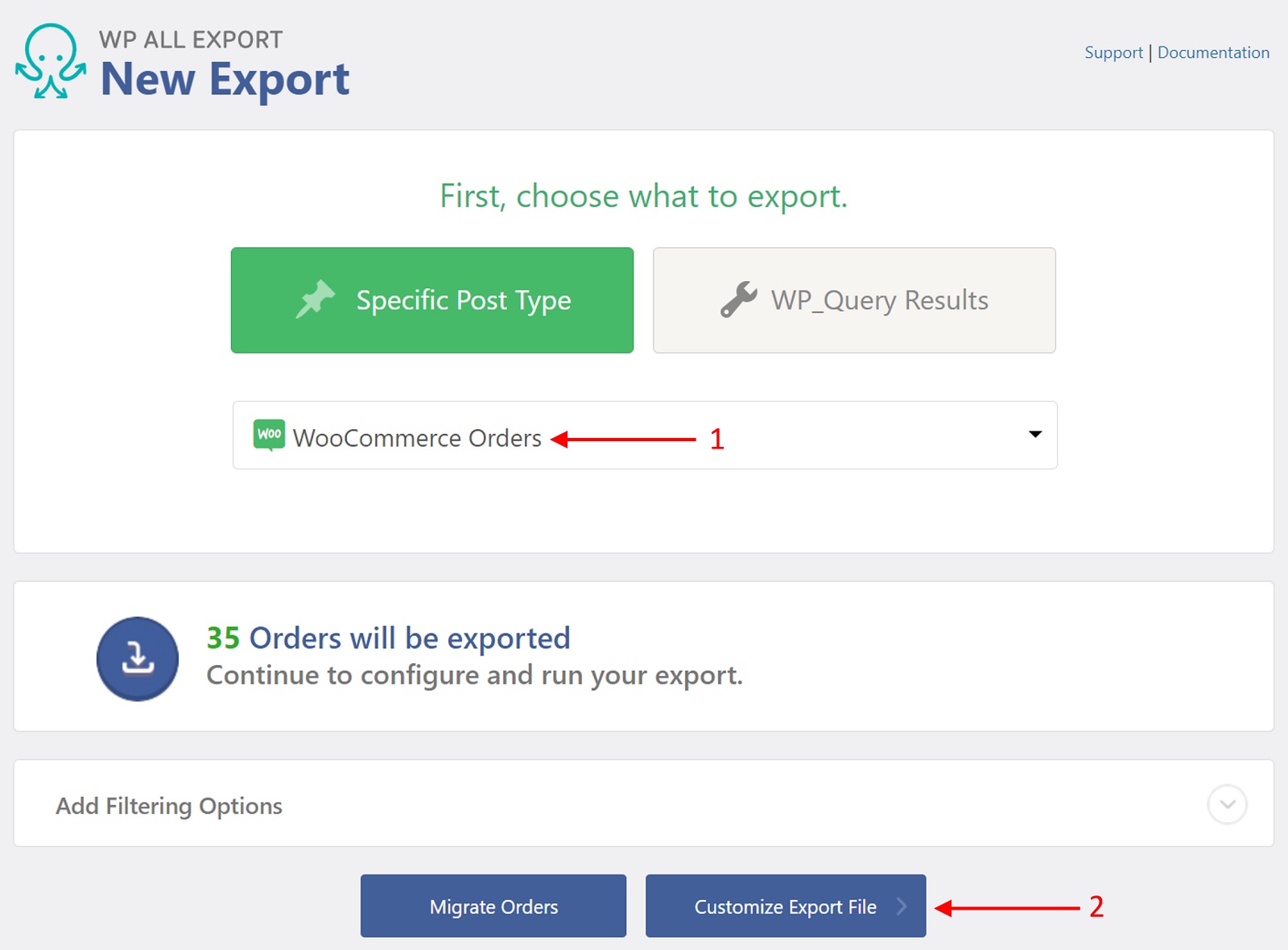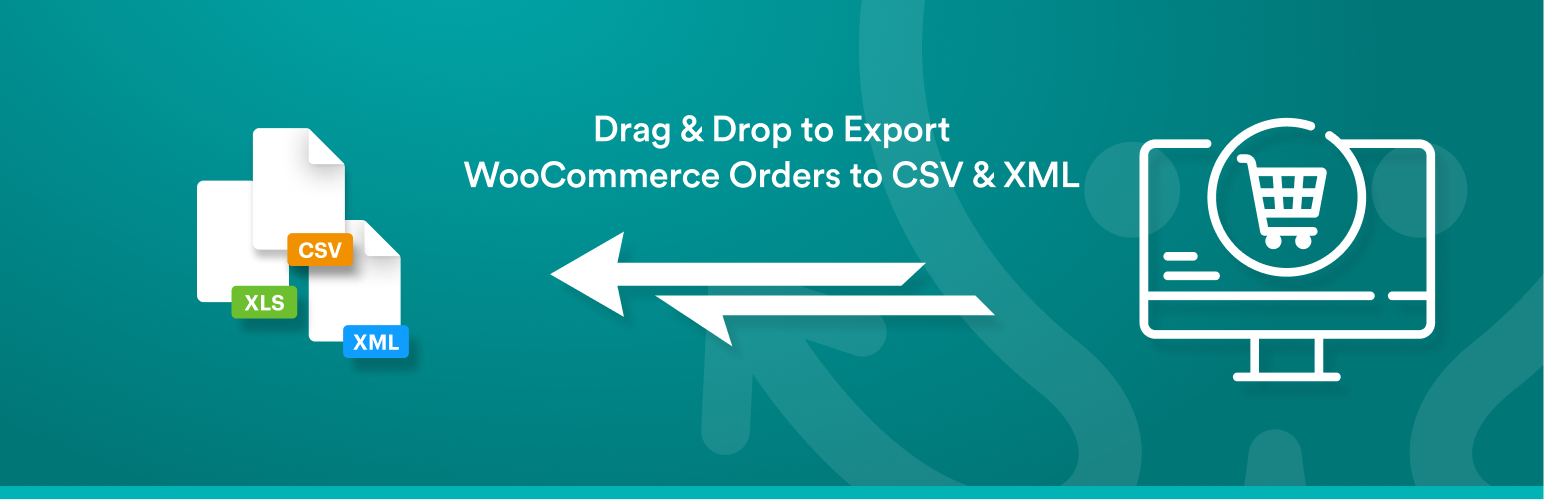
Order Export for WooCommerce – Export Orders to CSV – Export Orders to Excel – Export Orders XML
| 开发者 |
soflyy
wpallimport |
|---|---|
| 更新时间 | 2025年12月6日 04:56 |
| PHP版本: | 7.4 及以上 |
| WordPress版本: | 6.9 |
| 版权: | GPLv2 or later |
详情介绍:
- Export orders to CSV or XML file formats
- Export all standard order fields
- Select, rearrange, and modify order export fields
- Export order data, modify it in a spreadsheet, and then import those changes back into WooCommerce with WP All Import
- Migrate order data from one WooCommerce store to another
- Export order data directly to Excel (.XLS and .XLSX)
- Export all WooCommerce order fields, including order items, taxes & shipping, fees & discounts, etc.
- Filter your orders
- Schedule your order export
- Use Zapier to export orders to Google Sheets and 1000s of external applications
- Modify your order export data using custom PHP functions
- Get guaranteed technical support via e-mail (see below)
安装:
- Upload the plugin from the Plugins page in WordPress
- Unzip order-export-for-woocommerce.zip and upload the contents to /wp-content/plugins/, and then activate the plugin from the Plugins page in WordPress
屏幕截图:
常见问题:
How do I export WooCommerce orders to CSV?
- Navigate to All Export › New Export.
- Select WooCommerce Orders as the export post type.
- Select the export columns.
- Leave the Export Type set to CSV File.
- Finish the export and download the export file.
How do I export WooCommerce orders to Excel?
- Go to All Export › New Export.
- Select WooCommerce orders from the dropdown list.
- Choose your export columns.
- Change the Export Type to Excel File.
- Run the export and download the export file.
How do I export WooCommerce orders to XML?
- Start a new export in All Export › New Export.
- Choose WooCommerce orders as the export post type.
- Configure the export columns.
- Change the Export Type to Feed › Simple XML Feed.
- Complete the export and download the export file.
How do I export WooCommerce orders to Google Sheets?
Set up the export process as you’d normally do for a CSV or Excel file. Once the export is complete, connect to Google Sheets using Zapier. In Zapier, you'll need to set up an action and trigger that fires when the export runs and sends WooCommerce order data to Google Sheets.
How do I export a specific order in WooCommerce?
To export a specific order in WooCommerce, simply apply a filter that selects the order you want to export. Other than this, the process of exporting one order or many orders is the same.
How do I download all orders from WooCommerce?
To download all of your orders from WooCommerce, run a standard export without any filters. If you want to export all order fields (including custom order data), click the Add All button in the Drag & Drop interface.
How many WooCommerce orders can I export at one time?
There is no limit to the number of orders you can export. The only limit is to the file size allowed by the server or imposed by your method of file transmission. In either case, our plugin allows you to avoid these constraints by splitting your order export into multiple files based on record counts.
Can I add product and customer attributes to my WooCommerce order export?
Yes. The premium version of the plugin allows you to add any attributes associated with orders, including those from any theme, plugin, or WooCommerce extension.
Does WooCommerce Order Export output order line-item details?
Yes. The premium version gives you access to all order items, product information, fees/discounts/refunds, taxes, shipping, and anything else associated with WooCommerce orders.
Can I export WooCommerce orders in different languages?
Absolutely. You can export WooCommerce order text in more than 40 languages when using the WordPress Multilingual Plugin (WPML).
How do I schedule WooCommerce order exports?
To schedule WooCommerce order exports, you can either manually create cron jobs on your server or use our automatic service to schedule your exports directly from our interface.
Can I export custom WooCommerce order data added by a plugin or extension?
Yes. Our plugin automatically detects all custom fields, categories, and tags created by any theme, plugin, or WooCommerce extension. You can export this custom data the same way that you export regular order data.
How do I migrate orders to another website?
- Export the orders that you want to migrate.
- Download the Bundle option, which includes import instructions.
- Import the bundle file on the destination site.
- WP All Import will automatically configure itself using the bundle file.
- Complete the import and review your migrated orders.
Can I link my migrated orders to my products and customers?
If you follow the correct sequence, yes. Migrate your products and customers first, then your orders. When you follow this sequence, you can use our plugin's advanced features to link your WooCommerce orders to your products and customers.
How do I synchronize WooCommerce order data between sites?
- Create an export bundle file with your desired WooCommerce orders.
- Import the bundle file on the destination site.
- Configure both the export and import to run automatically on a schedule.
- Make sure to test this process before putting it into production.
Where are WooCommerce orders stored in the database?
WooCommerce stores orders as a custom post type, which you can find in the wp_posts table. The order metada is in wp_postmeta. WooCommerce also uses its own custom database tables for some item data.
How do I get support?
If you are using the free version of the plugin, you can obtain support through the WordPress.org community forums. If you have purchased the premium version, you can email us directly and we will respond as quickly as we can, typically in less than one business day.
更新日志:
- improvement: UI updates
- improvement: initial support for HPOS orders
- improvement: update upgrade links
- bug fix: fatal error when exporting Orders with PHP 8 and WooCommerce 6.5
- improvement: PHP 8 compatibility
- Initial release on WordPress.org.