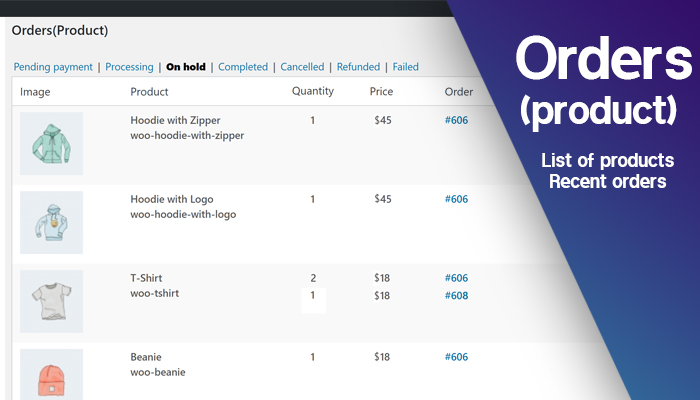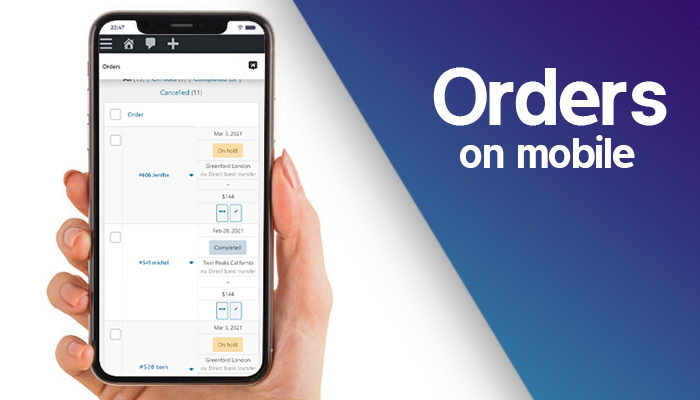Orders Pro
| 开发者 |
rezaplus
Rellaco |
|---|---|
| 更新时间 | 2024年3月19日 05:02 |
| PHP版本: | 5.6 及以上 |
| WordPress版本: | 5.8.1 |
| 版权: | GPLv2 |
| 版权网址: | 版权信息 |
详情介绍:
The plugin will help you to:
have Better orders preview with necessary information.
You can have a list of ordered products.
In Mobile, the list of orders gives you information such as total prices, address, operations, etc.
See the screenshots below to get an even better idea of the plugins functionality.
https://www.youtube.com/watch?v=L2KfYjtwA7A
- ** Why the preview should be professional? **
- ** List of ordered products: **
- ** Mobile order page settings: **
安装:
From the WP admin panel, click “Plugins” -> “Add new”.
In the browser input box, type “Orders Pro”.
Select the “Orders Pro” plugin and click “Install”.
Activate the plugin.
OR…
Download the plugin from this page.
Save the .zip file to a location on your computer.
Open the WP admin panel, and click “Plugins” -> “Add new”.
Click “upload”.. then browse to the .zip file downloaded from this page.
Click “Install”.. and then “Activate plugin”.
OR…
Download the plugin from this page.
Extract the .zip file to a location on your computer.
Use either FTP or your hosts cPanel to gain access to your website file directories.
Browse to the wp-content/plugins directory.
Upload the extracted OrdersPro folder to this directory location.
Open the WP admin panel.. click the “Plugins” page.. and click “Activate” under the newly added “OrdersPro” plugin.
屏幕截图:
更新日志:
== 1.7 ==
Fixed issues with ordered products
== 1.6 ==
*Fixed warrings
1.5
- Fixed translate default options
- Initial commit