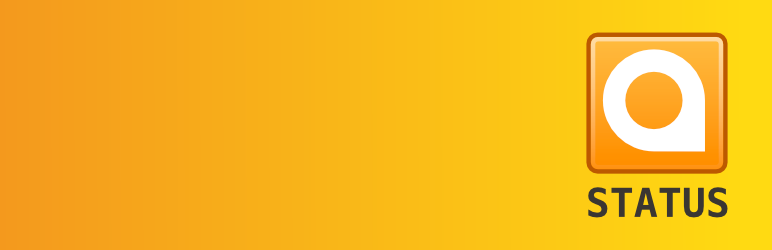
OStatus
| 开发者 |
pepijndevos
pfefferle |
|---|---|
| 更新时间 | 2019年7月26日 05:08 |
| 捐献地址: | 去捐款 |
| PHP版本: | 4.5 及以上 |
| WordPress版本: | 5.2.2 |
| 版权: | MIT |
| 版权网址: | 版权信息 |
详情介绍:
OStatus for Wordpress turns your blog into a federated social network. This means you can share and talk to everyone using the OStatus protocol, including users of Status.net/Identi.ca, gnu.social, Friendica and Mastodon.
For more information about OStatus visit the OStatus Community Group
This plugin bundles a few other plugins it requires to work, theses are installed automatically unless you have them already installed.
Compatibility:
- GNU.social
- Mastodon
- Friendica
- the
WebSub/PubSubHubbub-plugin: https://wordpress.org/plugins/pubsubhubbub/ - the
host-meta-plugin: https://wordpress.org/plugins/host-meta/ - the
WebFinger-plugin: https://wordpress.org/plugins/webfinger/ - the
Salmon-plugin: https://wordpress.org/plugins/salmon/ - the
ActivityStreams-plugin: https://wordpress.org/plugins/activitystream-extension/
安装:
- Upload the plugin folder to the
/wp-content/plugins/directory - Activate the plugin through the \'Plugins\' menu in WordPress
- Check all the needed plugins are there and activated through the settings-page
- Go to Plugins > Add New.
- Type "
ostatus" into the Search Plugins box. - Find the WordPress Plugin you wish to install.
- Click Details for more information about the Plugin and instructions you may wish to print or save to help setup the Plugin.
- Click Install Now to install the WordPress Plugin.
- The resulting installation screen will list the installation as successful or note any problems during the install.
- If successful, click Activate Plugin to activate it, or Return to Plugin Installer for further actions.
- If you wish to control the placement and the process of installing a WordPress Plugin.
- If your server does not permit automatic installation of a WordPress Plugin.
- If you want to try the latest development version.
- Download your WordPress Plugin to your desktop.
- Download from the WordPress directory
- Download from GitHub
- If downloaded as a zip archive, extract the Plugin folder to your desktop.
- With your FTP program, upload the Plugin folder to the
wp-content/pluginsfolder in your WordPress directory online. - Go to Plugins screen and find the newly uploaded Plugin in the list.
- Click Activate to activate it.
常见问题:
can I help you?
You can help! This plugin bundles a few plugins theta implement parts of the OStatus specification. If you are the author of a relevant plugin, or are planning one, contact us to get it included in this bundle.
更新日志:
2.5.5
- update requirements
- Add NodeInfo support
- Fixed GNU.social compatibility
- Fixed Altenate-URL (feed)
- Fixed feed-ids
- fixed "flush rewrite rules"
- optimized admin pages (still work in progress)
- fixed donation link
- complete refactoring
- better text encoding
- updated WebSub support
- htmlspecialchars instead of htmlentities
- nicer feeds
- enable/disable the feed summary in the settings
- add main OStatus feed URL
- support the legacy WebFinger specs
- WordPress.org seems to ignore v2.0.0
- better compatibility with mastodon
- some small tweaks
- added header image support
- new pubsubhubbub filters
- some small improvements
- fixed webfinger discovery
- better i18n handling (thanks @hinaloe)
- Mastodon and gnu.social support
- PHP 7 compatibility
- small changes
- WordPress 3.1 support
- added functionality
- initial version