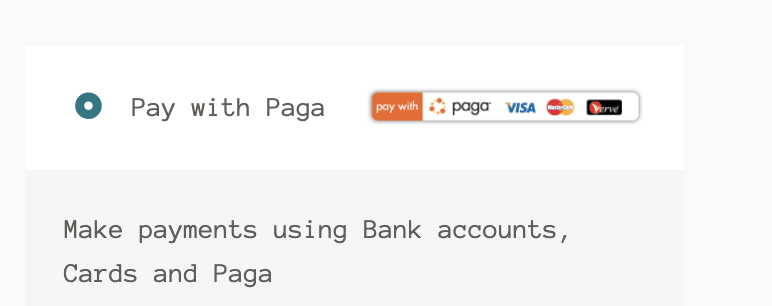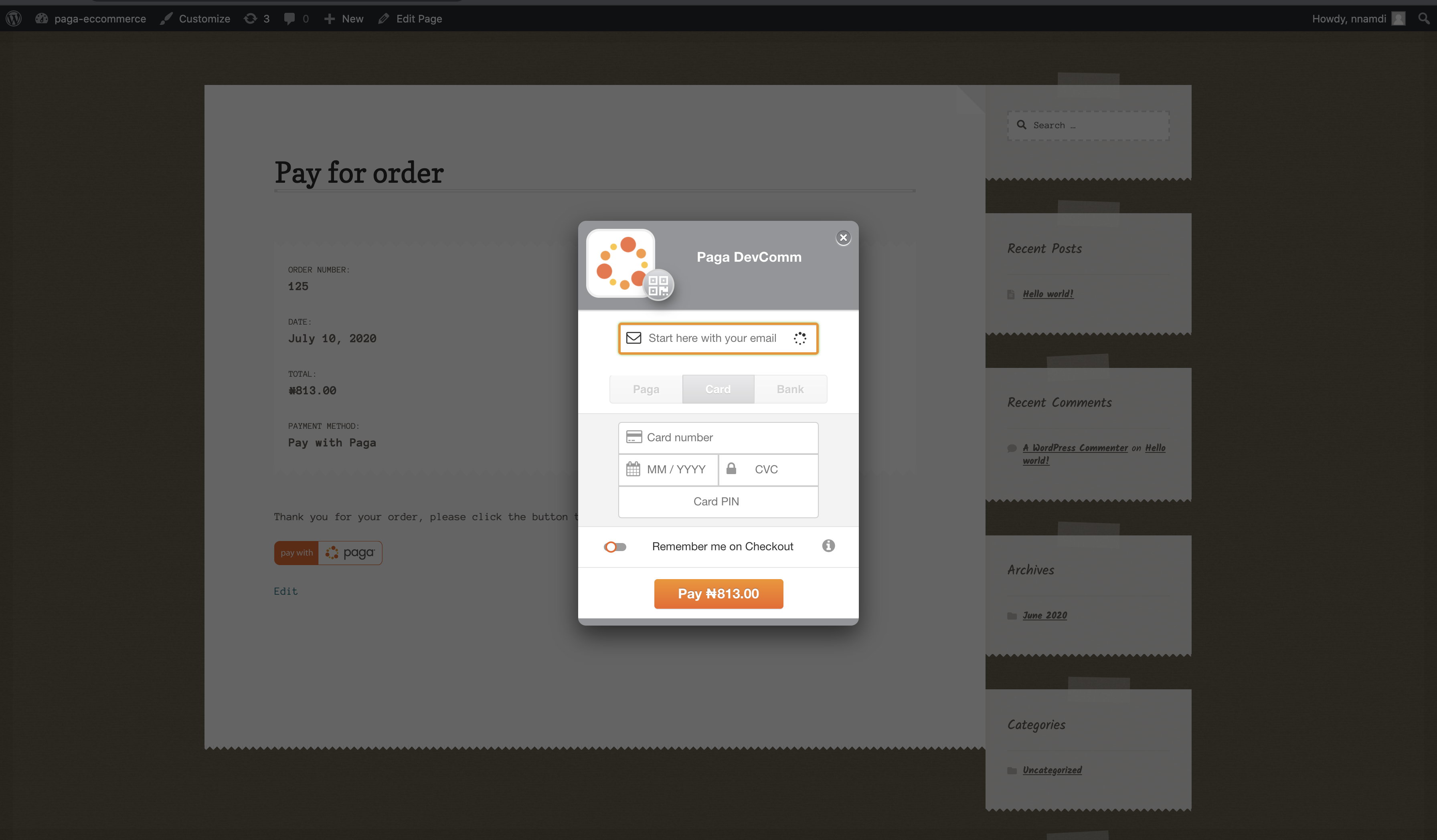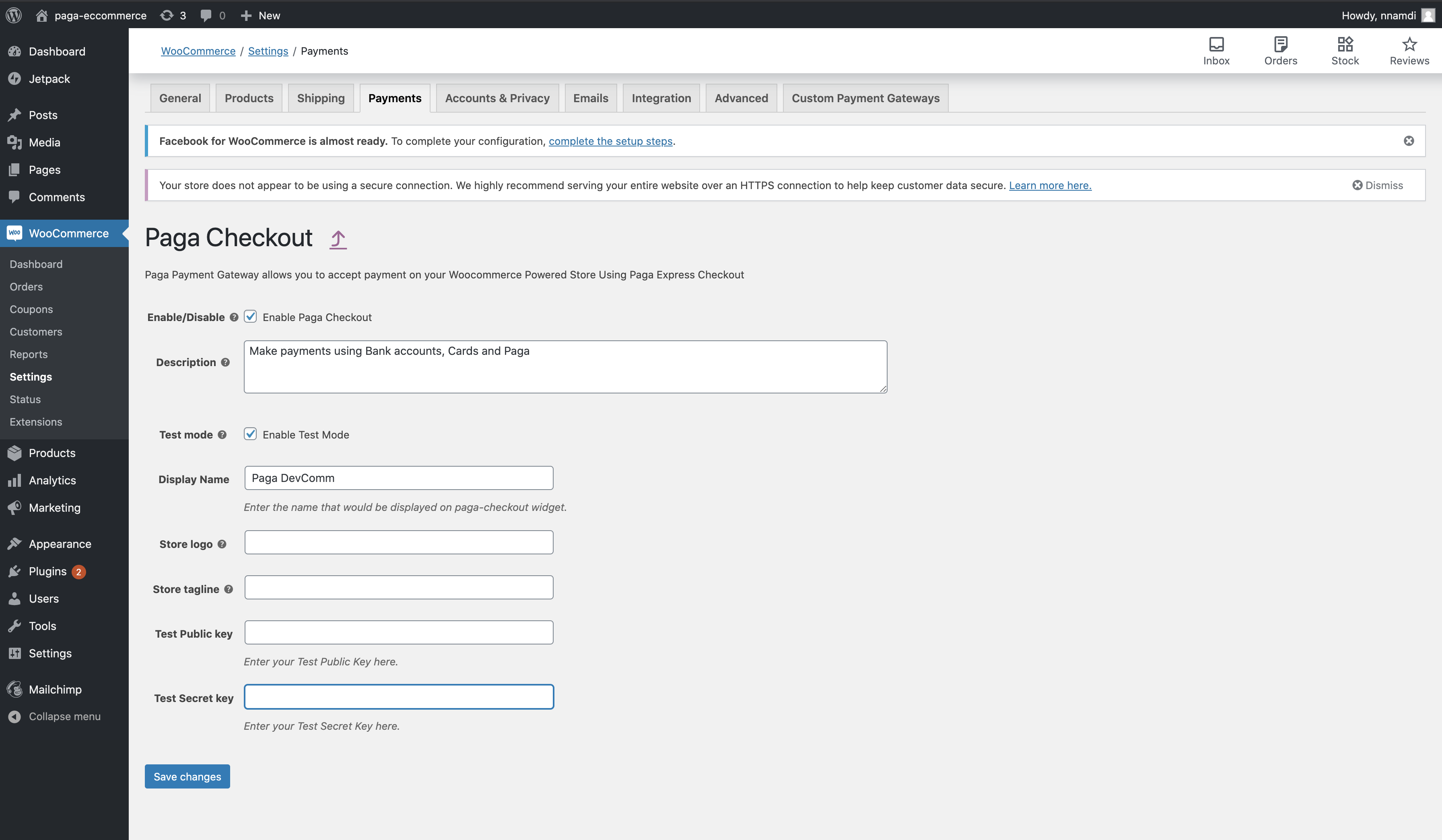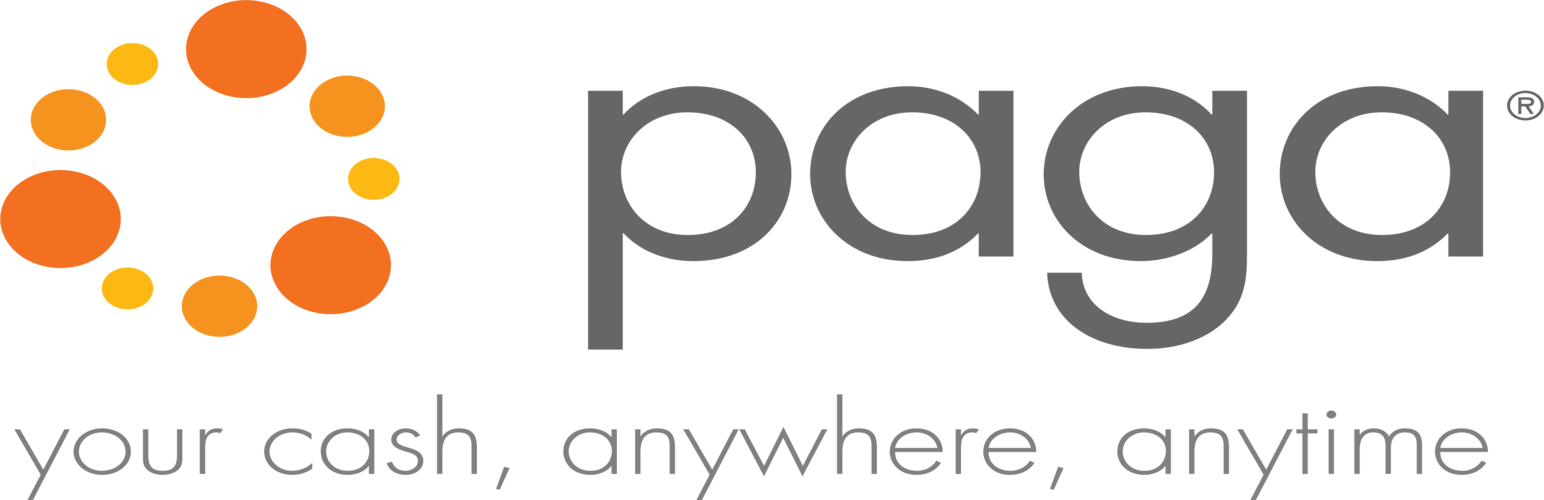
PagaCheckout for WooCommerce
| 开发者 |
paga
Paga |
|---|---|
| 更新时间 | 2021年10月29日 20:58 |
| 捐献地址: | 去捐款 |
| PHP版本: | PHP: >=5.0.0 及以上 |
| WordPress版本: | 5.7.1 |
| 版权: | GPLv2 or later |
| 版权网址: | 版权信息 |
详情介绍:
This is a PagaCheckout payment gateway for WooCommerce.
Paga solves two key problems that exist around the world - eliminating the use of cash for transactions and access to financial services.
PagaCheckout payment gateway provides an easy-to-integrate payment collection tool for any online merchant. It supports multiple customer funding sources including cards, bank accounts and Paga wallet.
With PagaCheckout WooCommerce Payment Gateway plugin, you can accept the following payment methods on your woocommerce site:
- Paga
- Mastercard
- Visa
- Verve
- Bank Account
- Accepts payment seamlessly directly on your site.
- Seamless integration into the WooCommerce checkout page.
安装:
Manual Installation
- Download the plugin zip file from Github or composer by running composer require pagadevcomm/paga-checkout-for-woocommerce. Unzip the file.
- Login to your WordPress Admin. Click on "Plugins > Add New" from the left-hand menu.
- Click on the "Upload" option, then click "Choose File" to select the unzipped file from your computer. Once selected, press "OK" and press the "Install Now" button.
- Activate the plugin.
- Open the settings page for WooCommerce and click the "Checkout" tab.
- Click on the PagaCheckout link from the available Checkout Options
- Configure your PagaCheckout payment plugin settings. See below for details.
- Enable/Disable - check the box to enable PagaCheckout.
- Description - controls the message that appears under the payment fields on the checkout page. Here you can list the types of cards you accept.
- Test Mode - Check to enable test mode. Test mode enables you to test payments before going live. If you ready to start receving real payment on your site, kindly uncheck this.
- Test Public Key - Enter your Test Public Key here. Get your API keys from your Paga Business account. For more details check the Documentation
- Live Public Key - Enter your Live Public Key here. Get your API keys from your Paga Business account. For more details check the Documentation
- Test Secret Key - Enter your Test Secret Key here. Get your API keys from your Paga Business account. For more details check the Documentation
- Live Secret Key - Enter your Live Secret Key here. Get your API keys from your Paga Business account. For more details check the Documentation
- Customer care contact - Enter contact details that customer can contact in case of payment issues. This could be email, phone number or contact address.
- Click on Save Changes for the changes you made to be effected.
屏幕截图:
常见问题:
Order status Tag After Payment
- Completed - This means that the transaction was successful and has been verified at paga's end to be successful.
- Pending Payment - This means that the transaction verification was inconclusive either because the verify endpoint service was down or there was no response on verifying the transaction . In this case, the plugin would continue to try to verify that transaction until a definitive status of the transaction is gotten.
- Failed - This means the transaction was not successful after verification or did not exist.
- Cancelled - It means the transaction is inconclusive.
更新日志:
1.0.0
- First release
- Added assets for PagaCheckout Plugin logo and banner on marketplace
- Removed both test_secret_key and live_secret_key in paga checkout setting page
- Added the data charge url field, to specify url to redirect to after successful transaction
- Updated the Paga checkout plugin Documentation
- Updated the taglines a customers sees when they want to make payment
- Fixed the bug to display a tagline when selecting a payment method if the tagline is not specified in the plugin setting.
- Implmented transaction verification after payment.
- Implemented updating order status after the verifying that the transaction was successful.
- Added field to provide secret key in the plugin admin setting and removed the charge url field .
- Created a buffer to handle scenarios whereby the verify transaction service is down which aids merchant in automatically verifying the transaction when the service comes up.
- Created implementation where pending and processing transaction status are only verified if the payment method is paga-checkout.
- Created a patch to ensure that error from wrong credentials doesn't convert transactions to failed transaction and gives more information to users.