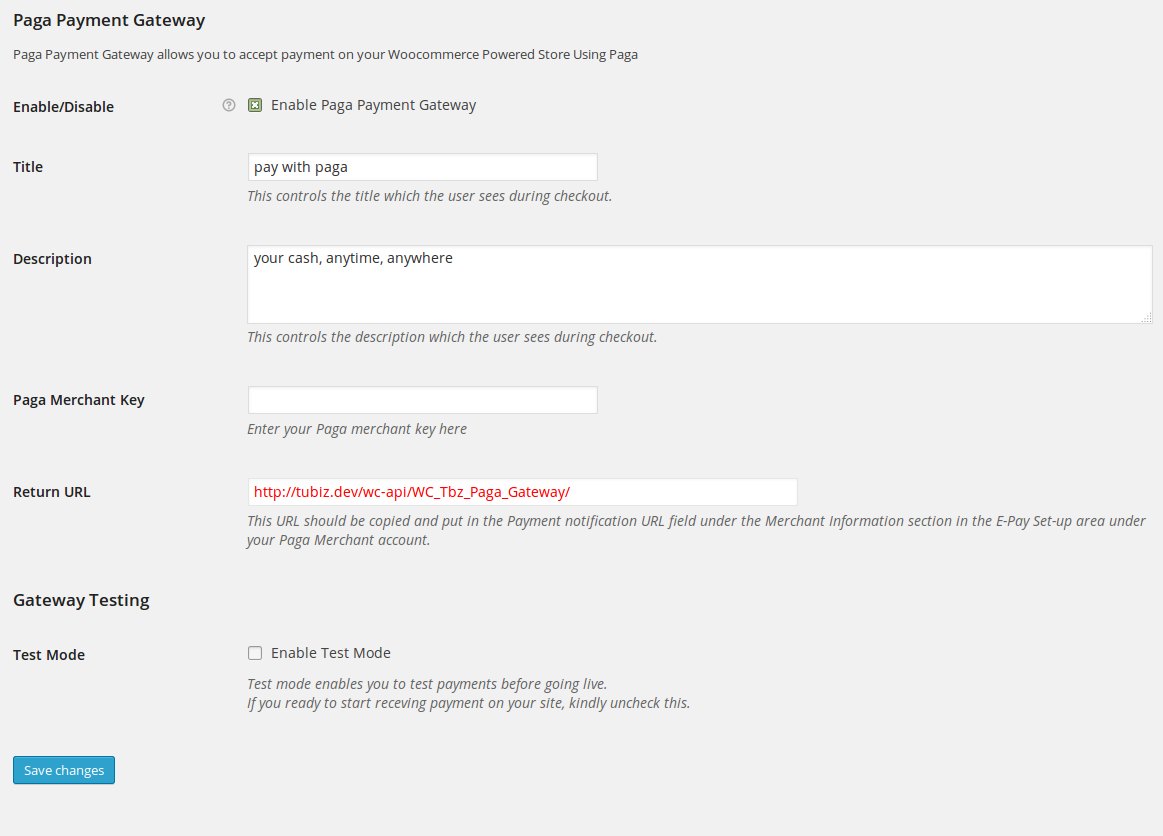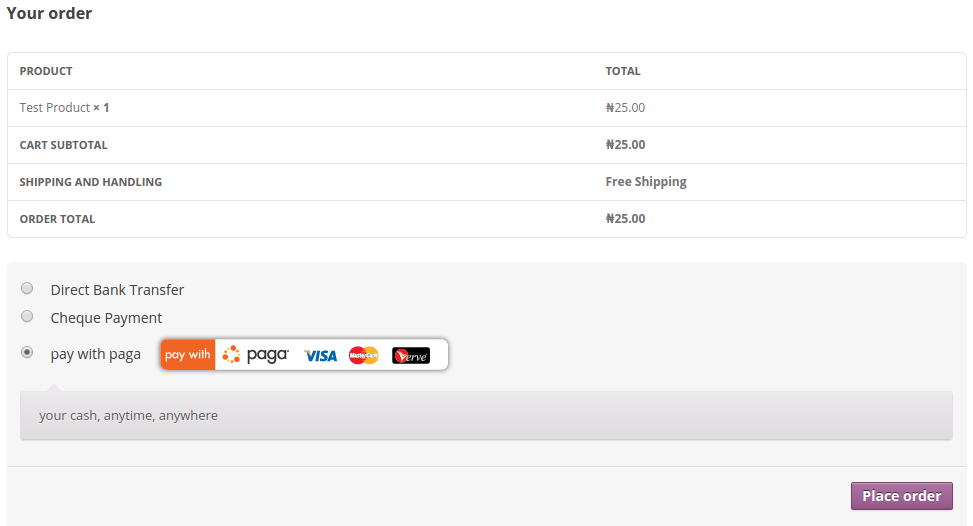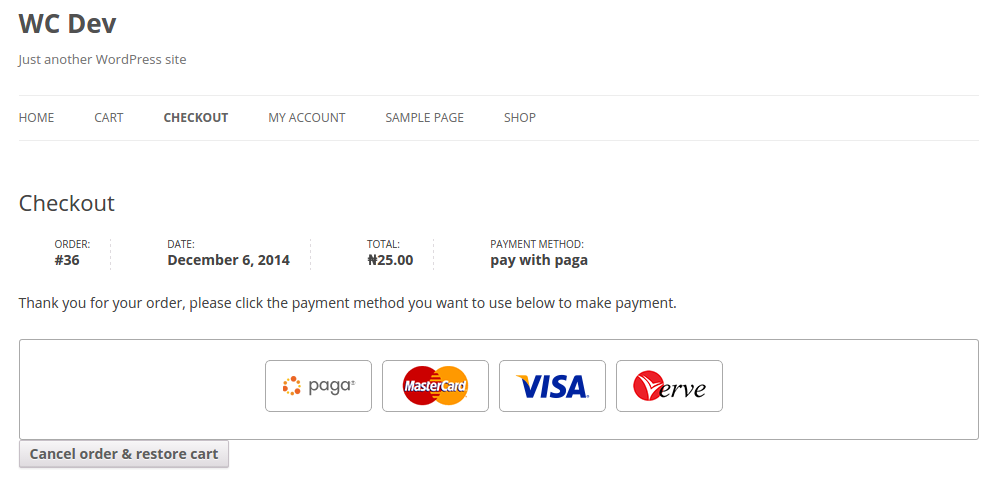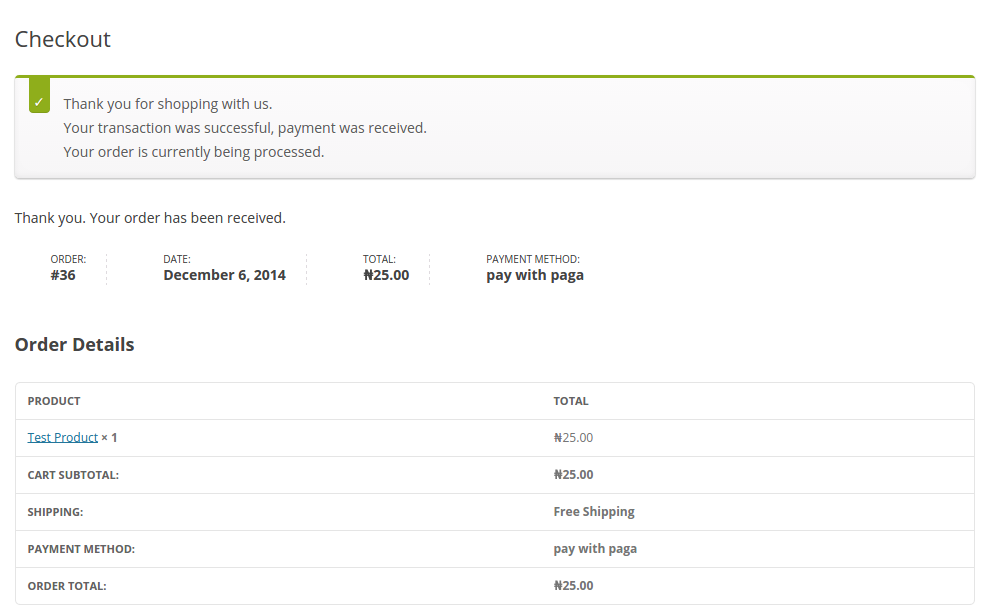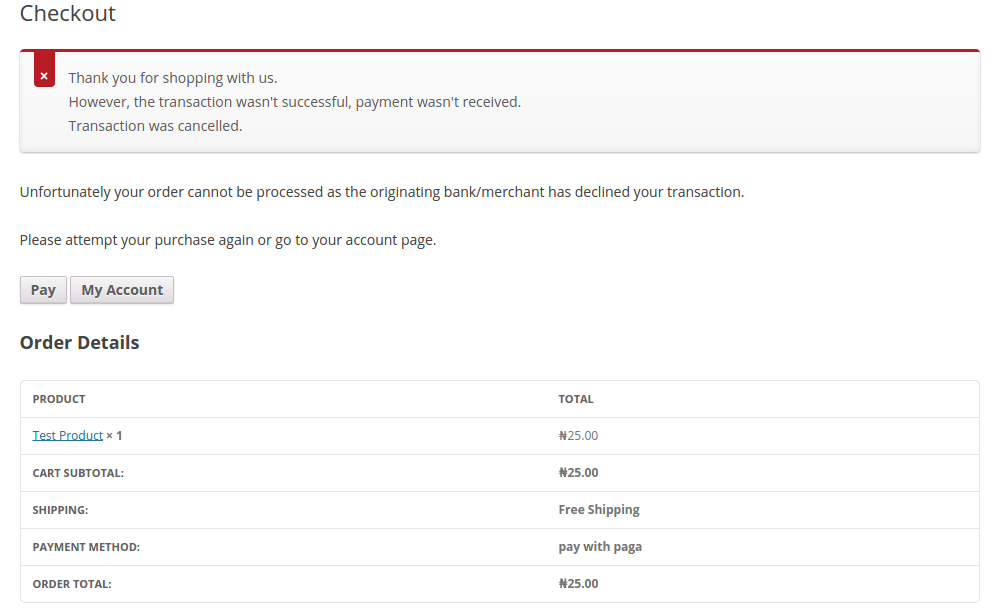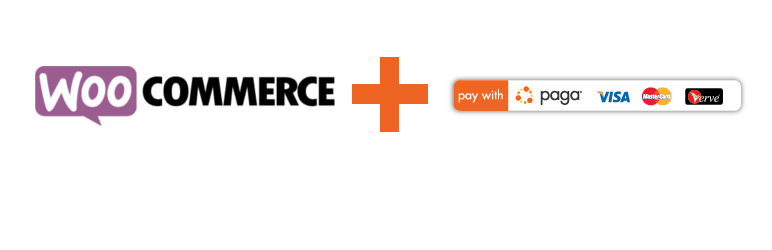
Paga Woocommerce Payment Gateway
| 开发者 |
tubiz
mypaga.com k_uko |
|---|---|
| 更新时间 | 2018年1月13日 14:28 |
| PHP版本: | 4.4 及以上 |
| WordPress版本: | 4.9 |
| 版权: | GPLv2 or later |
| 版权网址: | 版权信息 |
详情介绍:
This is a Paga payment gateway for Woocommerce.
Paga is a unique online payment processor whose vision is to offer buyers and sellers a secure and easy-to-use means of transacting business online.
Paga allows site owners to receive payment for their goods and services on their website without any setup fee.
To signup for a Paga Merchant account visit their website by clicking here
Paga Woocommerce Payment Gateway allows you to accept payment on your Woocommerce store using Nigeria issued Visa Card, Mastercard, Verve Cards and Mypaga accounts.
With this Paga Woocommerce Payment Gateway plugin, you will be able to accept the following payment methods in your shop:
- MasterCards
- Visa Card
- Verve Cards
- Mypaga Accounts
- Accept payment via Visa Cards, Mastercards,Verve Cards and Paga accounts.
- Seamless integration into the WooCommerce checkout page.
- Add Naira currency symbol. To select it go to go to WooCommerce > Settings from the left hand menu, then click General from the top tab. From Currency select Naira, then click on Save Changes for your changes to be effected.
安装:
Automatic Installation
- Login to your WordPress Admin area
- Go to "Plugins > Add New" from the left hand menu
- In the search box type "Paga Woocommerce Payment Gateway"
- From the search result you will see "Paga Woocommerce Payment Gateway" click on "Install Now" to install the plugin
- A popup window will ask you to confirm your wish to install the Plugin.
- Click "Proceed" to continue the installation. The resulting installation screen will list the installation as successful or note any problems during the install.
- If successful, click "Activate Plugin" to activate it, or "Return to Plugin Installer" for further actions.
- Download the plugin zip file
- Login to your WordPress Admin. Click on "Plugins > Add New" from the left hand menu.
- Click on the "Upload" option, then click "Choose File" to select the zip file from your computer. Once selected, press "OK" and press the "Install Now" button.
- Activate the plugin.
- Open the settings page for WooCommerce and click the "Payment Gateways," tab.
- Click on the sub tab for "pay with paga".
- Configure your "Paga Payment Gateway" settings. See below for details.
- Enable/Disable - check the box to enable Paga Payment Gateway.
- Title - allows you to determine what your customers will see this payment option as on the checkout page.
- Description - controls the message that appears under the payment fields on the checkout page. Here you can list the types of cards you accept.
- Paga Merchant Key - enter your Paga Merchant Merchant key here, this is gotten from your account page on Mypaga website.
- Return URL - This URL should be copied and put in the Payment notification URL field under the Merchant Information section in the E-Pay Set-up area under your Paga Merchant account.
- Test Mode - Check to enable test mode. Test mode enables you to test payments before going live. If you ready to start receving payment on your site, kindly uncheck this.
- Click on Save Changes for the changes you made to be effected.
屏幕截图:
常见问题:
What Do I Need To Use The Plugin
- You need to have Woocommerce plugin installed and activated on your WordPress site.
- You need to open a merchant account on Paga
更新日志:
1.3.0, January 13, 2018
- Move Payment notification URL information to the top of the settings page
- Fix: Use wc_get_order instead or declaring a new WC_Order class
- Fix: Removed all global $woocommerce variable
- Add support for Woocommerce 2.3
- Add support for Woocommerce 2.1
- Plugin now uses ePay v2
- First release