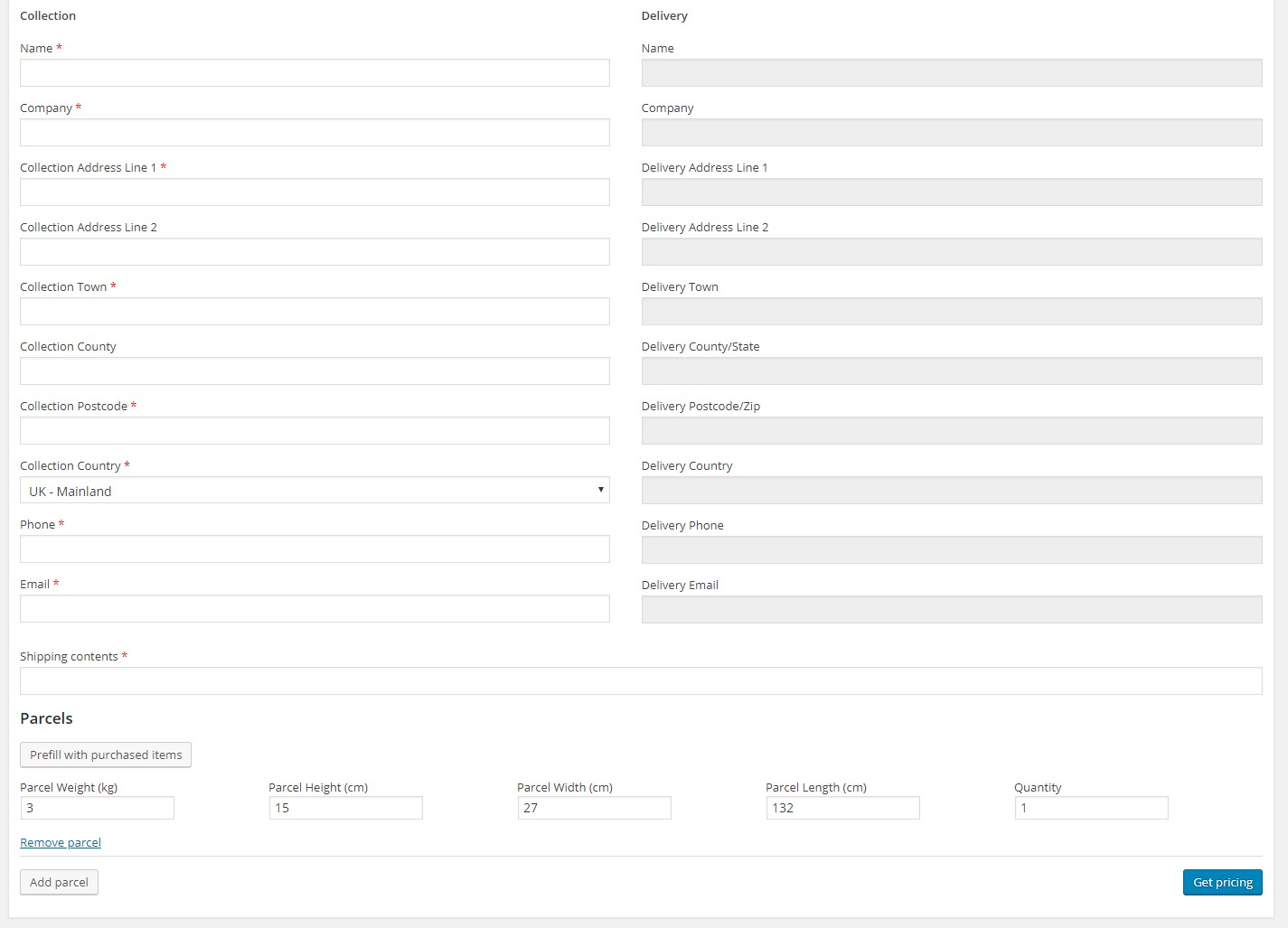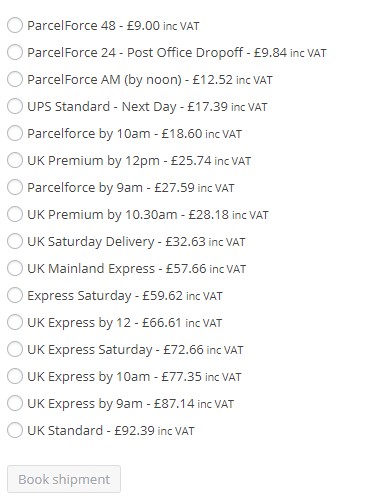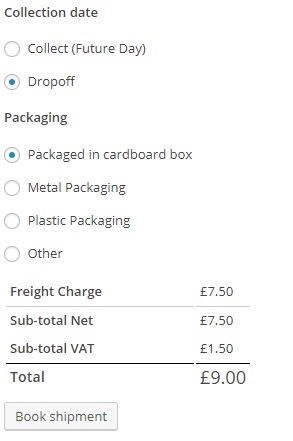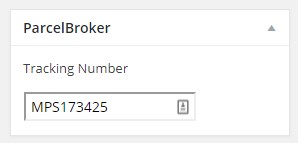ParcelBroker for Woocommerce
| 开发者 | |
|---|---|
| 更新时间 | 2021年2月16日 22:11 |
| PHP版本: | 5.6 及以上 |
| WordPress版本: | 5.6.1 |
| 版权: | GPLv2 or later |
| 版权网址: | 版权信息 |
详情介绍:
- Book your favourite carriers quickly and easily with a wide range of couriers, all while benefiting from ParcelBroker's discounted rates.
- Automatically update your WooCommerce orders with a tracking number.
- Reaturn a list of service names and rates to compare crrier costs.
- Experience premium support from the ParcelBroker team.
- Book imports to the UK, Exports from the UK and domestic shipments from within the UK.
安装:
- Please make sure you have Wordpress and Woocommerce installed.
- Upload the downloaded plugin files to your /wp-content/plugins/parcelbrokerwc directory, or install the plugin through the WordPress plugins screen directly.
- Activate the plugin through the 'Plugins' screen in WordPress.
- Go to WooCommerce->ParcelBroker Settings to configure the plugin. You will need to request an API key and API token by emailing help@parcelbroker.co.uk.
- Set a default collection address.
- Access ParcelBroker by visiting a Woocommerce order and scroll down to start your booking.
屏幕截图:
常见问题:
How do I book a shipment?
Booking a shipment is easy, simply click to view a WooCommerce order and scroll down to the ParcelBroker Book Collection element. If you have already filled out default collection details in the settings tab they will appear. The Delivery address is automatically populated with details submitted by your customer. Be sure to fill out the shipping contents field as this is required. If you have categorised items in your store this will automatically be filled out based on the category it is in. You now need to enter your parcel dimensions and weight. The "Prefill with purchased items" button will take data from the products "Shipping weight and dimensions". After filling all the required fields and ensuring the packaged weight and dimensions for each shipment are correct you can press "Get Pricing" - This will return a list of services. Depending on which carrier/service you select you will presented with additional details. Please fill these out to see the final price before hitting “Book Shipment” That's it! You've successfully booked a shipment with ParcelBroker through WooCommerce.
Where can I get support?
If you are having difficulty setting up the plugin you can email help@parcelbroker.co.uk or visit https://parcelbroker.co.uk/contact and someone will get back to you.
Why have international bookings been disabled?
Due to the increased customs traffic most carriers require extra information that the plugin does not currently support. This will be updated in the near future and you can still make international bookings directly on our website.
更新日志:
- Tested latest version of Wordpress
- Disabled international quotes
- Updated surcharge rates
- Fixed line item price sent through the API.
- Fixed hook being called for deprecated function
- Bug sending item price with VAT when sending outside EU fixed.
- Added customs paperwork notice to success and information message when customs is used.
- Removed additional UK codes from countries list originally put in for ParcelBroker API use.
- Squishing more bugs.
- Squishing bugs - Edited route paths for javascript and CSS.
- Release build.