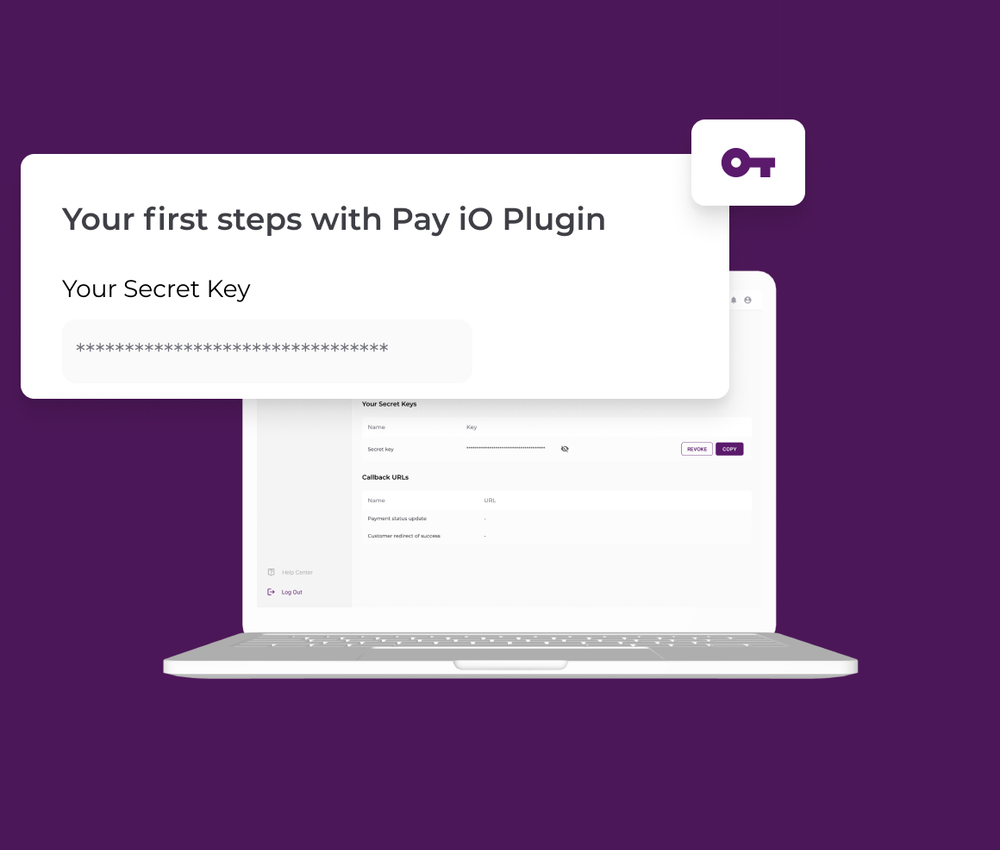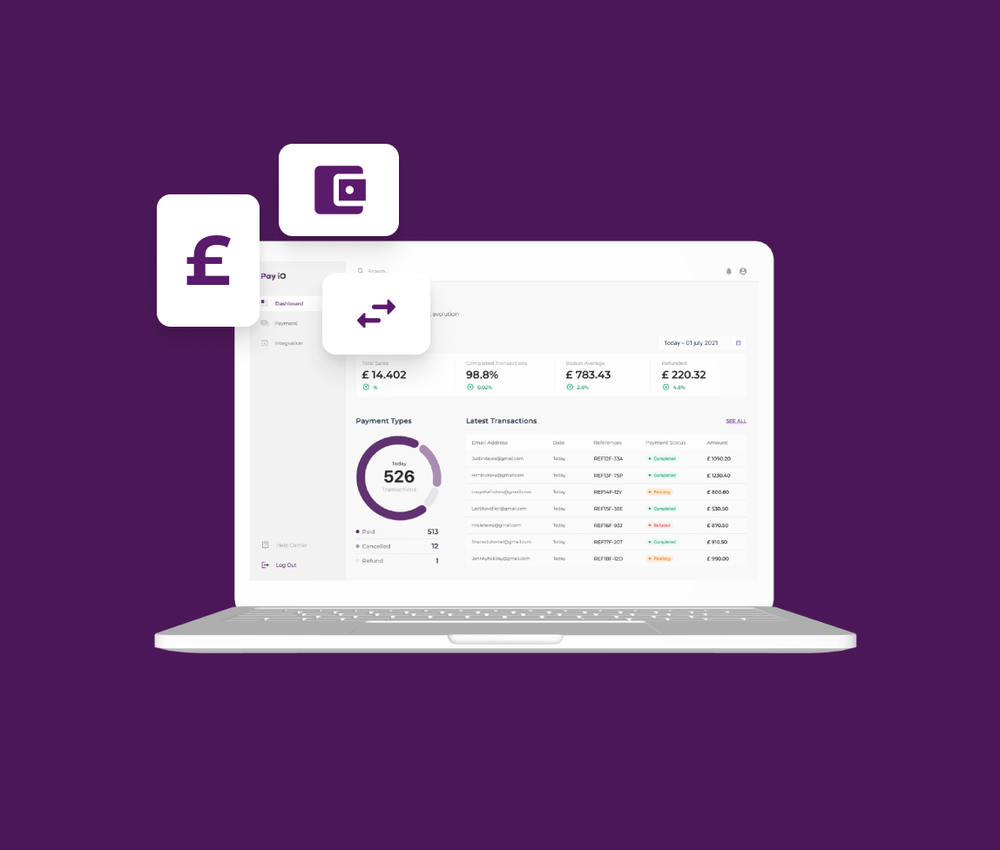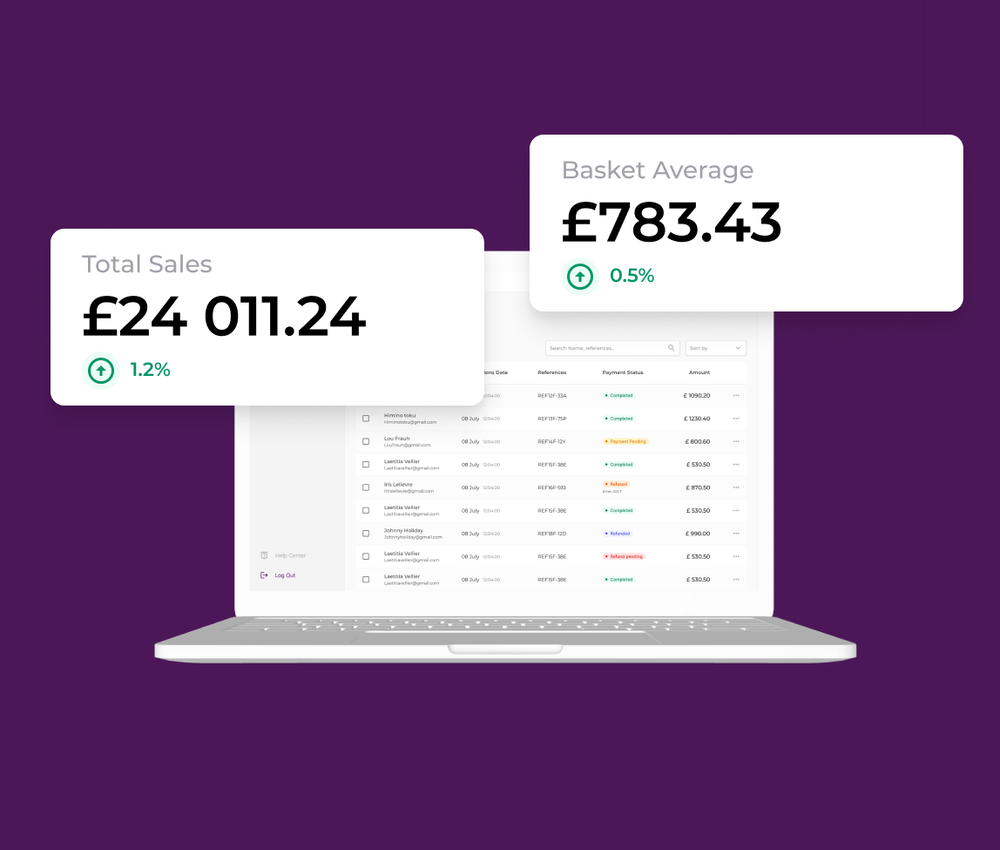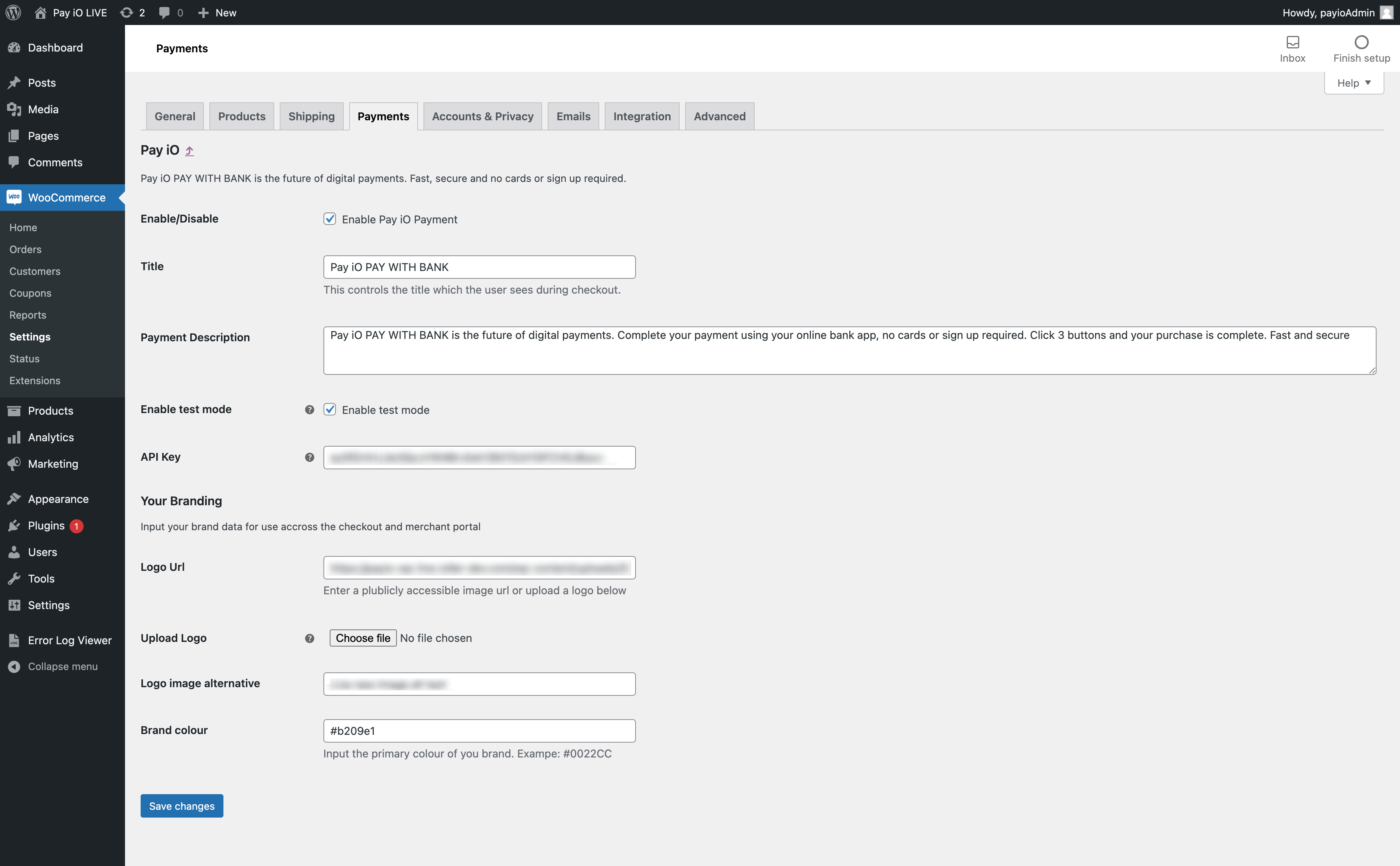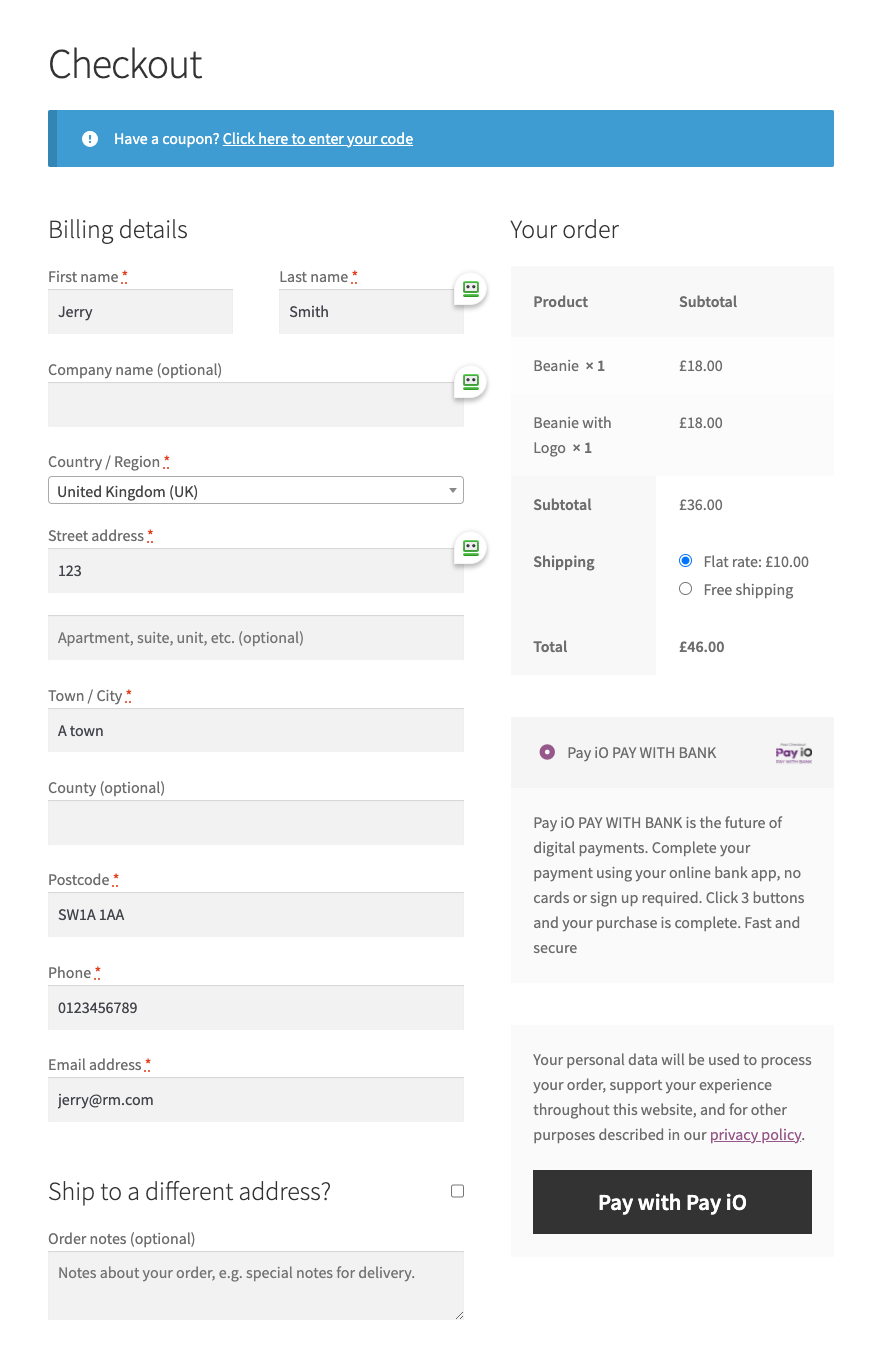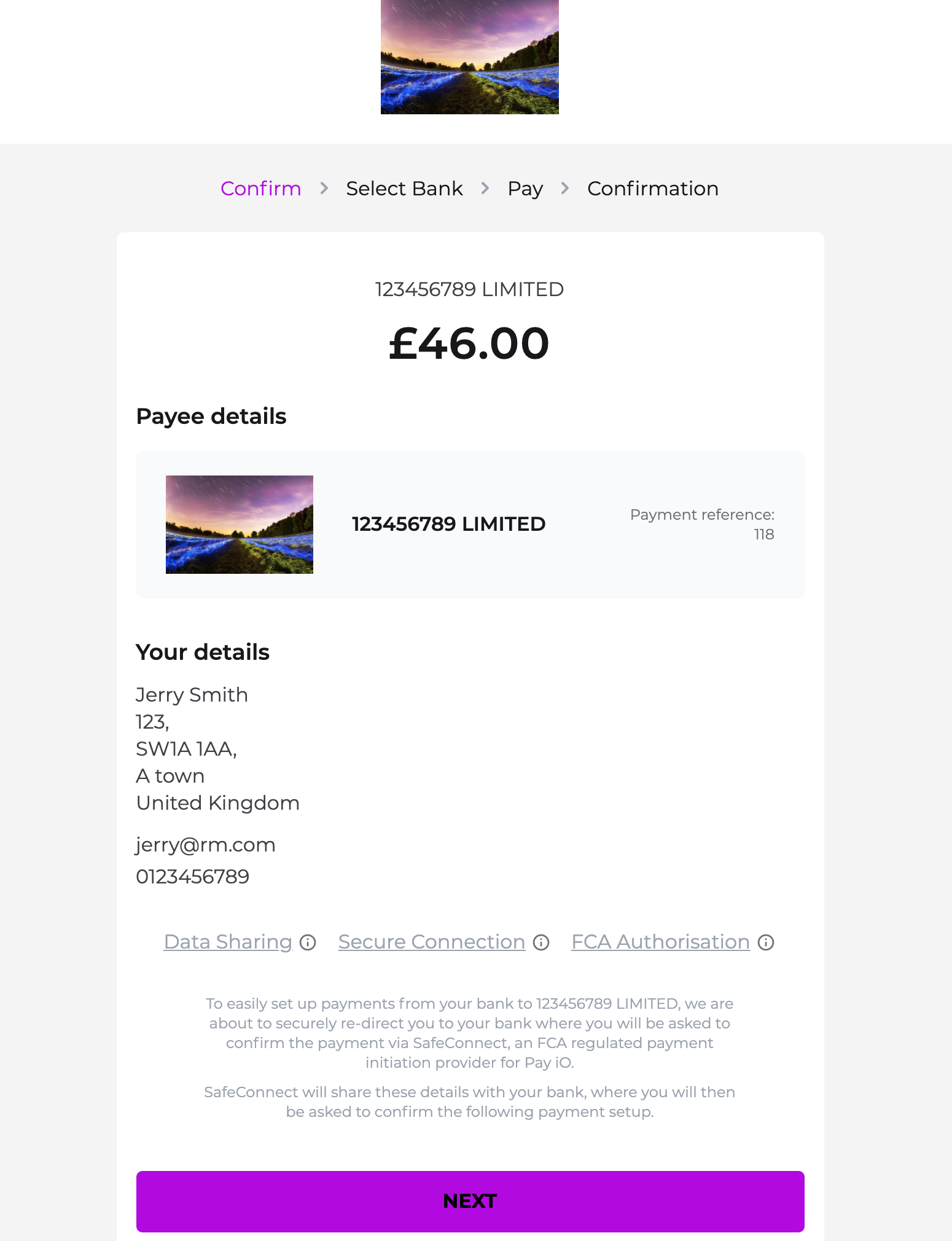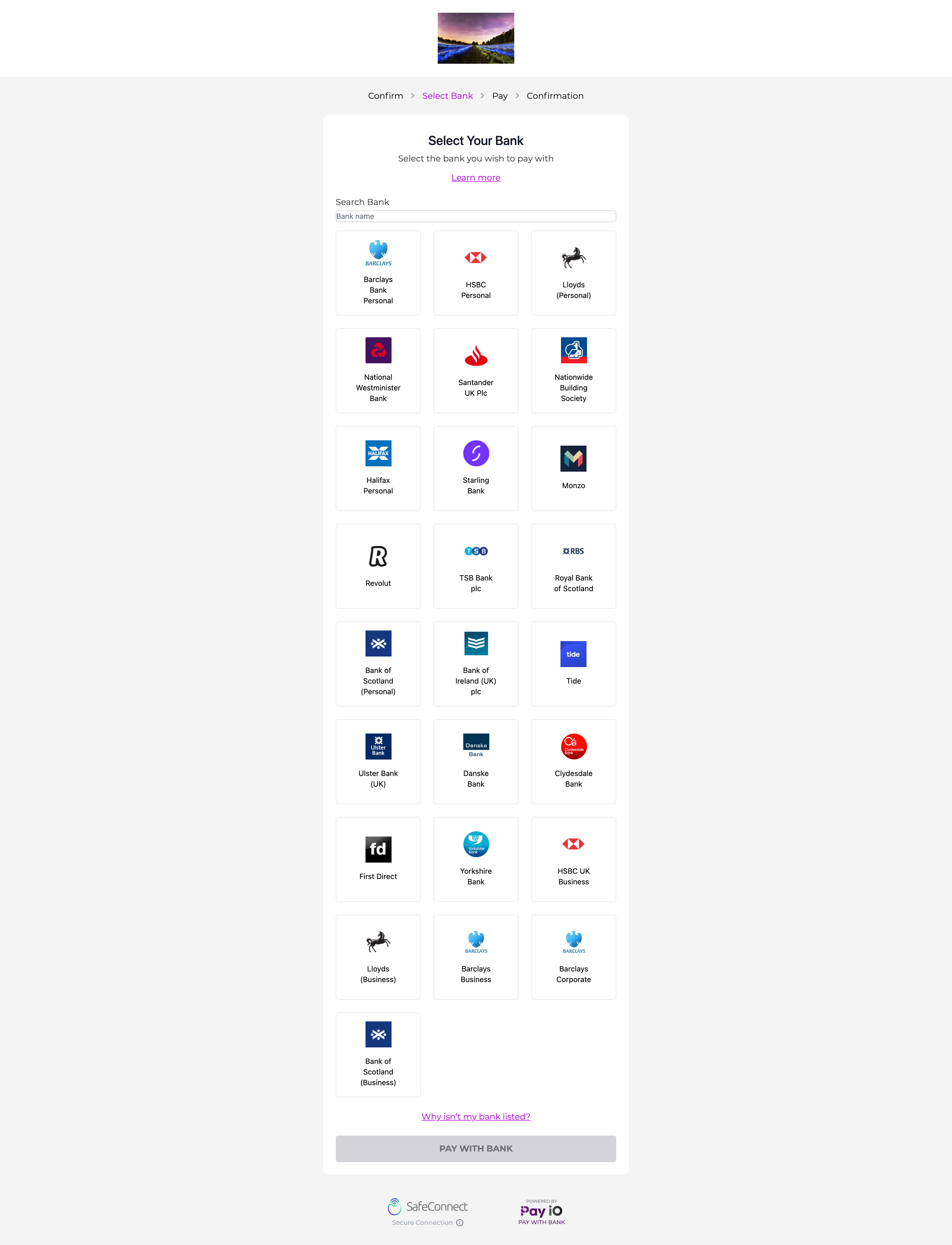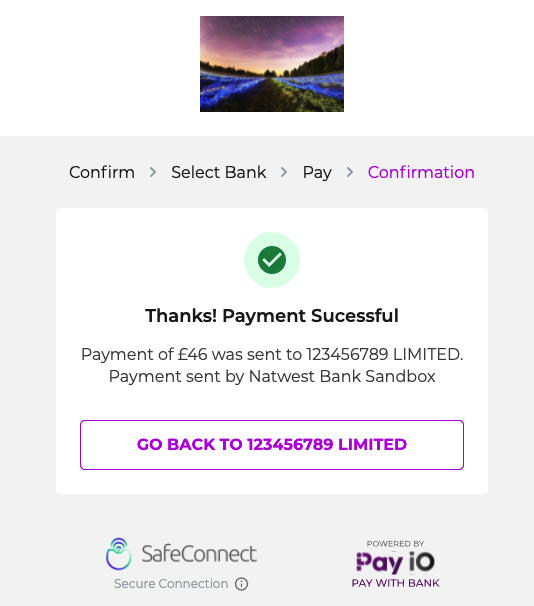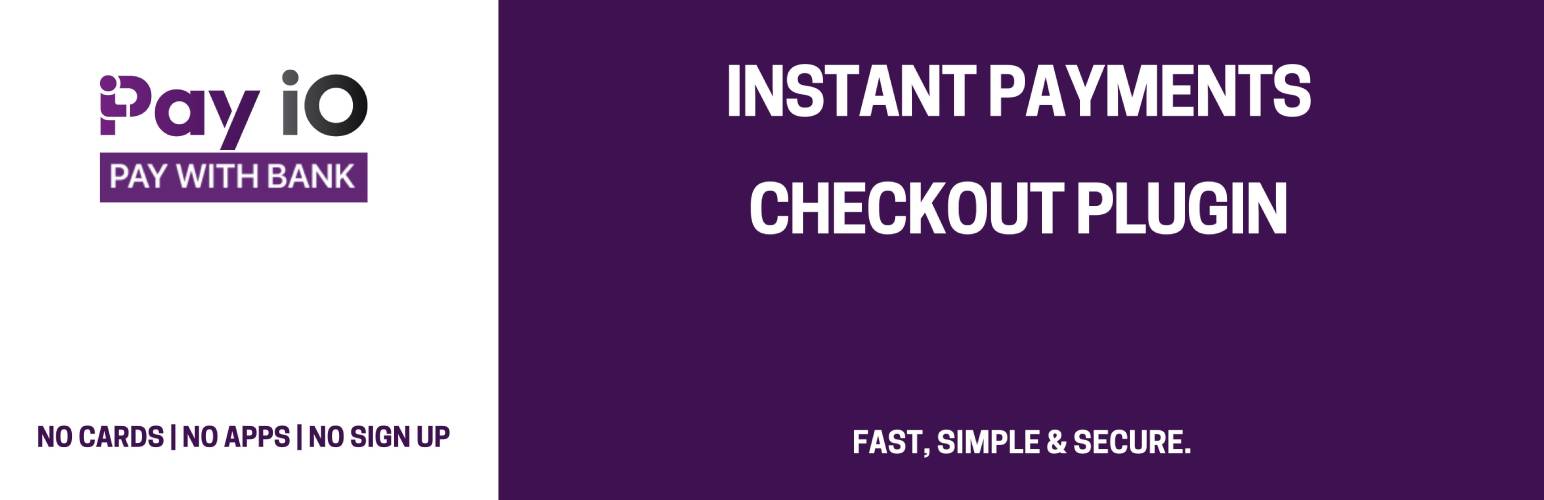
Pay iO Payment Gateway
| 开发者 |
woocommerce
payio jamienuom |
|---|---|
| 更新时间 | 2022年3月3日 18:50 |
| PHP版本: | 5.6 及以上 |
| WordPress版本: | 5.9 |
| 版权: | GPLv2 or later |
| 版权网址: | 版权信息 |
详情介绍:
Receive instant payments, increase cashflow and reduce costs with our open banking payment solution.
Add Pay iO for free to your checkout today.
REDUCE CART ABANDONMENT
Strong Customer Authentication built in for a frictionless payment method.
Customers make payment using their Bank App with 3 simple clicks.
No sign up needed and no card details to enter for a fast, secure and speedy checkout.
Receive payments instantly into your nominated bank account.
PAY LESS
No set up costs or monthly fees to pay.
ADDING PAY IO IS SIMPLE
Add Pay iO to checkout within minutes. Gain a competitive edge today.
CURRENT SUPPORTED BANKSs
- Barclays
- HSBC UK
- Lloyds
- Natwest
- Santander UK
- Nationwide
- Halifax
- Starling
- Monzo
- Revolut
- TSB
- RBS
- Bank of Scotland
- Bank of Ireland UK
- Tide
- Ulster Bank UK
- Danske Bank UK
- Clydesdale Bank
- First Direct
- Yorkshire Bank
- HSBC Business UK
- Lloyds Business
- Barclays Business
- Barclays Corporate
- Bank of Scotland Business
- Barclays Sandbox
- Lloyds Sandbox
- Natwest Sandbox
- Halifax Sandbox
- Bank of Scotland Sandbox
- Modelo Sandbox
安装:
Prerequisites
Before installing the Pay iO plugin you will need to have an approved Pay iO business account. Just go to https://secure.payio.co.uk/portal/register and follow the instructions to register for a free account.
Once your account has been approved your api key will be generated for use within your Pay iO extension.
Automatic installation
Automatic installation in the easiest way to install the Pay iO plugin as wordpress handles the entire process for you, simply:
- Log in to your WordPress dashboard
- Navigate to the Plugins menu
- Click Add New.
- In the search bar type "Pay iO Payment Gateway". On this page you can also view details about the plugin such as the release, rating, and description
- Click “Install Now”
- Click "Activate"
- Enable/Disable (select) - Enable or disable the Pay iO extension
- Title (text) - Title of the plugin (not used on frontend)
- Payment Description (text) - Instructions for the plugin (not used on frontend)
- Enable Test Mode (select) - Whether to use sandbox bank accounts - recommended for initial setup and testing
- Enable Express Checkout (select) - Select to enable express checkout
- API Key (text) - Get your key from your Pay iO portal Integration page
- Logo Url - Enter a publicly accessible image url
- Upload Logo (media upload) - Upload a your store logo for use throughout the Pay iO gateway
- Logo image alternative (text) - Useful for screen readers and if your logo cant be displayed
- Brand Colour - select your primary brand colour for use within buttons and links throughout the Pay iO gateway. Note: the gateway will do its best to provide a contrast colour for readability but make sure to check and alter the colour if it is not fully accessible.