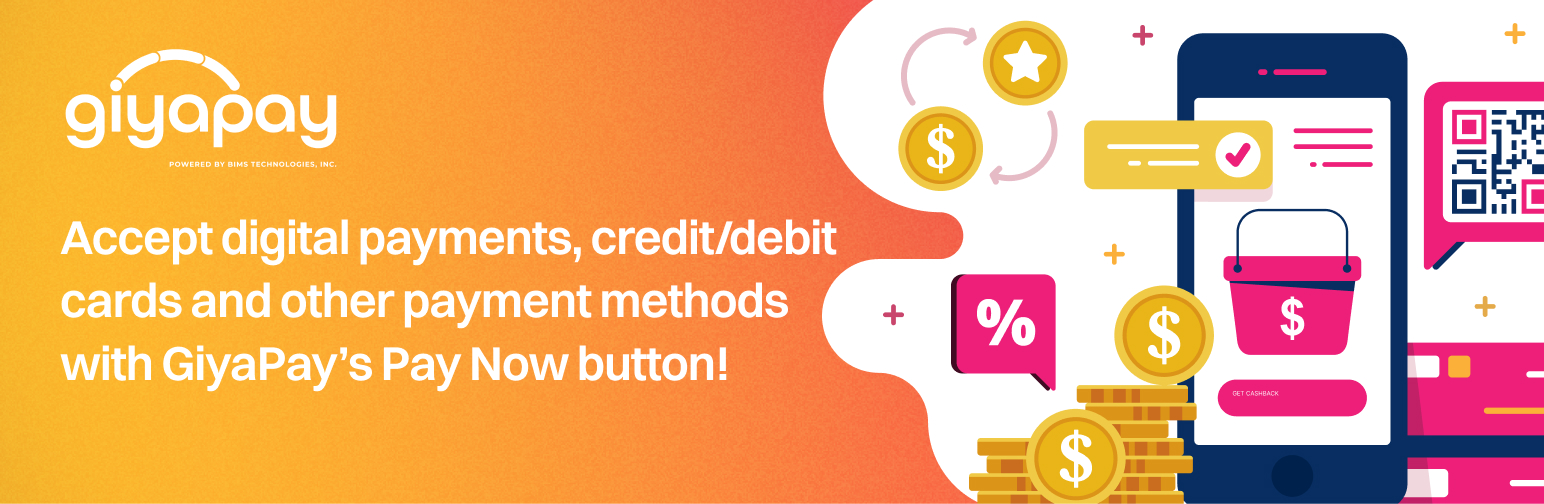
Pay Now Button with GiyaPay
| 开发者 | (this should be a list of wordpress.org userid's) |
|---|---|
| 更新时间 | 2025年1月27日 13:08 |
| PHP版本: | 5.6 及以上 |
| WordPress版本: | 6.7.1 |
| 版权: | GPLv2 or later |
| 版权网址: | 版权信息 |
详情介绍:
This plugin will allow you to use shortcodes to configure and display a GiyaPay Pay Now button in your WordPress website.
安装:
You can directly install it from your WordPress dashboard > Plugin's menu
or
- Download the zipped folder from here manually (upper right download button)
- Navigate to the Plugins menu in your WordPress dashboard
- Click Add New
- Click Upload Plugin then upload the zipped folder
- On your WordPress dashboard, under the Settings menu, click on GiyaPay Button submenu
- Enter your Merchant ID and API Key in their respective fields
- Configure your callback URLs. The URLs are where your customers will be redirected upon successful, failed, or cancelled payment. Note: These URLs are pages that your, the merchant, should define on your own.
- Make sure to set the plugin mode to Production under Plugin Settings section, unless you are testing and has access to a sandbox merchant ID and API key
<giyapay description="Sample Description" amount="100" /> where:
descriptionis the item description that would show up on your GiyaPay dashboard as description of the transactionamountis the amount of the item that customers would pay Note: GiyaPay button would show as is wherever you put it in your web page/post. Layouting is currently the merchant's responsibility
更新日志:
1.0.2
- [CHORE] Compatibility tests with WP 6.7.1
- [FIX] Add time factor for nonce creation
- [CHORE] Initial launch; Shortcode for GiyaPay Pay Now button