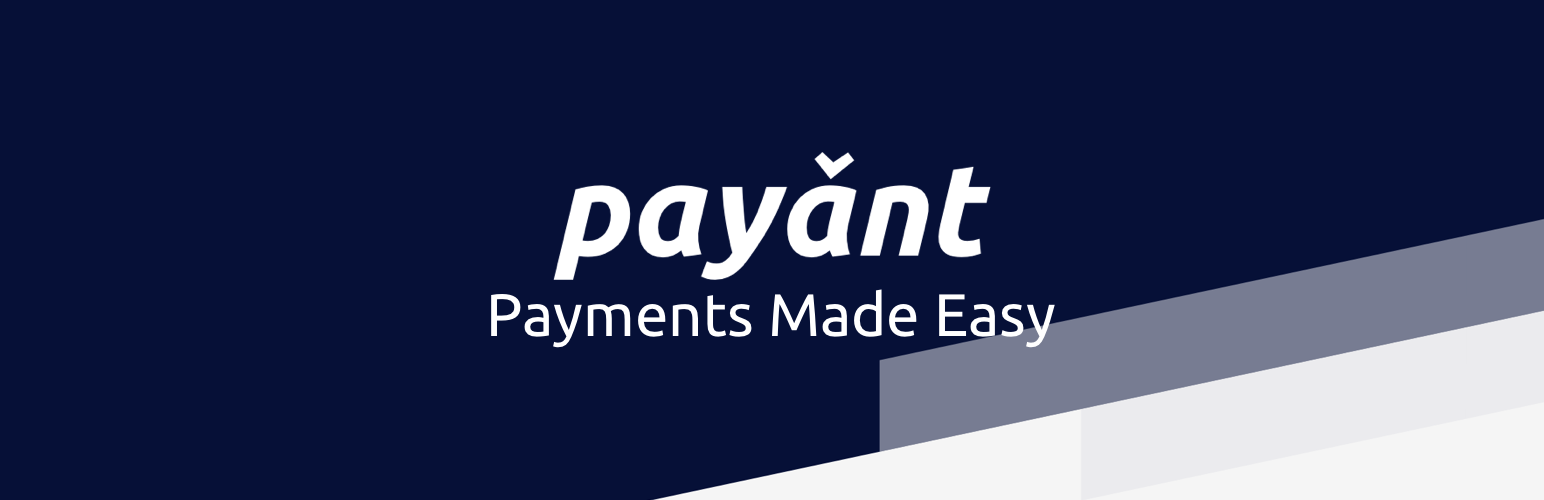
Payant WooCommerce Payment Gateway
| 开发者 | Payant Team |
|---|---|
| 更新时间 | 2019年1月7日 15:09 |
| PHP版本: | 5.6 及以上 |
| WordPress版本: | 5.0 |
| 版权: | GPLv3 or later License |
| 版权网址: | 版权信息 |
详情介绍:
This is a Payant payment gateway for Woocommerce.
Payant is the easiest way to accept payment from customers anywhere in the world.
You can signup for a Payant merchant account here
With this Payant Woocommerce Payment Gateway plugin, you will be able to accept the following payment methods in your shop:
- MasterCard
- Visa
- Verve Card
- Bank Accounts
- Phone Numbers
- QR Codes
- Multiple payment channels available for your customers.
- Seamless integration into the WooCommerce checkout page. Accept payment directly on your site, no redirects.
- Send Receipts automatically to your customers immediately after payment
安装:
Automatic Installation
- Login to your WordPress Admin area
- Go to "Plugins > Add New" from the left hand menu
- In the search box type Payant Woocommerce Payment Gateway
- From the search result you will see Payant Woocommerce Payment Gateway click on Install Now to install the plugin
- A popup window will ask you to confirm your wish to install the Plugin.
- After installation, activate the plugin.
- Open the settings page for WooCommerce and click the "Checkout" tab.
- Click on the Payant link from the available Checkout Options
- Configure your Payant Payment Gateway settings. See below for details.
- Download the plugin zip file
- Login to your WordPress Admin. Click on "Plugins > Add New" from the left hand menu.
- Click on the "Upload" option, then click "Choose File" to select the zip file from your computer. Once selected, press "OK" and press the "Install Now" button.
- Activate the plugin.
- Open the settings page for WooCommerce and click the "Checkout" tab.
- Click on the Payant link from the available Checkout Options
- Configure your Payant Payment Gateway settings. See below for details.
- Enable/Disable - check the box to enable Payant Payment Gateway.
- Title - allows you to determine what your customers will see this payment option as on the checkout page.
- Description - controls the message that appears under the payment fields on the checkout page. Here you can list the types of cards you accept.
- Test Mode - check the box to enable Payant Demo Payment. Make sure you disable this when going LIVE.
- Fee Bearer - Select who bearers the Payant transaction fees here.
- Demo API Base URL - This should always be https://demo.api.payant.ng unless you know what you are doing.
- Test Public Key - Enter your Test Public Key here. Get your API keys from your Payant account under Settings > Developer/API
- Demo Privare Key - Enter your Demo Private Key here. Get your API keys from your Payant account under Settings > Developer/API
- Live API Base URL - This should always be https://api.payant.ng unless you know what you are doing.
- Live Public Key - Enter your Live Public Key here. Get your API keys from your Payant account under Settings > Developer/API
- Live Private Key - Enter your Live Private Key here. Get your API keys from your Payant account under Settings > Developer/API
- Payment Methods - Set the payment options you want for your customers.
- Click on Save Changes for the changes you made to be effected.
常见问题:
What Do I Need To Use The Plugin
- You need to have WooCommerce plugin installed and activated on your WordPress site.
- You need to sign up for a Payant account on Payant
更新日志:
= 2.0, Jan 7, 2019
- Switched input to drop down for fee bearer
- Added Payment Methods
- General Bug Fixes and Improvements
- Few Updates and Bug Fixes
- First release