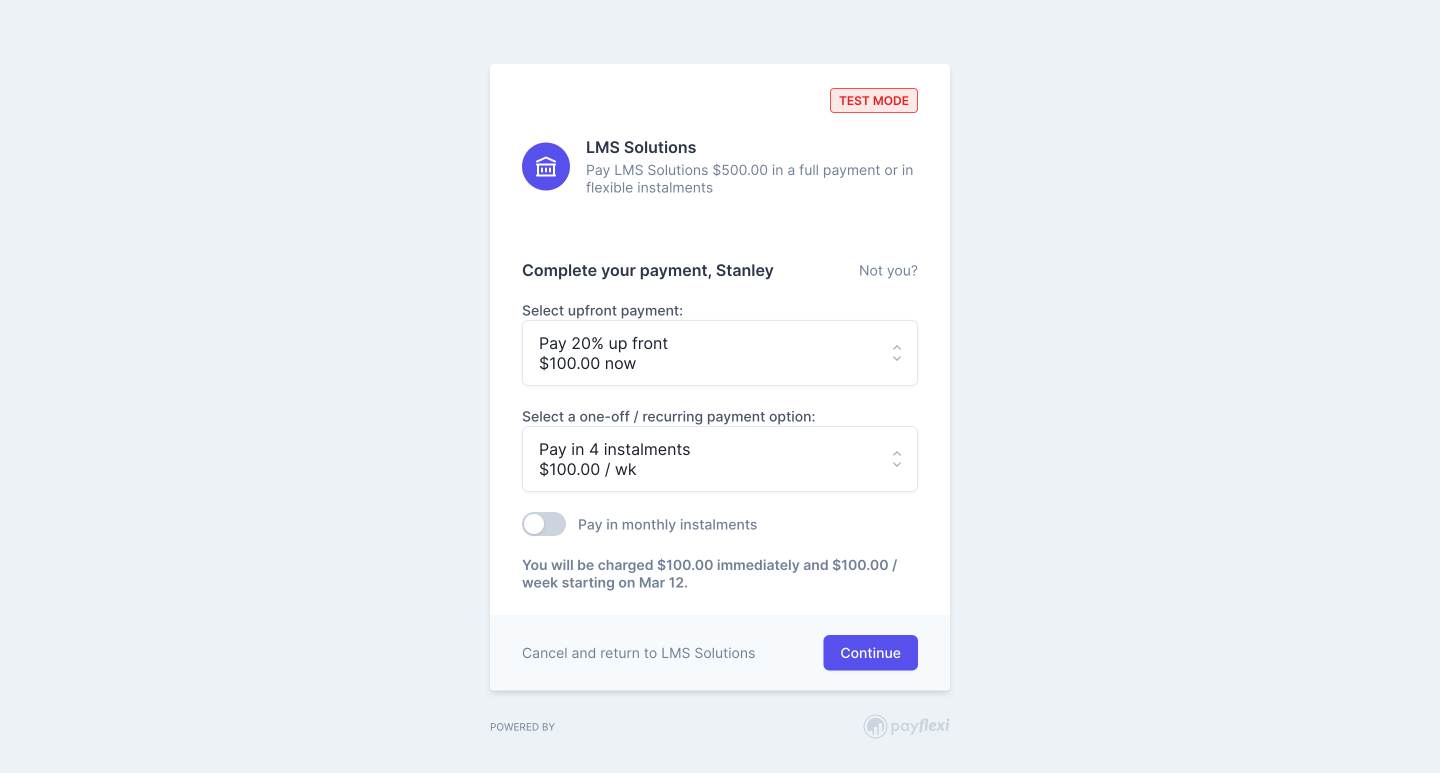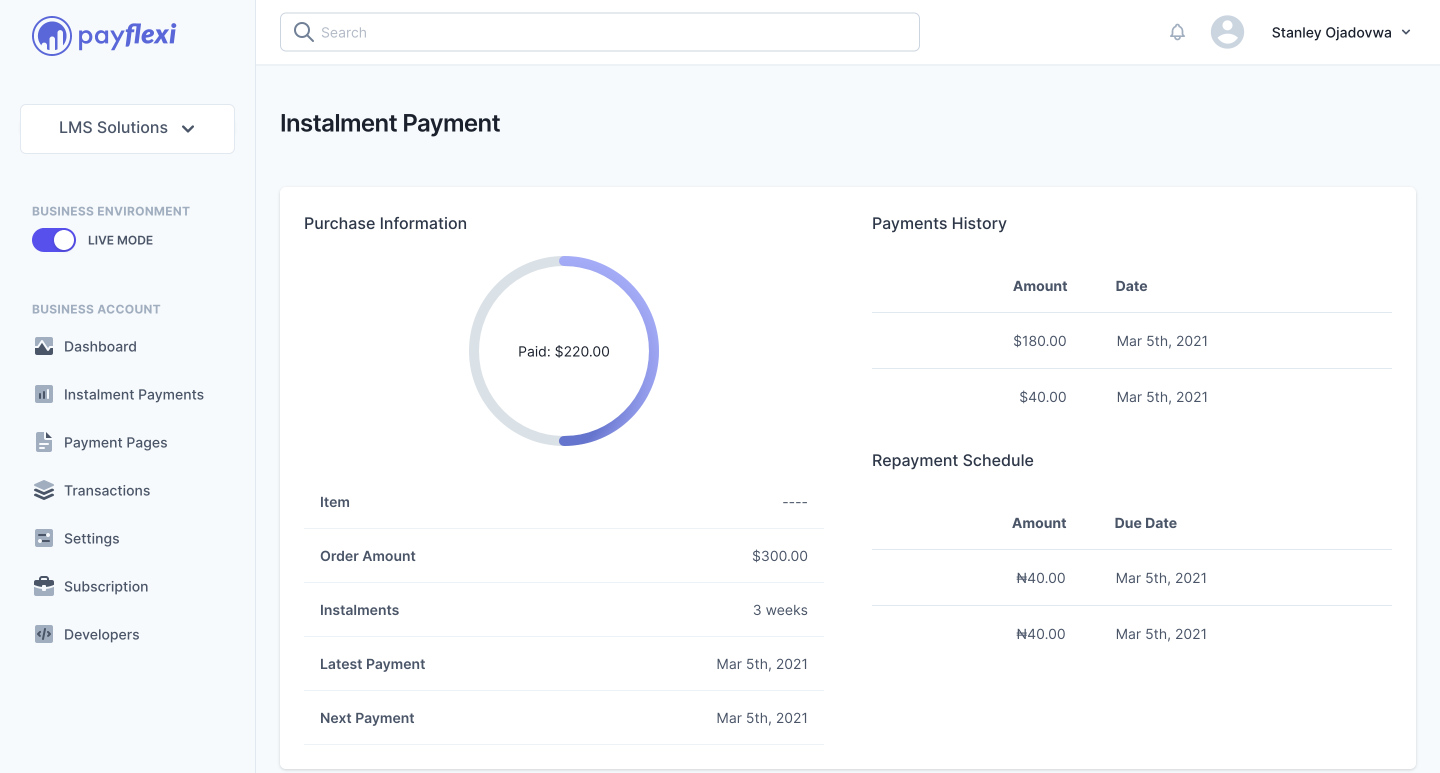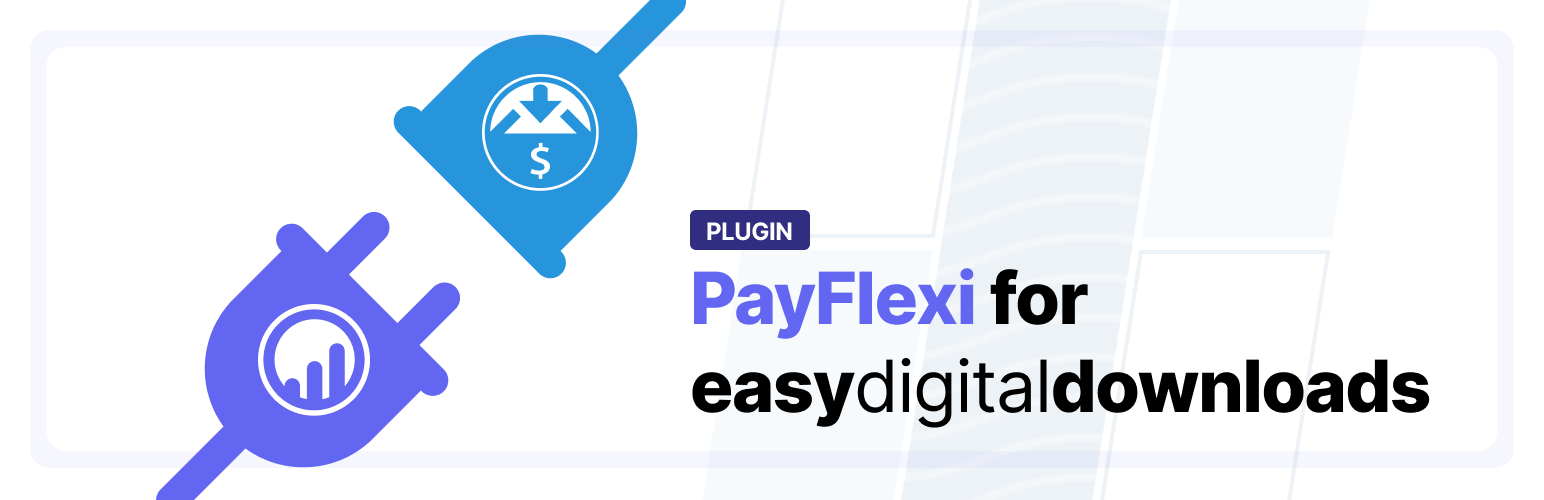
PayFlexi Instalment Payment Gateway for Easy Digital Downloads
| 开发者 | stanwarri |
|---|---|
| 更新时间 | 2022年7月17日 13:02 |
| PHP版本: | 5.6 及以上 |
| WordPress版本: | 6.0.1 |
| 版权: | GPLv2 or later |
| 版权网址: | 版权信息 |
详情介绍:
PayFlexi Instalment Payment Gateway for Easy Digital Downloads allows you to accept instalment or full payments from local and international customers before getting access to your digital products.
About Easy Digital Download
Easy Digital Downloads is a popular eCommerce solution for WordPress that was created to help website owners sell digital products such as eBooks, documents, music, graphic designs and more.
Use Case for PayFlexi
The opportunity to split the payment into several parts can increase the number of orders and facilitate the conversion of doubting users, especially if you are selling an expensive digital products such as software, photos, documents, ebooks, or any other type of media file.
PayFlexi allows your customers to pay for your digital products immediately by paying the down payment and pay the remaining amount later in instalments. Here are some benefits;
- Sell your premium digital products at the right price without looking expensive.
- Start accepting down payment for digital products ahead of launch (pre-order).
- Increase the average order and motivate your customers to pay for more expensive digital products.
- Builds a trustworthy relationship between your business and the customers.
- Create an easy payment experience for your customers.
- Immediate cash flow
- Accept one-time payment or installment payment from your customers.
- Let customers customize plans within the limits that you set.
- Customers are automatically granted access to your digital products after they complete their payment.
- Set the minimum amount to enable for installment payment.
- Set the minimum amount to enable for weekly or monthly installment payment.
- Accept payments via your existing payment processor and get paid instantly.
- Manage and view all payment schedules from your dedicated merchant dashboard.
- Customers have access to dedicated dashboard for managing their payment schedules.
- Stripe
- PayStack
- Flutterwave
安装:
Automatic Installation
- Login to your WordPress Admin area
- Go to "Plugins > Add New" from the left hand menu
- In the search box type PayFlexi Instalment Payment Gateway for Easy Digital Downloads
- From the search result you will see PayFlexi Instalment Payment Gateway for Easy Digital Downloads click on Install Now to install the plugin
- A popup window will ask you to confirm your wish to install the Plugin.
- After installation, activate the plugin.
- Open the settings page for Easy Digital Downloads and click the "Payment Gateways" tab.
- Click on the PayFlexi subtab from the available Checkout Options
- Configure your PayFlexi Payment Gateway settings. See below for details.
- Download the plugin zip file
- Login to your WordPress Admin. Click on "Plugins > Add New" from the left hand menu.
- Click on the "Upload" option, then click "Choose File" to select the zip file from your computer. Once selected, press "OK" and press the "Install Now" button.
- Activate the plugin.
- Open the settings page for Easy Digital Downloads and click the "Payment Gateways" tab.
- Click on the PayFlexi subtab from the available Checkout Options
- Configure your PayFlexi Payment Gateway settings. See below for details.
- Enable/Disable - check the box to enable PayFlexi Payment Gateway.
- Title - allows you to determine what your customers will see this payment option as on the checkout page.
- Description - controls the message that appears under the payment fields on the checkout page.
- Test Mode - Check to enable test mode. Test mode enables you to test payments before going live. If you ready to start receving real payment on your site, kindly uncheck this.
- Test Secret API Key - Enter your Test Secret Key here. Get your API keys from your PayFlexi Merchant Account under Developer > API
- Test Public API Key - Enter your Test Public Key here. Get your API keys from your PayFlexi Merchant Account under Developer > API
- Live Secret API Key - Enter your Live Secret Key here. Get your API keys from your PayFlexi Merchant Account under Developer > API
- Live Public API Key - Enter your Live Public Key here. Get your API keys from your PayFlexi Merchant Account under Developer > API
- Click on Save Changes for the changes you made to be effected.
屏幕截图:
更新日志:
1.0.0 - March 15, 2021
- First release