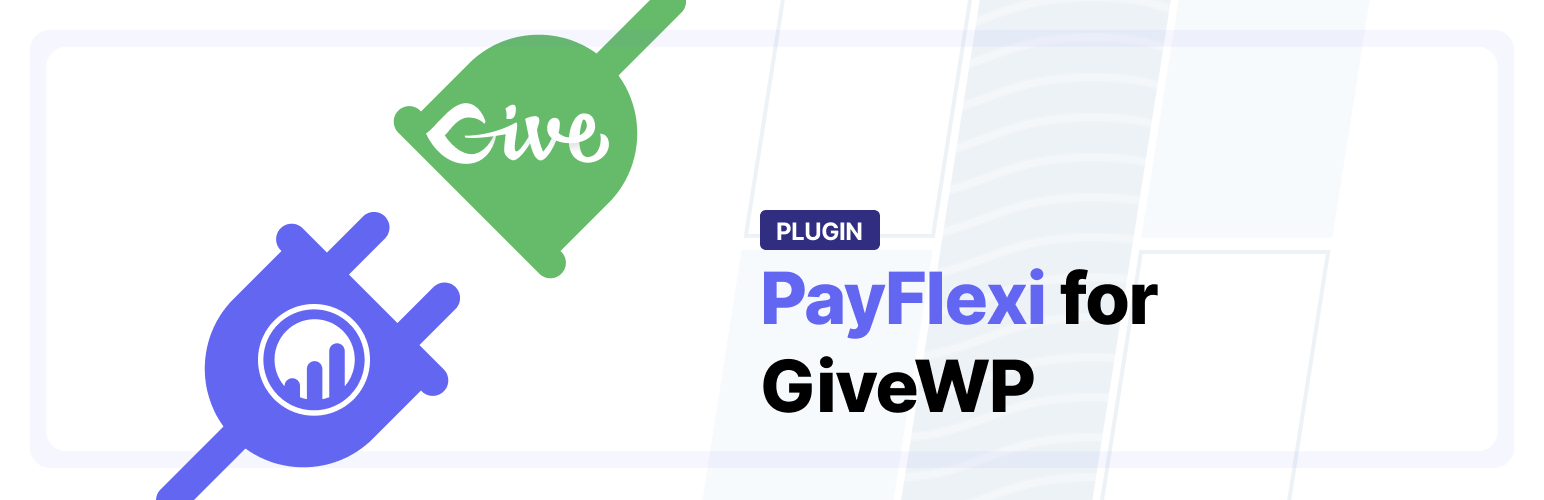
PayFlexi Instalment Payment Gateway for Give
| 开发者 | stanwarri |
|---|---|
| 更新时间 | 2021年4月1日 17:50 |
| PHP版本: | 5.6 及以上 |
| WordPress版本: | 5.7.0 |
| 版权: | GPLv3 |
| 版权网址: | 版权信息 |
详情介绍:
PayFlexi Installment Payment Gateway for GiveWP allows you to accept instalment or full payments for donations.
About GiveWP
GiveWP is the perfect online fundraising platform to increase your online donations, manage donors, and gain insight on your effort — all from directly within your WordPress website.
Features
- Accept one-time payment or installment payment from your donors.
- Let customers customize plans within the limits that you set.
- Set the minimum amount to enable for installment payment.
- Set the minimum amount to enable for weekly or monthly installment payment.
- Accept payments via your existing payment processor and get paid instantly.
- Manage and view all payment schedules from your dedicated merchant dashboard.
- Customers have access to dedicated dashboard for managing their payment schedules.
- Stripe
- PayStack
- Flutterwave
- Login to your WordPress Admin area
- Go to "Plugins > Add New" from the left hand menu
- In the search box type PayFlexi Instalment Payment Gateway for Give
- From the search result you will see PayFlexi Instalment Payment Gateway for Give click on Install Now to install the plugin
- A popup window will ask you to confirm your wish to install the Plugin.
- After installation, activate the plugin.
- Open the settings page for Donations and click the "Payment Gateways" tab.
- Click on the PayFlexi link from the available Payment Gateways Options
- Configure your PayFlexi Payment Gateway settings. See below for details.
- Download the plugin zip file
- Login to your WordPress Admin. Click on "Plugins > Add New" from the left hand menu.
- Click on the "Upload" option, then click "Choose File" to select the zip file from your computer. Once selected, press "OK" and press the "Install Now" button.
- Activate the plugin.
- Open the settings page for Donations and click the "Payment Gateways" tab.
- Click on the PayFlexi link from the available Payment Gateways Options
- Configure your PayFlexi Payment Gateway settings. See below for details.
- Test Secret API Key - Enter your Test Secret Key here. Get your API keys from your PayFlexi Merchant Account under Developer > API
- Test Public API Key - Enter your Test Public Key here. Get your API keys from your PayFlexi Merchant Account under Developer > API
- Live Secret API Key - Enter your Live Secret Key here. Get your API keys from your PayFlexi Merchant Account under Developer > API
- Live Public API Key - Enter your Live Public Key here. Get your API keys from your PayFlexi Merchant Account under Developer > API
- Click on Save Changes for the changes you made to be effected.
更新日志:
1.0.0 - March 30, 2021
- First release