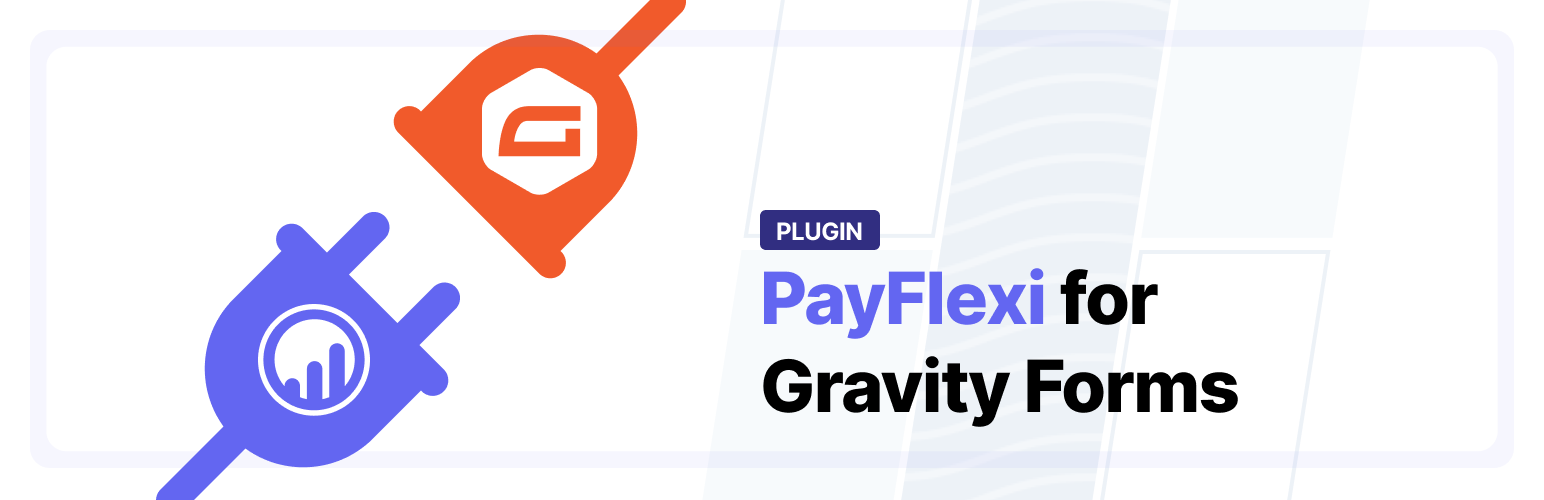
PayFlexi Installment Payment Plans for Gravity Forms
| 开发者 | stanwarri |
|---|---|
| 更新时间 | 2022年2月11日 07:09 |
| PHP版本: | 7.2 and higher 及以上 |
| WordPress版本: | 5.9 |
| 版权: | GPLv2 or later |
| 版权网址: | 版权信息 |
详情介绍:
PayFlexi payment plans plugin for Gravity Forms Addon is a payment option that lets your customers to spread the amount of payment into several installments.
Features
- Accept one-time payment or installment payment from your customers.
- Let customers customize plans within the limits that you set.
- Set the minimum amount to enable for installment payment.
- Set the minimum amount to enable for weekly or monthly installment payment.
- Accept payments via your existing payment processor and get paid instantly.
- Manage and view all payment schedules from your dedicated merchant dashboard.
- Customers have access to dedicated dashboard for managing their payment schedules.
- Stripe
- PayStack
- Flutterwave
安装:
Minimum Requirements
- Gravity Forms v2.4+
- WordPress v5.1+
- SSL Certificate Installed and - Configured
- Download and install the add-on
- A PayFlexi Merchant account
- Login to your WordPress Admin area
- Go to "Plugins > Add New" from the left hand menu
- In the search box type PayFlexi Instalment Payment Gateway for Gravity Forms
- From the search result you will see PayFlexi Instalment Payment Gateway for Gravity Forms click on Install Now to install the plugin
- A popup window will ask you to confirm your wish to install the Plugin.
- After installation, activate the plugin.
- Open the settings page for Gravity Forms and click the "PayFlexi" tab.
- Configure your PayFlexi Payment Gateway settings. See below for details.
- Download the plugin zip file
- Login to your WordPress Admin. Click on "Plugins > Add New" from the left hand menu.
- Click on the "Upload" option, then click "Choose File" to select the zip file from your computer. Once selected, press "OK" and press the "Install Now" button.
- Activate the plugin.
- Open the settings page for Gravity Forms and click the "PayFlexi" tab.
- Configure your PayFlexi Payment Gateway settings. See below for details.
- Mode - Test mode enables you to test payments before going live. If you ready to start receving real payment on your site, kindly check Live.
- Enabled Payment Gateway - Add the corresponding gateway you connected on PayFlexi. Enter "stripe" if you connected your Stripe account on PayFlexi.
- Test Secret API Key - Enter your Test Secret Key here. Get your API keys from your PayFlexi Merchant Account under Developer > API
- Test Public API Key - Enter your Test Public Key here. Get your API keys from your PayFlexi Merchant Account under Developer > API
- Live Secret API Key - Enter your Live Secret Key here. Get your API keys from your PayFlexi Merchant Account under Developer > API
- Live Public API Key - Enter your Live Public Key here. Get your API keys from your PayFlexi Merchant Account under Developer > API
- Click on Save Settings for the changes you made to be effected. You have to set the Webhook URL in the API Keys & Webhooks settings page in your PayFlexi Merchant Account. Go to the plugin settings page for more information.
常见问题:
Where can I find help and documentation to understand PayFlexi?
You can find help and information on PayFlexi on our Help Desk
更新日志:
1.3.2 - February 10, 2022
- Fix error with payment status
- Compatibility with WordPress v5.9 and PHP 8
- Fixed payment status issue based on gateway response
- Fixed redirect url after payment confirmation