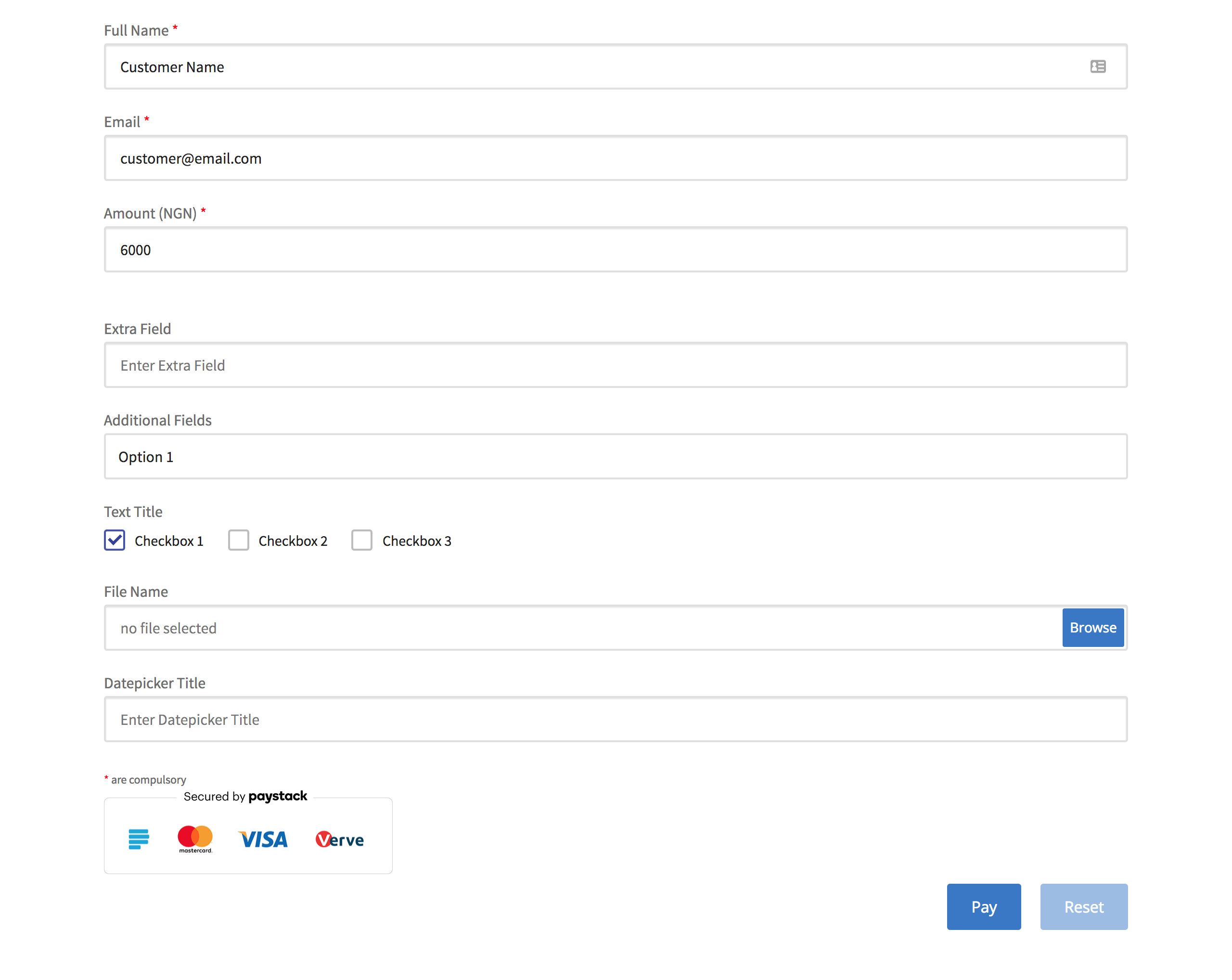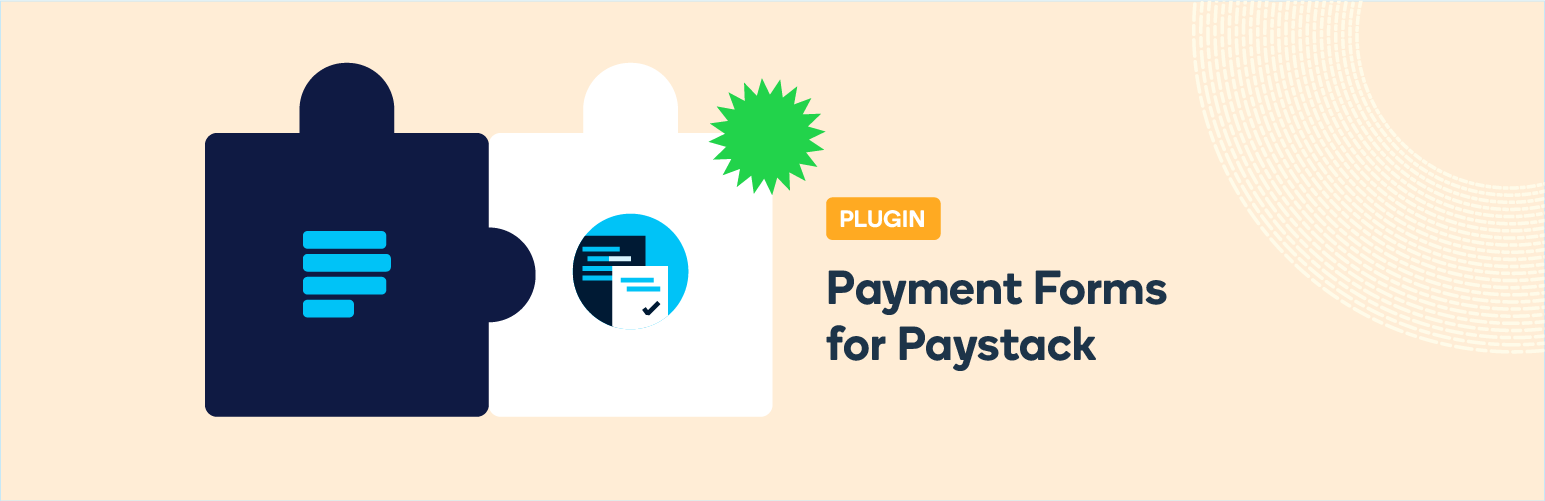
Payment Forms for Paystack
| 开发者 |
paystack
kendysond steveamaza sourcecodeink krugazul feedmymedia kaneahabagale |
|---|---|
| 更新时间 | 2025年8月6日 19:42 |
| 捐献地址: | 去捐款 |
| PHP版本: | 7.4 及以上 |
| WordPress版本: | 6.8.1 |
| 版权: | GPLv2 or later |
| 版权网址: | 版权信息 |
详情介绍:
With this plugin you can create forms with multiple input fields and have your users pay before submission. It also works with recurring payments.
Forms with recurring payments
To create a form so your users can make recurring payments for a standard fee.
- Create your plan on the official paystack dashboard
- Copy the plan code and paste it on the form plan code settings
- Set quantified to be 'yes'.
- Set the max quantity a user can buy.
- Accept payment via MasterCard and Visa Cards.
- Seamless integration into any WordPress page or post. Accept subscription payments directly on your site
安装:
Minimum Requirements
- Confirm that your server can conclude a TLSv1.2 connection to Paystack's servers. More information about this requirement can be gleaned here: TLS v1.2 requirement.
- A Paystack account
屏幕截图:
常见问题:
Where can I find help and documentation to understand Paystack?
You can find help and information on Paystack on our Help Desk
Where can I get support or talk to other users?
If you get stuck, you can ask for help in the Payment Forms for Paystack Plugin Forum. You can also directly email support@paystack.com for assistance.
Payment Forms for Paystack is awesome! Can I contribute?
Yes you can! Join in on our GitHub repository :)
更新日志:
4.0.5
-
- Compatibility with WordPress 6.8.1 and PHP 8.4.4
- Fixing the UAT error with the amount field and minimum amounts.
- Security update - Add extra sanitization to form fields
- Improved input sanitization
- Security Update - Adding in sanitization to the Payments List order variable.
- Updating the class initiation to be 7.4 compatible and additional 7.4 fixes
- Fixing the split transaction field
- Fixing the receipt owner amount and email address
- Fixing the display of the submissions page.
- Fixing the minimum amount field function and validation
- Updating sprintf for SQL injections.
- An entire plugin rewrite, keeping the same functionality.
- Tested with WordPress 6.2
- Support for WordPress 5.9
- Support for PHP 8
- Fix issue where plugim script files load on all pages, affecting performance of the site
- Add support for Kenyan Shillings (KES)
- Add support for South African Rand (ZAR)
- Fixed paid_at field not being set in database when plugin is being updated from previous versions with this bug
- Fixed paid_at field not being set in database
- Fixed bug that showed currency on receipt instead of name
- Added option for merchants to reset inventory
- Add the paystack plugin metrics tracker
- Add inventory option for merchant to fix number of items they are selling
- Fix issue where total is not displayed automatically for quantified payments
- Major fixes to convenience fee option!
- Now known as 'Additional Charge' to clarify it does not always pass transaction fees
- Now properly pass fee settings to both the frontend and backend
- Now properly considers fee when it comes to quantified payments
- Fixes an issue where leading zeroes were stripped
- Fix issue where quantified payments with minimum amounts not working for payments.
- Add daily and biannual plan options to the plugin.
- Fix JS revert where required fields were not being validated.
- Fix CSS for API Settings page.
- Add a panel for charging convenience fee
- Remove bug where plugin was causing a padding on sites
- Add settings link to plugins page
- Minor bug fixes
- Add quantity unit for people to specify number of persons, etc
- Add support for Ghanaian cedis
- Carry out validation for required fields
- Exports now carry dates of transaction
- Change transaction fees feature to convenience fee
- Fix export where commas were breaking text fields into multiple columns
- Fix upload fields using duplicate ID
- Fix export to csv metadata
- Bug fixes
- Fix JS bug associated with variable amount
- Added checkbox to hide form title
- Fix datepicker shortcode addition bug (Courtesy of Dane Medussa)
- Added Datepicker input field.
- Fix bug with required input fields.
- Fix bug with design breaking after installing the plugin.(SSL fix)
- Fix bug with agreement checkbox
- Updated list of countries
- Bug fix for ignoring NGN 2,000 transaction cap
- Use https for fontawesome
- Checkbox form Element.
- Special feature: Custom Start date use case for subscriptions.
- Bug fixes for minimum amount.
- Bug fixes for use variable amount
- Added multiple payment amounts on a single form
- General code improvement
- Bug fixes for transaction charge.
- Bug fixes for quantity.
- Set transaction_charge for sub account implementation
- Copyable shortcode on admin form page
- Block form if API keys aren't set
- Set minimum payable amount.
- Fix for no action after clicking the pay button.
- Send email notification to merchant for every payment.
- Export payment data to CSV.
- Price calculation and bug fixes.
- Bug fixes.
- Added option to use subaccount on a form.
- General bug fixes.
- Fixed compatibility for PHP 5.3 and below.
- Added option to redirect to page after payment.
- Add retry payment link to email invoice.
- Fixed pricing calculation.