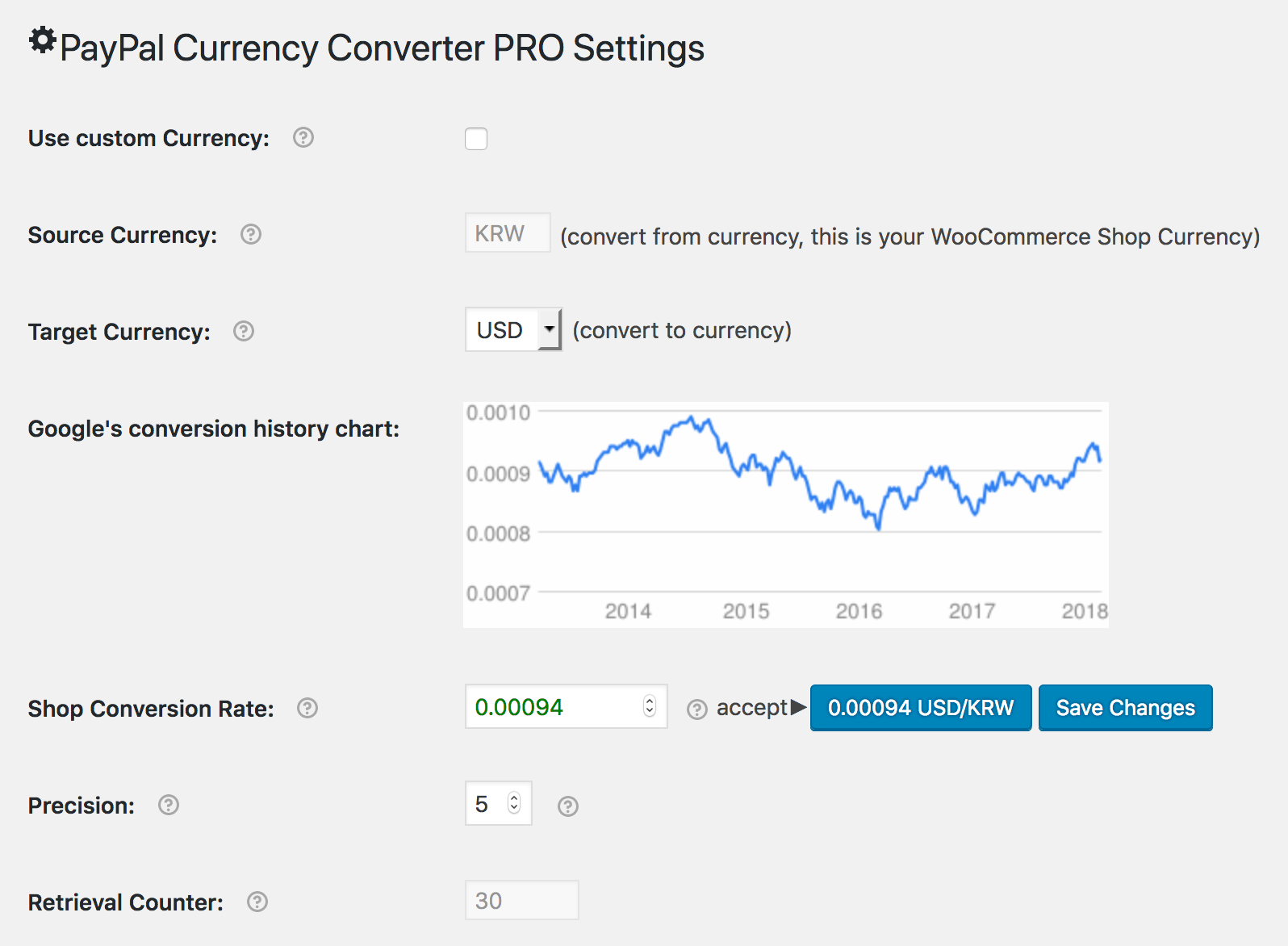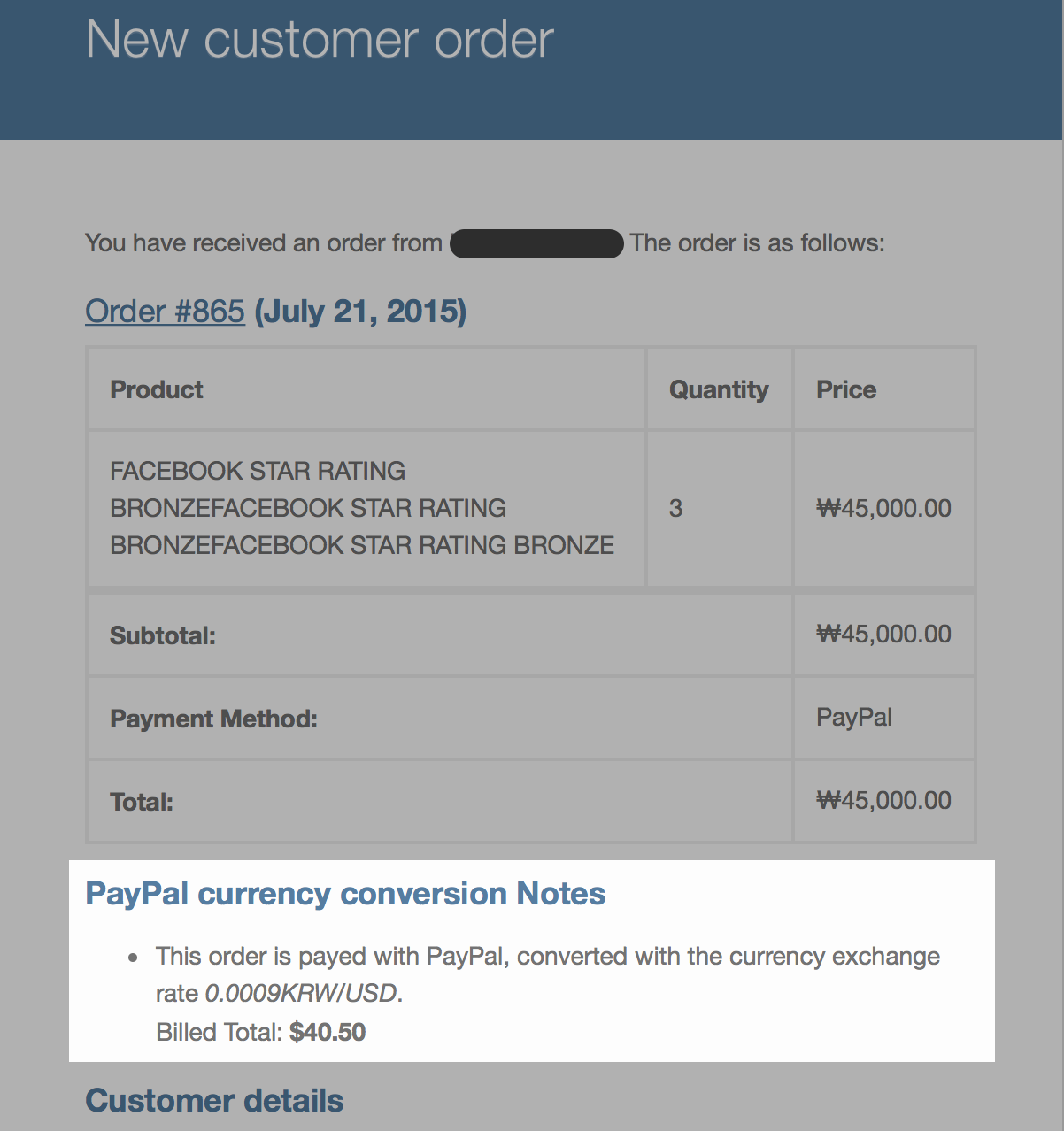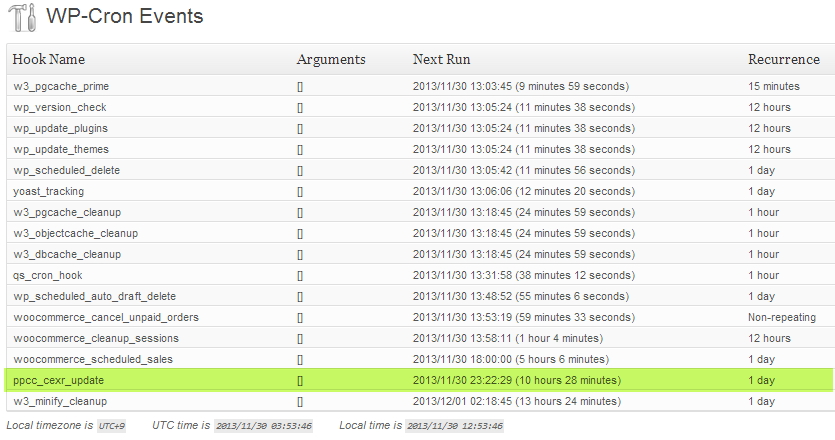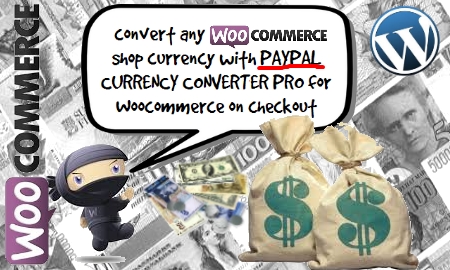PayPal Currency Converter BASIC for WooCommerce
| 开发者 | henry-krupp |
|---|---|
| 更新时间 | 2020年5月27日 00:15 |
| 捐献地址: | 去捐款 |
| PHP版本: | 7.0 及以上 |
| WordPress版本: | 5.4.1 |
| 版权: | Regular License |
| 版权网址: | 版权信息 |
详情介绍:
Convert any given WooCommerce shop currency to allowed PayPal currencies for PayPal's Payment Gateway within WooCommerce on checkout.
Actual Currency Exchange Rates can be retrieved from different currency exchange rate provider via API subscription(in the PRO Version).
Integrated are Google's exchange rates history chart of the last 5 years.
Tool-tip help on every item.
You can as well establish your custom currency and desired custom exchange rate.
安装:
PayPal Currency Converter BASIC for WooCommerce installs like any WordPress plug-in.
PRECONDITION:
WooCommerce installed and activated.
MANDATORY SETTINGS:
- Find the settings page in WooCommerce's sub menu.
- First time only: Select your target Currency
- Optionally register a valid API ID and activate it with the radio button or use Yahoo Finance, or European Central Bank as your exchange rate provider
- Save settings to invoke the exchange rate retrieval and optionally check the time-stamp of last update. (see 2-Target-EXR-and-API-ID-registered-and-saved.jpg and 3-last-update.jpg)
- Accept the suggested exchange rate shown in the button. (see 4-EXR-Accepted.jpg)
- Save settings again. (see 5-EXR-Accepted-and settings-saved.jpg) OPTIONAL SETTINGS:
屏幕截图:
常见问题:
How can I have automated exchange rate updates?
Simply add WPcrontrol plug-in and call the hook given on the admin page or use an external cron job scheduler that calls the Ajax URl as shown on the admin page.
How can I have 5 digits accuracy?
Choose Open Exchangerate API or ECB as your data provider.
How can the TAX be converted?
Tax and shipping rate conversion is working out of the box.
How can I show the conversion rate on the checkout page?
You can set the PayPal Description with predefined HTML code to show the conversion rate, and all other payment details in the payment description. See the INFO tab in the backend.
How can I show the converted total, tax, and conversion rate on the checkout page?
This is new since version 1.6: You may use this span tags with specific ids to pull the total, the tax, and the conversion rate inside a supported payment gateway description. Example Description: Order Total (Includes Tax) (Currency conversion rate = )
更新日志:
1.0
- Initial version
- New Dash-Icons as of WordPress 3.8
- Show the current conversion rate in PayPal's payment gateway description. You can set the PayPal Description in such a way to show the conversion rate in the payment description. Simply add "{}" into the description at your desired place and it will be replaced by the current conversion rate and currency pairing. Example Description: Thank you for choosing XYZ for your xyz needs. Pay via PayPal; you can pay with your credit card if you don't have a PayPal account. The order total will be converted from KRW into USD with the current exchange rate of {0.0971USD/ZAR}
- upgrade to ver 1.2
- harmonized with WordPress 3.8.1 and WooCommerce 2.1.2
- System versions information added to admin page
- deprecated PHP functions replaced
- readme.txt addded to plugin folder
- upgrade to 1.3
- PayPal Currency Converter Pro for WooCommerce now gives you the possibility to define your own custom currency!
- Some code optimization.
- upgrade to 1.4
- PayPal Currency Converter Pro for WooCommerce now also proceeds non virtual orders and reduces stock on successful payment.
- Some code optimization.
- Money Converter Rate Ticker removed.
- upgrade to 1.5
- PayPal Currency Converter Pro for WooCommerce now also supports PayPal Digital Goods checkout.
- Ask me for a quote to customize your copy of payPal Digital checkout since it does not work out of the box.
- Link to easycron.com added.
- Bug fix for Call to undefined function currency_exchange_rate_update()
- Update for PayPal Digital Goods checkout to work with the next version of PPDG out of the box.
- Harmonized with latest WooCommerce Paygate Standard Checkout payment_method_title change
- update to 1.6
- Total and tax conversion for payment gateway description on checkout.
- update to 1.7
- Some code improvements
- New currency exchange rate provider bnro.ro specifically for Romanian New Leu (RON) added
- update to 1.8
- Warning for file_get_contents / allow_url_open=Off in backend
- Some code improvements
- New currency exchange rate provider getexchangerates.com and fixer.io added
- Bug fix with Tax calculation for payment description
- New elements for payment description established (legathy way is still available) Sample payment description content: Cart Total: Cart Tax: Shipping Total: Shipping Tax Total: Order Total exclusive Tax: Order Total Tax: Order Total inclusive Tax: Conversion Rate:
- Technical approach for payment description changed
- PayPal Advanced as payment gateway supported...though needs some minor adjustment in PayPal Advanced plugin.
- Disclaimer/Linked Sites added
- Save Changes button added next to shop conversion rate for convenience and tooltip text modified.
- minor bug fix
- minor bug fix (BNRO only)
- possible vulnerability removed
- minor bug fix (Email log could not be turned of)
- new: Email Order Complete notes added
- auto completion of virtual orders
- auto processing of normal orders
- warning about missing php.ini setting
- new feature rounding precision
- Yahoo rates precision improved for rates < 0.1000
- code optimisation
- custom exchange rates enabled
- missing shipping handling added
- enabled for MultiSite setup (individual blog only, not side wide)
- make PPCCC work with WooCommerce Currency Switcher (but only 2 currencies allowed, one PayPal supported Target currency and one non supported currency)
- functions.php established and included
- enabled for MultiSite setup (individual blog only, not side wide)
- minor code change to avoid problems with plugin activation
- minor code change to avoid problems with plugin activation
- minor code change to address deprecated wp_get_sites()
- CURL established to avoid ISP issues with php.ini settings.
- YAHO URL has changed
- minor fix to avoid code collision
- bug fixes and minor change
- removed Yahoo API due to new restrictions
- changed JS assets
- new feature "handling percentage" and "handling amount" added
- code refactoring
- Sample payment description content (changed): Cart Total: Shipping Total: Handling fee % plus fixed. Order Total Tax: Order Total inclusive Tax: Conversion Rate:
- some bug fixes in ppcc_checkout.js
- new exchange rate provider added
- code refactoring
- layout changed from single to tabbed backend page
- reorganized gui presentation
- harmonised with new WooCommerce look and feel
- plenty of code refactoring
- fix and better solution for recalculation of values in payment description
- tiny bug fix due to variabel name changing
- bug fix for nonpriv ajax call and improper WC_logger call
- keep settings on deactivation
- remove settings on plugin deletion
- address fixer.io API change of service
- lower and upper tresholds for handling fees added
- some bug fix regarding email note
- bugfix with converted total in payment gateway description
- code clean up
- radical new approach to handle the converted totals inside the payment description on the checkout page.
- https://free.currencyconverterapi.com/ chose to make an API ID mandatory in th V6 of the API. This had to be adressed.