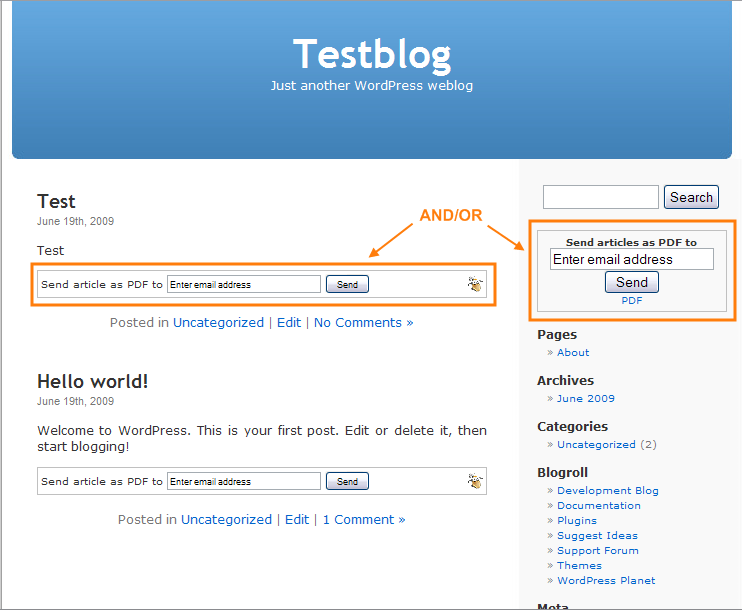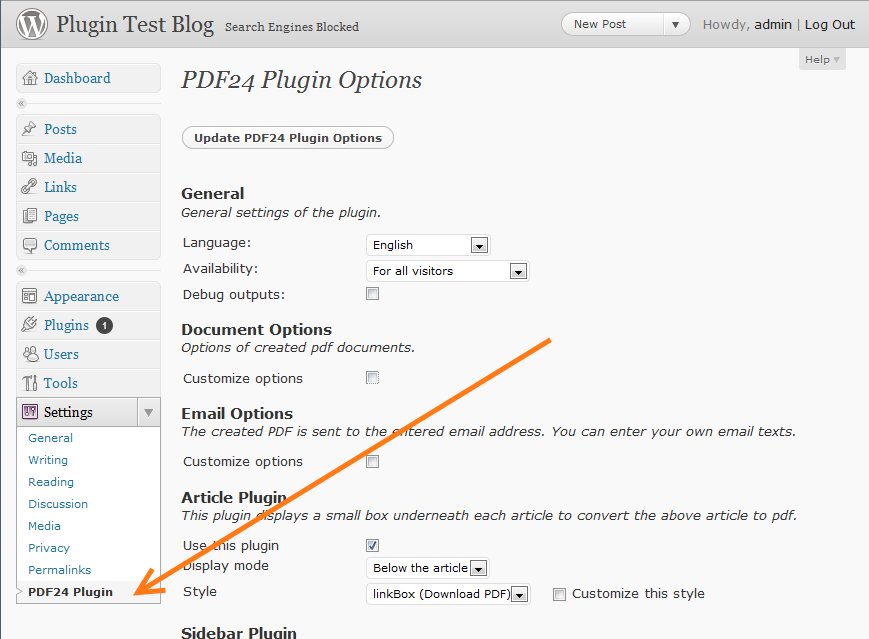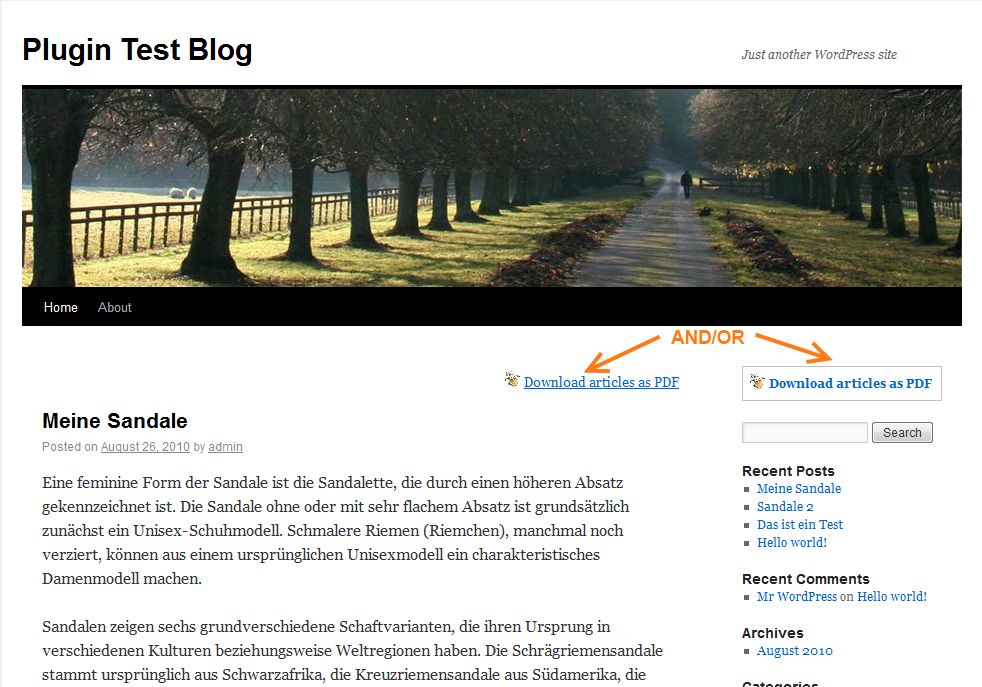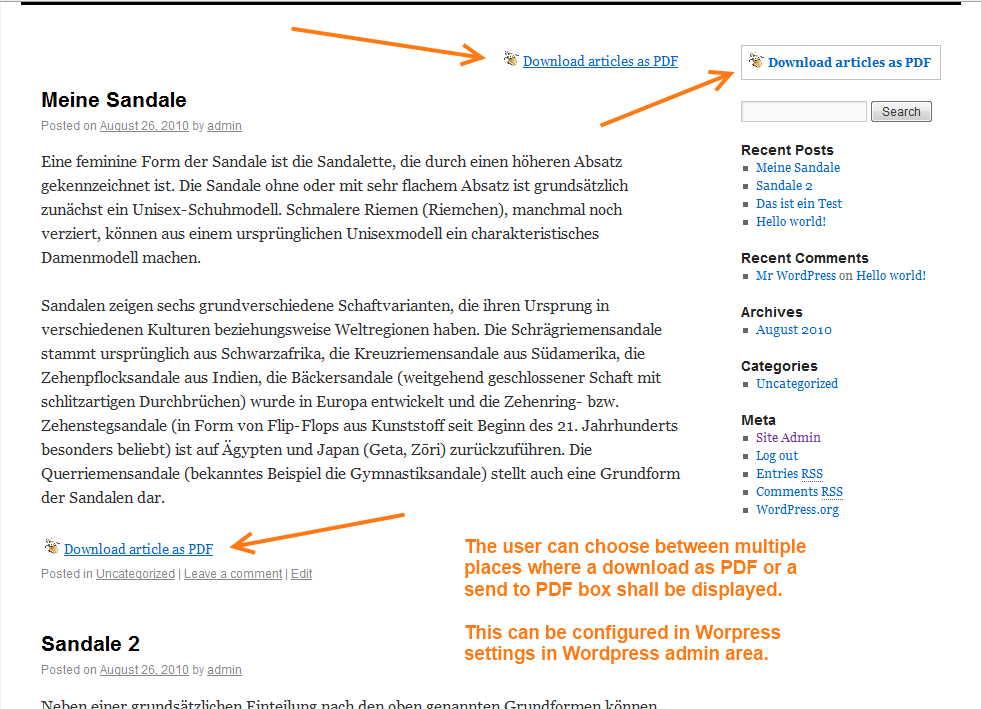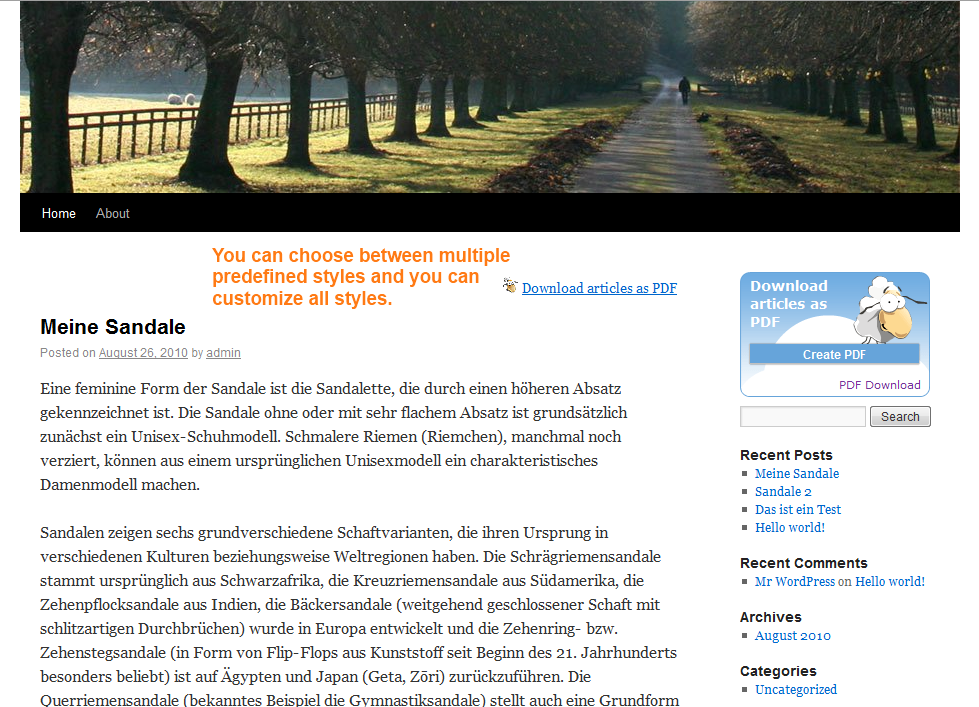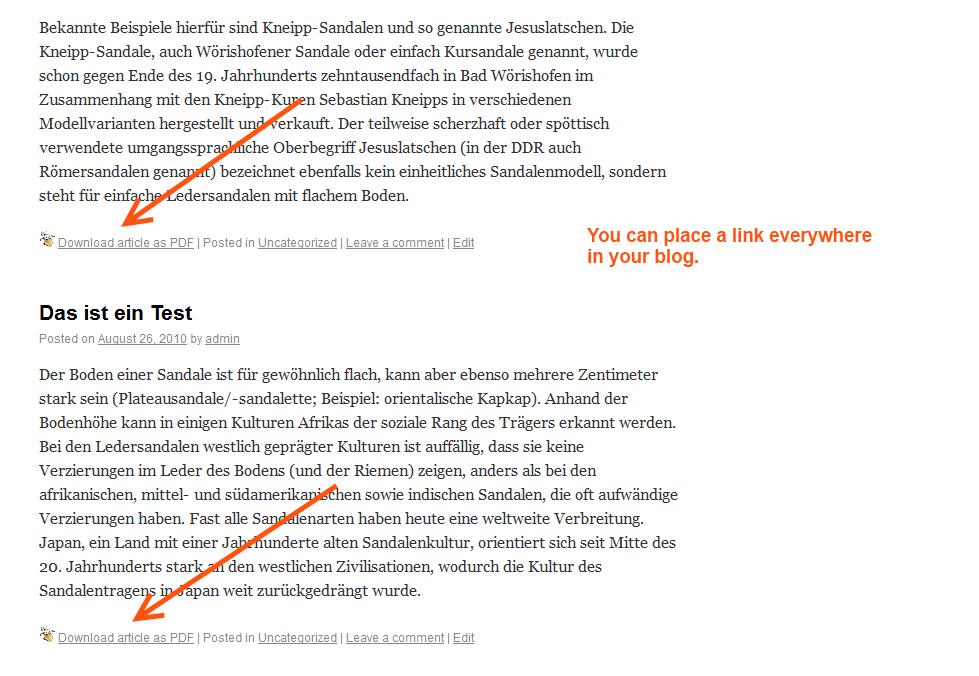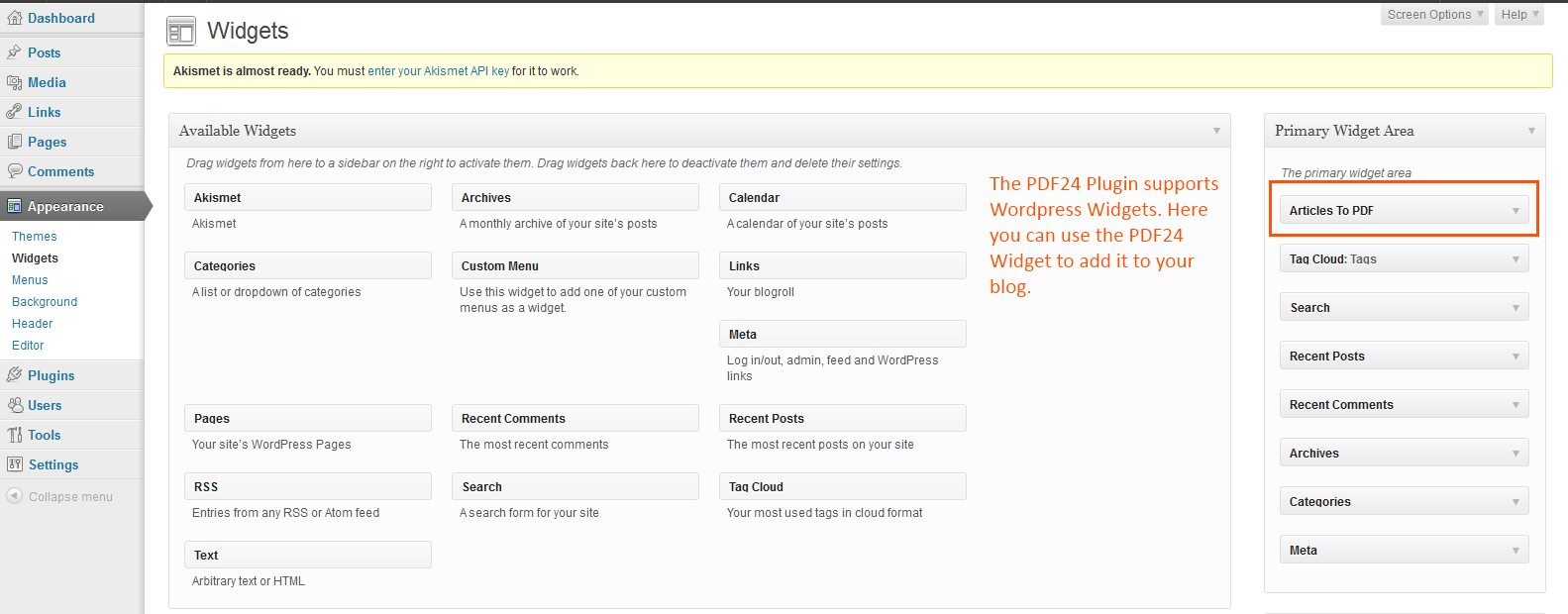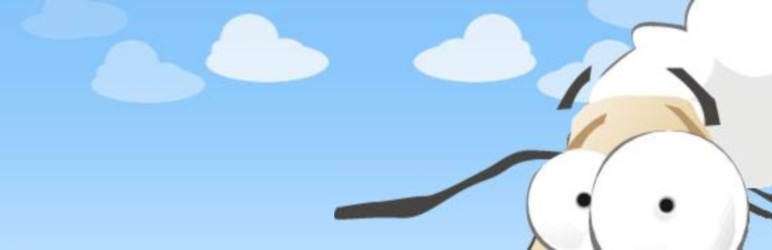
PDF24 Article To PDF
| 开发者 |
pdf24
StefanZiegler |
|---|---|
| 更新时间 | 2019年4月24日 17:16 |
| 捐献地址: | 去捐款 |
| PHP版本: | 1.5.0 及以上 |
| WordPress版本: | 5.1.1 |
| 版权: | GPLv3 |
| 版权网址: | 版权信息 |
标签
下载
详情介绍:
- Create PDF files of one or more articles
- Download the PDF file or send it to an email address
- Supports PDF articles bars, sidebars, top/bottom bars and PDF links
- The plugin and the PDF file is highly customizable
- No special server requirements needed
- Supports custom fields
- Easy installation without or with minimal template changes
- Get likes, shares and +1 via the PDF creation progress popup
安装:
- Unpack the plugin zip archive in your wordpress plugin folder
/wp-content/plugins/or use your Wordpress plugin manager to download the plugin. - Activate the plugin through the 'Plugins' menu in WordPress admin area
- Configure the plugin in wordpress admin area Settings->PDF24 Plugin By default the PDF plugin is configured to display a small PDF box below each article. You can change that in the plugin settings in your Wordpress admin area. The PDF plugin can display a box above or below each article, in the sidebar, on top or bottom of each page or you can place a PDF link everywhere in your blog. To enable or disable some of these boxes simply change the plugin settings.
header.php, footer.php or an other one, where the top/bottom PDF bar shall appear.
<?php pdf24Plugin_topBottom(); ?>
PDF Link
Insert the following code into any theme file, where you want to display a PDF link which creates a PDF file with one or more articles in you blog.
<?php pdf24Plugin_link(); ?>
PDF Sidebar Box
Insert the following code into any theme file, where you want to display a PDF sidebar box by which users can create a PDF file with the articles
on the currently displayed page.
<?php pdf24Plugin_sidebar(); ?>
Custom Fields Support
If you use custom fields and if you want it to be part of the PDF file then you have to add some codes to your template files to mark the content
so that the PDF24 plugin knows what the content is. This can be done like the following:
... Your custom fields code ...
OR
The above call to pdf24Plugin_post() can be replaced with pdf24Plugin_link() or pdf24Plugin_topBottom() or pdf24Plugin_sidebar(). Each of these
methods shows a different box depending on what you want.
You can also replace the call to pdf24Plugin_post() with a call to pdf24Plugin_form(ID), which then outputs nothing visible to the user. The call to
pdf24Plugin_form() just creates a hidden form which can than be sent by an other peace of code. The create form is hidden and you need a link or a button
to submit the form and that functionality is provided with the pdf24Plugin_formSubmit(ID,TPL) method. The call to pdf24Plugin_formSubmit(ID,TPL) can be
placed elsewhere in your template and prints a link which submits the form create by a call to pdf24Plugin_form(ID). This is a very flexible feature. The
first argument, the ID, is a needed argument. If you create a hidden form by a call to pdf24Plugin_form(ID) then the form is identified by the ID. A call
to pdf24Plugin_formSubmit(ID,TPL) with the same ID will submit the form identified by that ID. The ID argument can simply be the wordpress post identifier
which you get by a call to get_the_ID(). The second parameter, the TPL, is a optinal argument. This
argument controls the output (normal link, image link or whatever). The TPL argument is the name of a template of the plugin which is loaded and printed.
Don't forget to look at the FAQ section to get more information about custom fields support.
If you have any problems with the installation or the custom fields support feel free to contact us.
屏幕截图:
常见问题:
How can i remove the boxes underneath each article?
- Locate to the section Settings->PDF24 Plugin in wordpress admin area
- Uncheck 'Use this plugin' in the section Article Plugin
- Save the settings
Where do i have to insert the code to display the bottom bar box?
In my theme directory there is an file named index.php. A part of that file looks like this:
<?php endwhile; ?>
After that code insert this small peace of code:
<?php pdf24Plugin_topBottom(); ?>
Where do i have to insert the code to display the top bar box
In my theme directory there is a file named index.php. A part of that file looks like this:
<div id="content" class="narrowcolumn">
After that code insert this:
<?php pdf24Plugin_topBottom(); ?>
Where do i have to insert the code to display a PDF link?
You can place the PDF link code into any theme file. Just open that file where the PDF link should appear and
insert the code <?php pdf24Plugin_link(); ?>
Does the plugin support the Wordpress widget system?
Yes. Open the plugin settings and enable the Wordpress widget plugin. Then open the widget manager and you will see the PDF24 plugin. Add the PDF24 widget to the sidebar or any other widget place.
How to add Wordpress Custom Fields to the PDF file
Normally, the PDF24 plugin only uses the contents of the articles as content for the PDF file. Custom fields are extra information, that is normally not part of the content itself but can be used in templates to present extra information. To tell the PDF24 plugin what content shall be part of the PDF file, you have mark up the content area within Wordpress theme files with special PDF24 plugin methods. To mark up the content, do this: ... Your custom fields code here... The above code tells PDF24 that the content is the articles content itself and the rest of the content between the two methods. You can place or output any other custom fields or information between the pdf24Plugin_begin and pdf24Plugin_end method. All that content between the two method is added to the PDF file. All PDF24 plugin PDF bars, links and boxes automatically uses this information to create the PDF file. Special care must be taken when you use the article bars which are automatically added to the content of each article. If you use the above markup code then the article bars will be removed from the content and you have to insert some extra code where the article bar shall appear. This extra code is: A sample code section of my test loop.php template file looks like this: This new code tells the PDF24 plugin what content is to add to the PDF file. This is the outputs of the codes which are placed inside the pdf24Plugin_begin and pdf24Plugin_end methods. The next line, the call to the method pdf24Plugin_post, outputs the article PDF bar which the user have to use to generate the PDF file. If you don't call the pdf24Plugin_post method then the article bar will not be shown. You can omit this call when you use the PDF top/bottom bar, the PDF sidebar, the PDF widget or a PDF link. The above call to pdf24Plugin_post() can be replaced with pdf24Plugin_link() or pdf24Plugin_topBottom() or pdf24Plugin_sidebar(). Each of these methods shows a different box depending on what you want. Replacing pdf24Plugin_post() with pdf24Plugin_link() will output a Download as PDF link instead of the bigger article bar. The above code could also look like the following one: ... Your custom fields code here... OR You can place the pdf24Plugin_link() call wherever you want, except before the pdf24Plugin_end() call. The call to pdf24Plugin_form(get_the_ID()) must also be placed after the pdf24Plugin_end() call. This call only generates a hidden form which needs a link to be sent. This link can be created with the function pdf24Plugin_formSubmit(get_the_ID()). The call to this function can be placed everywhere in a template (after a call to pdf24Plugin_end() or before the call or in an other template) because the created link references the created hidden form created by pdf24Plugin_form(get_the_ID());. This feature makes PDF24 a very powerful PDF generator. You can generate the PDF file of nearly every content in you blog.
更新日志:
- Checked compatibility with Wordpress 5.1.1
- Some minor changes regarding SEO improvements
- Checked compatibility with Wordpress 4.9.6
- Optimized styles of the article sub plugin and and top bottom bar plugin
- Added some more image icons
- Changed some icons in the templates
- Checked compatibility with Wordpress 4.7.3
- Fixed deprecated preg_replace with e modifier
- Compatibility check with Wordpress 4.7
- Fixed language file encoding
- Fixed option page styles
- PDF creation progress popup contains like, share, +1 buttons which are connected with your blog pages and by which you can get likes, shares and +1 for your blog pages.
- Minor changes and compatibility check with Wordpress 4.4.2
- Added support for SSL pages
- Checked against the newest Wordpress version
- Improved styles and templates to improve the look and feel in new wordpress blogs
- Improved some images to look better on different backgrounds
- Smaller status window which shows the conversion process
- Fixed a template bug
- Image link for link plugin supported
- Option to call user event function when creating a PDF file
- Is't now possible to place a link everywhere inside a template and not only only after the call to pdf24Plugin_end()
- WPML support added. The plugin now uses the Wordpress Localization Technology for text of the plugin
- Fixed a tpl tag issue
- Fixed a script bug in plugin setting page
- Minor fix
- Fixed a deprecated issue regarding the PDF widget
- Fixed the $after_widget issue
- Added support for custom fields by surrounding the content with special plugin methods so that the PDF24 plugin knows what the content of an article is.
- Fixed some deprecated issues
- Added more information to the plugin options page
- Added more information to this readme file
- Fixed another minor bug when displaying Wordpress pages
- Fixed a minor bug regarding the determination of the blog url
- Fixed a minor bug which was introduced in the prior version
- Overworked and improved some core parts of the plugin to realize the new features which follows below.
- Added the feature that you can specify the filename of the resulting PDF file. Names can be added for several blog areas. These are the home page, category pages, blog pages, single post pages and search pages. Placeholders are available for each of the different names. The new settings are available in plugin settings in admin area.
- Added display permission for each of the plugin types (content bar, top bottom bar, sidebar, links). You can specify where the plugin can display a PDF bar or link. You can disable the bars, boxes or links on home page, category pages, blog pages, single post pages and search pages. The new settings are available in plugin settings in admin area.
- minor fix
- Added compression feature
- Added compression option to settings of the plugin
- Fixed some minor bugs
- Added a fix to work together with the plugin wp-Typography
- Added a new feature. You can disable the PDF boxes and PDF links on Wordpress pages. The options can be configured in plugin settings. You can do that individually for each of the built in sub plugins.
- Fixed a bug in link sub plugin. Styles could not be customized.
- Added 2 new options in plugin settings. The PDF document template and the article entry template can be customized. It's simple HTML code which is to modify. This provides you the possibility to control the design of the created PDF file. You can add headers, footers and other elements.
- Added dutch language file
- Fixed a bug which has crept in in last version. The Download as PDF link was never shown in the article if the more tag was used. Now the link is shown in the article itself but not in article overview if the is cutted because of the more tag.
- Fixed: Works now together with the Wordpress more tag. The content plugin will not show it's bar it the more tag is used.
- Fixed: Do not display the content bars of the content plugin if contents are build up for rss feed requests.
- Fixed: Fixed a small language selection bug. There could be one case where the language selector could not find a language which results into a script warning.
- Overworked a core part
- Added romanian language
- Approved for wordpress 3.1
- Corrected and changed some styles.
- Corrected some languages files.
- The Widget Plugin is activated by default so that you can use the widget without activating it in plugin settings.
- Changed the sidebar plugin to support Wordpress widgets. The sidebar plugin can now be used as a widget.
- Changed the function call get_the_date() to get_the_time() to work wit older Wordpress versions
- Fixed bug in language customization. Language can be customized again.
- Added a PDF link feature to display PDF links everywhere in your blog.
- Added the wanted ability to download created PDF directly without sending the PDF via email
- Added CSS document section in settings to format a created PDF file
- Added a lot of new predefined styles which can be customized
- There are styles for direct PDF download and for email PDF mode
- PDF buttons can be displayed for every visitor or only for logged in user
- Produces better formatted PDF files
- Added outlines to a created PDF document based on articles title
- Visualizes the PDF creation process until the PDF is created.
- Some changes to work better with new wordpress 3.0 version
- Plugin order changed so that PDF24 plugin is called at last. This change fixes some problems working together with some other plugins.
- New value encoding added in form building process to better format the output
- Style class in admin option page added to better format this page
- Some language files added
- Plugins works now with php4 and php5
- Outputs are now valid xhtml code
- Fixed style problem when using only the top/bottom plugin
- Restructured the plugin to work with automated installation in Wordpress
- Added language files for Swedish and Greek
- Redesigned plugin options page to configure the plugin.
- Added further options to configure the plugin
- Restructured the plugin to improve performance
- Tested with Wordpress 2.8
- Predefined languages: German, English, Portuguese, Italian, Spanish, French, Japanese, Russian, Chinese
- Introduced plugin options page to configure the plugin.