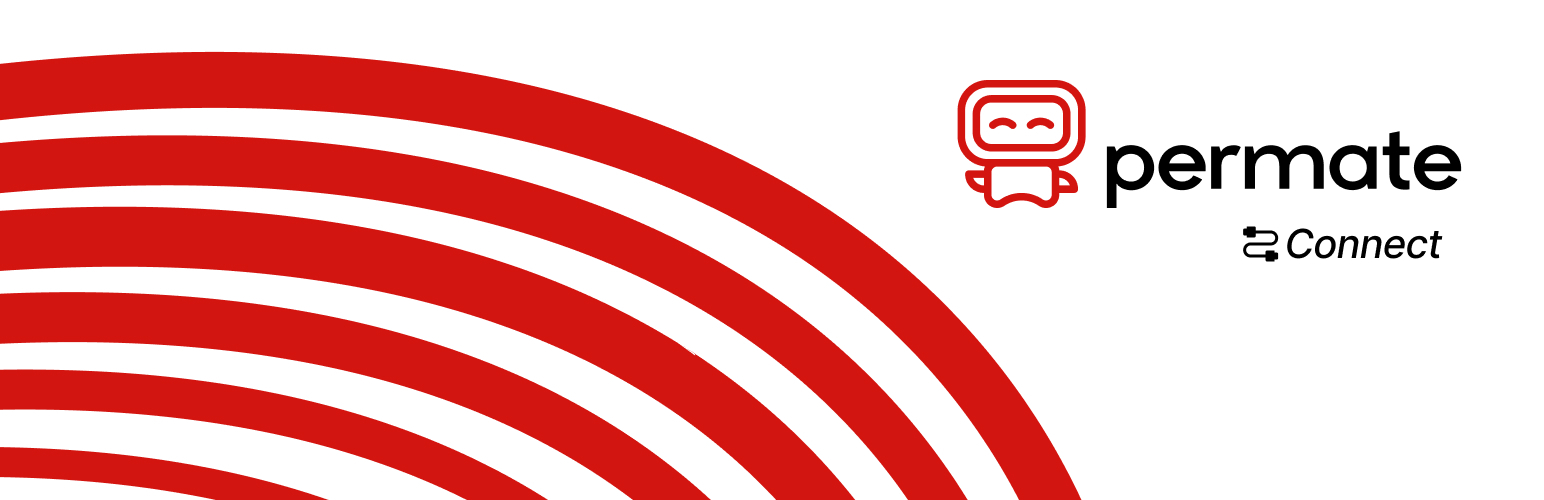
Permate Connect
| 开发者 | permateglobal |
|---|---|
| 更新时间 | 2025年10月24日 20:50 |
| PHP版本: | 5.4 及以上 |
| WordPress版本: | 6.7.1 |
| 版权: | GPLv2 or later |
| 版权网址: | 版权信息 |
详情介绍:
This is the official Permate for WordPress plugin that connects your website to Permate. With this plugin, you can install the Permate pixel, enabling you to easily run dynamic ads.
Permate connects Brands and Partners to enhance online revenue. Brands reach more customers through high-quality traffic from carefully selected partners, driving increased conversions & sales.
- With Brands: Start your affiliate program with Permate and effortlessly reach new customers. Grow your income with no upfront costs, paying only for successful conversions.
安装:
After successfully installing the Permate Connect Plugin, please follow these steps to integrate:
Step 1: Go to the Settings section.
Step 2: Select Permate Connect.
Step 3: If this is your first time accessing the Permate Connect interface, you need to enter the API Key and Brand ID for authentication. These two values are obtained from Permate. Once the authentication is successful, you will be taken to the main settings interface of Permate Connect.
Step 4: In the Affiliate Program section, there will be a list of all the offers you have created on Permate. You need to select one offer for your current website. If you don't see any offers, please log in to permate.com to create a new offer and then return here (the new offer must have the conversion tracking method set to S2S Postback).
Step 5: If you decide to apply a single commission rate for all products on your website, skip this step. Conversely, if you intend to apply different commission rates for various product groups, check the box for Multiple conversion events, multiple commission tiers.
Step 6: In the Commission value based on section, you need to determine whether the commission is calculated based on the Subtotal or Total of the order, then select the corresponding value.
- Subtotal: The total order value excluding tax and shipping fees.
- Total: The final total order value.
- Conversion approval: Completed
- Conversion rejection: Cancelled, Refunded, and Failed.
- Conversion endpoint: Create Order.
常见问题:
Who can use this plugin?
Brands that have registered an account with Permate, successfully set up the offer, and achieved conversions can use this plugin.
Where can I contact support?
Visit the Permate Help Center here
How do I install the plugin?
To install the plugin, log in to your Permate account, navigate to the "System Setting" section, and copy your API Access and Brand ID, then create an offer.
How do I track my conversions?
You can track your conversions in real-time by going to the "Performance statistics" section in your Permate dashboard, where detailed metrics about your offers and campaigns are displayed.
更新日志:
1.0.0
- Initial plugin
- Update UI
- Add multiple event