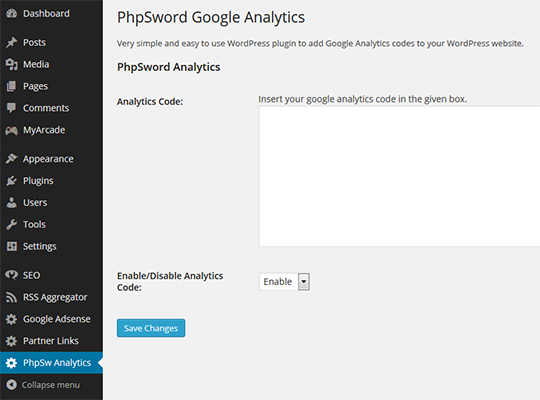Pk Google Analytics
| 开发者 | phpsword |
|---|---|
| 更新时间 | 2022年7月31日 23:40 |
| PHP版本: | 3.0.1 及以上 |
| WordPress版本: | 6.0.1 |
| 版权: | GPLv2 or later |
| 版权网址: | 版权信息 |
详情介绍:
- Google Analytics
- Yahoo Web Analytics
- Clicky
- Piwik
- Mint
- Church Analytics
- KISSmetrics
- Open Web Analytics
- Clicktale
- CrazyEgg
- CloudFlare
- Very simple and easy to use.
- No complex menus or setting.
- Just copy and past your Google Analytics code to the given box and done.
- Enable or disable the tracking code on the website.
- Also supports other analytic services listed above.
- Compatible with almost every version of WordPress.
wp_footer on every page request. On every wp_footer action hook, the plugin appends the analytics code to the pages. The procedure is the same for all post types such as the home page, category page, post pages or custom pages. This enables Google to access and track all the pages of your website properly.
Translations
Currently, the plugin is available in only the English language. We will add more languages soon.
More Information and Support
- Homepage of Pk Google Analytics Plugin for WordPress
- More WordPress plugins by Pradnyankur Nikam
- Plugin support and help
安装:
- If you are logged into your WordPress, from the admin panel go to the 'Plugins' menu and click the 'Add New' button.
- On the Plugins installation page, under the Search navigation menu, enter 'Pk Google Analytics' in the search bar and click 'Search Plugins.'
- You will find 'Pk Google Analytics plugin By Pradnyankur Nikam' in the list.
- Click the 'Install Now' button to install the plugin or click 'Details' to read more. The 'Install Now' link is also available on the details popup window.
- Once the plugin is installed, you need to activate the plugin to use it on your website.
- To install the plugin manually, visit Pk Google Analytics WordPress plugin description page.
- Click the 'Download Version 3.0' button on the page to download and save the plugin zip file named
phpsword-google-analytics.zipto your computer. - Login to your WordPress admin panel. Go to Plugins -> Add New -> select 'Upload' navigation on the page. Click the 'Browse' button, select the downloaded
phpsword-google-analytics.zipfile from your computer and click the 'Install Now' button. WordPress will upload and automatically extract and install the plugin in the appropriate directory for you. OR Extract thephpsword-google-analytics.zipfile and upload all the files inside 'phpsword-google-analytics' folder to your website'swp-content/pluginsdirectory. Go to plugins and activate the Pk Google Analytics plugin from the list. - Reload the WordPress Admin Panel and you will see a new menu 'Pk Analytics' on the left sidebar menu of you administrator panel.
- Click and open the 'Pk Analytics' page. Here, you can insert and save your Google Analytics code or other website tracking code.
- You can also completely enable or disable the tracking code by selecting the respected dropdown menu.
屏幕截图:
常见问题:
Is this plugin free to use?
Yes. This plugin is absolutely free to install and use.
Is the plugin secure to use?
Yes. We have done our best to keep the php codes safe and secure. If you encounter any security related issue, feel free to contact us.
Can I add other website's analytics code using this plugin?
Yes! You can add other website's analytics code by using this plugin. Just copy, paste and save the tracking codes of other services in the given box.
What are the requirements to use this plugin?
You need an active Google Analytics account and obviously a WordPress website.
I have several Wordpress websites. Can I track all of them using one plugin?
No, you need to install the plugin on each WordPress website.
Where can I see the analytics report?
You can see your detailed analytics report in your Google Analytics account. This plugin just helps you to add the google analytics codes inside your WordPress website.
How do I turn off the analytics?
On plugins page you can find the dropdown menu to enable or disable the tracking code. Just choose the appropriate option and save.
How can I deactivate or uninstall the plugin?
Go to the plugins menu and deactivate the plugin from the installed plugins list.
More Questions?
Your suggestions and feedback are very important to us. If you have any questions or suggestions, feel free to ask us.
更新日志:
- Third version of the plugin released on 31 July 2022.
- Small bugs/issues fixed in the plugin.
- The plugin made compatible for the latest release of WordPress (6.0.1)
- Second version of the plugin released on 29 November 2021.
- First version of the Pk Google Analytics WordPress plugin released and available to download on 30 October 2014.