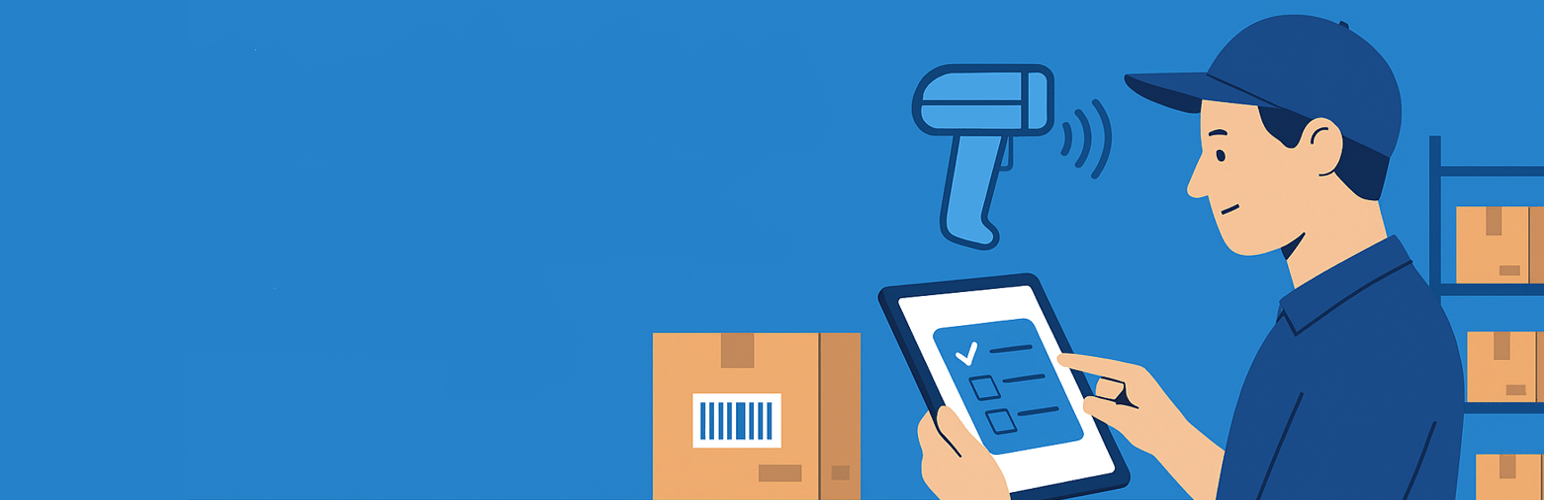
PickingPal Lite for WooCommerce
| 开发者 |
pickingpal
rtddev damanic |
|---|---|
| 更新时间 | 2025年11月19日 22:33 |
| PHP版本: | 7.4 及以上 |
| WordPress版本: | 6.8 |
| 版权: | GPLv3 |
| 版权网址: | 版权信息 |
详情介绍:
PickingPal is a WooCommerce extension that helps you achieve 100% order picking & shipping accuracy through the use of barcode scanning. Never send out an incomplete order or the wrong items to your Customers ever again!
How PickingPal Works
As you scan your order items, PickingPal verifies your work ensuring the items you've picked from inventory match the line items on the order, giving you both visual & audible cues!
PickingPal will also let you know if you've scanned the wrong item. No more shipping errors means less returns, less Customer Service issues, and more efficiency!
PickingPal lets you know when your order is pick-complete, and resets itself so it's automatically ready for the next order.
PickingPal Lite Features
- Pick Tickets – Ships with a barcode enabled pick ticket [looks similar to an invoice]
- Visual & Audible Cues – Includes both visual & audible cues so shipping staff can focus on shipping, instead of the computer
- Barcode Scanners – Works with wired as well as wireless barcode scanners
- Manual Overrides – For times when barcodes are unreadable, manual overrides allows the picking process to continue
- Log – Searchable pick history log tracks all 100% picked orders, when they were picked/scanned, and by whom
- Mobile Friendly – Use on handheld devices such as tablets & mobile phones with paired/connected barcode scanner
安装:
For PickingPal Lite, there's very little to configure. It will allow you to Print Pick Tickets for each order and verify the line items of the order by loading the order in PickingPal and scanning barcodes on the physical items of each order.
What you'll need:
- Values in the WooCommerce SKU or GTIN, UPC, EAN, or ISBN field of each product or product variation in your Product catalog inside WooCommerce — at the very least on the products of the orders you'll be scanning
- A barcode scanner. For testing, you can manually enter values into the PickingPal fields, but PickingPal is designed to be used with barcode scanners
- Printed barcodes of the products on the orders you'll be scanning. For example, if you have an order that has Product A, Product B, and Product C — you will need printed barcodes that match the value in the SKU field of each of those products.
- A printer to print out the Pick Ticket of the order(s) you'll be scanning
- Make sure your products have a value in the SKU or GTIN, UPC, EAN, or ISBN field (simple or variation).
- Place an order in WooCommerce with one or more line items
- Make sure you have barcodes on the physical products from the order line items, or at the very least, you have printed barcodes that represent the physical items that you'll be scanning from the order (to learn more about creating barcodes, please see the FAQ page on the PickingPal website)
- Print out the PickingPal Pick Ticket from the order
- Goto the PickingPal view and scan the order barcode on the Pick Ticket that you printed out — this will load the order line items in the Pick window. The items will initially show up in the Unpicked window.
- Scan the barcodes on the products one at a time. Each time you perform a valid scan the order line item will move from the Unpicked window to the Picked window.
- Repeat the process until all items have been picked.
常见问题:
Does PickingPal work on mobile devices?
Yes, PickingPal can be used on handheld devices like tablets or mobile phones, via a browsers. There is no mobile app for Android or iOS.
What barcode scanners does PickingPal work with?
PickingPal is barcode scanner independent. This means that nearly any barcode scanner will work with PickingPal
Where can I learn more about PickingPal?
Please visit PickingPal.com for more details.
更新日志:
2.8
- Initial release of PickingPal Lite
- Improves picker load/save performance
- Fixes bug saving picker progress
- Fixes issue with filter by order ID on picker activity log
- Fixes broken tooltip functionality