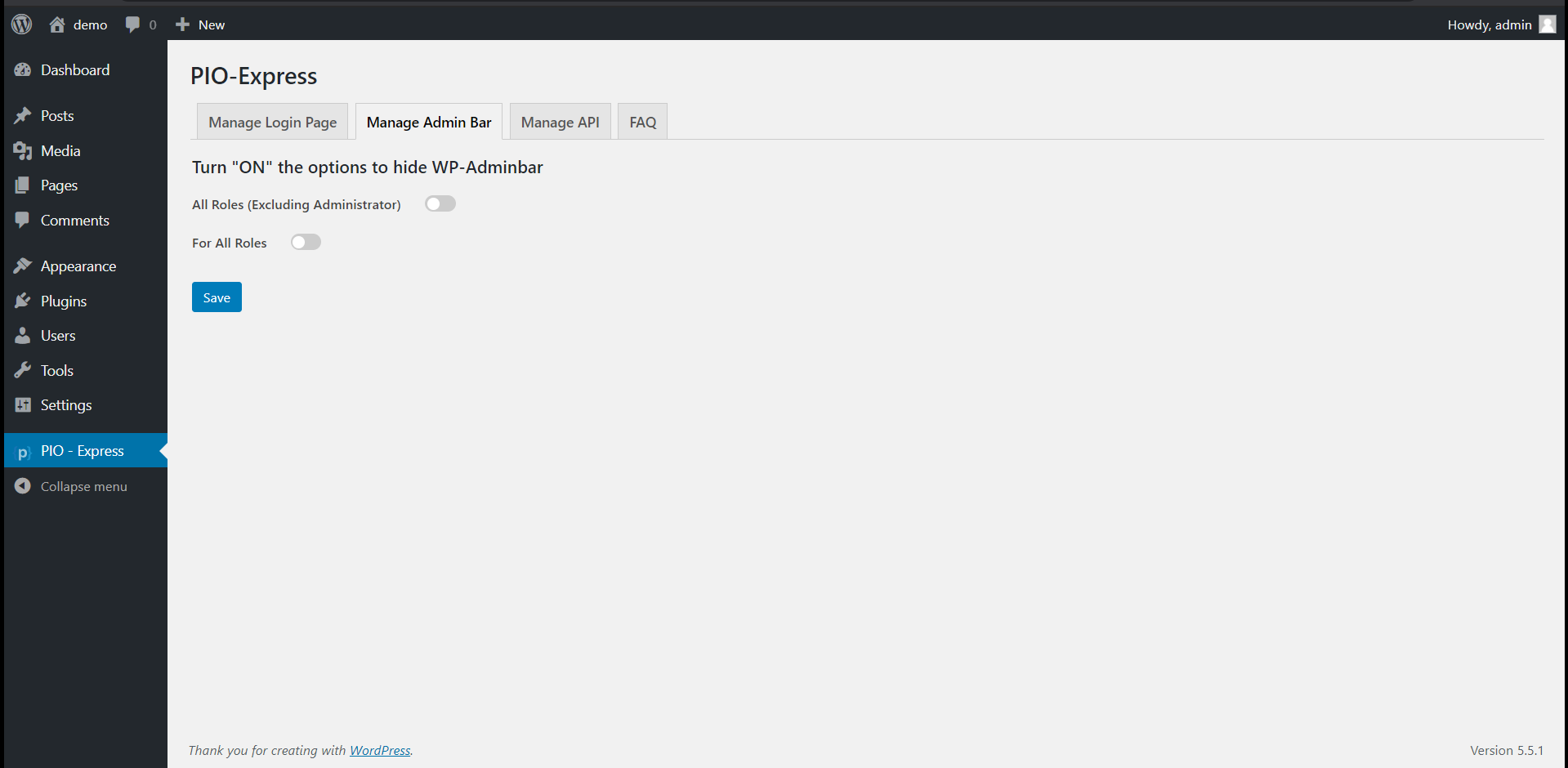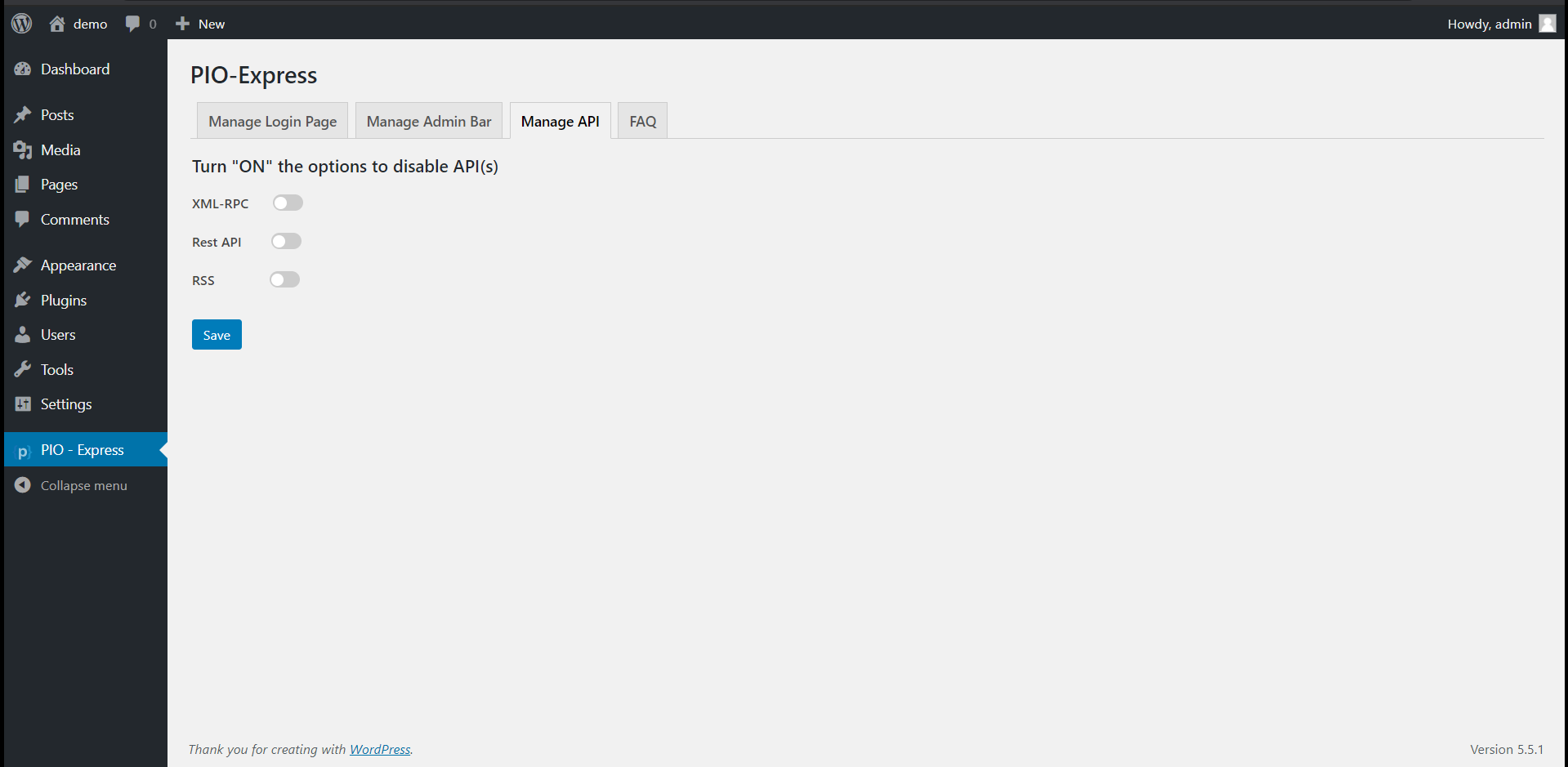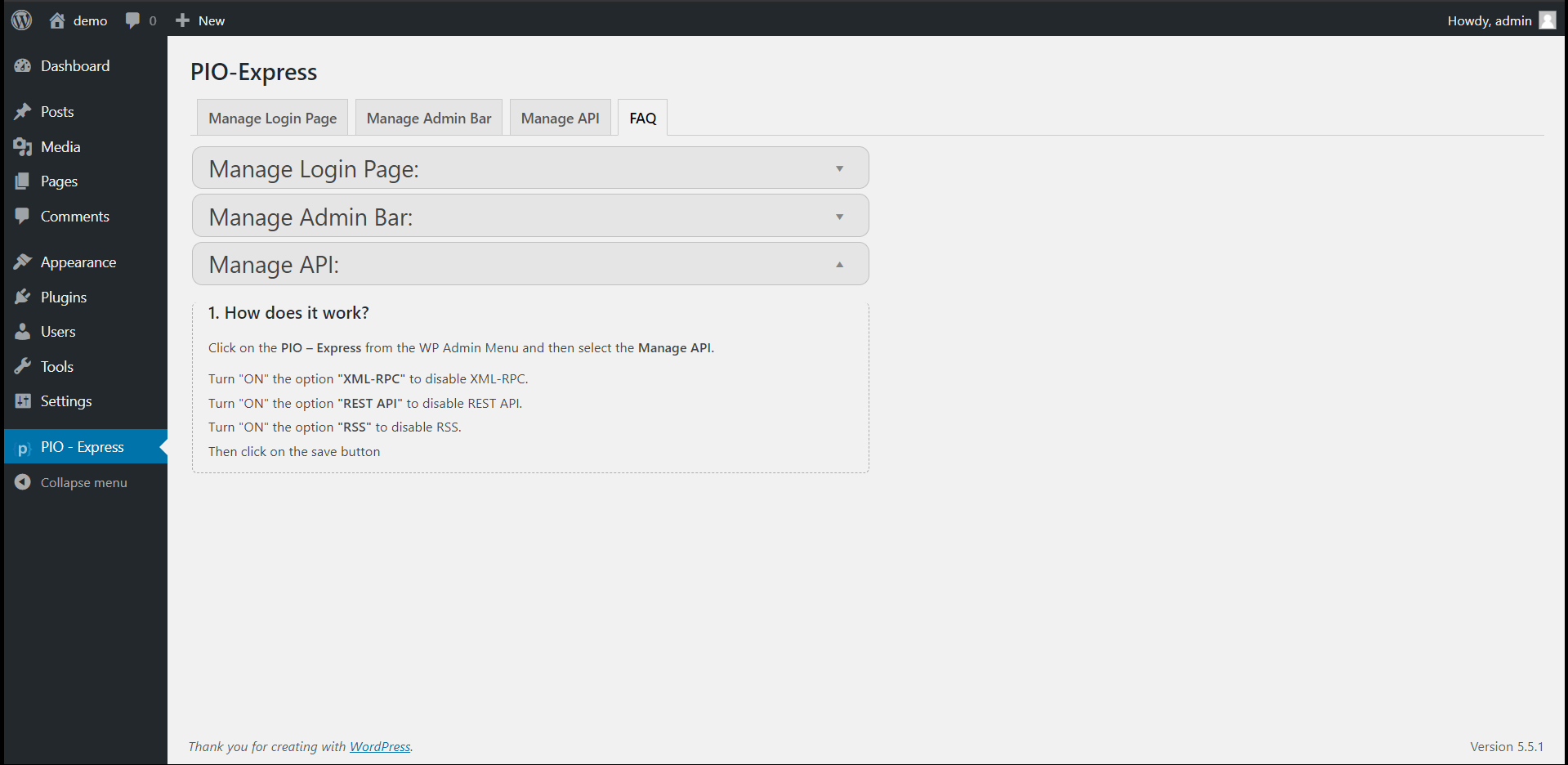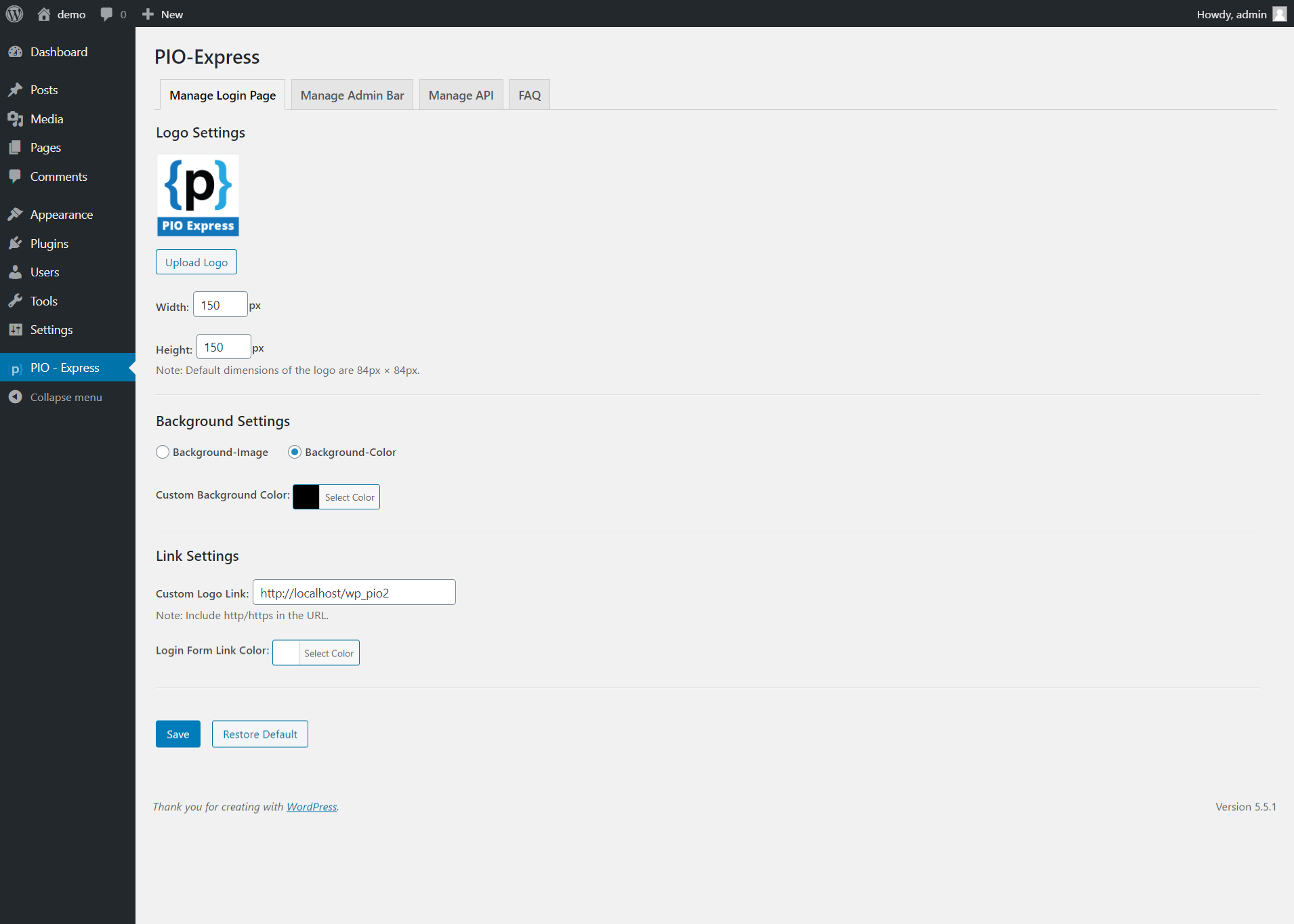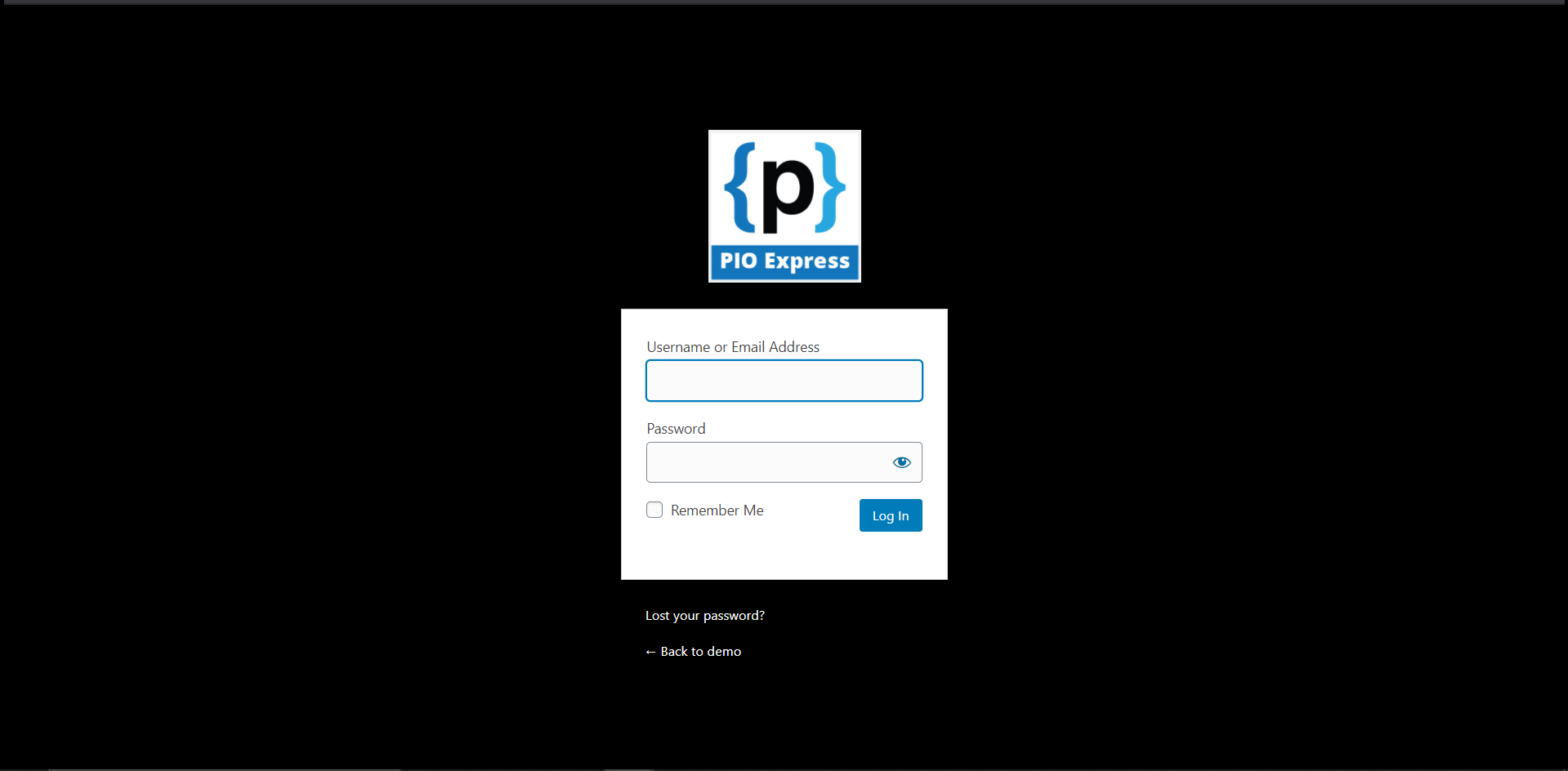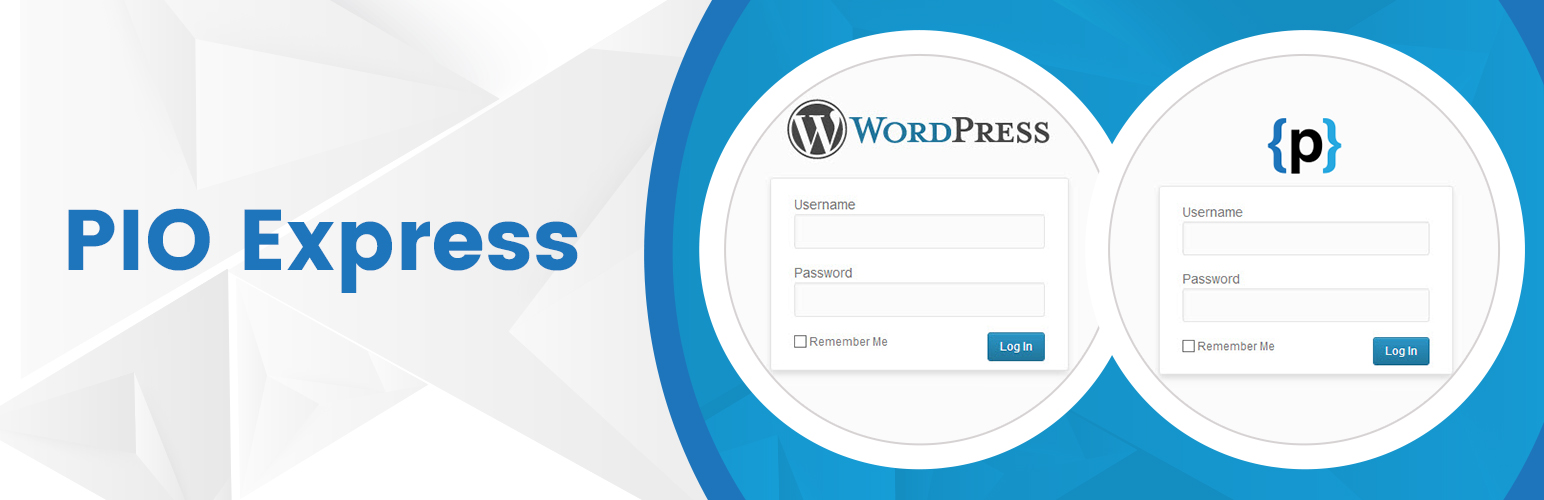
PIO - Express
| 开发者 | piodevelopers |
|---|---|
| 更新时间 | 2024年4月9日 21:20 |
| 捐献地址: | 去捐款 |
| PHP版本: | 7.0 及以上 |
| WordPress版本: | 5.5.3 |
| 版权: | GPLv2 or later |
| 版权网址: | 版权信息 |
详情介绍:
Create a professional look with consistent branding throughout your site by personalizing your WordPress login page.
The PIO Express plugin provides a simple user interface that allows you to replace the WordPress logo on the login page with your own logo. It also allows you to specify the height and width of the logo to make sure there is no distortion. The plugin also al you to change the background of the wp-login page along with the logo link settings.
The plugin also allows you to hide or show your WP Admin Bar based on a user’s role. Rest APIs, RSS Feeds and XMLRPC can also be managed fluently with this plugin.
Features Included
- Change Wp-Login Page Logo Image and Height, Width of Logo
- Change Wp-Login Page Background Settings (background color/image)
- Change Logo Link on Wp-Login Page
- Change Wp-Adminbar Visibility Setting based on User's role
- Enable/Disable Restful APIs, RSS Feeds, and XML-RPC.
屏幕截图:
常见问题:
How does it work? (Manage Login Page)
- Click on the PIO – Express option on the WP Admin Menu and then select the Manage Login Page.
- Under Logo Settings, Click the upload logo button and select your desired logo.
- Click on the Save button. That’s it. The selected logo will be visible on WP-Login Page.
How to change the logo size? (Manage Login Page)
You just need to enter the desired height and width in the given fields to change the logo size.
What is the recommended logo size? (Manage Login Page)
The recommended logo max-width is 320px and max-height is 150px.
How to set Background Image? (Manage Login Page)
- Click on the PIO – Express option on the WP Admin Menu and then select the Manage Login Page.
- Under Background Settings, Select Background-Image option.
- Click the Upload Image button and select your desired Image.
- Click on the Save button. That’s it. The selected image will appear as background on WP-Login Page.
How to set Background Color? (Manage Login Page)
- Click on the PIO – Express option on the WP Admin Menu and then select the Manage Login Page.
- Under Background Settings, Select Background-Color option.
- Select the color-picker adjacent to the Custom Background Color menu, select your desired color, you can also fill hex value in the given box.
- Click on the Save button. That’s it. The selected color will appear as background on WP-Login Page.
How to set/remove Logo Custom Link? (Manage Login Page)
Click on the PIO – Express option on the WP Admin Menu and then select the Manage Login Page. Under Link Settings
- Enter your desired URL, Click on the Save button. That’s it. The Logo URL is set.
- If you want to remove the Logo URL, just keep the text-field empty, click on the Save button. That’s it. The Logo URL has been removed.
How to set Login Navigation Links Color? (Manage Login Page)
Click on the PIO – Express option on the WP Admin Menu and then select the Manage Login Page. Under Link Settings
- Select the color using the color-picker adjacent to Login Form Navigation Links Color menu, select your desired color, you can also fill hex value in the given box.
- Click on the Save button. That’s it. The selected color will be visible on WP-Login Page.
How to restore defaults? (Manage Login Page)
- Click on the PIO – Express option on the WP Admin Menu and then select the Manage Login Page.
- Click on the Restore Defaults button, the plugin will set to its default state.
- Note: This will remove logo, background-image/background-color, navigation links color, set the logo URL to your site URL.
How does it work? (Manage Admin Bar)
- Click on the PIO – Express from the WP Admin Menu and then select the Manage Admin Bar.
- Turn ON the option All Roles (Excluding Administrator) to hide the WP Admin Bar for all the roles except Administrator.
- Turn ON the option For All Roles to hide the WP Admin Bar for all roles including the administrator.
- Then click on the Save button.
How does it work? (Manage API)
- Click on the PIO – Express from the WP Admin Menu and then select the Manage API.
- Turn ON the option XML-RPC to disable XML-RPC.
- Turn ON the option REST API to disable REST API.
- Turn ON the option RSS to disable RSS.
- Then click on the Save button.
更新日志:
2.0
- Added Background Settings Manipulation options
- Added Logo Link Settings Manipulation options
- Provided option to restore login page defaults
- Added facilities to enable/disable XML-RPC, RSS Feeds, Rest APIs
- Bug Fixes
- User Interface Enhanced
- Update Logo for Wp Login Page
- Wp-Admin Bar Visiblity Settings