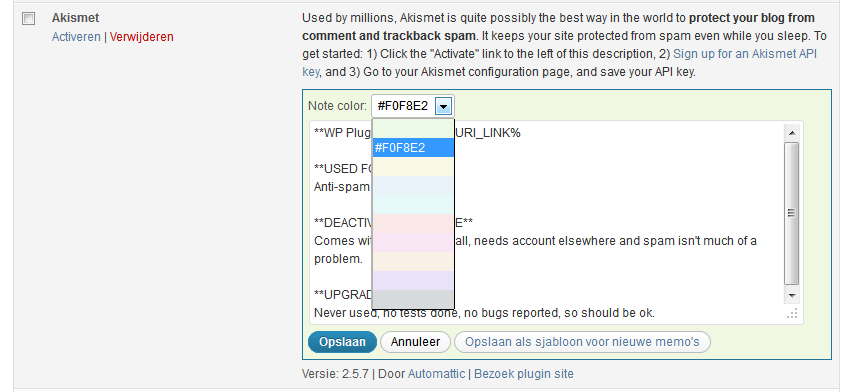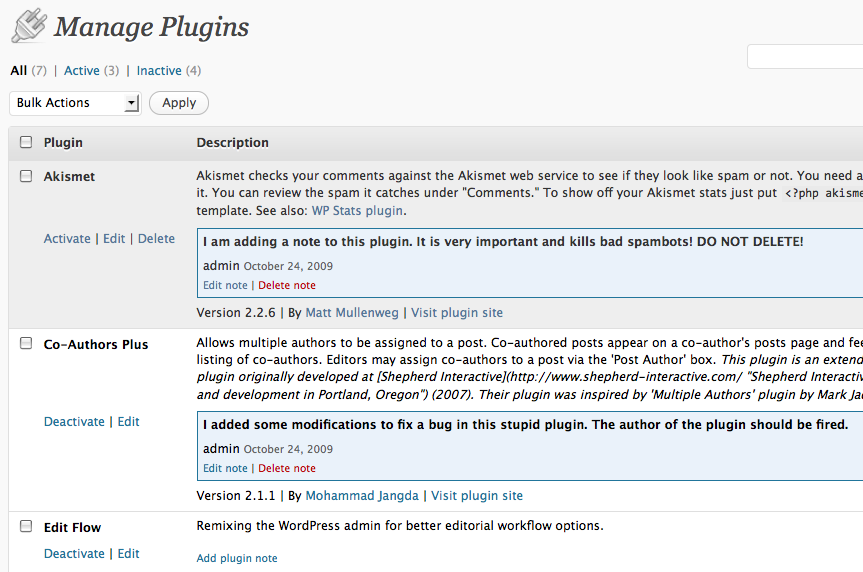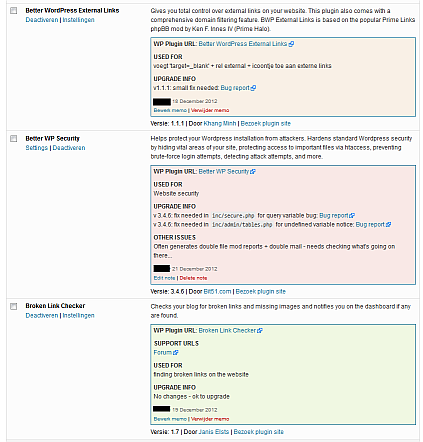Plugin Notes
| 开发者 |
batmoo
cdillon27 jrf |
|---|---|
| 更新时间 | 2016年4月14日 13:54 |
| 捐献地址: | 去捐款 |
| PHP版本: | 3.5 及以上 |
| WordPress版本: | 4.2 |
| 版权: | GPLv2 or later |
| 版权网址: | 版权信息 |
详情介绍:
- Add/edit/delete notes for each plugin on the plugin page
- You can use HTML in notes (v1.1+)
- You can use markdown syntax in notes (v1.5+)
- You can use a number of variables which will be automagically replaced when the note displays (v1.5+)
- Save a note as a template for new notes (v1.5+)
- You can color-code notes to see in one glance what's up or down (v1.6+)
- Links within note automagically have
target="_blank"added so you won't accidently leave your site while working with the plugins. Please have a look at the FAQ for more information about these features.
安装:
- Extract the .zip file and upload its contents to the
/wp-content/plugins/directory. Alternately, you can install directly from the Plugin directory within your WordPress Install. - Activate the plugin through the "Plugins" menu in WordPress.
- Add notes to your plugins from the Manage Plugins page (Plugins > Installed)
- Party.
屏幕截图:
常见问题:
Where is the Plugin Notes data stored?
The notes are stored in the options table of the database.
Which variables can I use ?
There are a number of variables you can use in the notes which will automagically be replaced. Most aren't that useful as the info is provided by default for the plugin, but they are included anyway for completeness.
Example use: you want a link to the WordPress Plugin repository for each plugin.
Instead of manually adding each and every link, you can just add the following note to each plugin and the link will be automagically placed:
Plugin: %WPURI_LINK%
Available variables:
%PLUGIN_PATH% : Plugin uri path on your website
%WPURI% : URI of the WordPress repository of the plugin (Please note: it is not tested whether the plugin is actually registered in the WP plugin repository!)
%WPURI_LINK% : A link to the above WordPress repository of the plugin
Already showing for each plugin (less useful):
%NAME%: Plugin Name
%URI%: URI of the plugin website
%AUTHOR%: Name of the plugin author
%AUTHORURI%: Website of the plugin author
%VERSION%: Current plugin version
%DESCRIPTION%: Description of the plugin
Can I use the markdown syntax in the notes ?
Yes, you can use markdown.
The markdown syntax conversion is done on the fly. The notes are saved to the database without conversion.
Don't like markdown ?
Just add the following snippet to your (child-)themes functions.php file to turn markdown parsing off:
add_filter( 'plugin_notes_markdown', '__return_false' );
How do I use Markdown syntax?
Please refer to markdown syntax.
Can I use html in the notes ?
Yes, you can use html in the notes. The following tags are allowed: a, br, p, b, strong, i, em, u, img, hr.
The html is saved to the database with the note.
Can I change the allowed html tags ?
Yes, you can, though be careful as you might open up your WP install to XSS attacks.
To change the allowed html tags, just add a variation of the following snippet to your (child-)themes functions.php file:
add_filter( 'plugin_notes_allowed_tags', 'your_function', 10, 1 ); function your_function( $allowed_tags ) { //do something with the $allowed_tags array return $allowed_tags; }
Can I change the output of the plugin ?
Yes, you can. There are filters provided at three points:
- The actual note to be displayed ->
plugin_notes_note - The html for the note including the surrounding box ->
plugin_notes_row - The html for the input form ->
plugin_notes_formHook into those filters to change the output before it's send to the screen.
add_filter( 'plugin_notes_note', 'your_function', 10, 3 ); function your_function( $note, $plugin_data, $plugin_file ) { //do something return $output; }
add_filter( 'plugin_notes_row', 'your_function', 10, 3 ); function your_function( $output, $plugin_data, $plugin_file ) { //do something return $output; }
add_filter( 'plugin_notes_form', 'your_function', 10, 2 ); function your_function( $output, $plugin_safe_name ) { //do something return $output; }
If you want to filter the note output before the variable replacements are made and markdown syntax is applied, set the priority for your plugin_notes_note filter to lower than 10.
Example:
add_filter( 'plugin_notes_note', 'your_function', 8, 3 );
How can I translate the plugin?
The plugin is translation ready, though there is not much to translate. Use the /languages/plugin-notes.pot file to create a new .po file for your language. If you would like to offer your translation to other users, please open a pull request on GitHub.
更新日志:
- [New feature] Added ability to change the background color of notes.
- [Bug fix] Fixed AJAX delete bug (kept 'waiting').
- [New feature] Added output filters for html output (
plugin_notes_rowandplugin_notes_form) and the note itself (plugin_notes_note). - [New feature] Added ability to use a number of variables in notes which will automagically be replaced - see FAQ for more info.
- [New feature] Added ability to use markdown syntax in notes - see FAQ for more info.
- [Usability improvement] Added
<hr />to allowed tags list and made the tag list filterable through the newplugin_notes_allowed_tagsfilter. - [Usability improvement] Made the default text area for adding a note larger.
- [Usability improvement] Added automagical target="_blank" to all links in plugin notes including external link indicator.
- [Usability improvement] Added contextual help for WP 3.3+,
- [Usability improvement] Added FAQ section and plugin license info to the readme file ;-)
- [Usability improvement] Added uninstall script for clean uninstall of the plugin.
- [Usability improvement] Added minified versions of the js and css files.
- [I8n] Created .POT file and added Dutch translation.
- [Security] Improved output escaping.
- Fix strict warning: Redefining already defined constructor.
- Version bump for WordPress 4.1.
- Certain HTML tags are now allowed in notes:
<p> <a> <b> <strong> <i> <em> <u> <img>. Thanks to Dave Abrahams for suggesting this feature. - Some style tweaks
- Fixed PHP Error Notices
- Fixed a major bug that was causing fatal errors
- Added some inline code comments
- Changed around some minor styling.
- Bumping release number up to 1.0 because I feel like it
- Initial beta release