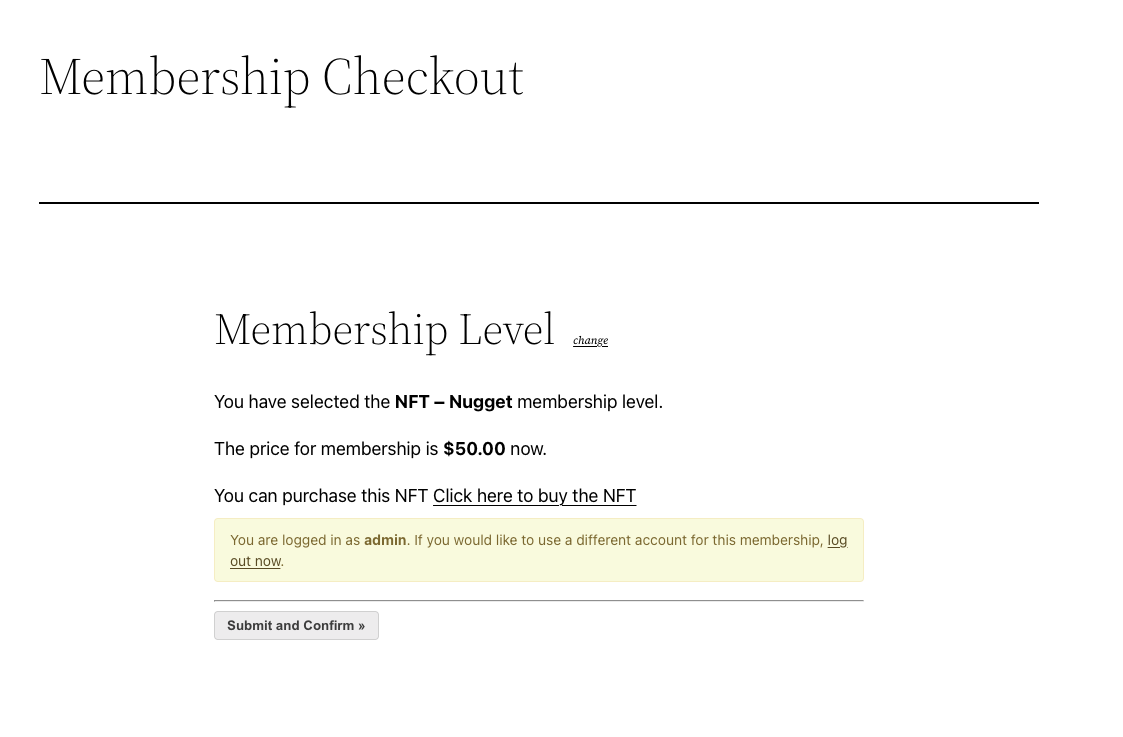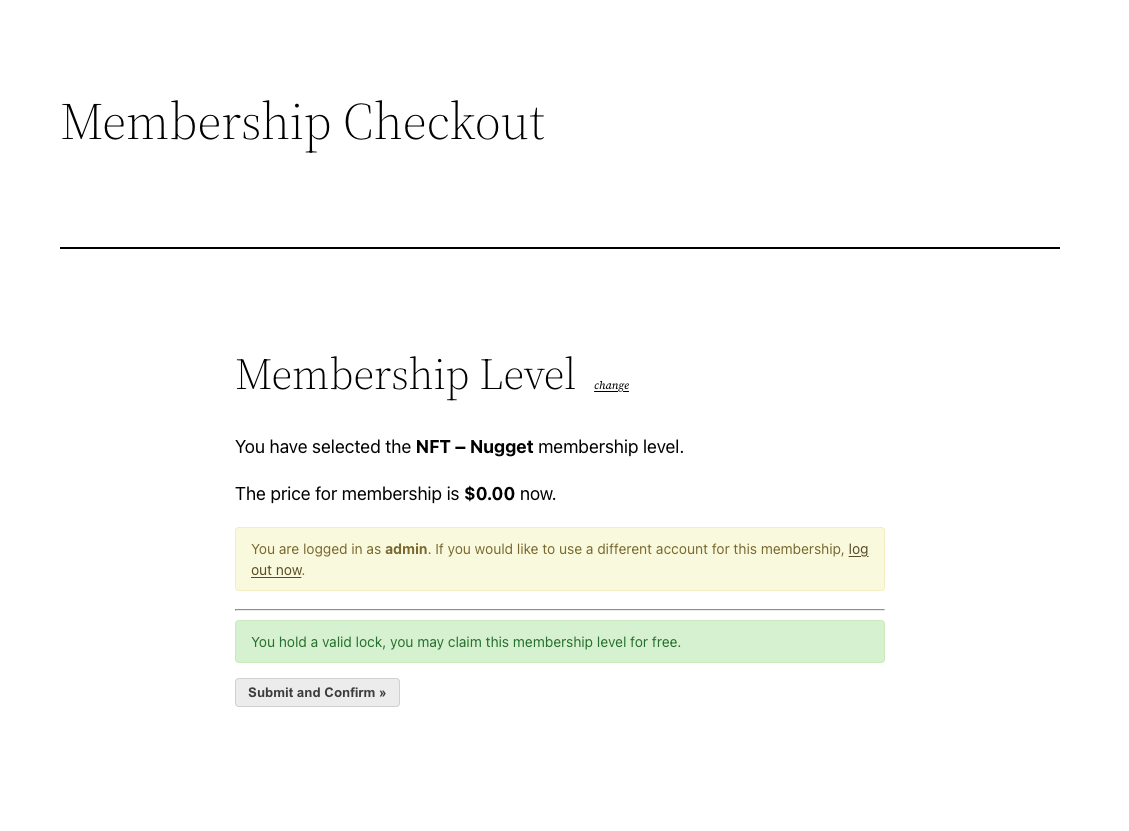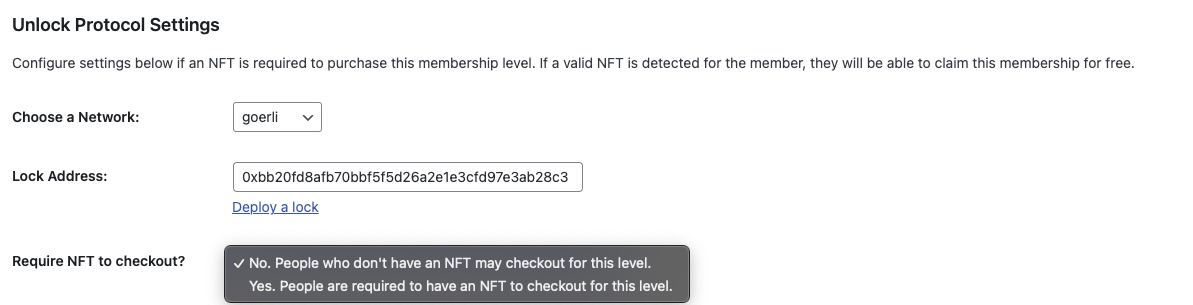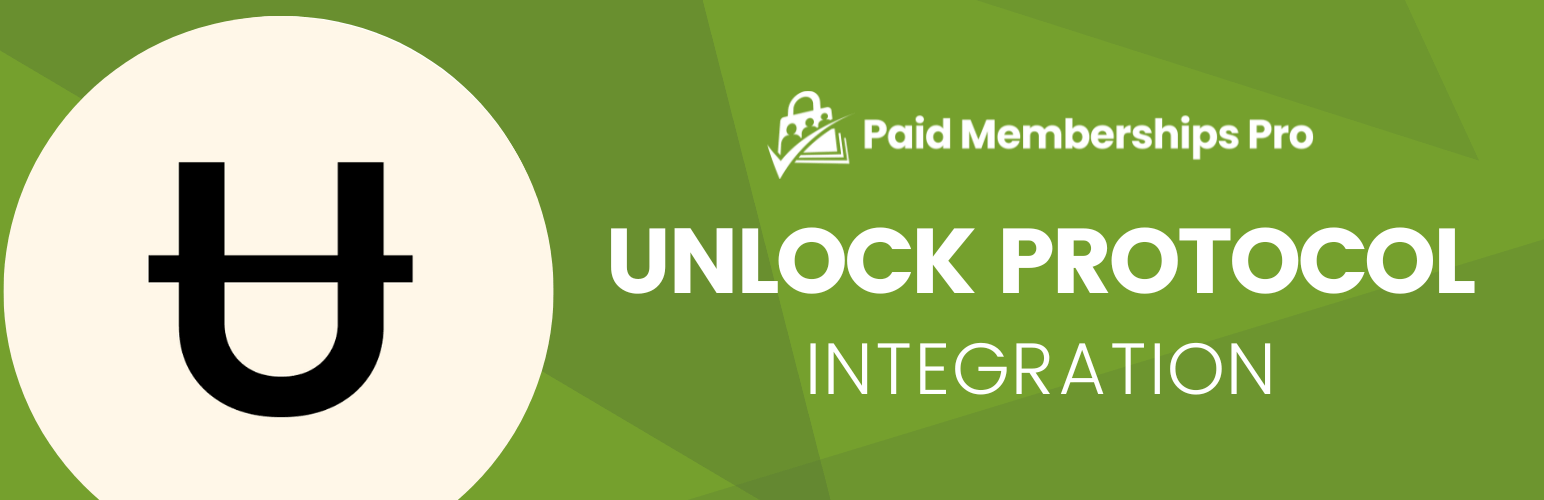
Paid Memberships Pro - Unlock Protocol Integration
| 开发者 |
strangerstudios
paidmembershipspro |
|---|---|
| 更新时间 | 2024年4月11日 20:44 |
| PHP版本: | 7.2 及以上 |
| WordPress版本: | 6.5 |
| 版权: | GPLv2 or later. |
详情介绍:
Offer NFT memberships with Unlock Protocol and Paid Memberships Pro
Allow NFT holders to claim a membership in your PMPro-powered membership site. As long as the member has a valid NFT in their crypto wallet, they get access to your membership site.
At membership checkout, users that own a valid NFT can join without any signup requirements or fees.
If the NFT is ever transferred out of their connected wallet, their membership and access to your site will be instantly removed. You can set membership to expire after a specific period of time or be offered for as long as they own the NFT.
If their NFT has a built-in expiration date, that information is used to block membership access. The user will still have the membership level in your members list, but they won't have access to restricted content.
Log in to WordPress Using Your Crypto Wallet
Once a wallet address is linked to the user's WordPress account, they may use their crypto wallet for single sign-on (SSO) with Unlock Protocol. This is only available on the default WordPress login screen.
Connects Membership Levels with NFT Ownership
This plugin adds additional settings to your membership levels in Paid Memberships Pro, including:
- Select a Network: Select the network of your crypto currency that is used for the NFT.
- Lock Address: Enter the NFT address used to validate if the crypto wallet has this NFT.
- Require NFT to checkout: Optionally require NFT ownership to claim the level or allow anyone to purchase the level using your regular payment gateway.
安装:
Before Getting Started
You must install and activate Paid Memberships Pro and complete the initial plugin setup steps here.
You should also create an account with Unlock Protocol.
Install and Activate PMPro Unlock Protocol through the WordPress dashboard
- Log in to the WordPress dashboard for your site.
- Go to Plugins > Add New.
- Search for "PMPro Unlock Protocol".
- Click "Install Now" then "Activate".
- Navigate to Memberships > Settings > Levels.
- Select a level to edit or create a new level.
- Locate the "Other Settings" section.
- Choose a Network: Select the network of your crypto currency that is used for the NFT.
- Lock Address: Enter the NFT address that is used to validate if the crypto wallet has this NFT. This address is created within your Unlock Protocol account.
- Require NFT to checkout: Select "Yes" to only allow NFT holders to claim the level. Select "No" to people without the NFT purchase the level using your regular payment gateway.
屏幕截图:
更新日志:
1.2 - 2024-01-03
- ENHANCEMENT: Added better support for Paid Memberships Pro future versions. (@dparker1005)
- BUG FIX: Show the users wallet when editing their WordPress profile as an admin. (@dparker1005)
- BUG FIX: Fixed an issue where connecting your wallet while being logged out in the checkout process wasn't saving after checkout was completed. (@andrewlimaza)
- REFACTOR: Reworked how we handle level ID's in the plugin to support newer Paid Memberships Pro versions. (@dparker1005)
- ENHANCEMENT: Only show the "Connect Wallet" at checkout if the membership level allows NFT's to be purchased. If a level does not have a lock assigned, don't show the connect wallet button.
- BUG FIX: Fixed an issue when authenticating/connecting wallet would redirect to default checkout page and not the actual checkout URL that was being used.
- ENHANCEMENT: Ability to remove wallet address from Edit User Profile page or the frontend profile edit page.
- SECURITY: Better escaping when showing wallet address on the edit profile page. (Thanks .org plugins team.)
- Initial Release