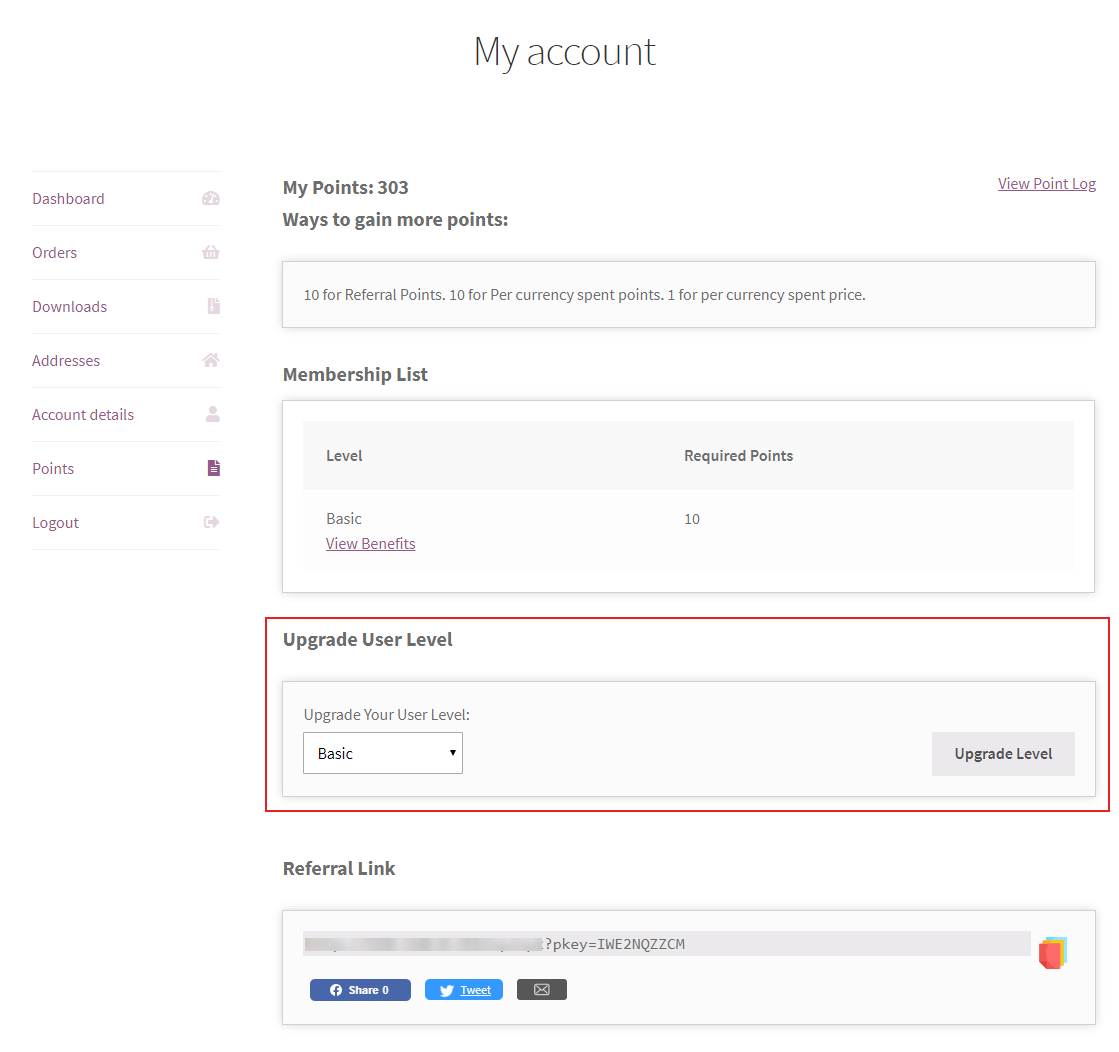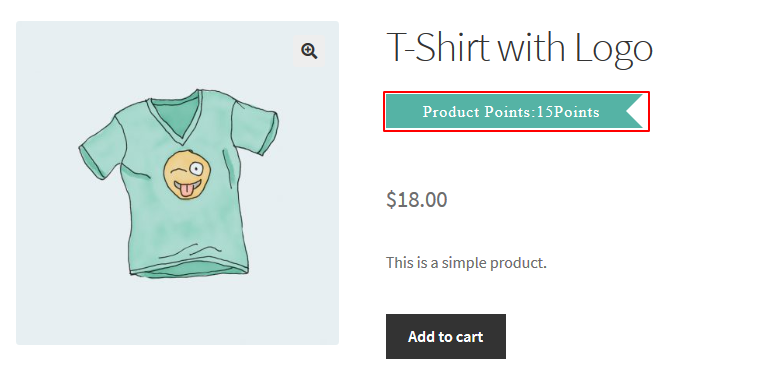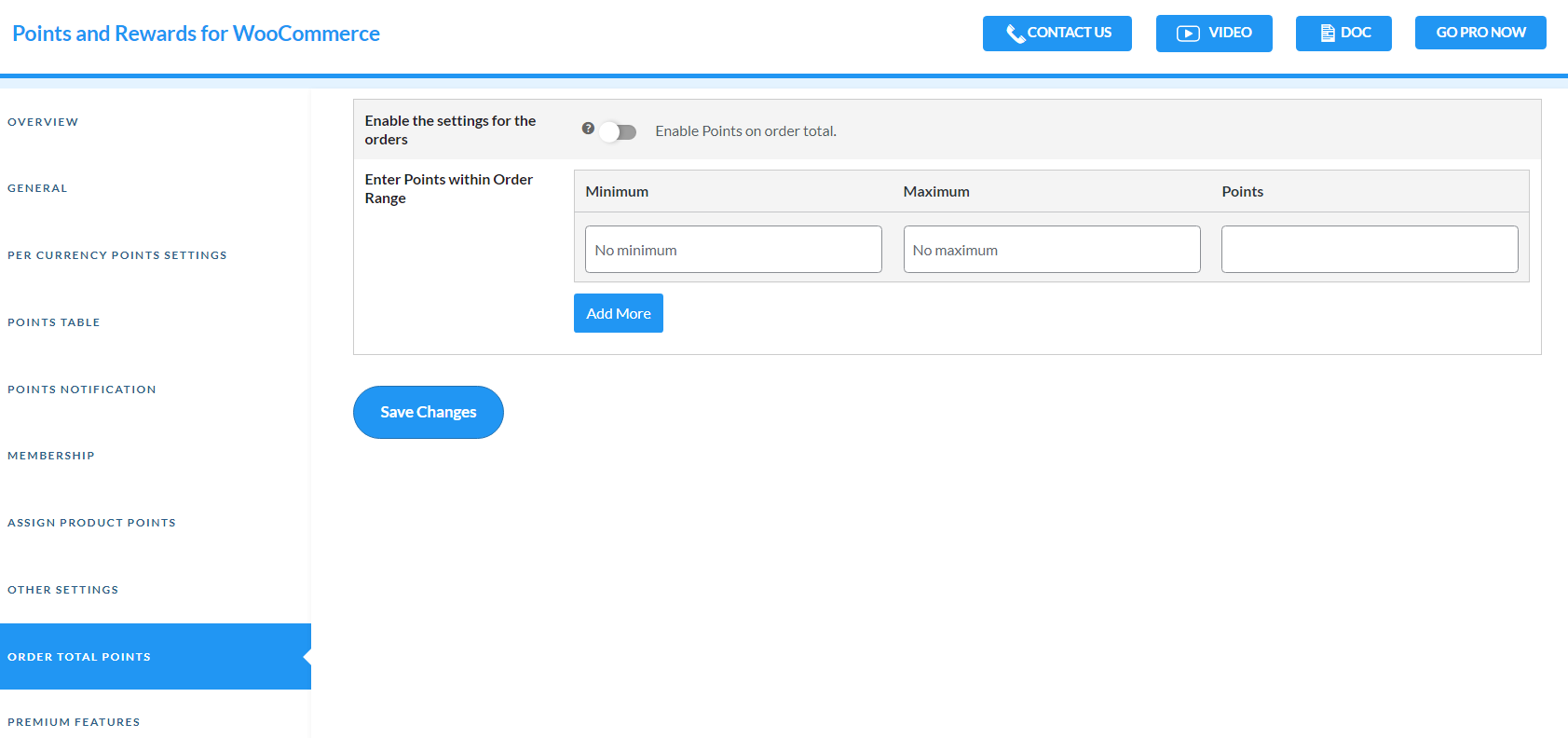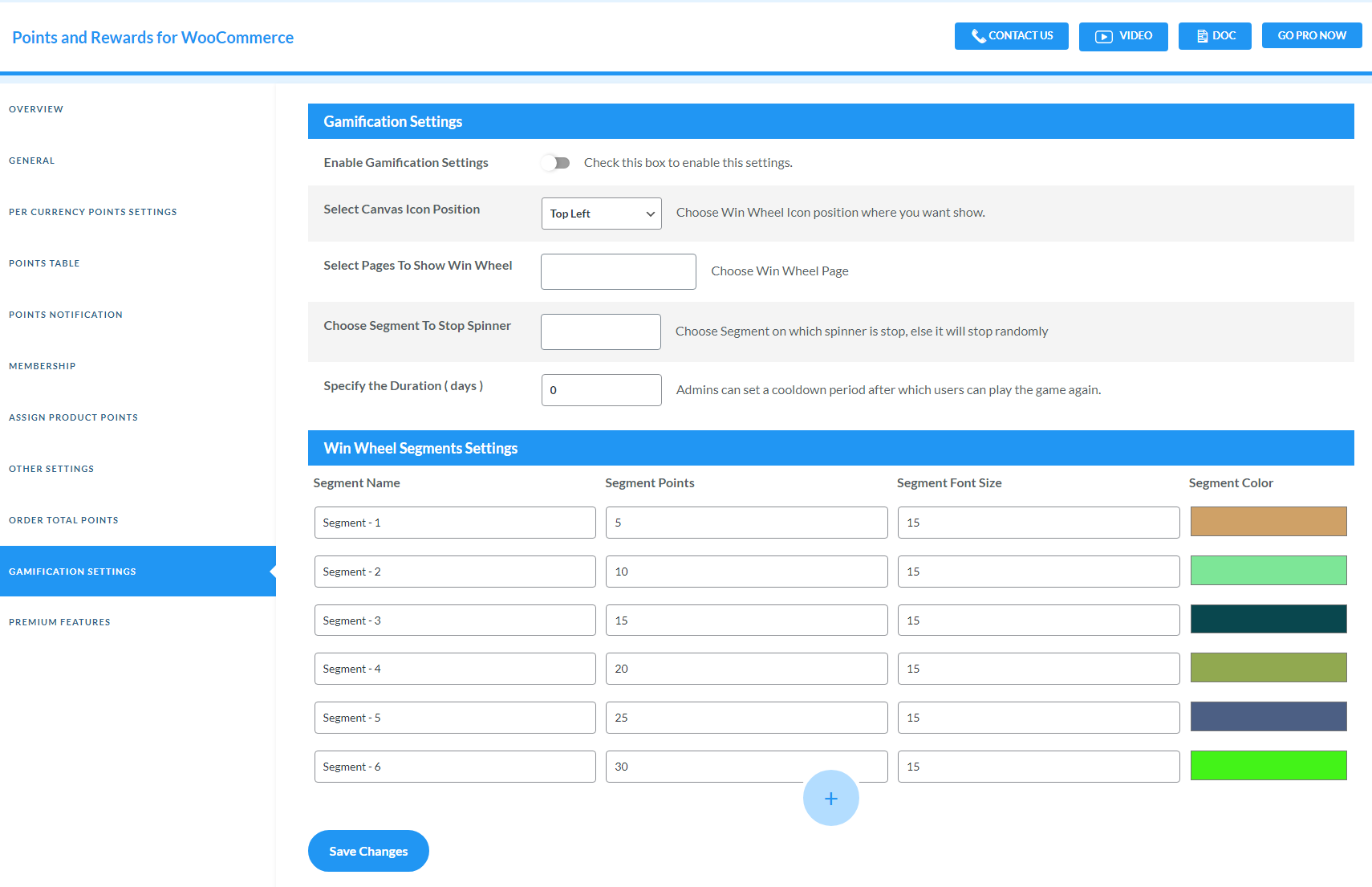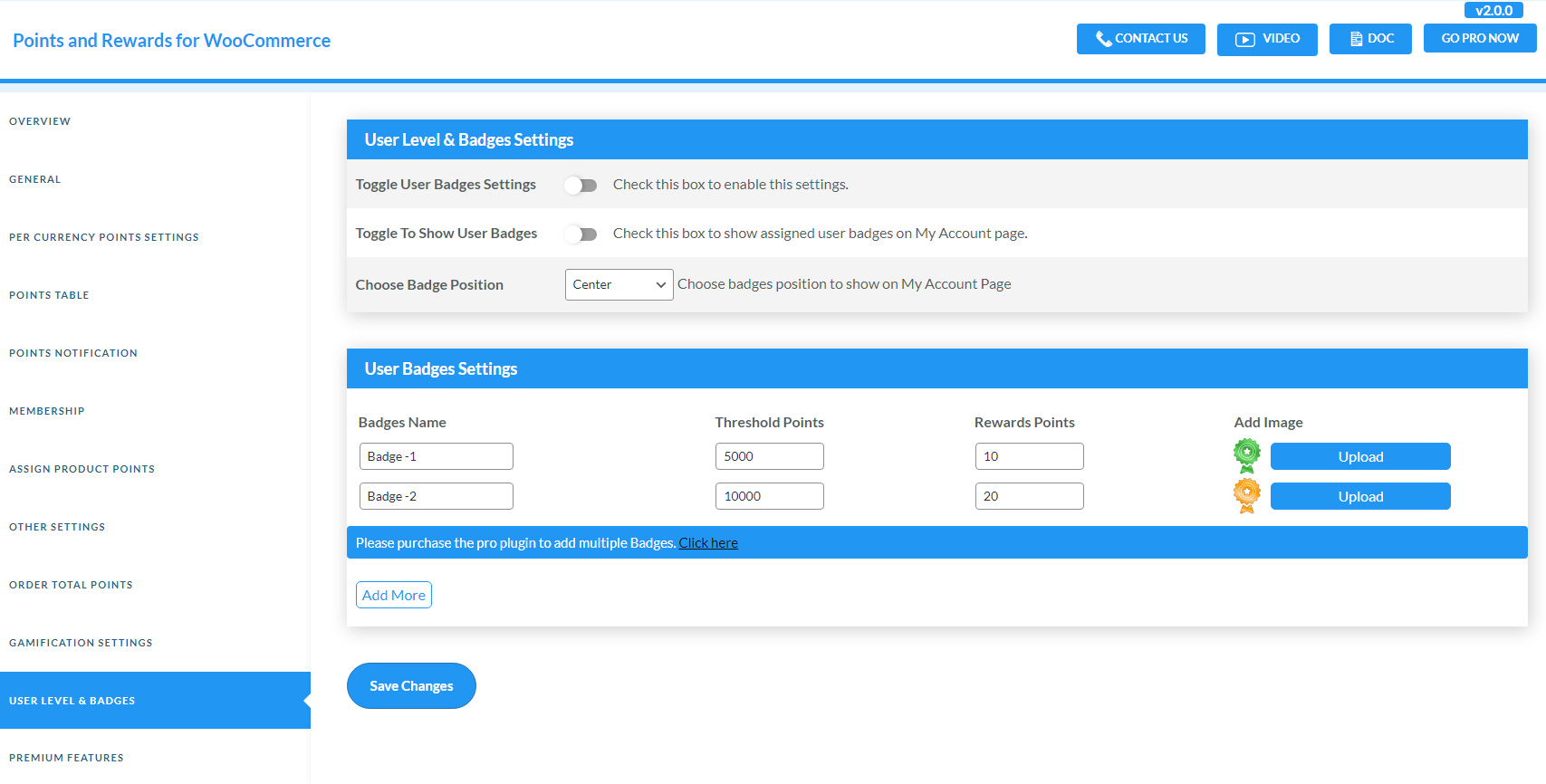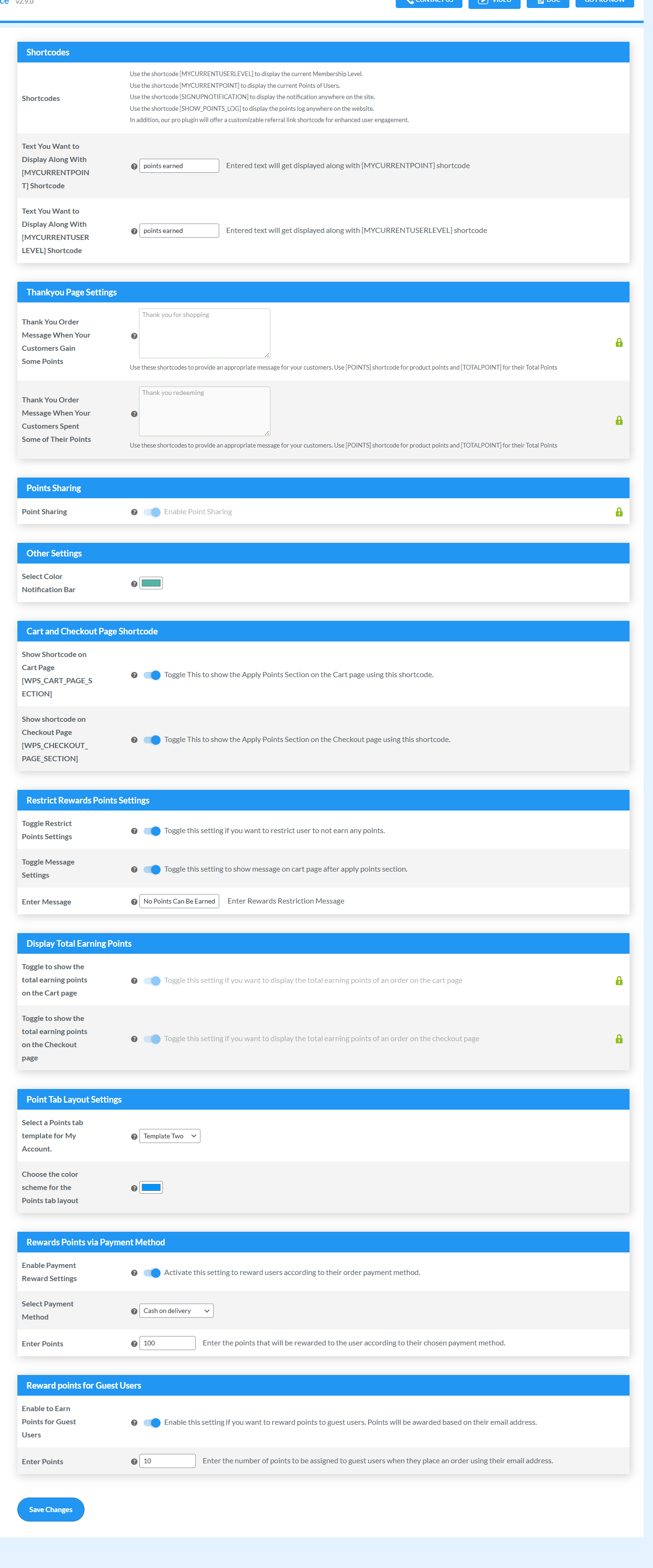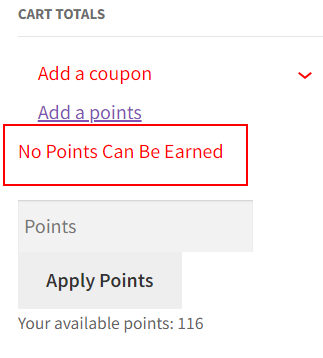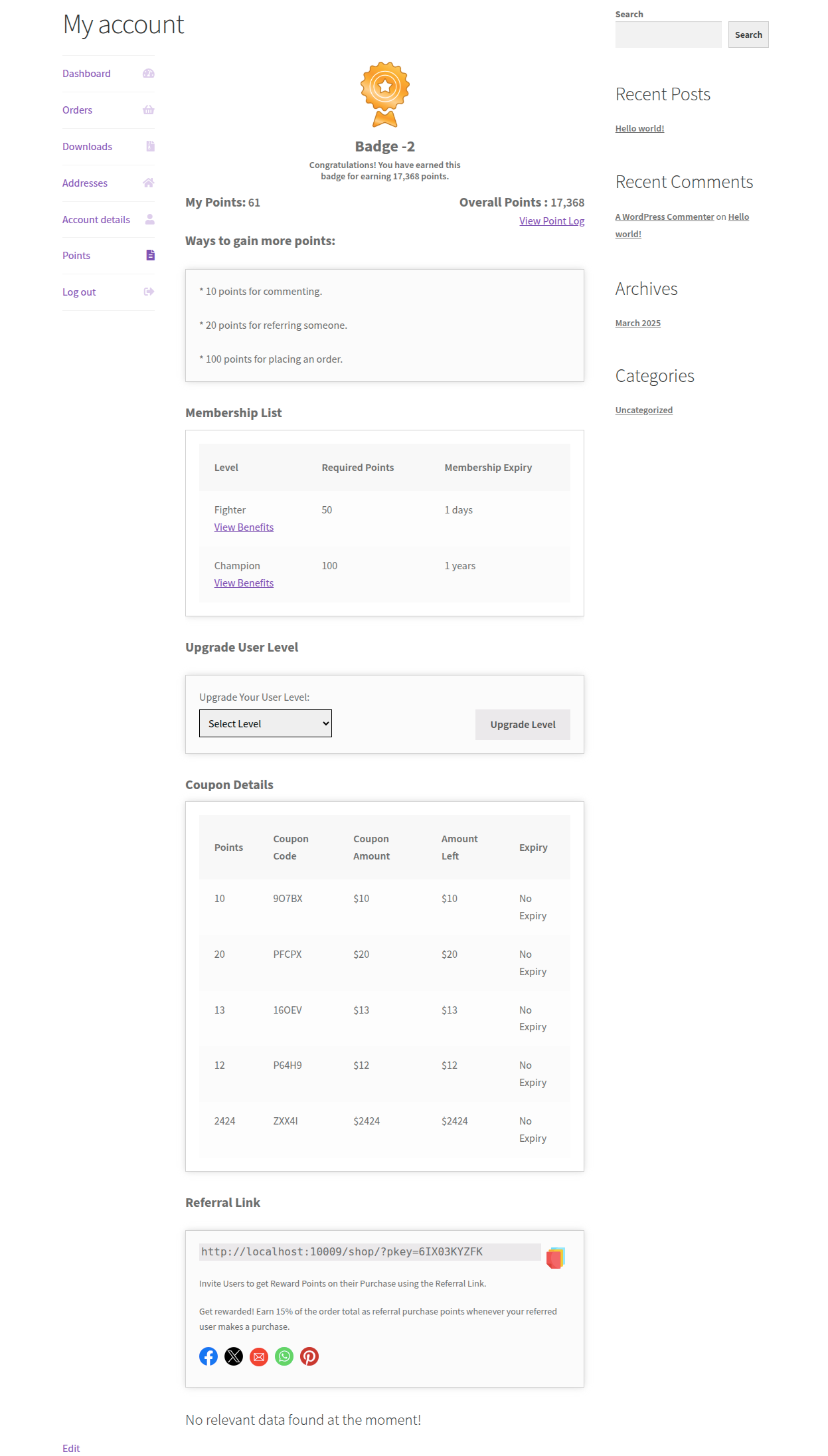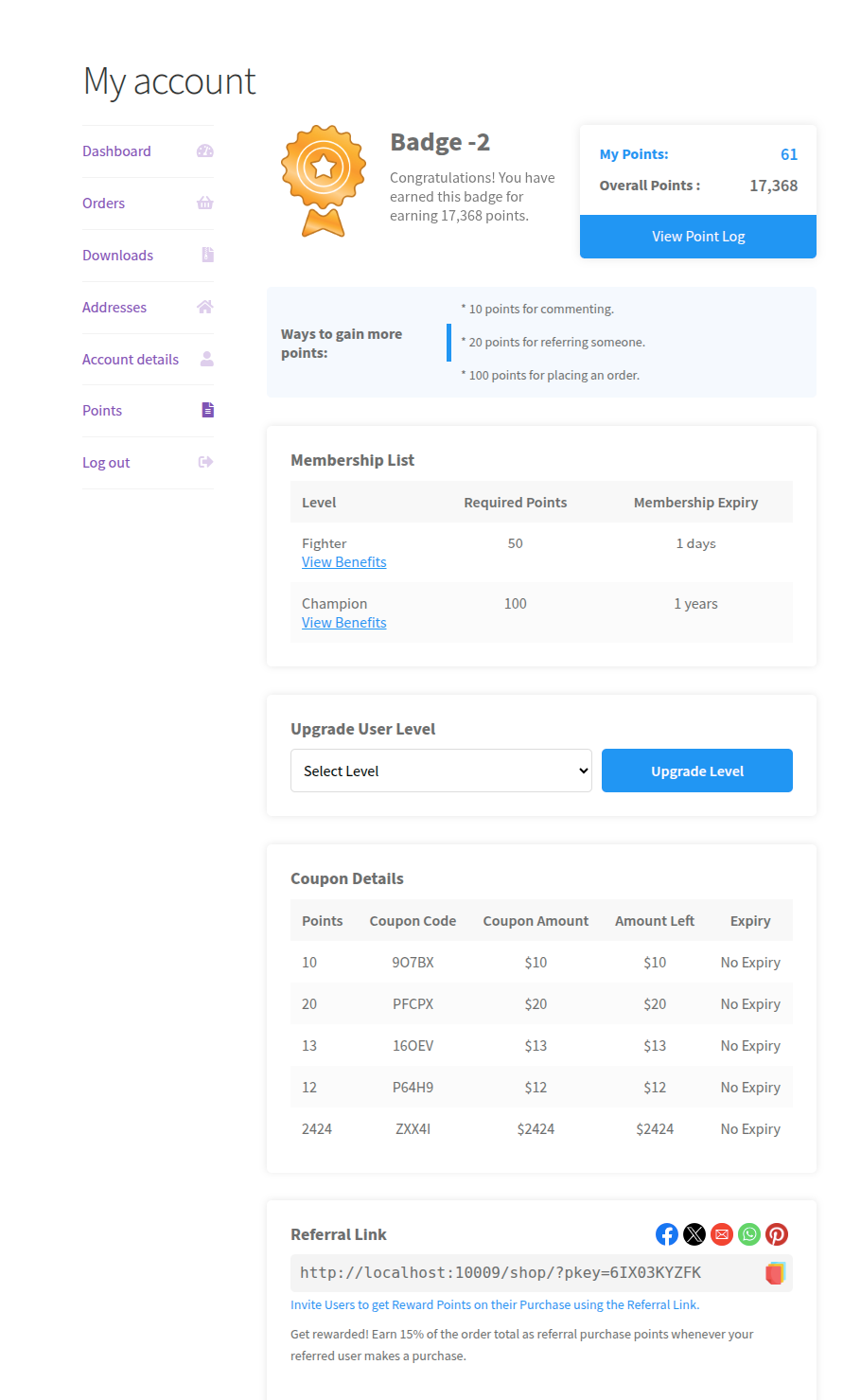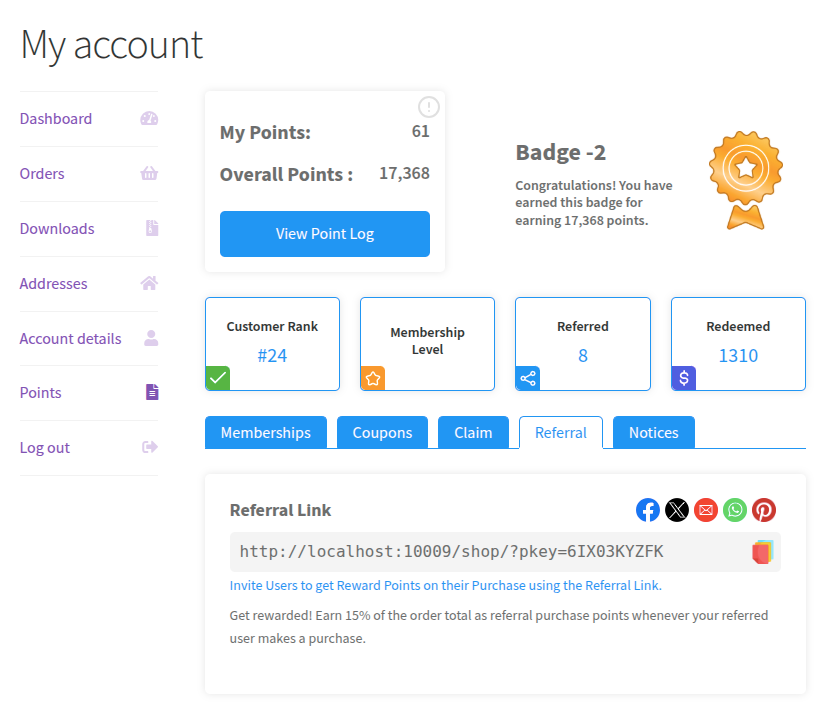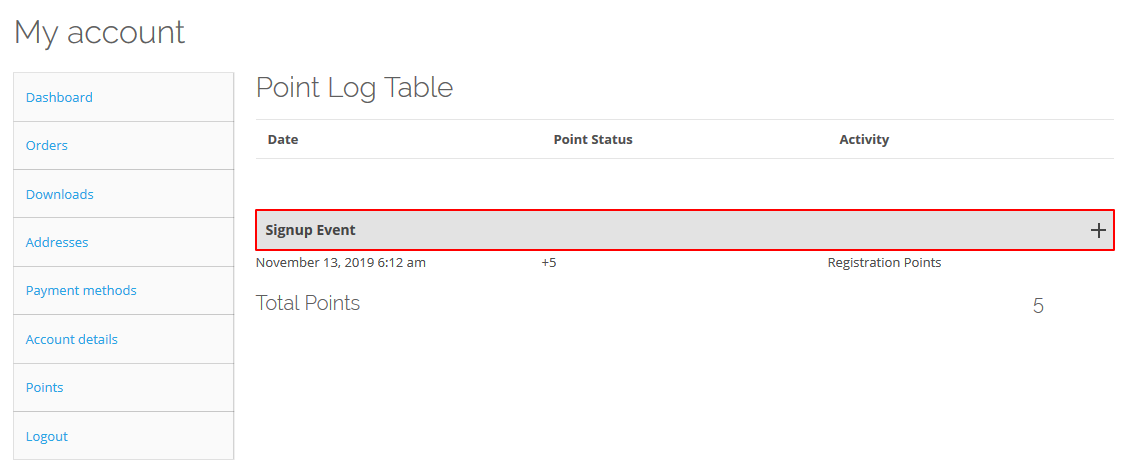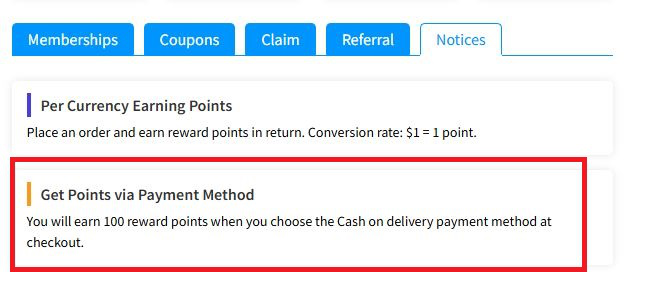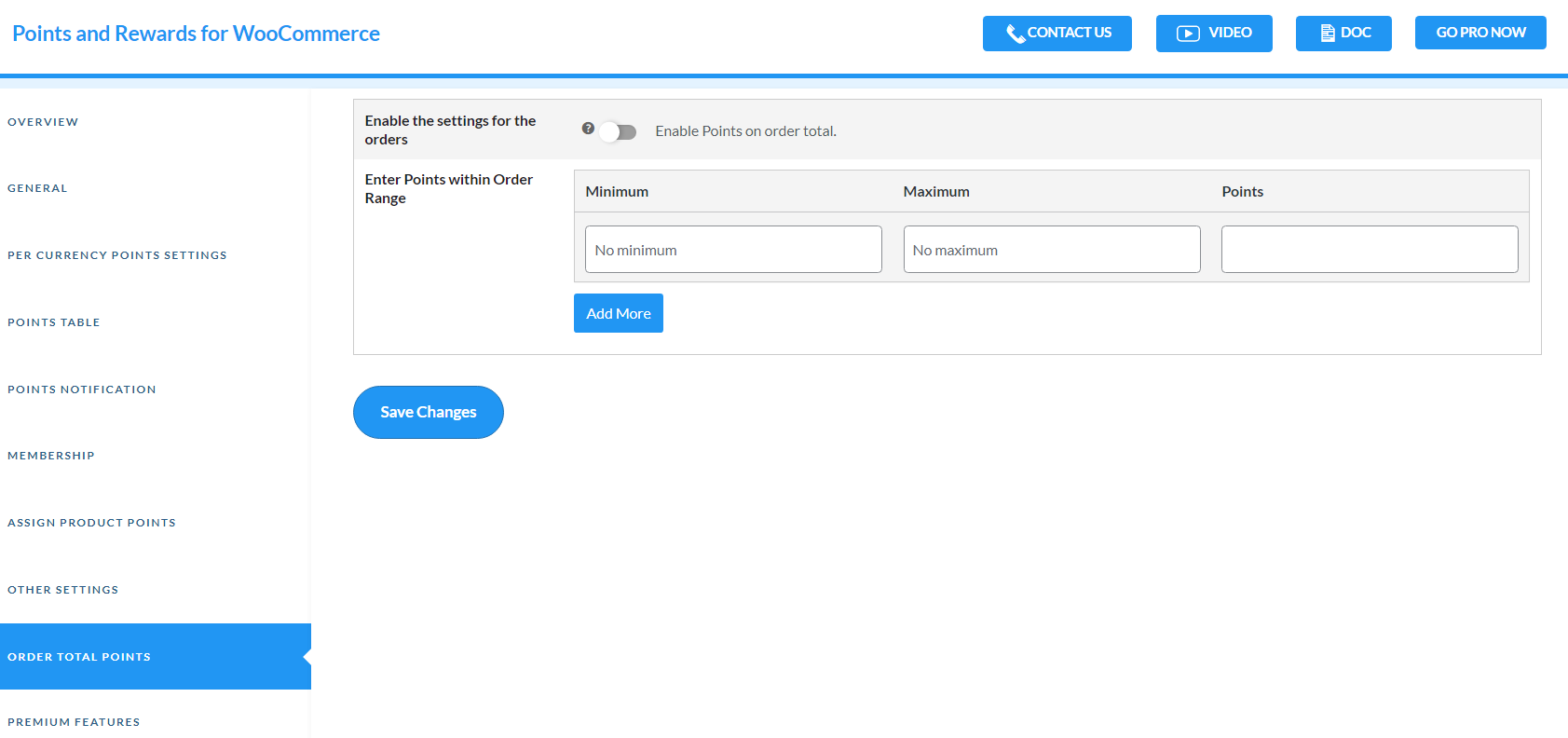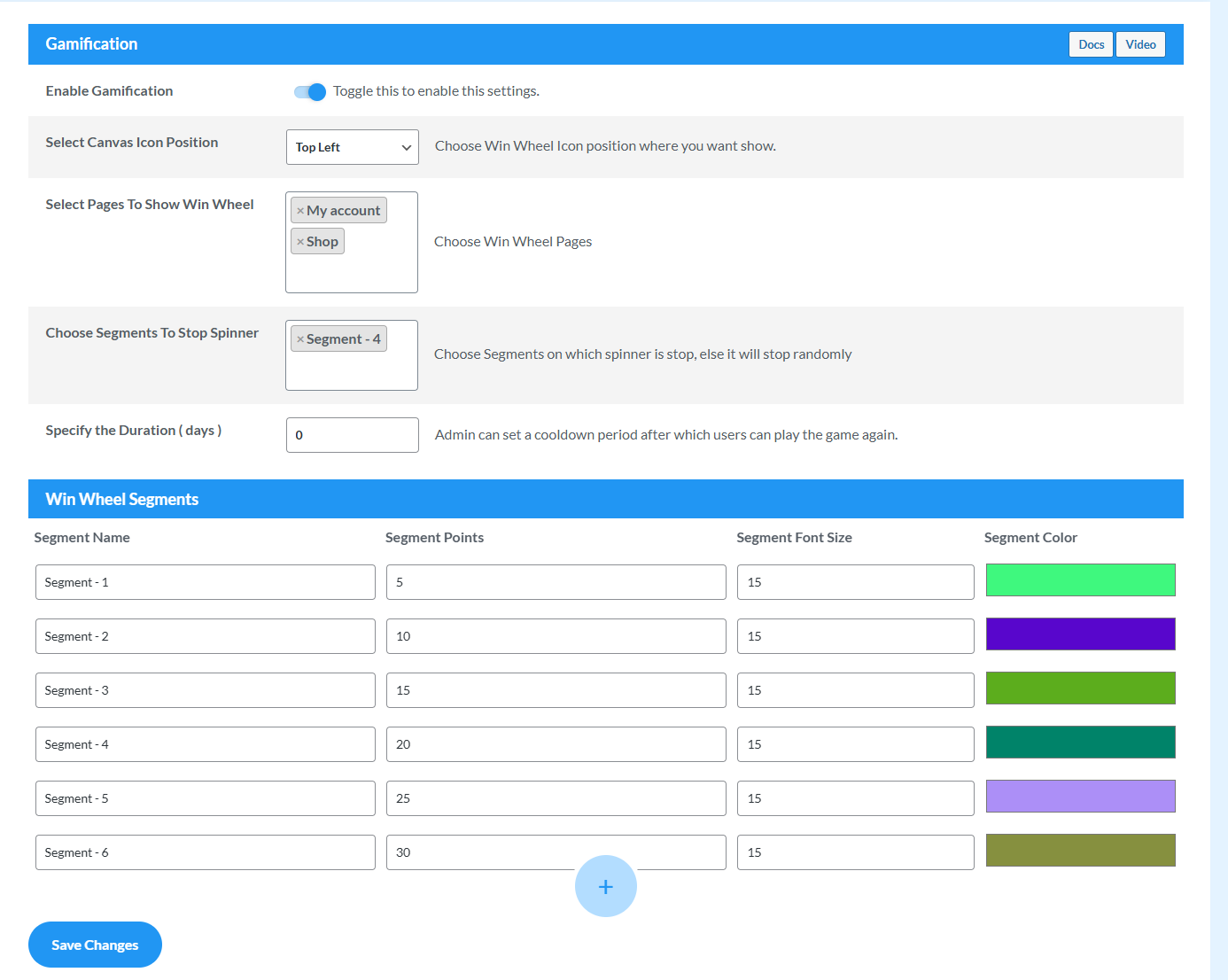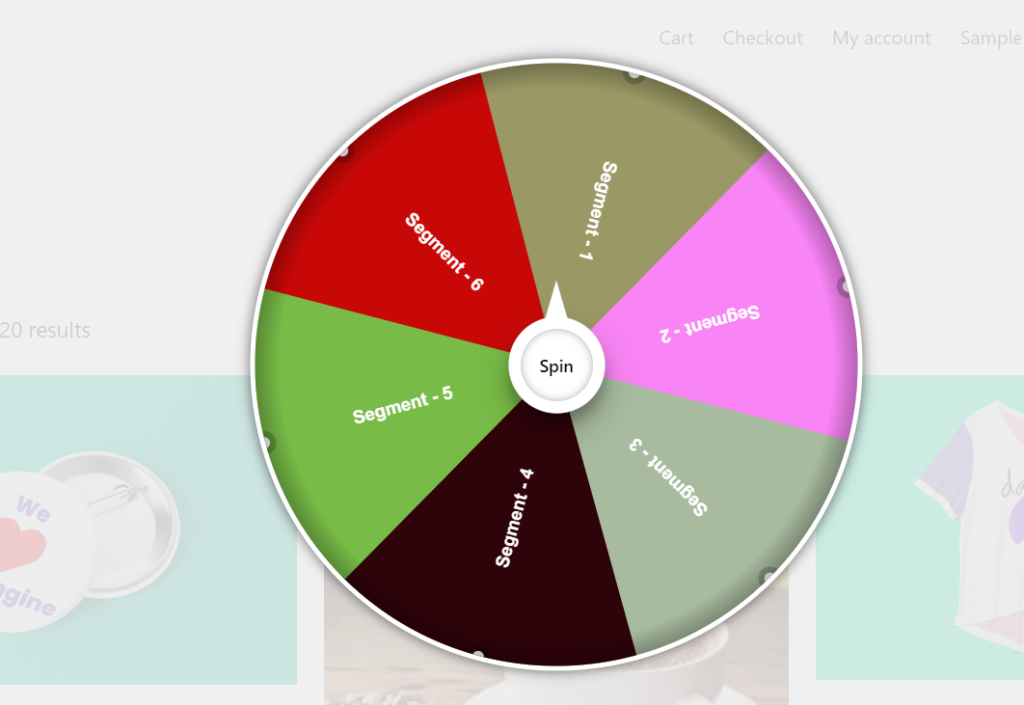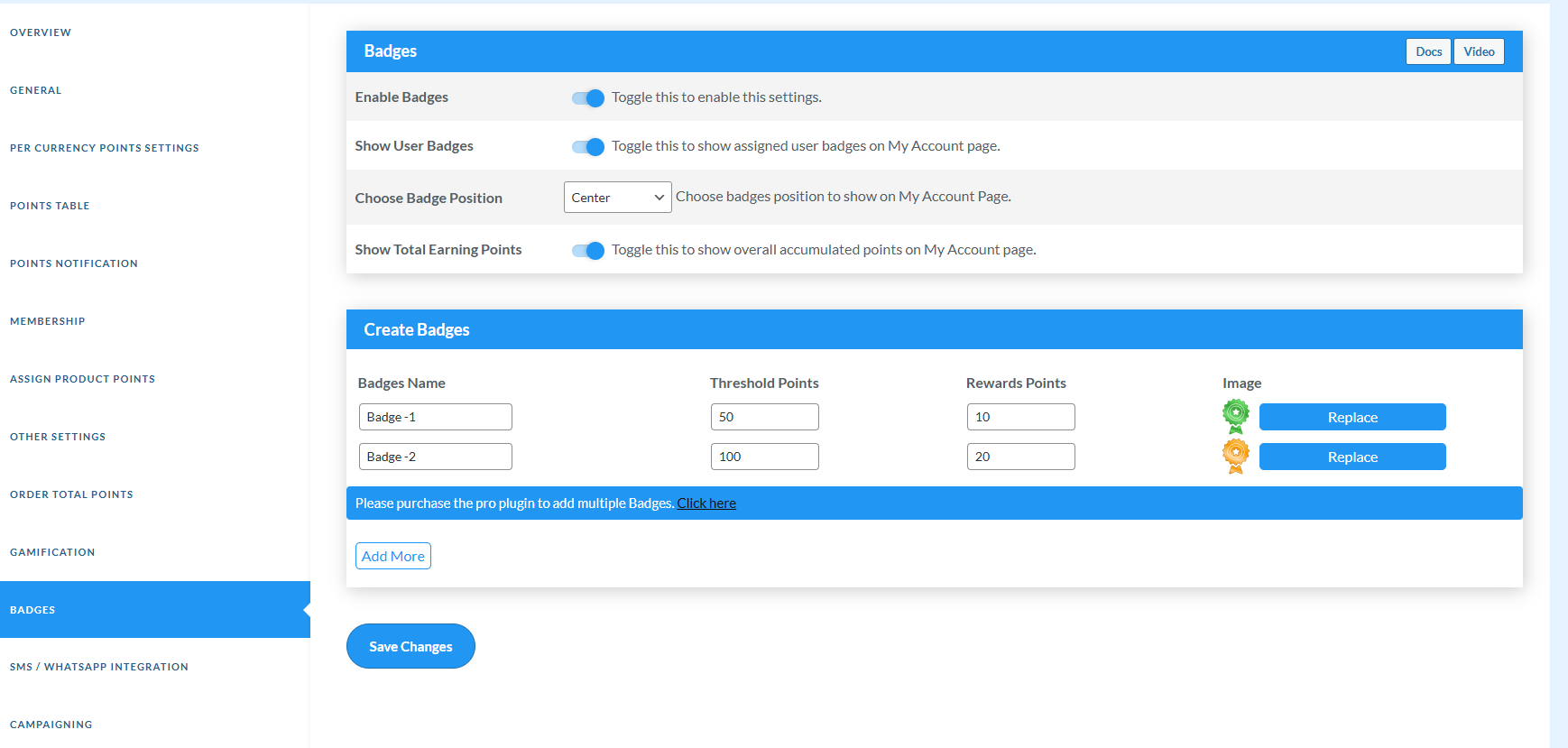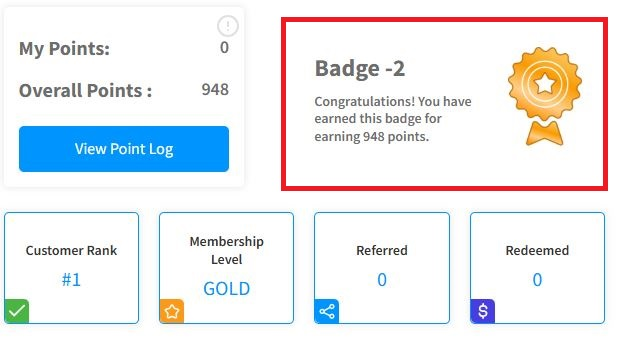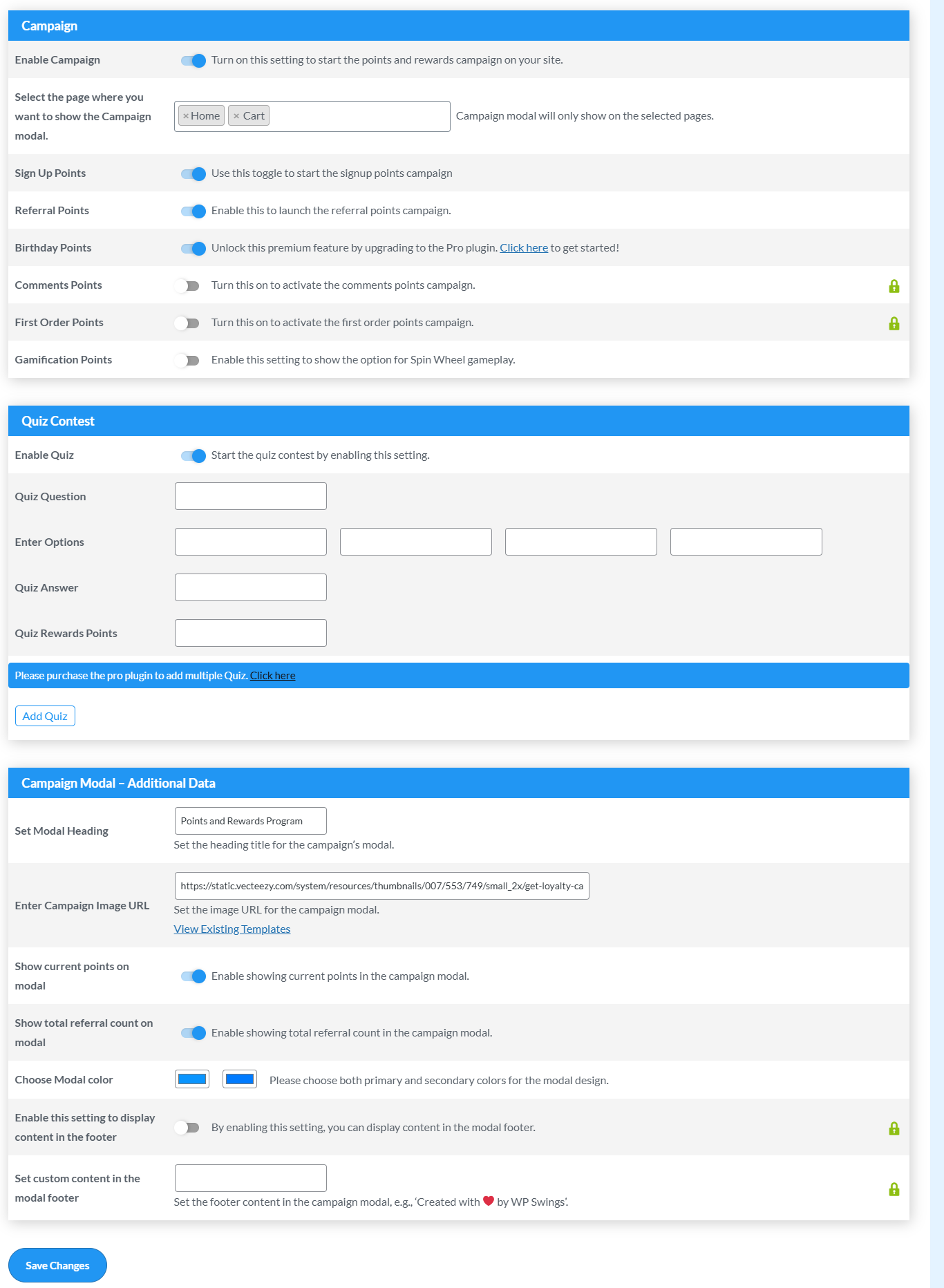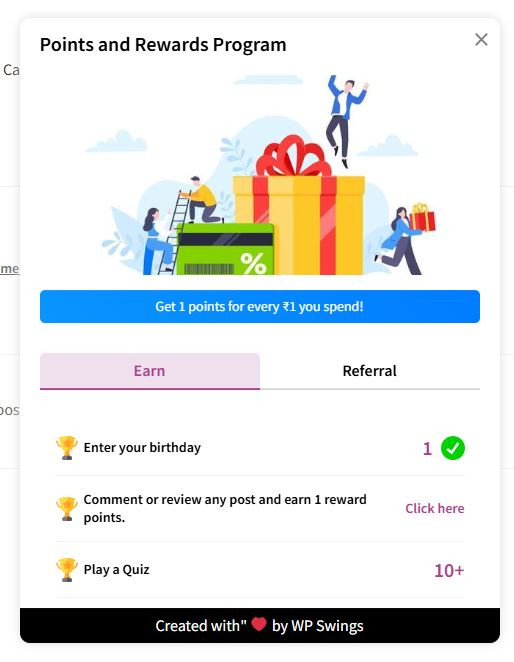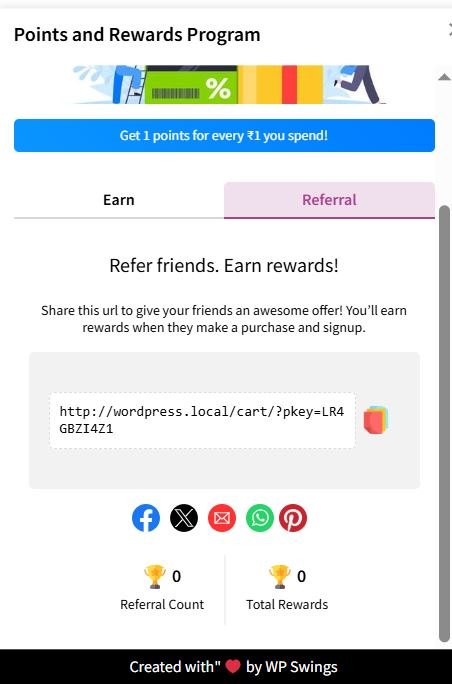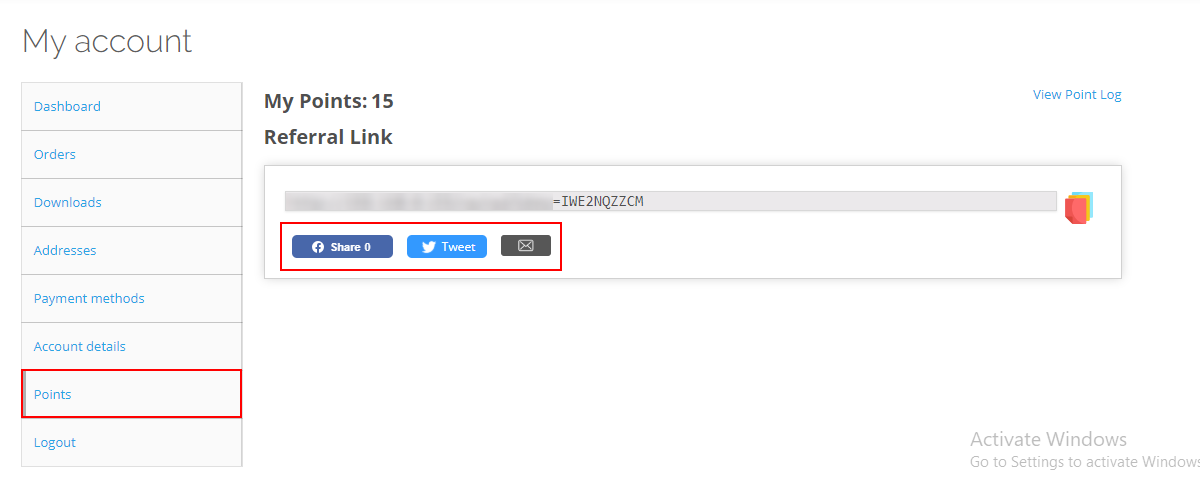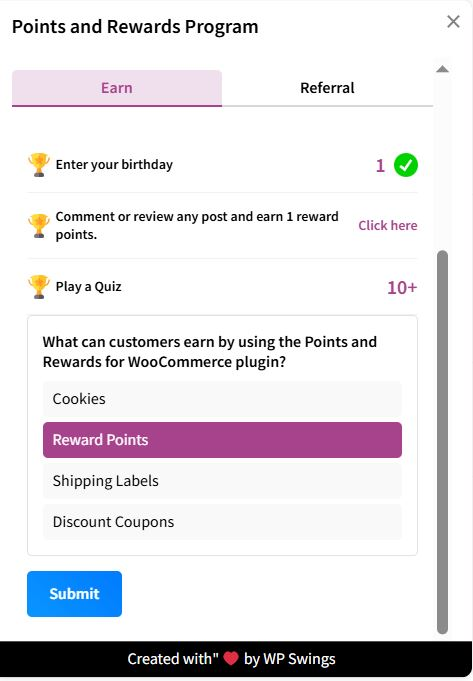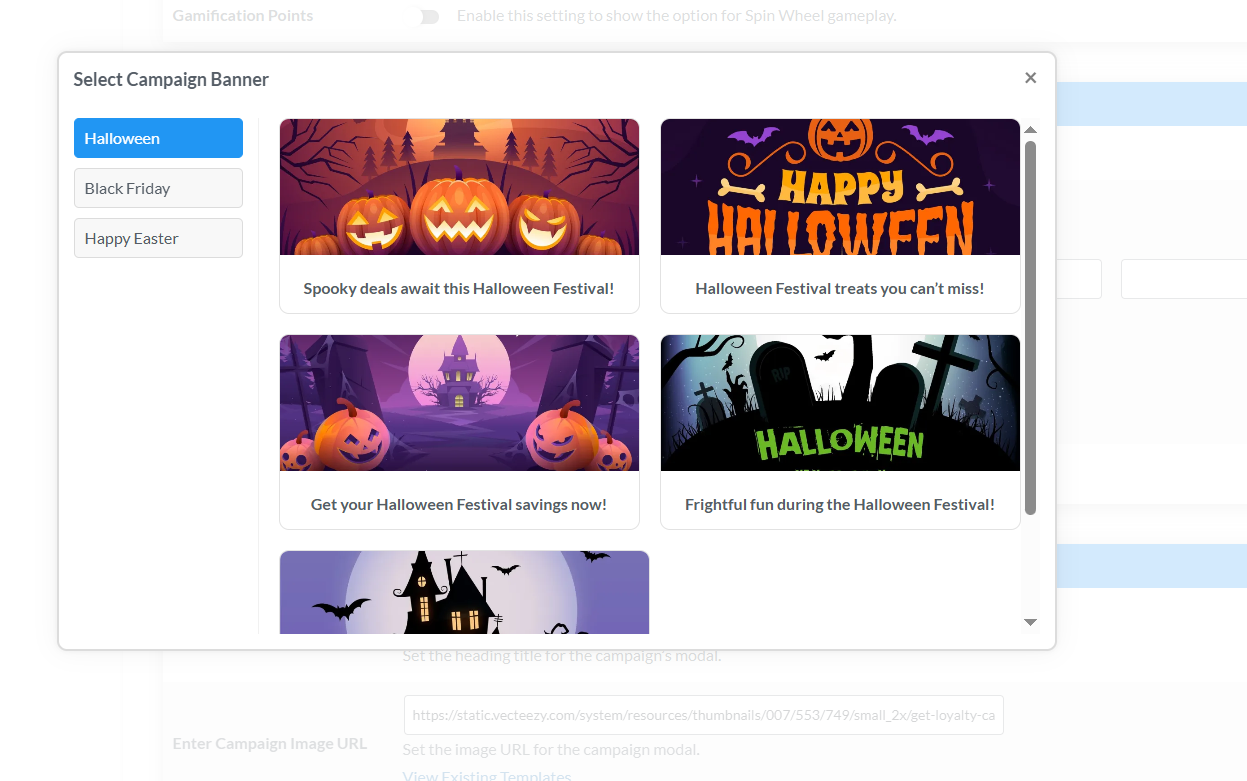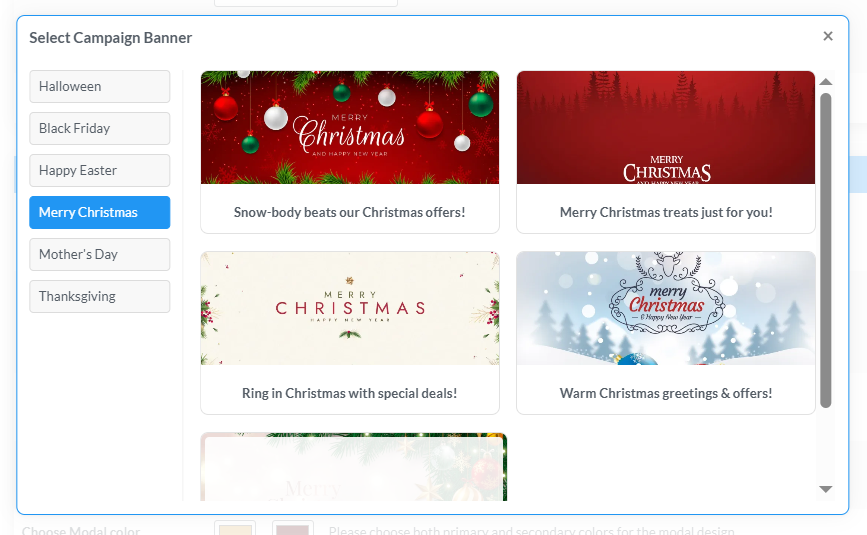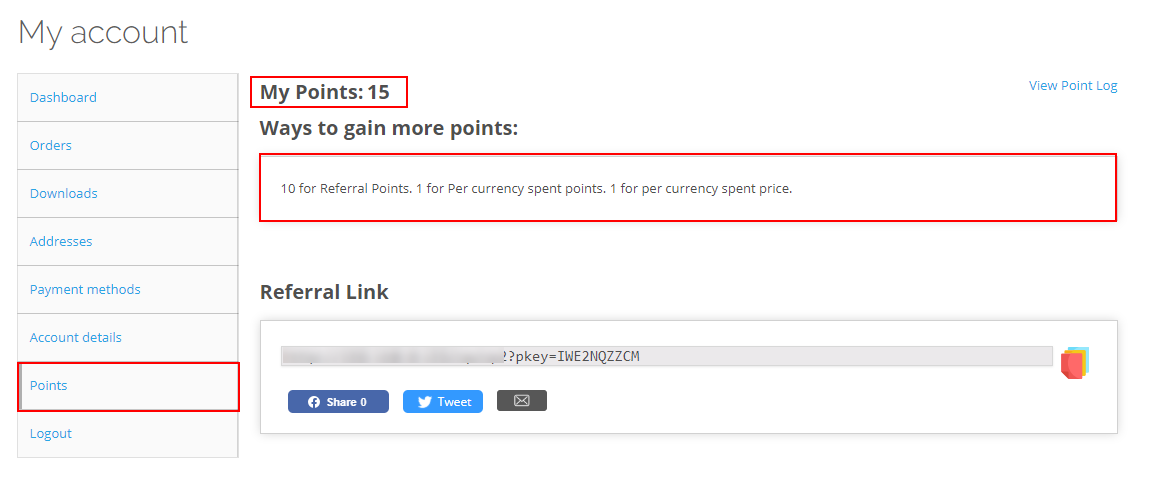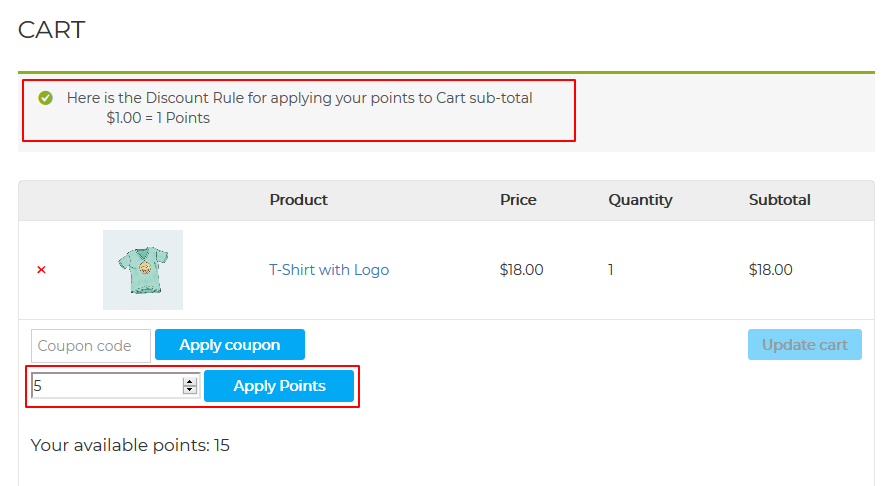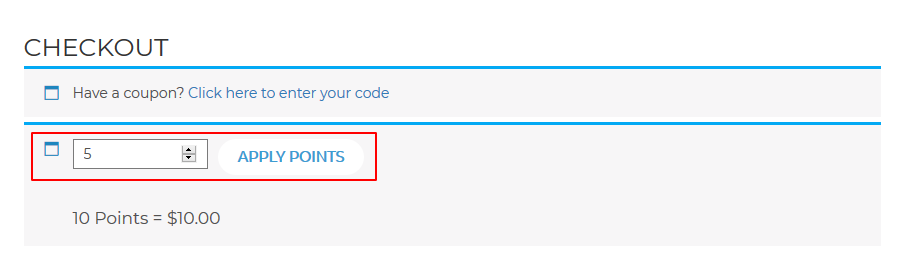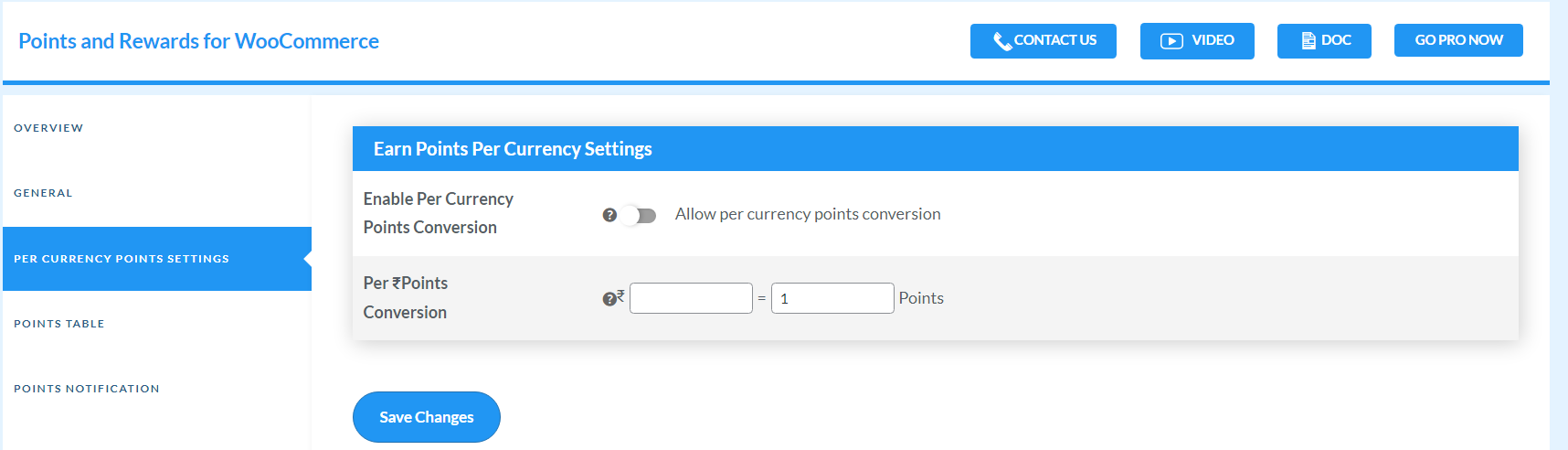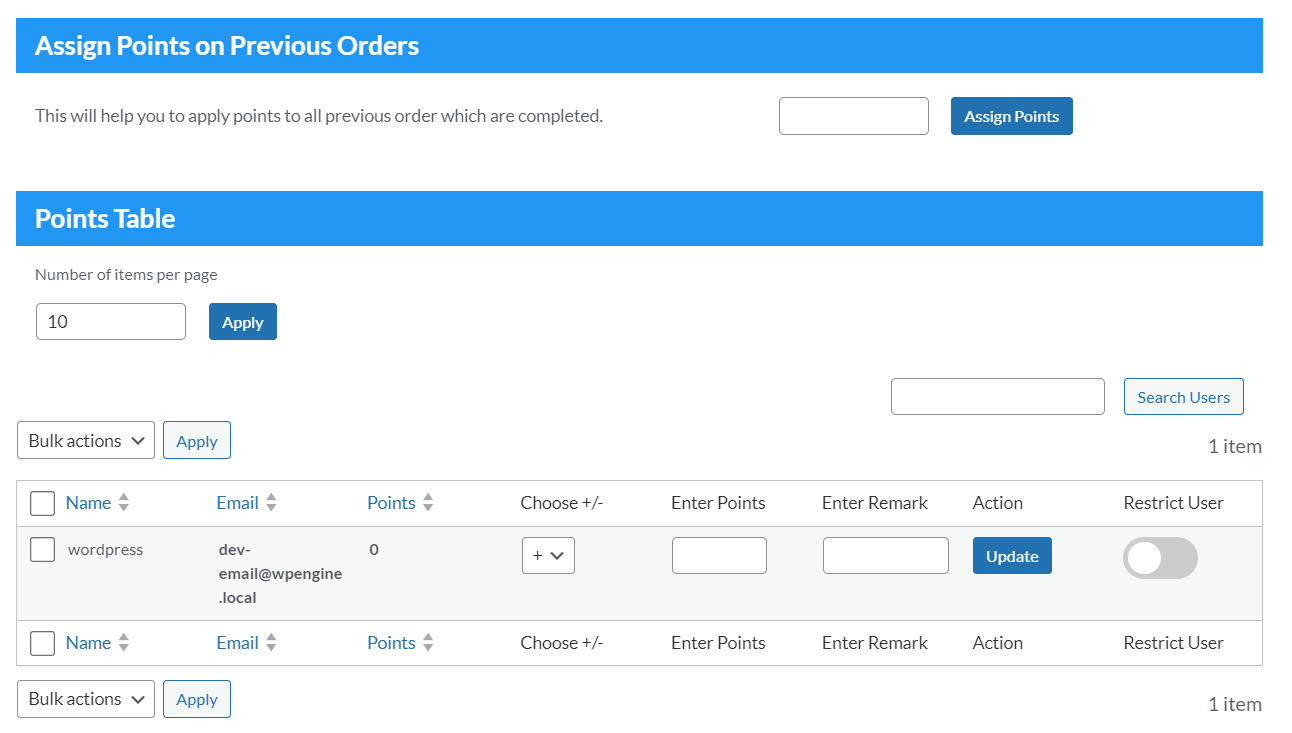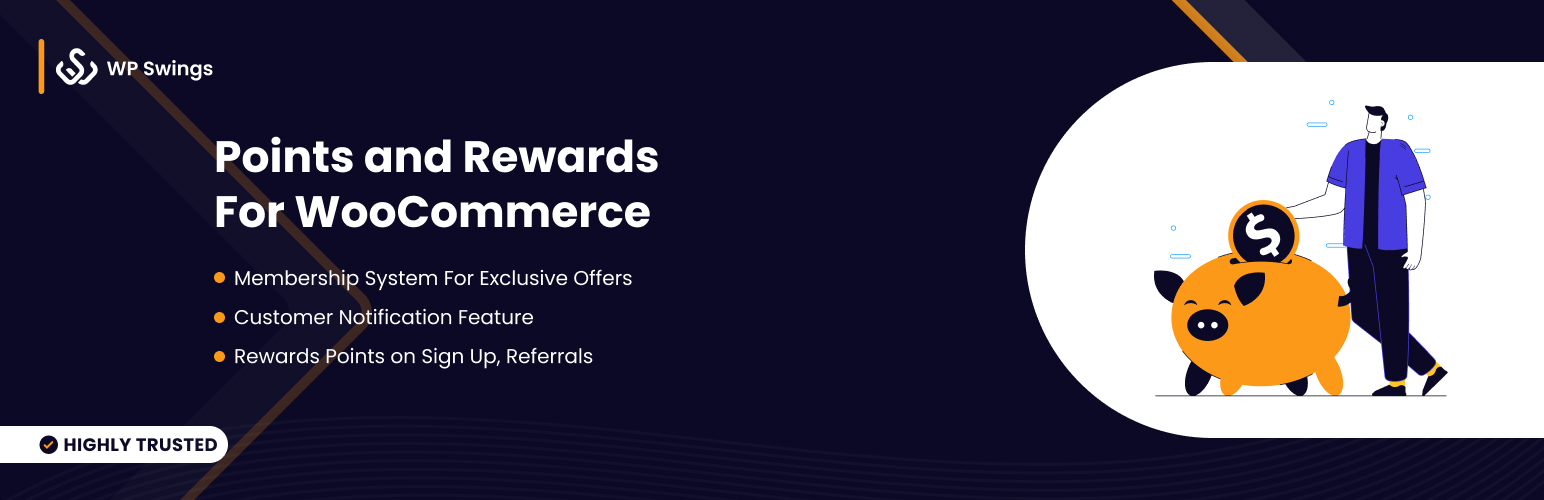
Points and Rewards for WooCommerce - Create Loyalty Programs, Reward Customer Purchases, User Badges, Gamification
| 开发者 |
MakeWebBetter
WP Swings wpswings |
|---|---|
| 更新时间 | 2026年1月6日 18:35 |
| 捐献地址: | 去捐款 |
| PHP版本: | 7.4 及以上 |
| WordPress版本: | 6.9 |
| 版权: | GPLv3 or later |
| 版权网址: | 版权信息 |
标签
下载
详情介绍:
安装:
屏幕截图:
常见问题:
Can we reward points to the user if he pays through a specific payment method?
Yes, we have this feature in point rewards plugin where the admin can reward points to users if they pay via a particular payment method For this: Go to other settings>Reward points via payment method>select the payment method for which you want to reward points.
Is it possible to assign Points Badges to users based on the points they have accumulated?
Yes, you do have the option to assign point badges to the user based on the points they have accumulated. However, if you would like to add multiple levels, you will need to purchase our Points and Rewards for WooCommerce Pro for this feature.
Do you have a Gamification feature on your point rewards plugin?
Yes, we have a gamification feature in our plugin and you can find the “Gamification settings” in our plugin settings from where you can make various changes to showcase this feature as per your need.
Can we restrict reward points when the user applies points while placing an order?
Yes, you can restrict reward points when a user applies points while placing an order. For this: Go to other settings>Under Restrict reward points section>Enable Restrict reward points settings. Now the user will not receive any reward points if they apply any points while placing an order
Can I assign Points to all Previous orders that are completed?
Yes, you can restrict reward points when a user applies points while placing an order. For this: Go to other settings>Under Restrict reward points section>Enable Restrict reward points settings. Now the user will not receive any reward points if they apply any points while placing an order
Can I assign Points to all Previous orders that are completed?
Yes, you can assign points to all previous orders which are completed. For this: Go to Points Table>Under Assign Points on Previous order section>Enter Points to assign>Click on Assign Points Button. After that points will be assigned to all the previous orders that are completed
How does the WooCommerce Rewards Points plugin work?
Merchants can create a WooCommerce rewards point management system using this plugin. In this point reward system, customers get rewarded with loyalty points for their store activities like purchases, signups, referrals, and many more. Customers can further redeem earned point value as a discount for their purchase.
Who can use the points Loyalty Points and Rewards plugin?
Any WooCommerce store owner who wants to build a loyalty rewards program for their customers can use this plugin.
How can points be redeemed using the WooCommerce Reward Point plugin?
The plugin allows merchants to let their users redeem earned points either on the cart or the checkout page. Customers need to add the points in the “Apply Points” field and the points will be redeemed.
How and where can we manually add, remove, or view the points for the user?
You can view, add, or remove the users’ points manually through the points table section. To do this, go to your WordPress Dashboard then navigate to WooCommerce > Points and Rewards, and in the plugin, go to the Points Table section. Under that section, you can select whether you want to add or deduct points for a specific user, add your remarks for updating the points, and click on Update and you’re done.
Is there any feature in the WooCommerce rewards points plugin by which we can give the points on the order total?
Yes. Through the “Order Total Points” setting, the admin can offer points on the order total. Merchants can set the number of points a customer will receive if his order value lies within a set price range. For example: Merchants can offer 100 points whenever a customer spends an amount between 100 to 300 dollars. So you can add 100 in as the minimum and 300 as the maximum price and the customer will receive 100 points whenever they spend this much amount. To enable this feature, go to your WordPress Dashboard > WooCommerce > Points and Rewards > Order Total Points and click on the checkbox that says “Enable the settings for the orders”. Then set the maximum and minimum price on which you want to offer points to your customers. Enter the number of points you will offer if a customer spends the set amount at your store. Save Changes and your customers will receive points if they shop within the set range of amounts. Admins can also create memberships using this plugin to offer exclusive discounts to customers. Customers can join the membership using the earned points.
Are coding skills required for using the loyalty points and rewards plugin?
No. Coding skills are not required to use this WooCommerce reward points plugin. You can easily install, activate, and use this plugin.
Can I provide points to the customer for signup?
Yes, you can offer points on Signup by enabling the Signup Points feature. To do this, go to your WordPress dashboard and navigate to WooCommerce > Points and Rewards > General. In the General tab, you’ll see the Signup section. Enable the checkbox that says “Enable Signup Points for Rewards” and enter the number of points you want to offer to customers on every unique sign-up. Save changes once you’re done and the customers will receive rewards for their signup.
How will customers get the benefit of the membership feature?
Admin can create the membership and set a specific number of points to join the membership. When a customer collects a set number of points, he/she can spend that amount of points to join the membership program.
Do customers receive an email notification about the reward points they have earned?
Yes. You can notify the customers about the transaction of their loyalty points through emails. There are different scenarios to notify customers of their points transactions. You can create a different subject line and message for every notification. The email will be sent to the registered email of the customer.
How can a customer or admin check the point’s transaction history?
Our WooCommerce Points and Rewards plugin offers a points log report feature that allows both customers and admins to check the point’s transaction history. For customers: Customers can check their points transaction history on your online store by going to My Account > Points > Viewpoint Log. All the points transactions are shown in that report. For admins: Admins can check the points transaction history of each customer by going to their WordPress Dashboard and then navigating to WooCommerce > Points and Rewards > Points Table. In the points table, the admin can click on the View Point Log to checkpoints the transactions of every customer.
Can customers earn points on the referral signup?
Yes. The admin can enable this feature to offer loyalty points on referral signups. To do this, go to your WordPress dashboard and navigate to WooCommerce > Points and Rewards > General. In the General tab, you’ll see the Referral section. Enable the checkbox that says “Enable Referral Points for Rewards” and enter the number of loyalty points you want to offer to customers on every referral sign-up. Save changes once you’re done and the referrer will receive the loyalty points whenever a referee signs up to your website using the referrer’s referral link.
How do I see my points balance with the WooCommerce Loyalty Points and Rewards plugin?
Customers can see their points balance in the Points tab under the Account section.
My Question is not listed?
Please visit WP Swings PAR Knowledge Base
更新日志:
- New: Compatible with latest WP(6.9) & WC(10.4.2)
- New: Compatibility with latest WP(6.8.3) & WC(10.3.5)
- Fix: Minor Issues
- New : Compatibility with latest WP(6.8.3) & WC(10.3.3)
- Fix : Minor Validation Issues
- New: Added campaign templates for Christmas, Mother's Day, and Thanksgiving
- New: Added new segments for gamification such as wallet credit
- New: Introduced Social Share Campaign action
- New: Added Email Template support for campaigns
- Update: Compatibility with the latest WordPress (6.8.2) and WooCommerce (10.2.1)
- New: Compatibility with Klaviyo
- New: Adding Gamification in Campaign
- New: Festival Template Banner for Campaigning
- Enhance: Campaign Modal
- New : Compatibility with latest WP(6.8.2) & WC(10.1.1)
- New : Assign points to guest use.
- New : Campaign Feature.
- New : Compatible with latest WP(6.8.2) & WC(10.0.4).
- New: Cart/Checkout page dynamic notice
- New: WP(6.8.1) & WC(9.9.5) Compatibility
- New: New Points Tab Template - (ORG/PRO)
- New: WP(6.8.1) & WC(9.8.5) Compatibility
- Fix: Separate Coupon amount & points discount in order line item
- New: SMS Integration
- New: Whatsapp Integration
- New: Option to deactivate / activate sms and whatsapp notification
- New: Free shipping based on the user's membership level
- New: Compatible with latest WP(6.8) & WC(9.8.2)
- New: List all shortcodes in Gutenberg Block
- New : Compatibility with latest WP (6.7.2.) & WC (9.7.1)
- New: Add the second level in Membership Settings
- New: Option to share Referral link on Pinterest
- Enhancement : Points log naming convention
- Fix: Design issues
- New: Compatible with latest WP(6.7.2) & WC(9.6.2)
- Enhancement: Enhancing the membership discount field by making it optional
- New : Compatible with latest WP(6.7.1) & WC(9.6.0)
- Fix : Minor validation issues
- New : Compatibility with WooCommerce Smart Coupon plugin
- New : Compatibility with WooCommerce Subscription Plugin
- New : Compatibility with latest WP( 6.7.1 ) & WC( 9.5.1 )
- New : Fix Validation issue
- New : Compatible with latest WP( 6.7.1 ) & WC( 9.4.2 )
- New: Assign points type options in Order Rewards Points Features.
- New: Gamification features enhancement via Wallet Plugin
- New: Compatibility with latest WP( 6.7 ) & WC( 9.4.1 )
- New: User Report via React
- New: Compatible with latest WP( 6.2.2 ) & WC( 9.3.3 )
- New: Compatibility with Dokan Plugin
- New: Compatibility with latest WP( 6.6.1 ) & WC( 9.2.3 )
- Enhance : CSV import functionality
- New : Import points features
- New : Compatibility with latest WP(6.6.1) & WC(9.2.2)
- Fix : Minor fixes
- New : Add section to show total points redeemed by user
- New : Compatibility with latest WP( 6.6 ) & WC( 9.1.2 )
- Fix : Total earning points notice
- New : Compatible with latest WP(6.5.4) & WC(8.9.3)
- New: Rewards Points via Payment Method
- New: Compatibility with latest WP( 6.5.3 ) & WC( 8.9.1 )
- Fix: String translation issues
- New : Option to restrict user
- New : Option to change points tab layout
- New : Option to change points tab ui color
- New : Compatibility with latest WP( 6.5.2 ) & WC( 8.8.3 )
- Fix : Currency Switching issues
- New : Compatibility with Multivendor X Plugin
- New : Compatible with latest WP( 6.4.3 ) & WC( 6.7.0 )
- Fix: Translation issues
- Fix: Email Issues
- New: Compatible with latest WP( 6.4.3 ) & WC(8.6.1)
- Fix: Thank you page shortcode issues
- Fix: Membership discount issues with sale product
- Fix: Decimal points redeem issues
- New: Option to enable/disable redemption notice.
- New: Option to enable/disable per currency notice.
- New: Go-Pro tag
- New: Compatible with latest WP(6.4.2) & WC(8.4.0)
- Fix: Order cancel issues
- New: Compatible with the latest WP (6.4.2)
- Fix: Coupon remove issues
- Fix: Points deduct issues
- New: Compatible with Membership Plugin
- New : Compatible with latest WP( 6.4.1 ) & WC( 8.3.1 )
- New: Compatible with the latest WP (6.3.2) & WC (8.2.1)
- Enhance: Badges features (Admin has control to show accumulated points )
- Enhance: Gamification features (Guest users can also have visibility for gamification )
- Enhance: Membership features (Option to reward the user with points according to his membership level)
- New: User Badges Features
- New: Compatible with latest WP ( 6.3.1 ) & WC ( 8.1.1 )
- Enhance: Overview section
- Fix: General issues
- Fix: Points Discount issues
- New: Gamification Feature
- New: Compatible with WP( 6.3.1 ) & WC( 8.0.3 )
- Fix: Cart page discount issues
- Fix: Per Currency conversion issues
- New: Compatible with Ultimate Gift Cards for WooCommerce by WP Swings
- New: Compatible with Advanced Dynamic Pricing for WooCommerce By AlgolPlus
- New: Restrict Rewards Points Settings
- New: Compatible with latest WP( 6.3.0 ) & WC( 8.0.0 )
- Fix: Grammatical errors
- New: Assign Points on Previous Orders
- Fix: Failed Order return points issues.
- New: Compatible with latest WP( 6.2.2 ) & WC( 7.8.0 )
- New: Compatible with latest WP(6.2.2) & WC(7.7.1)
- Fix: Points table issues
- Enhance: Points table layout
- New: Compatible with latest WP( 6.2.1 ) & WC( 7.7.0 )
- Fix: Vulnerability issues
- New: Multisite Compatible
- New: Option to show user per page
- Enhance: Points Table
- New: Compatible with latest WP( 6.2 ) & WC( 7.6.0 )
- Fix: Currency Switcher Issues
- Fix: Assign points not removed from the cart page
- New: Compatible with the latest WC (6.1.1) & WP (7.5.0)
- New: Order Rewards Points
- New: Compatible with WP & WC
- Fix: Validation Issues
- New: Compatible with Subscriptions for WooCommerce and Subscriptions for WooCommerce Pro
- New: Compatible with latest WP & WC
- Fix: Redeem Points
- Fix: Cart Page getting stuck for a long time
- New: Compatible with WooCommerce Currency Switcher (WOOCS)
- New: Compatible with the latest WC & WP
- Fix: When debug mode is on there is a warning on the dashboard with the latest WP(6.1.1)
- Upgrade: Enhance Notice layout on the Cart Page
- Upgrade: Enhance the Account Page layout in the Points Tab
- New: Compatible with the latest WC & WP
- Fix: Static Referral Link is not changeable
- Fix: String translation issues
- Fix: Assigned Membership roles are not removed from the user account
- New: Compatible with the latest WC & WP
- Upgrade: Enhance search in the points table
- New: Shortcode to show Apply Points section on Cart Page.
- New: Shortcode to show Apply Points section on the Checkout Page
- New: Compatible with the latest WC 6.9.4 and WP 6.0.2
- Upgrade: Change the message on the popup modal when the referral purchase type is selected as a percentage.
- Upgrade: Enhance sorting in the points table
- Upgrade: Update viewpoints log on the admin panel
- Fix: When the order is canceled it is refunded more than one time
- Fix: String translation issues
- Fix: Applied points go into negative
- New: Option to redirect referral user on any page
- New: Shortcode to show points log
- Upgrade: Enhancement in Enter Ways to Gain Points settings
- Upgrade: Enhancement in API
- Fix: Minor Fixes.
- New: Minor Bug Fixes
- New: Minor compatibility issue fixed
- New: Compatible with the latest WP and WC
- New: Minor Bug Fixes
- New: Minor compatibility issue fixed
- New: Compatible with PayPal
- New: Compatible with the latest WP and WC
- New: Minor Bug Fixes
- New: Minor compatibility issue fixed
- New: Compatible with the latest WP and WC
- New: Some substantial changes across different areas of the plugin.
- New: Minor Bug Fixes
- New: Compatible with the latest WP and WC
- New: Change author from MakeWebBetter to WP Swings
- New: Notice display of current version for WP Swings.
- New: Minor Bug fixes
- New: Compatible with the latest WP and WC
- New: Hooks to extend point tab
- New: Compatibility with WooCommerce 6.0.0
- Fixed: Notification fixes
- Fix: Minor issues related to per currency fixed.
- New: Compatible with Wallet System For WooCommerce and Wallet System For WooCommerce Pro
- New: Compatibility with WC 5.9.0 and WP 5.8.2
- Fix: Refund issues solved
- Fix: Minor bugs
- Fixed: Designing Fixes
- Fixed: Assigned Points not consistent with quantity on cart
- Fixed: Translation issue
- New: Latest WPML compatibility
- New: Compatibility with WC 5.7.1 and WP 5.8.1
- Tweak: QA standards
- Fix: Product Assign point issue
- Tweak: Compatible with WC 5.4
- Fix: Update manual points
- Fix: Per currency Point
- Fix: Minor issues
- Fix: Product assigned point
- Fix: Sorting issue in Points Table
- New: Compatibility with WooCommerce 5.2 and WordPress 5.7
- New: Compatibility with WooCommerce 4.8 and WordPress 5.6
- Fix: Minor issues
- Fix: Not apply points on tax
- New: Compatibility with WooCommerce 4.5
- Fix: Minor issues
- New: Compatibility with WooCommerce 4.4 and WordPress 5.5
- New: Points feature for all user role
- New: Compatibility with WooCommerce version 4.3
- Tweak: Changed Text Domain from points-rewards-for-woocommerce with points-and-rewards-for-woocommerce
- Tweak: Changed hook from woocommerce_customer_created with user_register
- Fix: Resolve conflict of referral purchase with order per currency spend points
- Fix: Assigned points product quantity calculation
- Fix: Assign points design issue
- New: Compatibility with WooCommerce 4.0 and WordPress 5.4
- New: Share Referral link on WhatsApp
- Fix: Minor Issues
- Fix: Designing Issues
- Minor Fixes
- First version