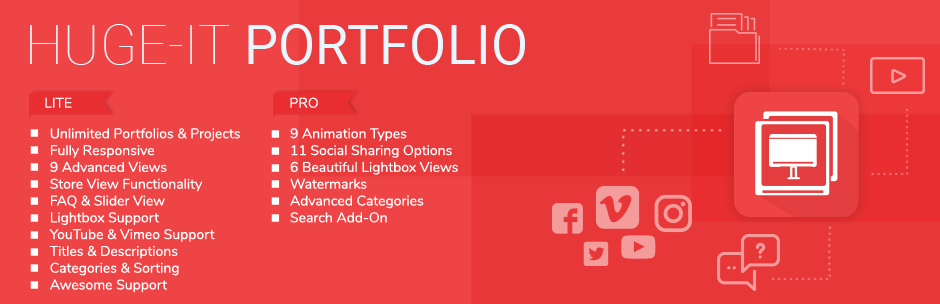
Portfolio Gallery - Photo Gallery
| 开发者 | Huge-IT |
|---|---|
| 更新时间 | 2018年2月27日 23:52 |
| 捐献地址: | 去捐款 |
| PHP版本: | 3.0.1 及以上 |
| WordPress版本: | 4.9.1 |
| 版权: | GPLv2 or later |
| 版权网址: | 版权信息 |
标签
下载
1.8.6
1.8.7
1.8.8
1.8.9
1.9.0
1.9.1
1.9.2
1.9.3
1.9.4
1.9.5
1.9.6
1.9.7
1.9.8
1.9.9
2.0.0
2.0.1
2.0.2
2.0.3
2.0.4
2.0.5
2.0.6
2.0.61
2.0.62
2.0.63
2.0.64
2.0.65
2.0.66
2.0.67
1.6.3
1.7.3
1.7.4
1.7.5
1.7.6
1.7.7
1.7.8
1.7.9
1.8.0
1.8.1
1.8.2
1.8.3
1.8.4
1.8.5
2.0.68
2.0.69
2.0.70
2.0.71
2.0.72
2.0.73
2.0.74
2.0.75
2.0.76
2.0.77
2.1.0
2.1.11
2.1.12
2.2.0
2.2.1
2.2.2
2.2.3
2.2.4
2.2.5
2.2.6
2.4.1
2.4.2
1.5.4
1.5.5
1.5.6
1.5.8
1.5.9
1.6.0
1.6.1
1.6.2
1.6.4
1.6.5
1.6.6
1.6.7
1.6.8
1.6.9
1.7.0
1.7.1
1.7.2
2.2.7
2.2.8
2.2.9
2.3.0
2.3.1
2.3.2
2.3.3
2.4.0
详情介绍:
https://www.youtube.com/watch?v=uq6Cw3ou-gM
Huge-IT plugin helps you demonstrate all that you can do through beautiful, cleanly-organized project and subject galleries. In images, YouTube or Vimeo videos, and formatted text, you present examples of your best portfolio in neatly categorized, sortable sets.
Create as many portfolios with as many images, videos, or other items as you want. Choose from among seven, animated and Lightbox-enabled layouts that accommodate HTML and text hyperlinks, as well as custom URLs to point to further detail elsewhere. Even in the free version, you can put as many individually-customized portfolios as you want on a single page.
But you can do far more with this plugin than the obvious, with just a little ingenuity. Add categories to your items, and you have the basis for a navigable, multi-dimensional FAQ. Or a self-sorting gallery of topic-based images. The possibilities are endless.
And how is this power and flexibility possible? Because the plugin is actually four plugins in one: Huge-IT’s Slider, Video Gallery, and Image Gallery, as well as Lightbox, to bring them all to life.
Standard Features (free)
- Unlimited portfolios, with unlimited projects, each with unlimited images, videos, or other content
- Images as well as videos from other sites, like YouTube and Vimeo
- Auto-generated shortcodes for easy embedding
- Specific widgets available right from the Widgets admin panel.
- Optional sorting buttons to sort by date or title, ascending or descending, in random order, or default.
- Seven presentation layouts with their own animation effects.
- Fully responsive design for perfect performance across devices and screen sizes.
- Full access to customize all presentation layouts and buttons, including all styling and even changing the text for buttons
- Categories for dynamically self-filtering galleries
- Video, demonstrated with 7 different views
- Image, demonstrated with 7 views
- Image + Video , demonstrated with 7 views
- Separate view, one of 7 views - FAQ, for questions/answers and not only
-
- Blocks Toggle Up/Down
-
- Full-Height Blocks
-
- Content-Popup
-
- Full-Width Blocks
-
- FAQ Toggle Up/Down
-
- Content Slider
-
- Lightbox
-
- Elastic grid
- Sorting & Category for every view.
- Unlimited amount of images or videos to be added.
- Possibility of adding various portfolios.
- Possibility of adding various images or videos.
- Image, title and description.
- Possibility to add URL to tailor specific pages.
- Possibility to use different Portfolios / Galleries for different pages.
- Autogenerated shortcode for the easier process of adding to the posts/pages/templates.
- Possibility to add in widgets right from widgets admin panel.
- Drag and Drop functionality. Drag and drop images/projects to rearrange their sequence.
- Full Documentation.
- Sample Portfolios / Galleries Included.
- Blocks Toggle Up/Down
- Full-Height Blocks
- Content-Popup
- Full-Width Blocks
- FAQ Toggle Up/Down
- Content Slider
- Lightbox
- Elastic Grid
Demos Blocks Toggle Up/Down Demo Full-Height Blocks Demo Content-Popup Demo Full-Width Blocks Demo FAQ Toggle Up/Down Demo Content Slider Demo Lightbox Demo FAQ & User Manual FAQ User ManualUpgrade to WordPress Pro to Customizable Styles and Colors. If you think, that you found a bug in our WordPress plugin or have any question contact us at info@huge-it.com
安装:
Thank you for your interest in plugin.
Installation needs minimum requirements, which are: WordPress 3.0+, PHP 5.x and MySQL 5.x.
Uploading in WordPress Dashboard
The most simple way to add in WordPress website follows:
After getting the Zip file from Huge-IT website, or from page in WordPress, once clicked on Download Free version you get a Zip file.
-
- First download the ZIP file of plugin from WordPress website
-
- Log in to your website administrator panel
-
- Go to the 'Add New' in the plugins dashboard, click “Upload Plugin”
-
- Upload WordPress portfolio gallery ZIP file by choosing it from your computer
-
- Click Install Now button
-
- Then click Activate Plugin button.
-
- You can see the plugin installed on WordPress left menu.
-
- Go to the 'Add New' in the plugins dashboard
-
- Search for 'Portfolio Gallery Huge-IT'
-
- Click Install Now button
-
- Then click Activate Plugin button
-
- You can see the Portfolio Gallery plugin installed on WordPress left menu
-
- Download the ZIP file of plugin from WordPress website
-
- Extract the portfolio-gallery directory to your computer
-
- Upload the portfolio-gallery directory to the /wp-content/plugins/ directory
-
- Activate the plugin in the Plugin dashboard
-
- You can see your Portfolio plugin installed on WordPress left menu
屏幕截图:
常见问题:
Will I lose all my changes that I made in Free version, if I update to Pro version?
- All kind of changes made in free version will remain, even if you delete the plugin.
How to have more columns?
- The number of columns depends on the size of your theme container. In order to fit one more column you should make element size smaller. If you are free user and can not make element size of view a bit smaller, you need to buy the pro version or ask the developers for help by contacting us at info@huge-it.com
I have already purchased Multi Site version, how do I upgrade it to Developer version, without buying it again?
- If you have any pro version our plugin of our products and want to upgrade it, you do not need to buy the new once again, you only need to pay the difference price. For that simply contact info@huge-it.com or our online chat and we will help you to pay the difference.
I’ve bought the commercial license, installed the file but the Plugin seems to be still in free version, what to do?
- After installation pro version, in General Options all your changes will be saved! If you still see "free version" notification after installation of pro version.
-
- try to clean your cache files if this will not help
-
- delete, and install the plugin again
I want to click on main image and be directed to my custom URL link instead of lightbox, is it possible?
- If something is not provided in plugin, this is additional customization, for that just contact info@huge-it.com, ask for the conditions and our developers will help you with it.
In Content Popup view popup overlays my navigation menu, how to prevent this?
- This situation is related to z-index, try to enlarge the number of z-index, if you are unable to do that yourself contact info@huge-it.com for technical support.
I purchased the plugin, and instead of zip file got it in unzip form, how to upload in WordPress?
- If you got unzip file, that means your browser makes auto unzip, please zip the file yourself and upload into wordpress. This normally happens with Mac users. If you face any other issues, please feel free to drop us a line using our contact form on Huge-IT.com
My category buttons are on the left vertical, can I make them horizontal?
- In General Options you may see filtering buttons position make it TOP.
I have multy sites, and the plugin works only on one, but not other sites, why?
- If you use multi site (have number of sites) when you install a plugin in main site, it will not work on other sites. In order it could work there too, you should.
-
- deactivate the plugin from main site
-
- go to the other sites and activate it there one by one
-
- after all will be activated, go back to your main site and activate it.
How to make bullets, paragraphs and other styles in description section?
- Plugin supports HTML in description, using it you may add many different tags and make text look as you need.
My images are stretched within a view, how to correct it?
- If you are pro user, then from General Options go in Image Behavior and set on "Natural". If you are free user, just try to upload more proportional images for element box.
How to show Title of images in Lightbox tool?
- To show the title, write it in the Title field of media library and turn on "show title" from Lightbox Options.
May I disable “View More” link button from my images?
- Yes, you can! Go to General Options, select the view which you are using, under Popup Link Button you can untick Show Link Button.
Can I show in the center?
- Yes, go to Huge-IT Portfolios select you desired and under Select View enable Show in Center.
Is it possible to utilize HTML in plugin?
- Yes, you can add HTML in your plugin in description field.
What is the main function of General Options?
- General Options are available in pro version, which allows uses to do changes for each view. You can have control on many features such as Element Styles, Thumbnails, Sorting styles, Description, Category styles, Link Button and many other features.
更新日志:
2.4.2
-
- Image title functionality changed on content popup
-
- Adjusted elastic grid categories ordering in front end
-
- Fixed content popup vimeo video is centering issue
-
- Fixed an issue which caused content popup youtube video to be resized and stretched
-
- Fixed content slider image resizing issue
-
- Fixed ssl issues
- We have added a new view called Shop View allowing to create beautiful online shop view.
-
- We have made code optimization that was causing issues with the new lightbox.
-
- WE have fixed the issue with full width view not appearing responsive on mobile
-
- We have fixed the Fatal Error issue that had been reported in forums multiple times and required to be fixed, when was caused with the update of very old versions of the plugin. Empty function was called on front end that brought fatal error to some users.
-
- We have changed our display name of the plugin back to company name to follow guidelines.
-
- We have added 2 new lightbox styles number 5,6 allowing to view video galleries by new views and looks.
-
- We have updated the logo and the banner with the full description of options of the plugin.
-
- We have added an option allowing to duplicate
-
- fixed the conflict of Video Gallery plugin with portfolio's FAQ Toggle Up/Down View
-
- Fixed the all dates fields that did not pop at once
-
- Upload Files bug has been fixed where users had not been able to upload/load from media library
-
- Fixed the recent reported bug in forums with Fatal error
-
- Fixed the issue in Content Slider view with narrow themes, where the images were stretched to the page.
-
- Fixed the bug with description being dissipated where video is added for the second time.
-
- We have fixed the overlay in general options.
-
- We have added an option Image Title option for Content Popup (Pro).
-
- Fixed the issue with tags in the description, where empty symbols were displayed when description were added by tags.
-
- We have added escapes in the Lite and Pro versions of the plugin to make it more secure.
-
- Fixed the bug of a new type lightbox where the title appeared on one project only.
-
- Fixed the bug, where a fresh installation did not connect the lightbox to Portfolios.
-
- Added a new more advanced and modern lightbox.
-
- We have added a new option called Image Protection, disabling image save.
-
- Added auto-loader
-
- Fixed the conflict with plugin
-
- Added demo links to galleries in the back-end of the plugin
-
- Fixed the issue with overuse of nonces in edit pages.
-
- Fix issue with WP themes that included isotope js and brought conflict
-
- Fixed the conflict with one column in some themes due to isotope js
-
- Fixed a bug in the back end causing issues with front end views.
-
- Added the new featured plugins page to demonstrate new plugings.
-
- Added a new responsive view called Elastic Grid.
-
- Edited and corrected strings connected with translation of the plugin.
-
- Code optimization: We have minimized wp_loaded hooks, so that the plugin handles minimal requests
-
- We have fixed reported issue with Content Slider view on wide resolution devices.
-
- Fixed an issue with nonce tokens
-
- Fixed reported CSS issues on front end, connected with views.
-
- Changed the main banner connected with particular image that offended minors.
-
- Made major grammatical corrections in the main description page of the plugin, so it appears more user friendly now.
- Fixed issues with nonce tokens in the plugin for all _POST, _GET requests
- Fixed issue with cross site scripting (XSS)
-
- Fixed the issue related to filesystem access that caused problems with images
-
- Added functionality that allows to have html in titles
-
- Added backward compatibility related to database changes and image sizes
-
- Added duplicate button, so that users can duplicate portfolios
-
- Image on hover: optimized images on back end, so they load faster.
-
- New preview options: In the back-end of the plugin galleries have new preview options. You may check the "On hover preview" and view each image of your gallery in full size
-
- Fixed some CSS issues on front end
-
- Added close button of the banner
-
- Made UI/UX customization's in order to have back-end of the plugin more friendly
-
- We have made the front end more responsive , particularly Full-widtht, Full-height, Toggle up/down and FAQ views are 100% responsive now
-
- Took down CSS cripts from admin page
-
- Added an inline-popup when a new video is being added instead of AJAX load
-
- We have also fixed a conflict with the Lightbox plugin
-
- Updated the plugin vignette image with new features mentions
-
- Rate Us URL leading to the review page of WordPress has been changed to lead to the new/correct one after WP.org update of links
-
- Sanitize the user data and validated post/get calls of the plugin
-
- Finalise addition of nonces for edit/create/delete requests
-
- Edited collation to meet WordPRess standards fully
-
- Fixed the MyISAM table structure as requested in support ticket by removing the dependency on MyISAM.
-
- Took off additional/extra indexes from tables
-
- Fixed the issue of CSS bugs on front end , where images were being cut. Now the plugin is fully responsive
- We have fixed a reflected cross-site scripting (XSS) vulnerability disclosed in the plugin.
- Minor code optimization.
-
- Changed function names, defines and classnames to have unique prefixes
-
- Refined folder and image names
-
- Fixed the issue with direct file access to plugin files
-
- Changed the code structure to be more Object Oriented, now all major functionality of plugin is stored in a single instance which is accessible via Portfolio_Gallery() function, this allows other plugins/extensions to use the functionality of this plugin
-
- Removed Lazy codes both, from back and front end
-
- Removed unreadable codes, and replaced with documented codes
-
- Added additional credits where necessary
-
- Made further code optimization in order to meet required WordPress coding standards
-
- Optimized all thumb images in all views. Now the page with our Portfolio will be loaded more quickly, then before it.
-
- Code optimization loads the admin panel more quickly now as well
-
- Added nonces for all _POST, _GET requests
- Added credits and attribution in the source code referring the original authors.
- Some bugs fixed.
- Some mirror bugs have been fixed.
- Enqueue bug has been fixed.
- Front end and security bugs has been fixed.
- Content popup bug fixing.
- Content popup description bug fixed, navigation for FREE version added, Full width bug fixed
- Sorting and Category buttons and other bugs fixed
- Admin bug has been fixed
- Admin bugs has been fixed
- Front end mirror bug has been fixed
- Front end bug has been fixed
- Some admin bug fixed.
- Some bug fixed.
- Mirror bug fixed.
- Admin style bug has been fixed
- Front end bug has been fixed
- Front end bug has been fixed
- Backend bug fixed.
- Backend bug fixed.
- Front end bug fixed.
- Mirror bug fixed.
- Admin bug fixed.
- Mirror bug fixed.
- Bug fixed.
- Front end bug fixed.
- Bug fixed.
- Mirror bug fixed.
- Front end bug fixed.
- Bug fixed.
- Bug fixed.
- Front end bug fixed.
- Url symbols size bug fixed.
- Bug fixed.
- Admin Bug fixed.
- Front end bug fixed.
- Bug fixed.
- Mirror bug fixed.
- Spelling errors fixed.
- Bug fixed.
- Front end bug fixed.
- Bug fixed
- Mirror bug fixed
- Front end bug fixed.
- Bug fixed.
- Front end Bug fixed.
- Youtube front end Bug fixed.
- Bug fixed.
- Add new features and Some mirror Bug fixed.
- Bug fixed.
- Drag End Drop feature added on project's images and categories.
- Bug fixed.
- Translation already available.
- Bug fixed.
- Bug fixed.
- Bug fixed
- Bug fixed
- Bug fixed
- Bug fixed.
- Bug fixed.
- Bug fixed.
- Bug fixed
- Bug fixed
- Added ability to add Videos instead of images
- Bug fixed
- Bug fixed
- Bug fixed
- Bug fixed
- Bug fixed
- Bug fixed.
- Bug fixed.
- Bug fixed.
- Bug fixed.
- Bug fixed.
- Bug fixed.
- Bug fixed.
- Front end Bug fixed.
- Bug fixed.
- Bug fixed.
- Bug fixed.
- Bug fixed.
- Bug fixed.
- Alt tag added.
- Ability to view through thumbnail images separately for each project.
- Bug fixed.
- Bug fixed.
- Bug fixed.
- Bug fixed.
- Bug fixed.
- Bug fixed.
- Bug fixed.
- We have added new feature that gives your users ability to order your projects by some criterias.
- Bug fixed
- Bug fixed.
- Bug fixed.
- Bug fixed.
- Notices errors has been fixed.
- View change admin Bug fixed.
- Bug fixed.
- SQL Injection bug fixed.
- Add image Bug fixed.
- Bug fixed.
- Bug fixed and edit description.
- Bug fixed.
- Bug fixed.
- Plugin has been updated to new WordPress uploader.
- Bug fixed.
- Bug fixed.
- Bug fixed.
- Add image Bug fixed.
- The lightbox has been changed from old one to new and better.
 - Blocks Toggle Up/Down](https://cdn.jsdelivr.net/wp/portfolio-gallery/assets/screenshot-1.png)
 - Blocks Toggle Up/Down](https://cdn.jsdelivr.net/wp/portfolio-gallery/assets/screenshot-10.jpg)
 - Full-Height Blocks](https://cdn.jsdelivr.net/wp/portfolio-gallery/assets/screenshot-11.jpg)
 - Gallery](https://cdn.jsdelivr.net/wp/portfolio-gallery/assets/screenshot-12.png)
 - Content-Popup](https://cdn.jsdelivr.net/wp/portfolio-gallery/assets/screenshot-13.png)
 - Full-Width Blocks](https://cdn.jsdelivr.net/wp/portfolio-gallery/assets/screenshot-14.png)
 - Full-Width Blocks](https://cdn.jsdelivr.net/wp/portfolio-gallery/assets/screenshot-15.png)
 - FAQ Toggle Up/Down](https://cdn.jsdelivr.net/wp/portfolio-gallery/assets/screenshot-16.png)
 - Content Slider](https://cdn.jsdelivr.net/wp/portfolio-gallery/assets/screenshot-17.jpg)
 - Lightbox](https://cdn.jsdelivr.net/wp/portfolio-gallery/assets/screenshot-18.jpg)
 - Lightbox - popup](https://cdn.jsdelivr.net/wp/portfolio-gallery/assets/screenshot-2.jpg)
 - Elastic Grid](https://cdn.jsdelivr.net/wp/portfolio-gallery/assets/screenshot-3.jpg)
 - Store View](https://cdn.jsdelivr.net/wp/portfolio-gallery/assets/screenshot-4.jpg)
 - Admin page](https://cdn.jsdelivr.net/wp/portfolio-gallery/assets/screenshot-5.jpg)
 - Admin page](https://cdn.jsdelivr.net/wp/portfolio-gallery/assets/screenshot-6.png)
 - Admin page](https://cdn.jsdelivr.net/wp/portfolio-gallery/assets/screenshot-7.jpg)
 - Admin page](https://cdn.jsdelivr.net/wp/portfolio-gallery/assets/screenshot-8.jpg)
 - Lightbox options](https://cdn.jsdelivr.net/wp/portfolio-gallery/assets/screenshot-9.jpg)