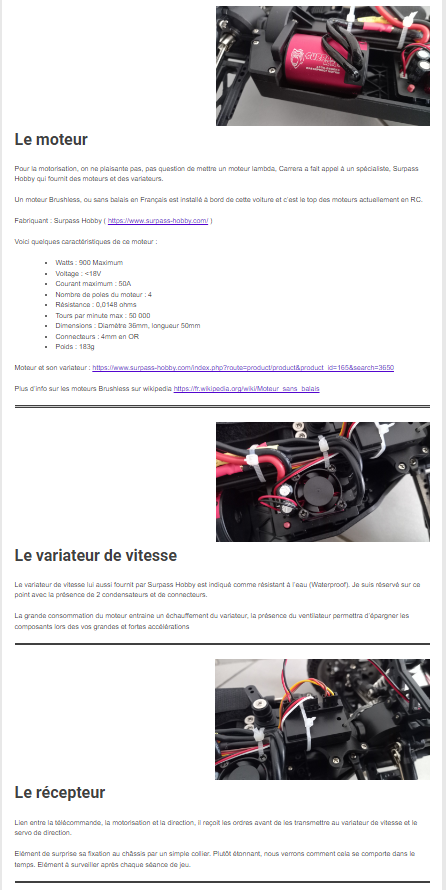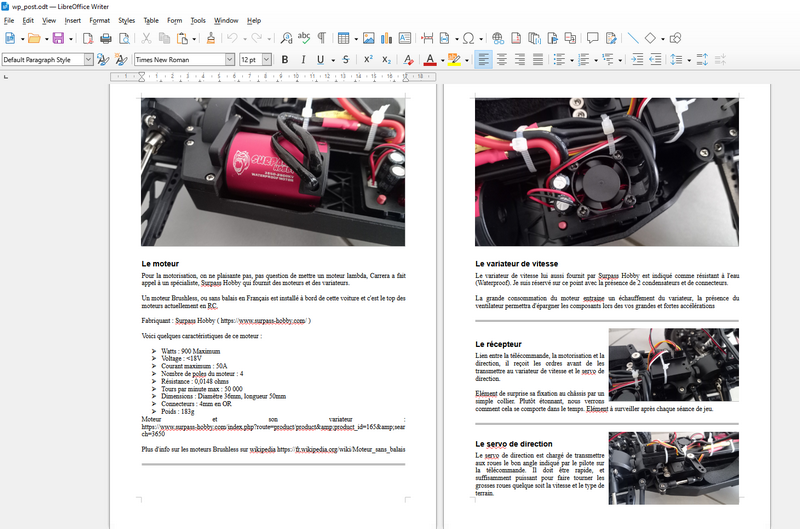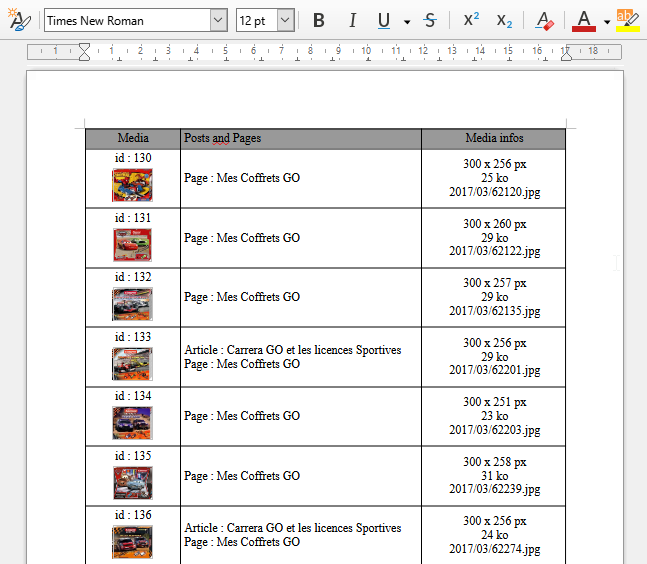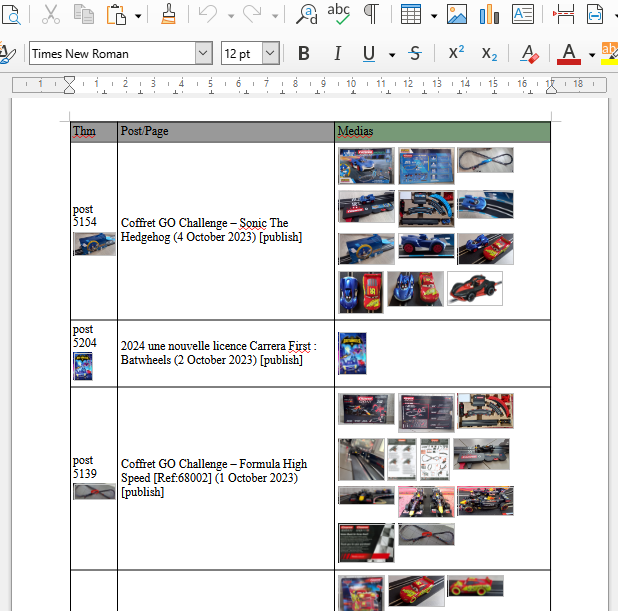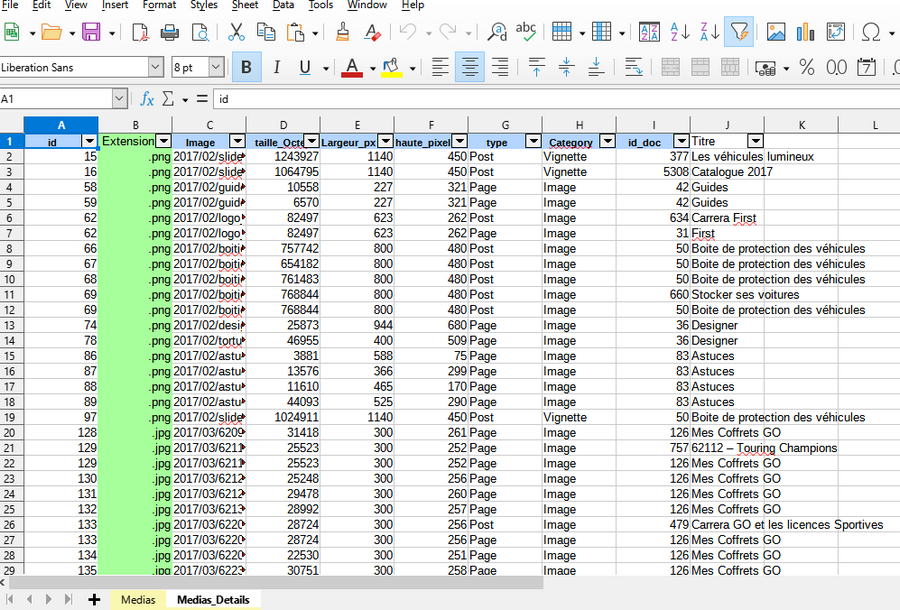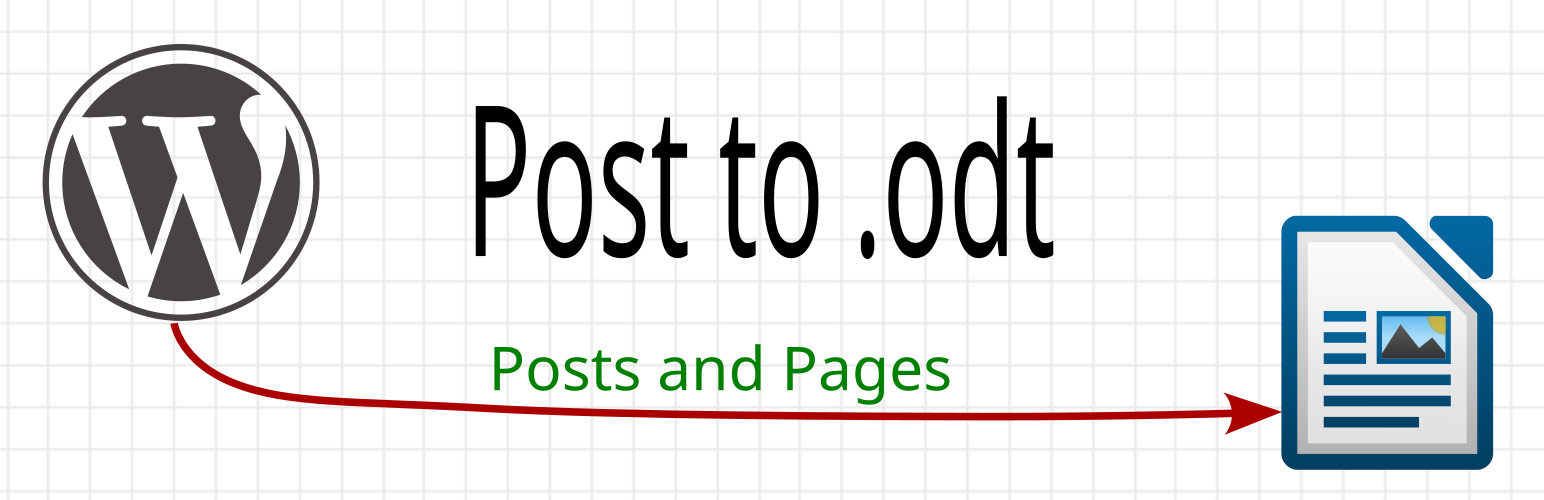
POST TO ODT
| 开发者 | |
|---|---|
| 更新时间 | 2024年10月12日 15:15 |
| PHP版本: | 8.0 及以上 |
| WordPress版本: | 6.6.2 |
| 版权: | GNUGPLv3 |
详情介绍:
Synthesis
Post 2 odt is a free plugin which permits you to create a libreoffice Write file .odt (readable with LibreOffice Only) from your posts and pages. You can export text, image, listes .. blocks. But all formatting (color, bold and italic) are removed during export.
- Posts and Pages : Export content to an odt file (individual or by categories). You can export several hundred pages in one time.
- You can choose some options like add author and post date in the title.
- Medias : display all media usage by a post or page, but also all posts or pages that use media, with the odt export.
- Categories : View all Categories & all posts and pages in the category
- Tags : View all Tags & all posts and pages use the tag
- Plugins : export a list of all plugins you use on your wordpress site
- Shortcodes : export a list of all shortcodes use by your wordpress site and plugin. View the functions associated with the shortcode. List pages and articles using the shortcode.
安装:
PHP 8.0 or greater is required
MySQL 5.6 or greater, OR MariaDB version 10.1 or greater, is requiredlibreoffice 7.0
AUTOMATIC INSTALLATION
Automatic installation is the easiest option — WordPress will handle the file transfer, and you won’t need to leave your web browser. To do an automatic install of WooCommerce, log in to your WordPress dashboard, navigate to the Plugins menu, and click “Add New.”
MANUAL INSTALLATION
Manual installation method requires downloading the post 2 odt plugin and uploading it to your web server via your FTP application.
UPDATING
Automatic updates should work fine. Manualy you can just remove the old directory and install the new version. We suggest you backup your website before any update to avoid unforeseen problems.
屏幕截图:
更新日志:
0.12
- Add Menu reports
- Remove bugs
- Add filters selection for pages and posts export
- Add Category, Tags, Theme and plugin reports
- Remove depraciate Warning in code
- Add button delete plugin files cache
- Add odt export media summary
- Add ods export media summary
- initial version