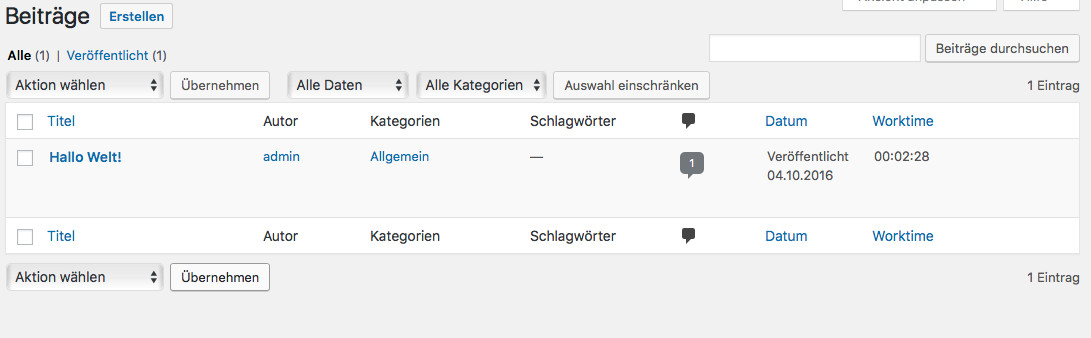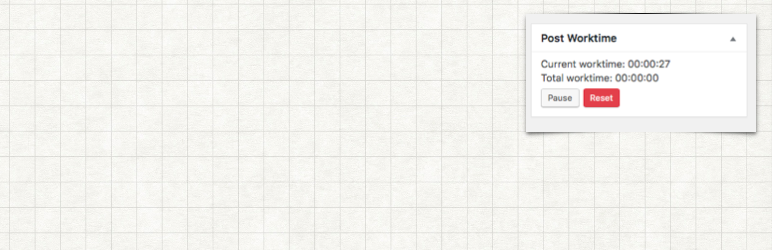
Post Worktime Logger
| 开发者 | filme-blog |
|---|---|
| 更新时间 | 2019年3月17日 20:01 |
| 捐献地址: | 去捐款 |
| PHP版本: | 2.3.1 及以上 |
| WordPress版本: | 5.1 |
| 版权: | GPLv3 |
| 版权网址: | 版权信息 |
详情介绍:
Do you ever wanted to know, how long did you worked on this post?
Let Post Worktime Logger fill this gap!
Post Worktime Logger will tell you how much time did you spend in a WordPress post. It will only count the time if you are actively working in the post, so don't worry if you have to leave the computer alone!
This project is actively maintained on Github.
German changelog and tutorials of ths plugin can be found on DerPade.
安装:
- Upload
/post-worktime-logger/to the/wp-content/plugins/directory in your WordPress blog. - Activate the plugin through the 'Plugins' menu in WordPress
- Post Worktime Logger is now tracking your working tim for each post.
屏幕截图:
更新日志:
1.5.3
- Tested plugin compatibility with wordpres 5.1
- Improved settings page.
- Implemented support to show current version number in settings page.
- Fixed some warning messages.
- Fixed check to disable the widget on the static front page.
- Fixed typo.
- Updated german translation.
- Implemented option to prevent the timer from auto start for published posts.
- Disable the widget on a static front page.
- Fixed duplicated heading
- Implemented a checkbox in the settings to prevent the timer from autostart.
- Improved code and translation engine.
- Added total worktime in statistics page.
- Implemented the option to change the amount of posts in statistic.
- Implemented a confirm question before resetting the whole worktime.
- Implemented widget option to disable frontend time tracking.
- Added a link to the developers blog, where you can find more information about the plugin in german.
- Added brazilian portuguese translation.
- Added greek translation.
- Added italian translation.
- Added donation link.
- Implemented an own page for Post Worktime Logger.
- Implemented an options page with some nice options and a reset button.
- Implemented a statistics page to show the top 25 posts (worktime).
- Improved documentation of the plugin.
- Refactored the calculation of the worktime. This should be now more precise.
- Fixed a bug, that no worktime was saved anymore in admin area.
- Added language pr_BR
- Fixed typos
- Fixed loading text languages
- Added notice that this plugin is maintained on Github.
- Implemented a frontend widget to display worktime for not logged in users and for logged in users the control box to track the worktime.
- Improved security for the plugin.
- Made the code more reuseable.
- Fixed textdomain for strings.
- Updated german translation.
- Implemented support to pause and resume the tracking of the work time.
- Implemented support to reset the working time of a post.
- Implemented support for a sortable column on posts page, which displays the total worktime for each post.
- Added languages fr_Be and sq.
- First Version