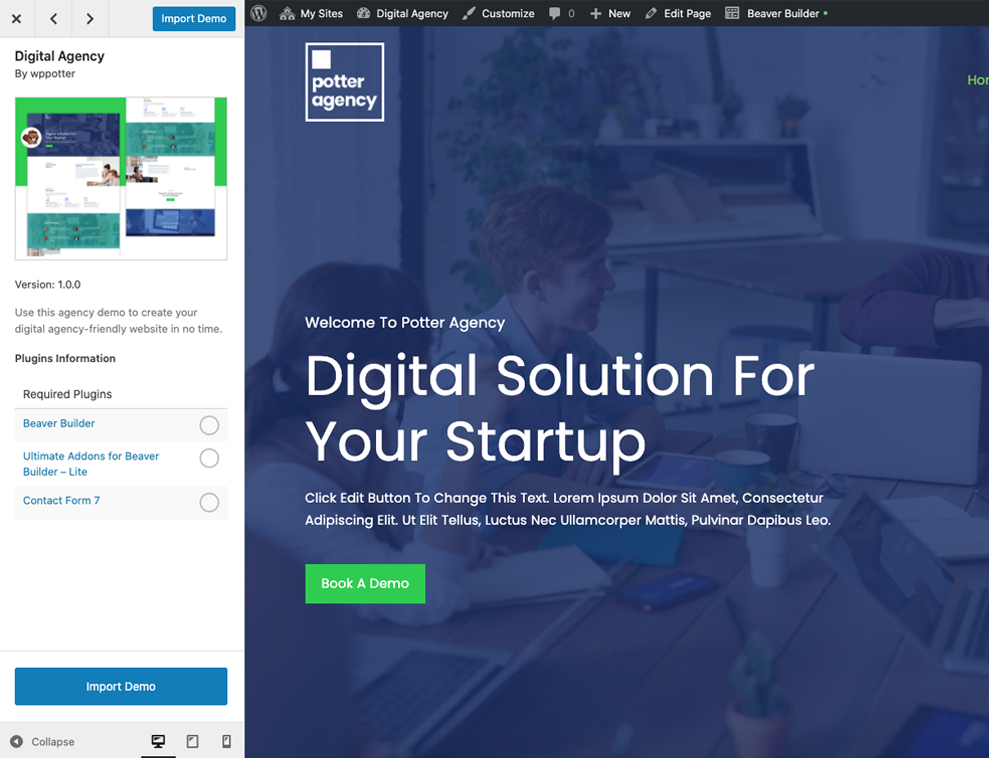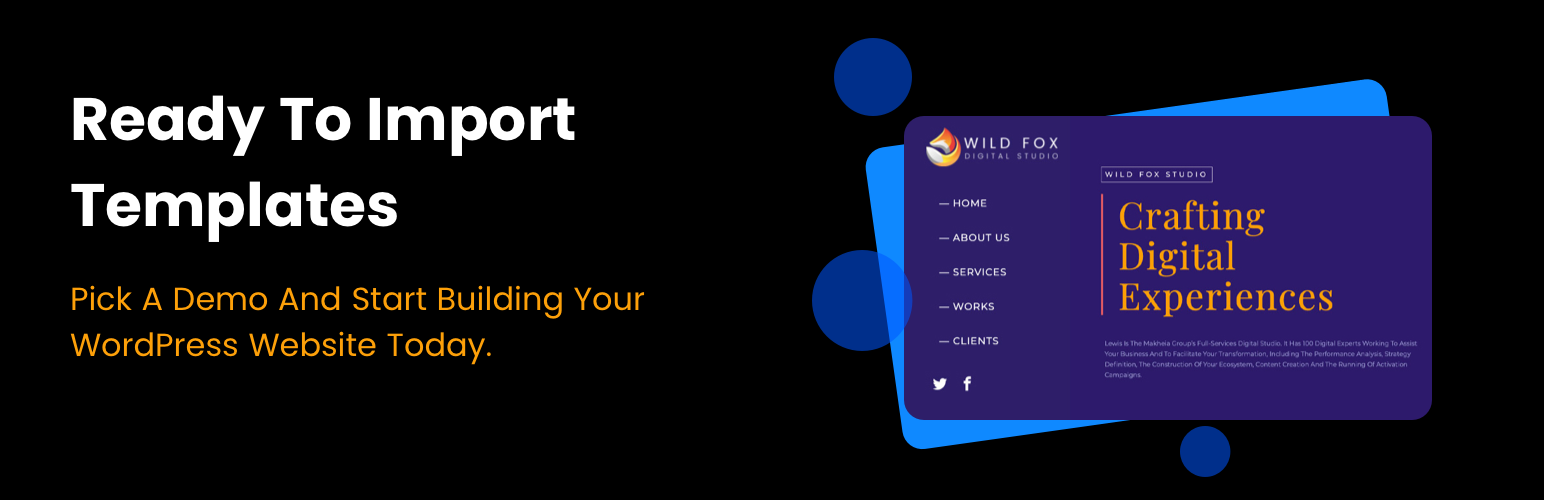
Potter Kit - Elementor, Beaver Builder, Gutenberg Templates and Elementor Blocks Builder
| 开发者 | wppotter |
|---|---|
| 更新时间 | 2020年11月6日 23:33 |
| PHP版本: | 4.7 及以上 |
| WordPress版本: | 5.4 |
| 版权: | GPLv3 or later |
| 版权网址: | 版权信息 |
详情介绍:
Import Potter Theme official themes demo content, widgets and theme settings with just one click.
New Feature: Create and publish Elementor Blocks in the defined places of the website.
Elementor Blocks is a simple yet powerful feature plugin that allows you to create a layout with Elementor and set it as
- Before header
- After header
- Before Footer
- After footer
- After Post content
- Custom Position (Place any where Via short code)
- WordPress 4.7 or later.
- Potter Official Themes.
安装:
- Install the plugin either via the WordPress.org plugin directory, or by uploading the files to your server (in the /wp-content/plugins/ directory).
- Activate the Potter Kit plugin through the 'Plugins' menu in WordPress.
屏幕截图:
更新日志:
1.0.8 - 06-11-2020
- Plogin Updated with new features.
- Various bug Fixes
- Plogin Updated with new features.
- Various bug Fixes
- Elementor Blocks feature added
- Plogin Updated with new features.