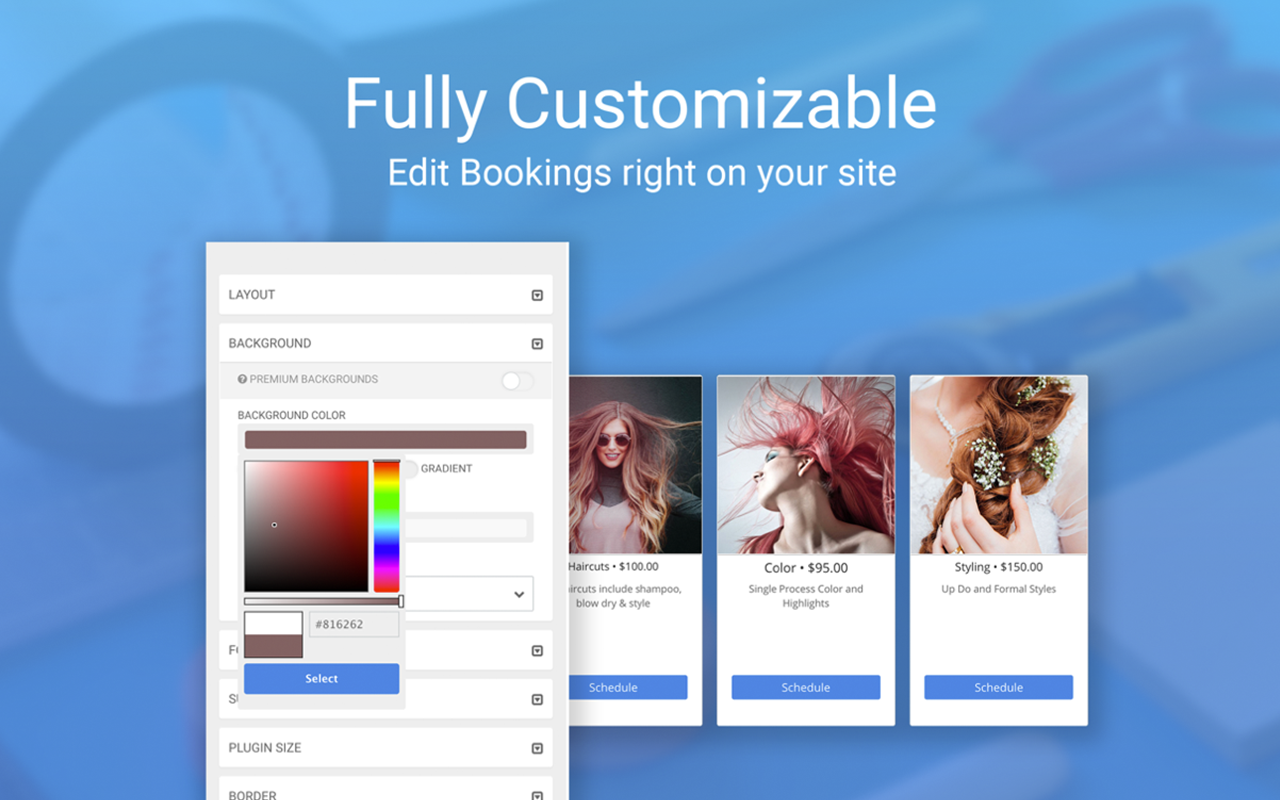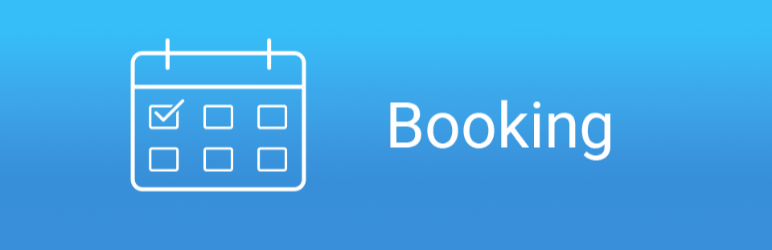
Booking
| 开发者 | powr |
|---|---|
| 更新时间 | 2017年8月30日 04:46 |
| 捐献地址: | 去捐款 |
| PHP版本: | 3.0 及以上 |
| WordPress版本: | 4.8 |
| 版权: | GPLv2 or later |
| 版权网址: | 版权信息 |
详情介绍:
Choose your Plugin > Create POWr account > Add Booking to site
✓ Appointment scheduling made easy.
✓ Offer services and present them in a visually striking way for ultimate business impact.
✓ Custom content and design controls to make Booking match your brand.
Get Started:
Download, install, and activate Booking. Create and save your Plugin to your POWr account. Add Booking to your site.
Free features:
- Offer services and present them in a visually striking way.
- Set your work hours and availability and let your visitors pick their perfect time.
- Intuitive calendar view for finding available time slots.
- Accept PayPal payments for bookings upfront.
- Email notifications to you and end-user to confirm booking.
- Dashboard with overview of all appointments.
- Supports text in any language.
- Mobile responsive on any device.
- Send email notifications to multiple admins.
- Premium features in all POWr apps
安装:
Download, install, and activate POWr Booking.
Then drop the plugin anywhere in your theme.
Or add to a page/post with the POWr Icon in the WP text editor.
Then visit your site to and click the settings icon to edit right in the page.
Click Here for 2 Minute Install Tutorial
屏幕截图:
更新日志:
1.0
- First released version
- Improved SSL Support
- Improved loading speed
- Easily add POWr plugins right from the text editor.
- Improved functionality within the wp text editor.
- New ID system for easier identification of POWr Plugins.
- Settings panel in WP Admin allows easier creation and management of Plugins.
- Fixed issue where POWr IDs get stripped
- Bug fix for labels or IDs in shortcodes getting stripped
- Local icon assets
- Improved install workflow
- Updated plugin list
- Fixed PHP Notices about undefined constants
- TinyMCE supports latest POWr Plugins