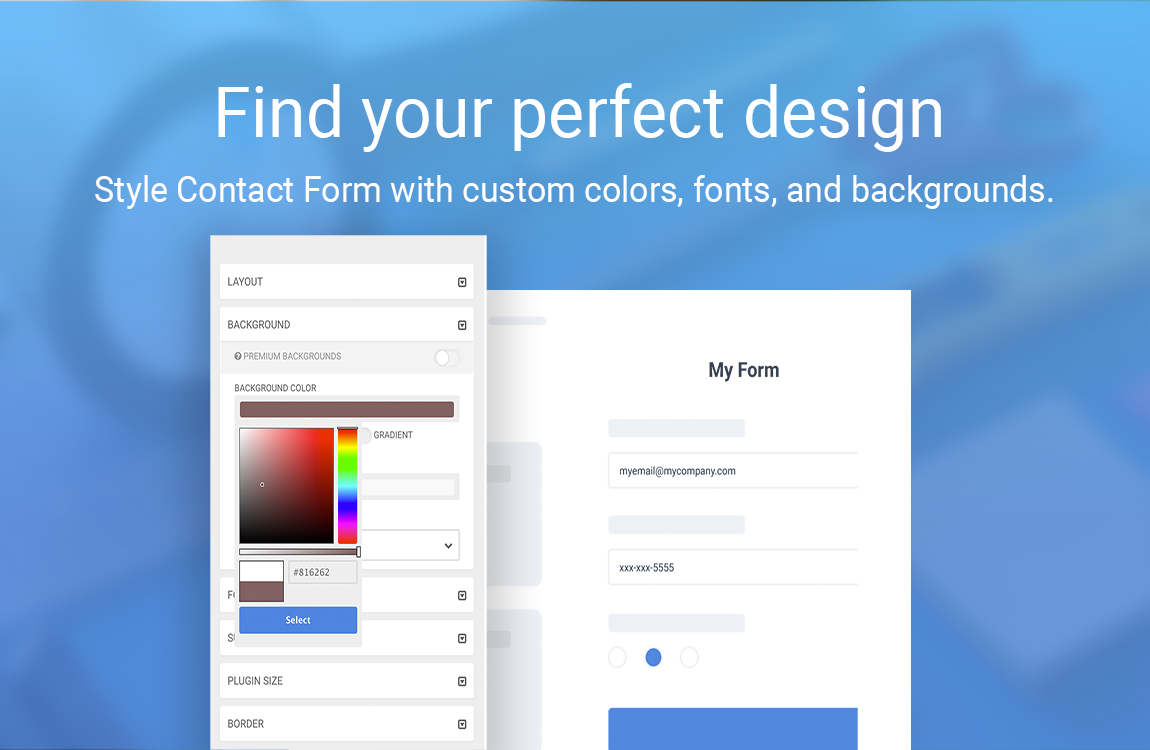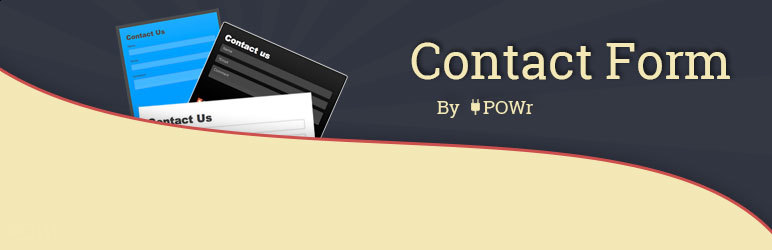
Contact Form
| 开发者 | powr |
|---|---|
| 更新时间 | 2018年2月21日 14:13 |
| 捐献地址: | 去捐款 |
| PHP版本: | 3.0 及以上 |
| WordPress版本: | 4.9.4 |
| 版权: | GPLv2 or later |
| 版权网址: | 版权信息 |
详情介绍:
DOWNLOAD, INSTALL & ACTIVATE > CUSTOMIZE IN MINUTES > ADD CONTACT FORM TO SITE
✓ The easy way to collect information, take payments and grow your email list.
✓ Create mobile-responsive custom contact forms that fit with the design of your site.
✓ Stay on top of submissions and trends with an integrated dashboard and email notifications.
Get started:
Download, install and activate Contact Form. Create and save your plugin in the POWr Editor within WordPress. Add Contact Form to your site.
Free features:
- Embed a custom contact form anywhere on your WordPress site.
- Optional or required text, dropdown, multiple choice, checkbox and image elements to collect any information you need.
- Form data dashboard with reports and export option to keep on top of responses and trends.
- Accept payments via PayPal.
- Highly customizable design.
- Supports text in any language.
- Mobile-responsive on any device.
- Mailchimp integration for automated list-growing.
- Allow users to attach documents.
- Send custom confirmation emails.
- Add conditions to show or hide specific fields.
- Custom after-submission controls: redirect to another page, allow another submission or hide the form.
- Premium features in all POWr apps
安装:
Download, Install and Activate POWr Contact Form.
A POWr account will automatically be created for you and you will see the POWr Editor in WordPress, where you can build and customize your Contact Form.
Once you’ve saved your plugin you will see install instructions. You can continue editing the plugin on your live page, in your WP Dashboard, or by logging in to www.powr.io.
To add your plugin to a Page or Post, follow these steps:
- Copy your shortcode.
- Go to your WordPress Dashboard and click on Pages and All Pages.
- Hover over the page to add the plugin to and click Edit.
- Paste your shortcode snippet in text box.
- Click Update and Preview Changes. To add your plugin to a Theme, follow these steps:
- Go to your WordPress Dashboard and select Appearance and Widgets from the dropdown menu.
- Drag and drop your plugin into any sidebar or footer, then Save.
- Visit your live site by clicking the home button in the upper left-hand side and click Visit Site.
- Find the plugin and click on the Edit button. This will open the POWr Editor.
- To import a Contact Form you have already saved, click Import Existing Contact Form, find your Plugin and click Copy. Your Contact Form is now on your WordPress site.
屏幕截图:
更新日志:
1.0
- First released version
- Improved SSL Support
- Improved loading speed
- Easily add POWr plugins right from the text editor.
- Improved functionality within the wp text editor.
- New ID system for easier identification of POWr Plugins.
- Settings panel in WP Admin allows easier creation and management of Plugins.
- Fixed issue where POWr IDs get stripped
- Bug fix for labels or IDs in shortcodes getting stripped
- Local icon assets
- Improved install workflow
- Updated plugin list
- Fixed PHP Notices about undefined constants
- TinyMCE supports latest POWr Plugins
- Menu links open in new tab directly on POWr.io. Added support for POWr Chat.
- Automatic sign in to POWr
- Bug fix for datetime in older versions of PHP (< 5.3)
- Removed auto sign-in due to consent concerns