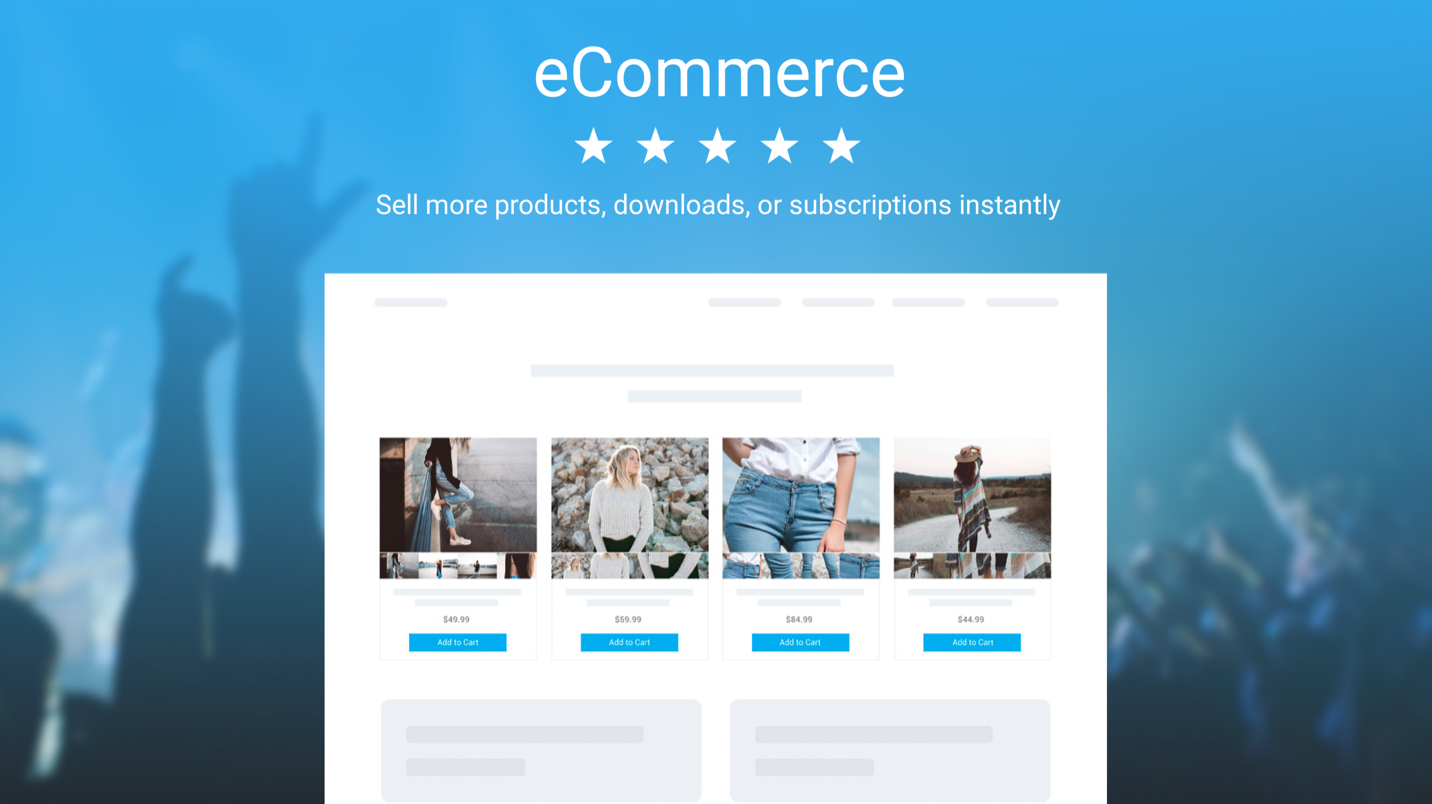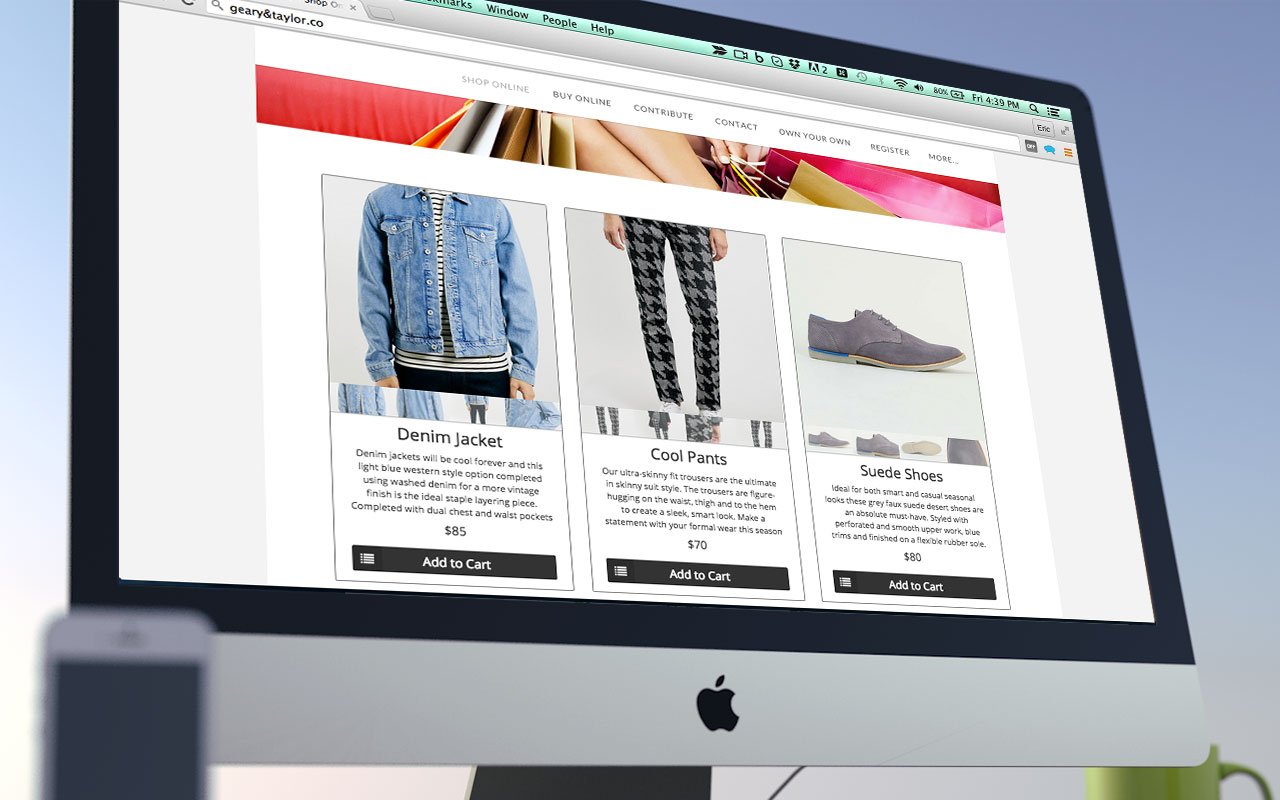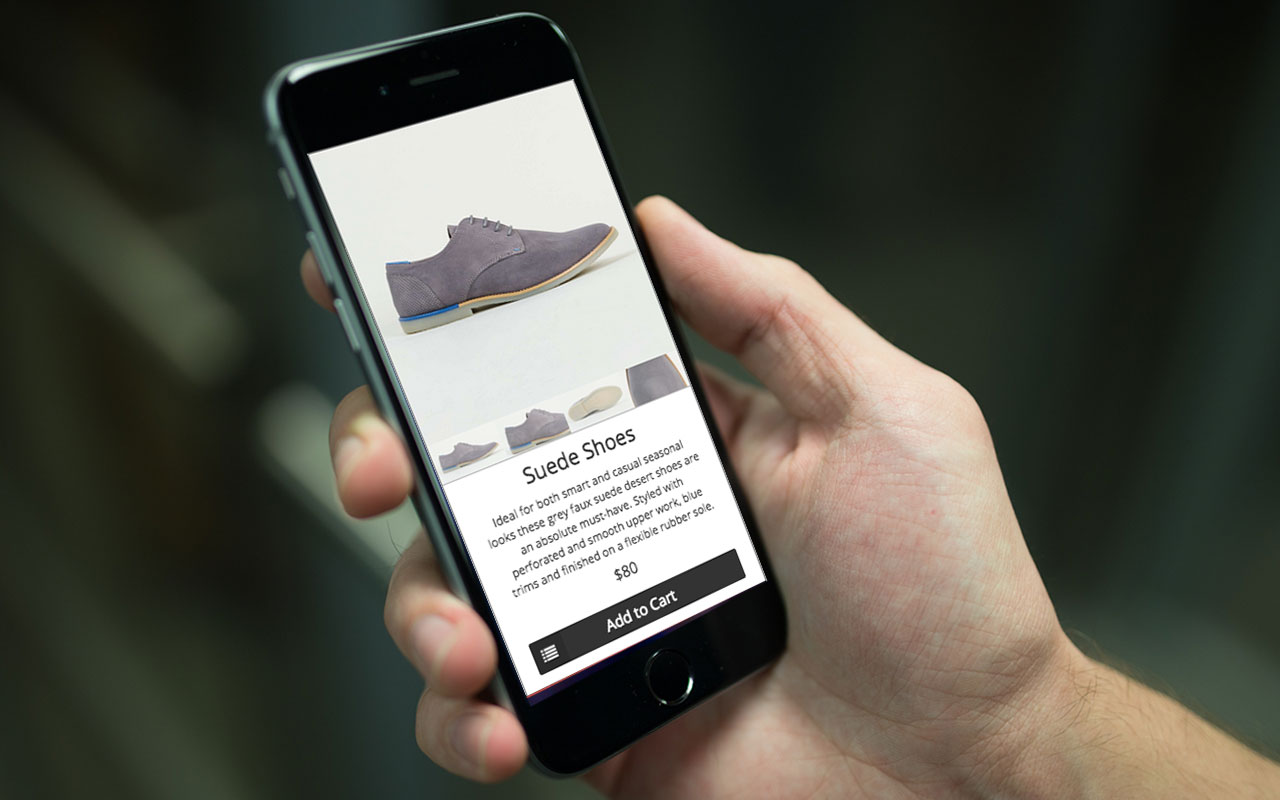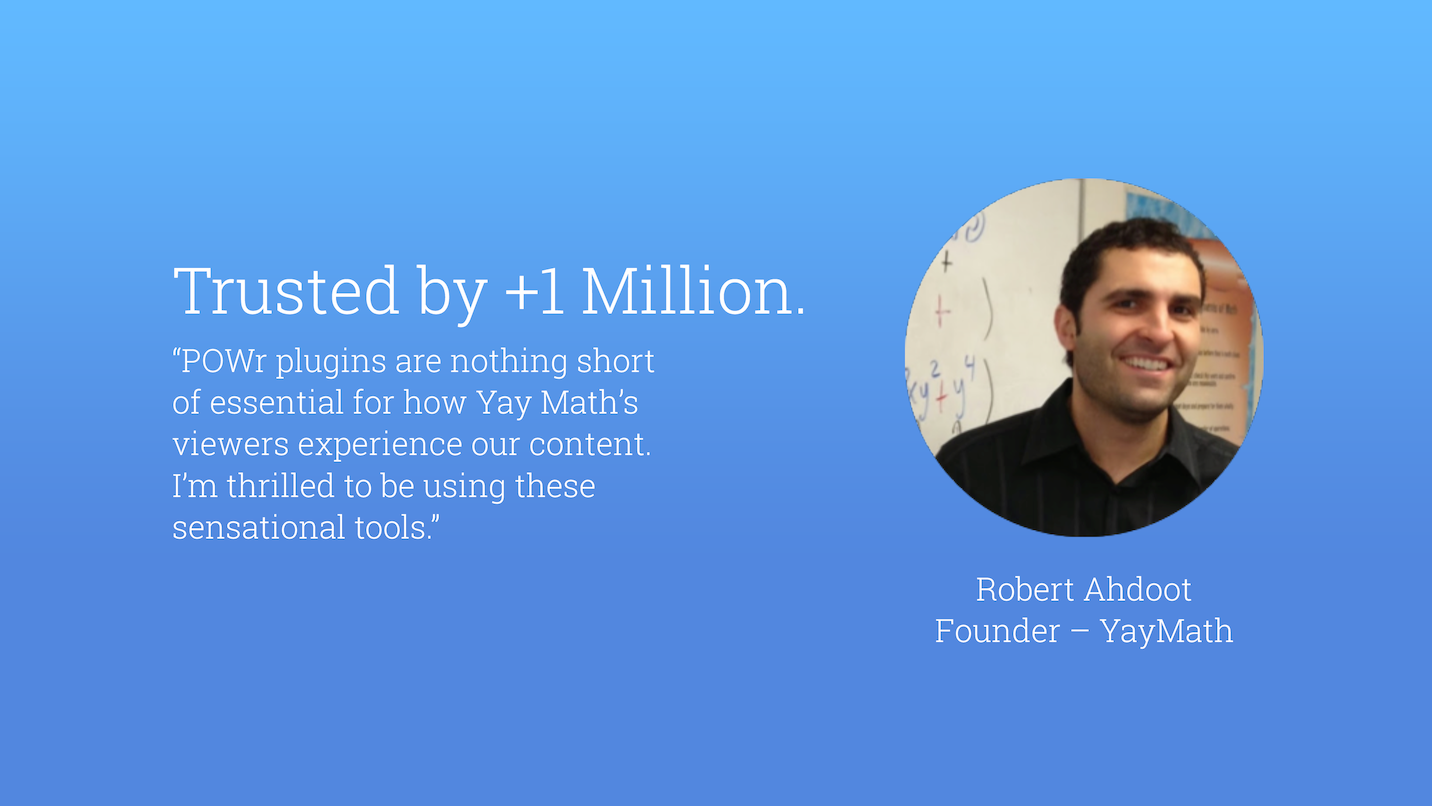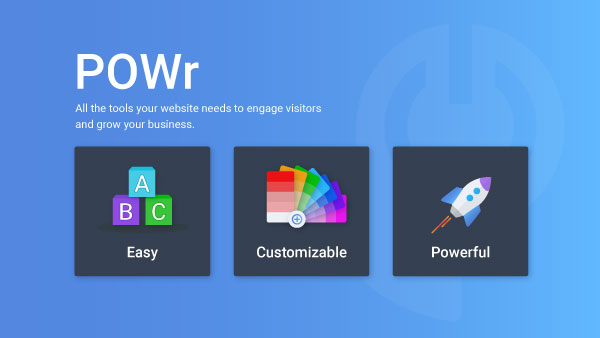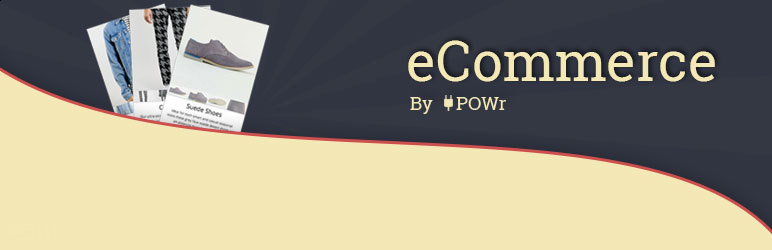
eCommerce
| 开发者 | powr |
|---|---|
| 更新时间 | 2018年2月21日 14:04 |
| 捐献地址: | 去捐款 |
| PHP版本: | 3.0 及以上 |
| WordPress版本: | 4.9.4 |
| 版权: | GPLv2 or later |
| 版权网址: | 版权信息 |
详情介绍:
- Sell physical and digital products.
- Offer subscriptions and pick custom billing interval
- Enable PayPal, Stripe, or non-electronic payments
- Digital download buyers get automatic email with unique download link after payment.
- After payment redirect
- Product images and options
- Add custom tax and shipping costs.
- Highly customizable design: pick custom colors and fonts, adjust size, add borders, and more.
- Supports text in any language.
- Mobile responsive on any device.
- Multiple payment options
- Discount codes
- Lightbox for product images
- Higher file size limits, more products, and more options
- Premium features in all POWr apps
安装:
- Copy your shortcode.
- Go to your WordPress Dashboard and click on Pages and All Pages.
- Hover over the page to add the plugin to and click Edit.
- Paste your shortcode snippet in text box.
- Click Update and Preview Changes. To add your plugin to a Theme, follow these steps:
- Go to your WordPress Dashboard and select Appearance and Widgets from the dropdown menu.
- Drag and drop your plugin into any sidebar or footer, then Save.
- Visit your live site by clicking the home button in the upper left-hand side and click Visit Site.
- Find the plugin and click on the Edit button. This will open the POWr Editor.
- To import a Ecommerce you have already saved, click Import Existing Ecommerce, find your Plugin and click Copy. Your Ecommerce is now on your WordPress site.
屏幕截图:
常见问题:
What is POWr?
POWr is a service that makes Plugins designed to increase engagement and conversions on your WordPress site!
Do I need to create a POWr Account?
Yes, you need a POWr Account. Creating a POWr Account allows you to create and save plugins, edit them in your live page, and use them on multiple different websites.
How do I add Ecommerce to a page or blog post?
Create and save the plugin in your WP Dashboard.
- Copy your shortcode.
- Go to your WordPress Dashboard and click on Pages and All Pages.
- Hover over the page to add the plugin to and click Edit.
- Paste your shortcode snippet in text box.
- Click Update and Preview Changes. You can continue editing the plugin on your live page, in your WP Dashboard, or by logging in to powr.io.
How do I add Ecommerce to a theme?
- Go to your WordPress Dashboard and select Appearance and Widgets from the dropdown menu.
- Drag and drop your plugin into any sidebar or footer, then Save.
- Visit your live site by clicking the home button in the upper left-hand side and click Visit Site.
- Find the plugin and click on the Edit button. This will open the POWr Editor.
- To import a Ecommerce you have already saved, click Import Existing Ecommerce, find your Plugin and click Copy. Your Ecommerce is now on your WordPress site.
Can I add more than one Ecommerce?
Yes, absolutely! To clone an existing Ecommerce, paste the exact same unique shortcode into another page or post. To create a new version, select Ecommerce from the sidebar in your WP Dashboard and click Create New. You can then edit and save a new version, and paste the new unique shortcode into a page or post.
Will my users see the Edit button above Ecommerce?
No! You only see the Edit button because you own the plugin. To temporarily hide it, click on your page and then type 'p + down arrow' (the letter p followed by the down arrow). You can show the icon again by typing 'p + up-arrow'.
I can't see the settings icon anymore, what happened?
You are just logged out of POWr.io. Visit www.powr.io and log in to your account. Then return to your website and refresh the page.
Is POWr Ecommerce Free?
Yes, the basic version of Ecommerce is completely free!
Why should I upgrade?
Upgrading gives you access to advanced features, removes the POWr logo, and gives you automatic priority support.
更新日志:
- First released version
- Improved SSL Support
- Improved loading speed
- Easily add POWr plugins right from the text editor.
- Improved functionality within the wp text editor.
- New ID system for easier identification of POWr Plugins.
- Settings panel in WP Admin allows easier creation and management of Plugins.
- Fixed issue where POWr IDs get stripped
- Bug fix for labels or IDs in shortcodes getting stripped
- Local icon assets
- Improved install workflow
- Updated plugin list
- Fixed PHP Notices about undefined constants
- TinyMCE supports latest POWr Plugins
- Menu links open in new tab directly on POWr.io. Added support for POWr Chat.
- Automatic sign in to POWr
- Bug fix for datetime in older versions of PHP (< 5.3)
- Removed auto sign-in due to consent concerns