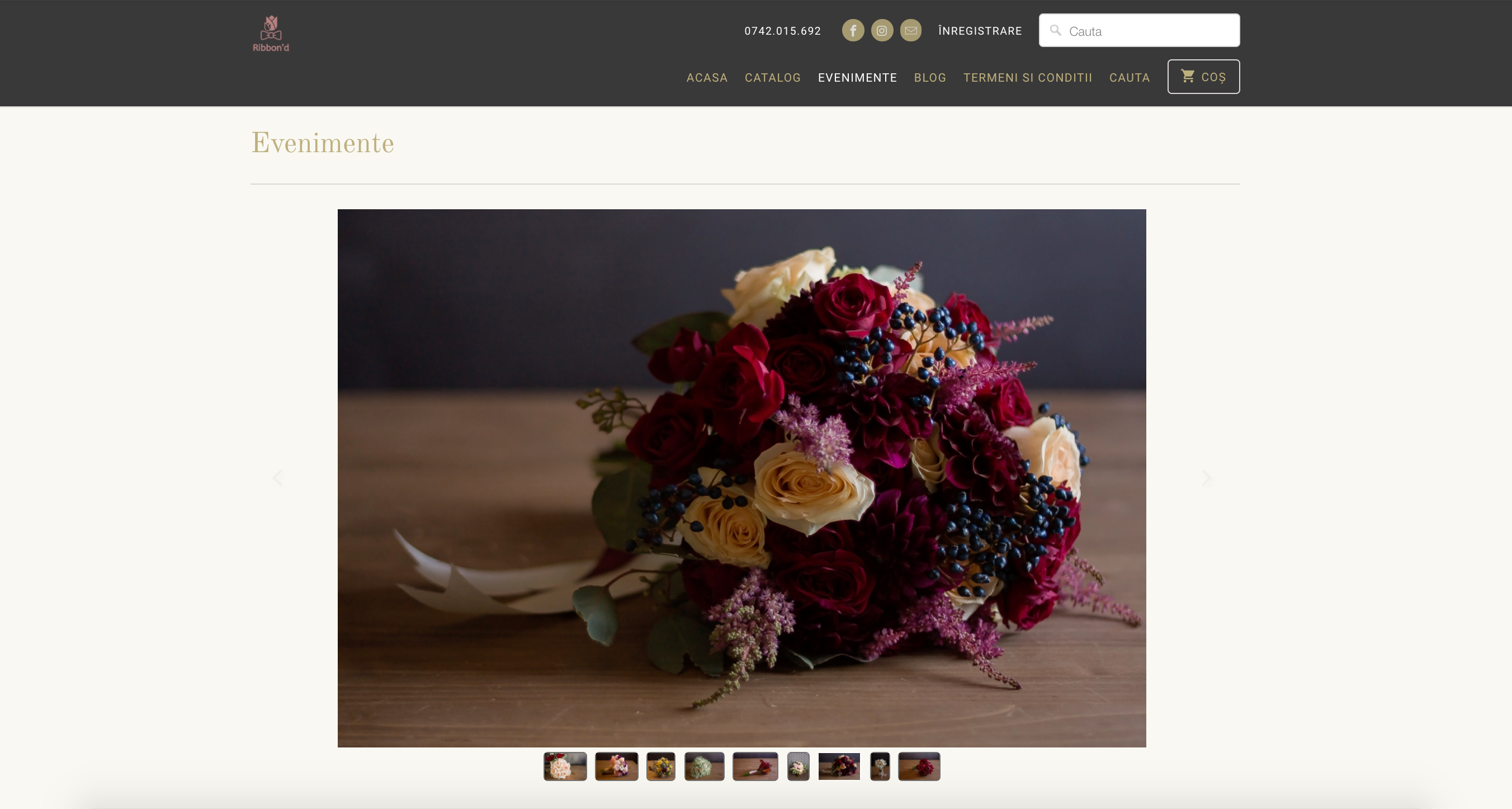Slider
| 开发者 | powr |
|---|---|
| 更新时间 | 2018年2月21日 14:10 |
| 捐献地址: | 去捐款 |
| PHP版本: | 3.0 及以上 |
| WordPress版本: | 4.9.4 |
| 版权: | GPLv2 or later |
| 版权网址: | 版权信息 |
详情介绍:
DOWNLOAD, INSTALL & ACTIVATE > CUSTOMIZE IN MINUTES > ADD MULTI SLIDER TO SITE
✓ The easy way to engage site visitors with a slideshow featuring your best photos and videos.
✓ Design beautiful custom slideshows to showcase your best photos, videos, and events.
✓ Create powerful call to actions with the extensive text overlay options (captions, dates, titles, and buttons).
Get started:
Download, install and activate Multi Slider. Create and save your plugin in the POWr Editor within WordPress. Add Multi Slider to your site.
Free features:
- Upload photos, embed videos, create banners, and present events in the same Slider.
- Create promo banners, call-to-action hero sliders, and video series to highlight your best content.
- Control looping, transition between slides, transition speed, and auto-slide.
- Customize fonts, button colors, size, and caption style.
- Supports text in any language.
- Mobile responsive on any device.
- Auto-play videos on your site.
- Choose between different slides transition styles.
- Premium features in all POWr apps
安装:
Download, Install and Activate POWr Multi Slider.
A POWr account will automatically be created for you and you will see the POWr Editor in WordPress, where you can build and customize your Multi Slider.
Once you’ve saved your plugin you will see install instructions. You can continue editing the plugin on your live page, in your WP Dashboard, or by logging in to www.powr.io.
To add your plugin to a Page or Post, follow these steps:
- Copy your shortcode.
- Go to your WordPress Dashboard and click on Pages and All Pages.
- Hover over the page to add the plugin to and click Edit.
- Paste your shortcode snippet in text box.
- Click Update and Preview Changes. To add your plugin to a Theme, follow these steps:
- Go to your WordPress Dashboard and select Appearance and Widgets from the dropdown menu.
- Drag and drop your plugin into any sidebar or footer, then Save.
- Visit your live site by clicking the home button in the upper left-hand side and click Visit Site.
- Find the plugin and click on the Edit button. This will open the POWr Editor.
- To import a Multi Slider you have already saved, click Import Existing Multi Slider, find your Plugin and click Copy. Your Multi Slider is now on your WordPress site.
屏幕截图:
更新日志:
1.0
- First released version
- Improved SSL Support
- Improved loading speed
- Easily add POWr plugins right from the text editor.
- Improved functionality within the wp text editor.
- New ID system for easier identification of POWr Plugins.
- Settings panel in WP Admin allows easier creation and management of Plugins.
- Fixed issue where POWr IDs get stripped
- Bug fix for labels or IDs in shortcodes getting stripped
- Local icon assets
- Improved install workflow
- Updated plugin list
- Fixed PHP Notices about undefined constants
- TinyMCE supports latest POWr Plugins
- Menu links open in new tab directly on POWr.io. Added support for POWr Chat.
- Automatic sign in to POWr
- Bug fix for datetime in older versions of PHP (< 5.3)
- Removed auto sign-in due to consent concerns