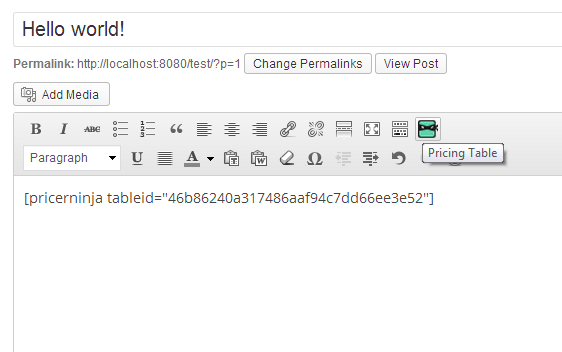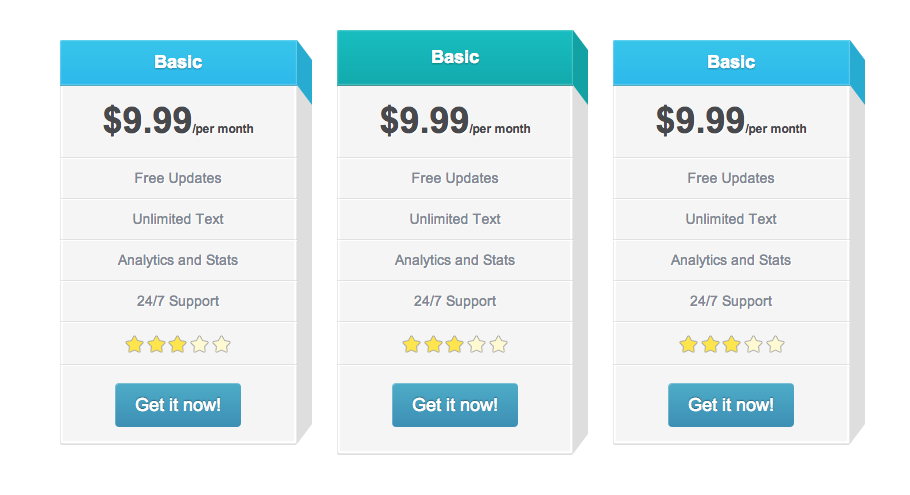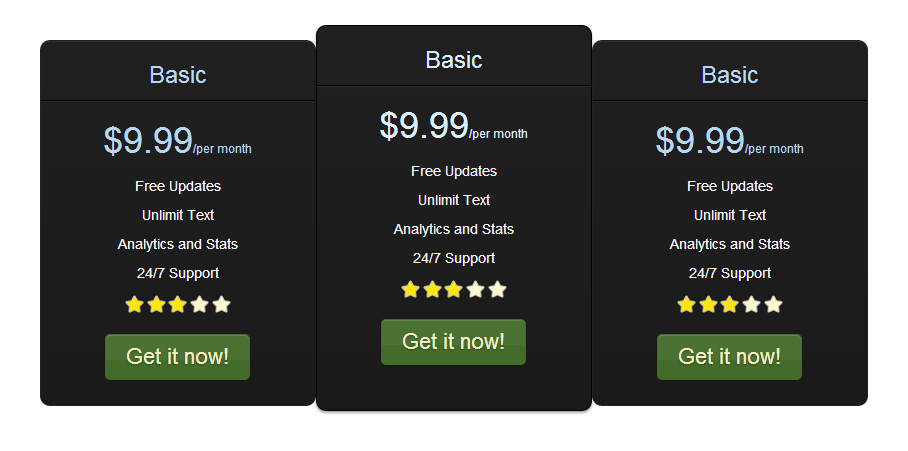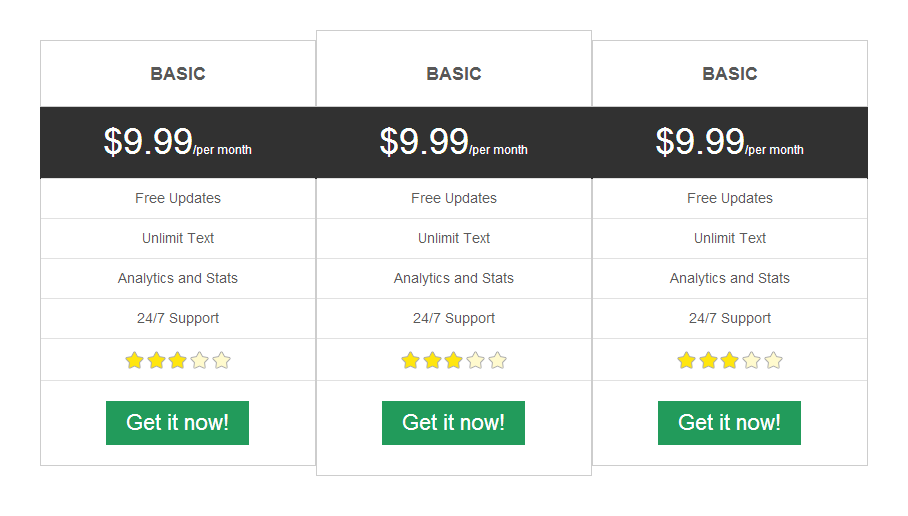Pricer Ninja: Create and add responsive Pricing Tables to your website on-the-fly
| 开发者 | CommonNinja |
|---|---|
| 更新时间 | 2020年5月12日 15:49 |
| 捐献地址: | 去捐款 |
| PHP版本: | 4.0 及以上 |
| WordPress版本: | 5.4.1 |
| 版权: | GPLv2 or later |
| 版权网址: | 版权信息 |
详情介绍:
Pricer Ninja is a super powerful tool for adding beautiful pricing tables to your website. Pricer Ninja's pricing tables are responsive, meaning, the tables will be presented properly on all devices including smatphones, tablets, laptops, and desktop computers.
You may browse our public gallery to see some examples.
IMPORTANT: In order to add a pricing table to your Wordpress website, you will FIRST need to go to Pricer Ninja, sign up for FREE, and create a new table in our pricing tables maker.
Got any feedback or question? Contact us via contact{at}commoninja.com.
** It's really easy. Get started in 2 minutes tops, no training needed! **
安装:
Creating a pricing table
- Create a FREE account at Pricer Ninja.
- Create a new pricing table by clicking the "Try it now" button on Pricer Ninja's homepage.
- Customize the pricing table. Make it beautiful. Import or set data, change color scheme, play with the settings.
- Click the "Save Changes" button.
- Go to your account's dashboard.
- Find the pricing table you want to add, and click the plugin's menu (3 dots icon).
- Look for the "Add to Site" button and click it.
- Under the embeddable code, you'll see a "Plugin ID" section. Copy the ID, and save it for later.
- Use Pricer Ninja's shortcode directly in the editor: [pricerninja tableid="YOUR_TABLE_ID"].
- Make sure you replace
YOUR_TABLE_IDwith the one from "Extracting the chart ID" section above.
- 'tableid' Your plugin ID from Common Ninja
屏幕截图:
常见问题:
Q: What is Pricer Ninja?
Pricer Ninja is a powerful tool for web designers, developers and site owners to create responsive pricing table on the fly.
Q: What can I use Pricer Ninja for?
You can use Pricer Ninja to create and add beautiful pricing tables to your Wordpress website. No prior knowledge needed.
Q: Who can use Pricer Ninja
Everyone. Really, it's that simple. We're using innovative and intuitive user interfaces so you don't need any prior knowledge to use it.
Q: How do I start using Pricer Ninja?
Sign up to Pricer Ninja, create a new pricing table and install the Pricer Ninja plugin on your Wordpress admin panel.
更新日志:
2.1.0
- Removing button from editor, updating shortcode
- Updating main script
- Initial Version