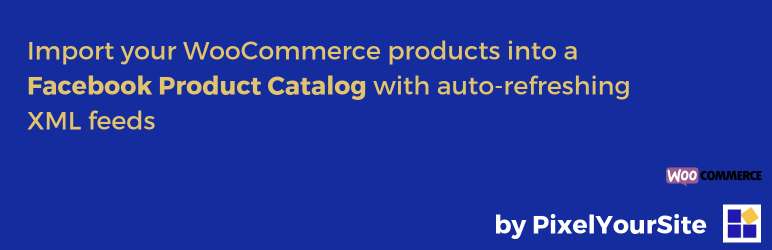
Product Catalog Feed by PixelYourSite
| 开发者 | pixelyoursite |
|---|---|
| 更新时间 | 2023年4月6日 22:52 |
| PHP版本: | 3.0.1 及以上 |
| WordPress版本: | 6.2 |
| 版权: | http://www.gnu.org/licenses/gpl-3.0.html |
| 版权网址: | 版权信息 |
详情介绍:
WooCommerce auto-updated XML feeds for Facebook Product Catalogs (Dynamic Product Ads, Facebook Shops, Instagram), Google Merchant, and Pinterest Catalogs.
How to use the plugin for Facebook Product CatalogKEY FEATURESCreate your Product Catalog for Dynamic Ads
- Open the Product Catalog Feed plugin and click on the "Add new feed" tab
- Name your feed
- Check the mapping settings to make sure they work for you
- Click on the "Generate the Feed" button
- Retrieve your new feed in the feed list and click "View". The XML feed will open in a new window - copy the URL
That's it! You can now create a Dynamic Ads template and target your new Product Catalog. For more on how to use the plugin click here
- Go to your Facebook business account, open Product Catalogs from the top menu and create a new catalog
- Click on the "Add Product Feed" button
- Name your feed (make a logical connection with the name you used when you created the feed on your site) and select your currency. Click Next
- Paste your feed URL (the one you copied before on your site) and click next
- Once the feed is uploaded, you will see some status messages (success, errors or warnings). They are all well explained. You can see the products in the catalog by clicking on the Products link from the left menu.
- Important - Associate a pixel: Click on the Catalog Settings link from the top menu > Associate (next to Associate Event Source). In the new popup, select your pixel ID. It has to be the same one you are using on the site.
- Out of the box mapping: create XML feeds with just one click
- 100% Facebook Product Catalog ready
- Feed auto-refresh interval that will keep your ads updated. This way you will not spend money for out of stock product ads
- The plugin will create a separate URL for each feed that you can add it to your Product Catalog, so you don\'t have to download anything
- Option to download the feeds in XML or CSV format if you need them
- You can map any field and change the default values according to your particular needs
- Replace CAPITAL letters from product title, so the feed is not rejected by Facebook
- Option to use variation description when it is present
- Filter products by category
- Filter products by type (simple, variable, grouped, affiliate etc)
- Filter products by sale
- Filter products by stock
- Filter products by tags
- Remove variations from the feed
- Set price rule for the main ID of a variable product (smaller price, bigger price, first variation price)
- Define a brand to be used for products without a brand, or a global brand value
- Define a product condition to be used when condition is missing, or a global condition value (condition is required in order for the feed to be accepted)
安装:
Download the plugin and activate it like any other WordPress plugin.
Once it is activated, you can open it from the left menu. Click on the Add New Feed tab to create your first feed.
更新日志:
Product Catalog Feed 2.1.1
- New stock options related to "available on backorder" products
- Code improvements
- WooCommerce compatibility check
- Ensuring compatibility with High-Performance Order Storage (HPOS)
- Declaring compatibility with WooCommerce 7.3
- Declaring compatibility with WordPress 6.1
- Fixing various issues, code refactoring
- Fixing compatibility issues with PHP 8+
- Fixing various bugs and code refactoring.
- WooCommerce 6.1 compatibility check.
- This is a major re-write of the plugin.
- Support for Google Merchant and Pinterest Catalog feeds.
- code improvements and refactoring.
- fixing download CSV error
- design modifications
- Remove capital letters from product title
- Use variation description when it exists
- fixing small errors
- A new plugin is borne