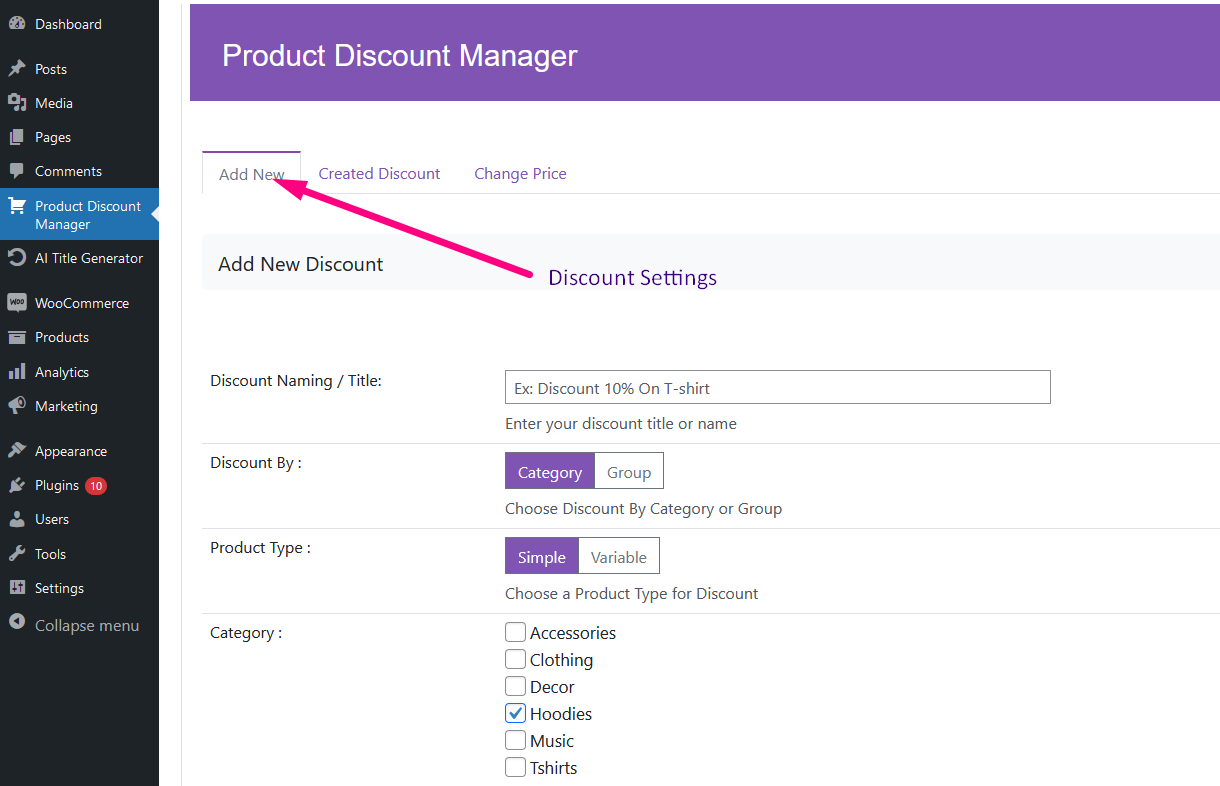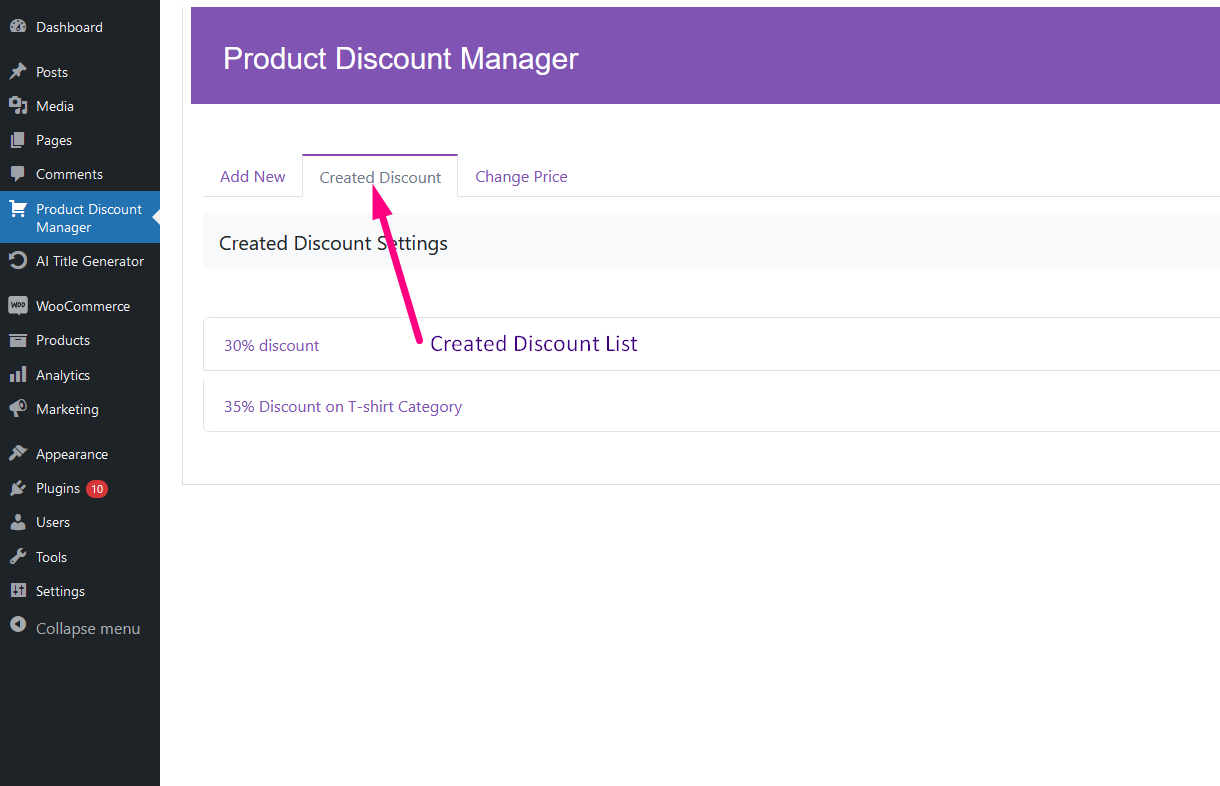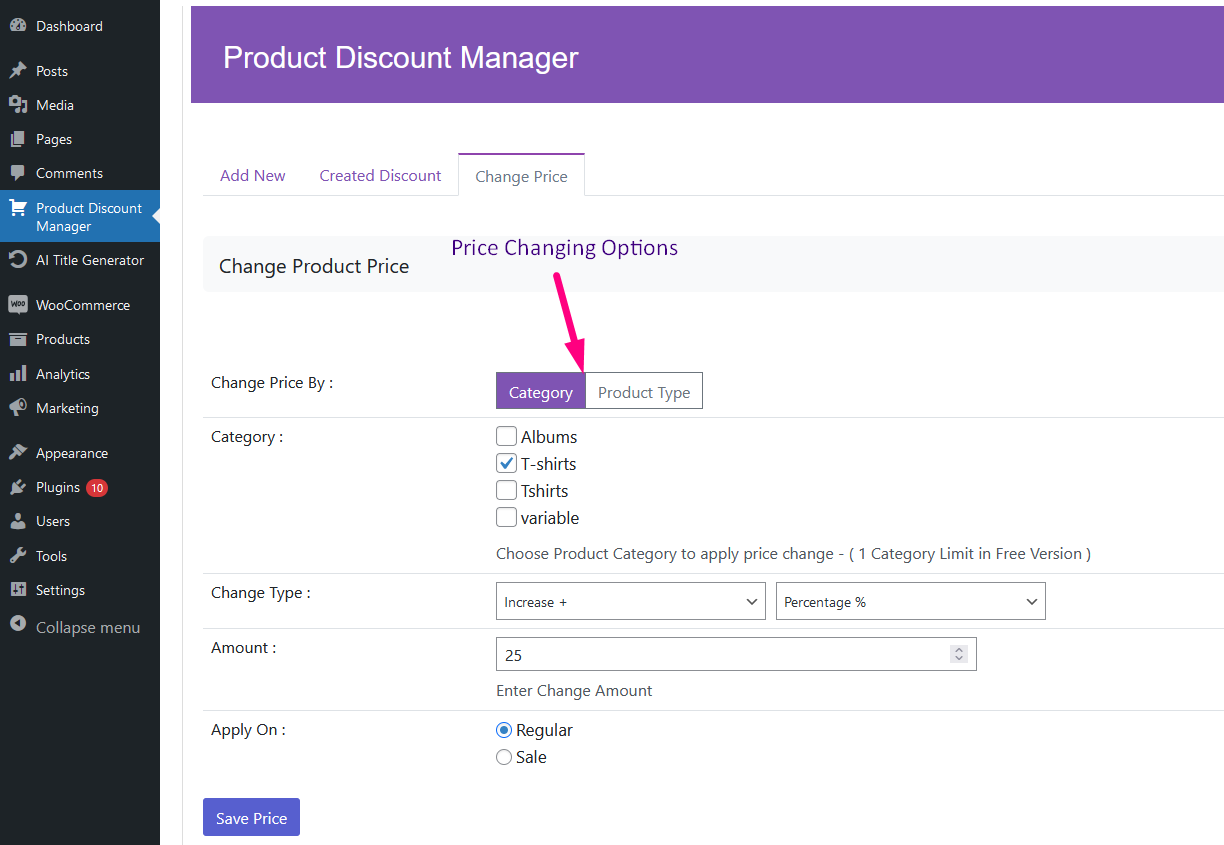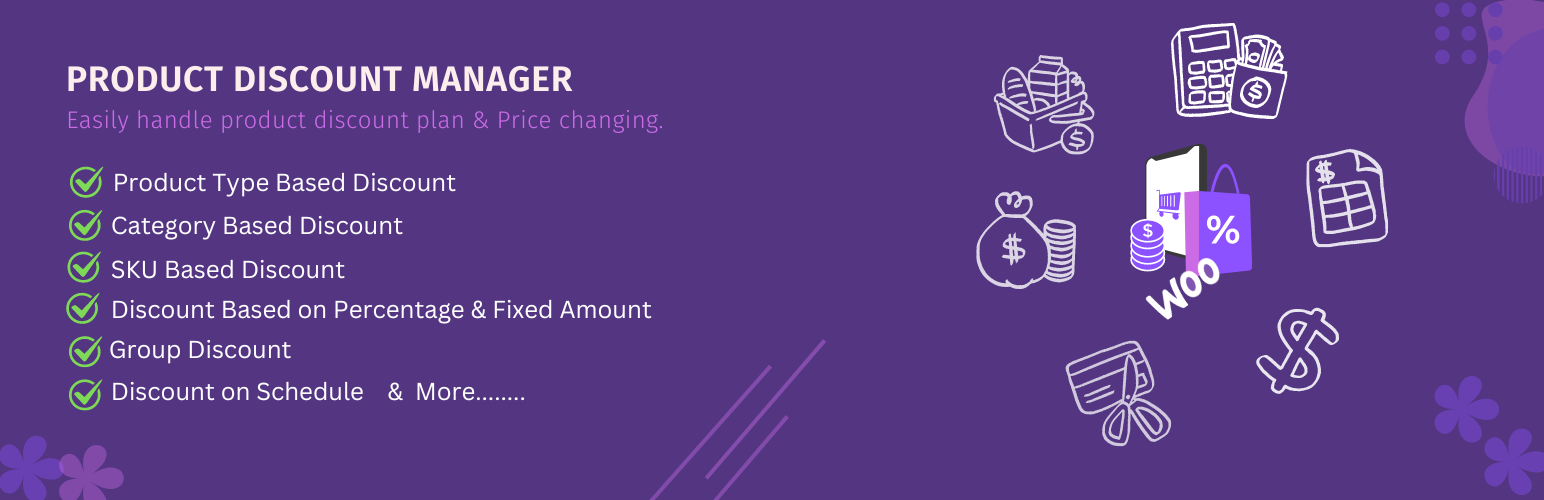
Product Discount for Woocommerce
| 开发者 |
afello
srabonr |
|---|---|
| 更新时间 | 2024年6月25日 18:22 |
| 捐献地址: | 去捐款 |
| PHP版本: | 7.1 及以上 |
| WordPress版本: | 6.5.4 |
| 版权: | GPLv3 or later |
| 版权网址: | 版权信息 |
详情介绍:
Product Discount for WooCommerce, the ultimate solution for managing discounts and price changes on your WooCommerce products. Designed with flexibility and efficiency in mind, this plugin allows you to quickly apply discounts and modify product prices based on a variety of parameters, all within a matter of minutes. Whether you're looking to offer seasonal discounts, clear out inventory, or run special promotions, Product Discount for WooCommerce has you covered.
With Product Discount for WooCommerce, you can easily set discounts for both simple and variable products, as well as product variations. The plugin also supports category-based discounts, enabling you to apply price changes across entire categories or specific product groups. This powerful functionality allows you to manage your pricing strategy with precision and ease.
Product Discount for WooCommerce offers complete control over your discounts, with the ability to add, edit, and manage them from the admin dashboard. You can also schedule discounts based on timezone and specific dates and times, ensuring your pricing changes go live exactly when you need them to.
In addition to creating discounts, this plugin allows you to change product prices permanently based on specified criteria. You can apply discounts or price changes to both regular prices and sale prices, using either fixed amounts or percentage-based adjustments. Our advanced technology ensures that you can manage pricing for any number of products, no matter how large your inventory.
🔥 Get Product Discount for WooCommerce, the most comprehensive and powerful discount manager plugin for WooCommerce.
Create, customize, manage, and showcase discounts and price changes on your WooCommerce store with this robust plugin.
安装:
This section describes how to install the plugin and get it working.
e.g.
- Go to
Pluginsin the Admin menu - Click on the button
Add new - Search for
Product discount managerand clickInstall Now - Click on the
Activate plugin
- Upload
plugin-directoryto the/wp-content/plugins/directory - Activate the plugin through the 'Plugins' menu in WordPress
屏幕截图:
常见问题:
Does it work with any WordPress theme?
= Can i use this plugin free?\ Yes, You can use it free. Yes, it will work with any standard WordPress theme.
更新日志:
1.0.3
- minor issues fix & improved
- Dashboard UI / User Interface improved
- Discount / Price Changing support on regular price
- Sreenshot Updated
- Banner & Doc updated
- Initial Release