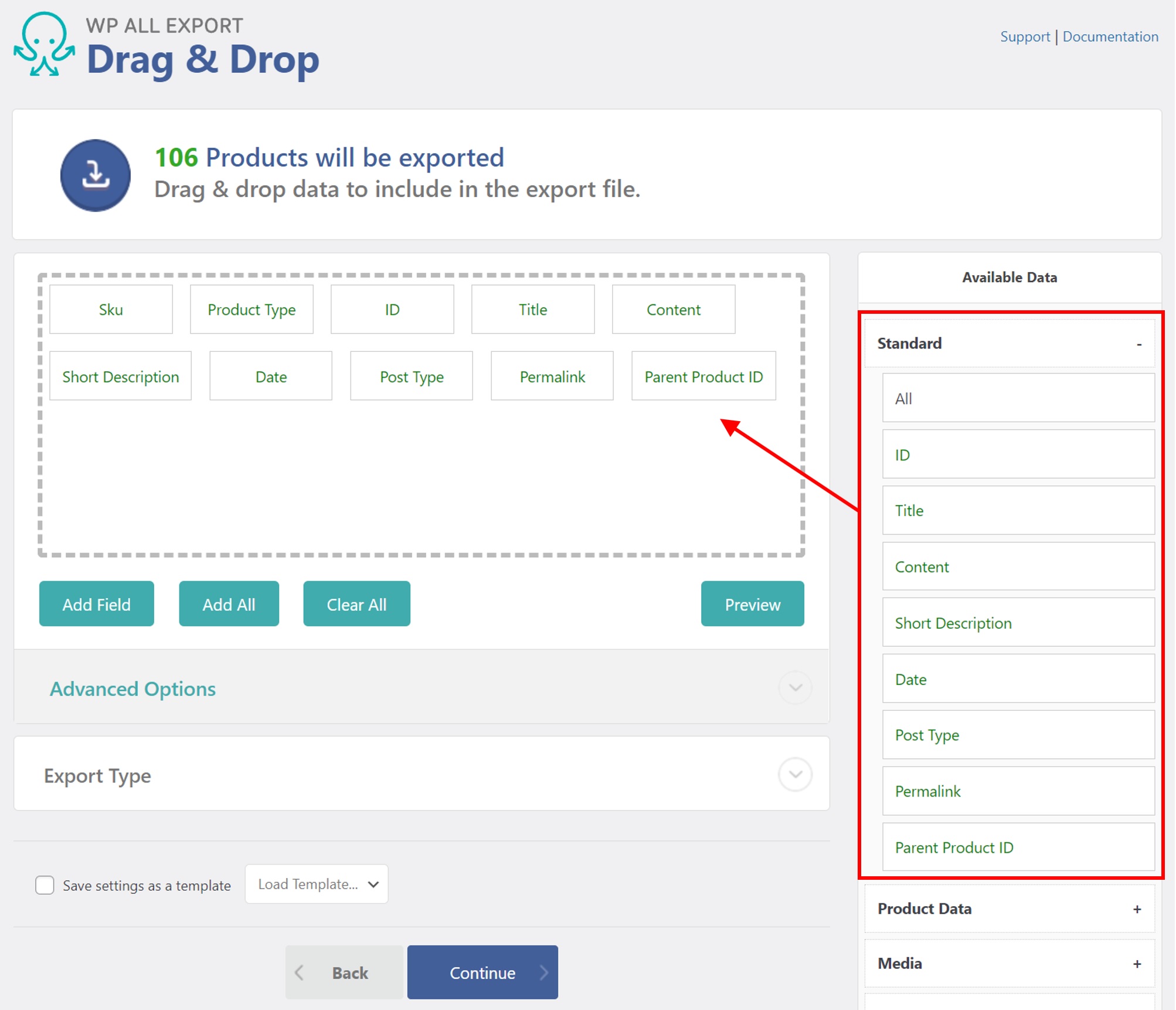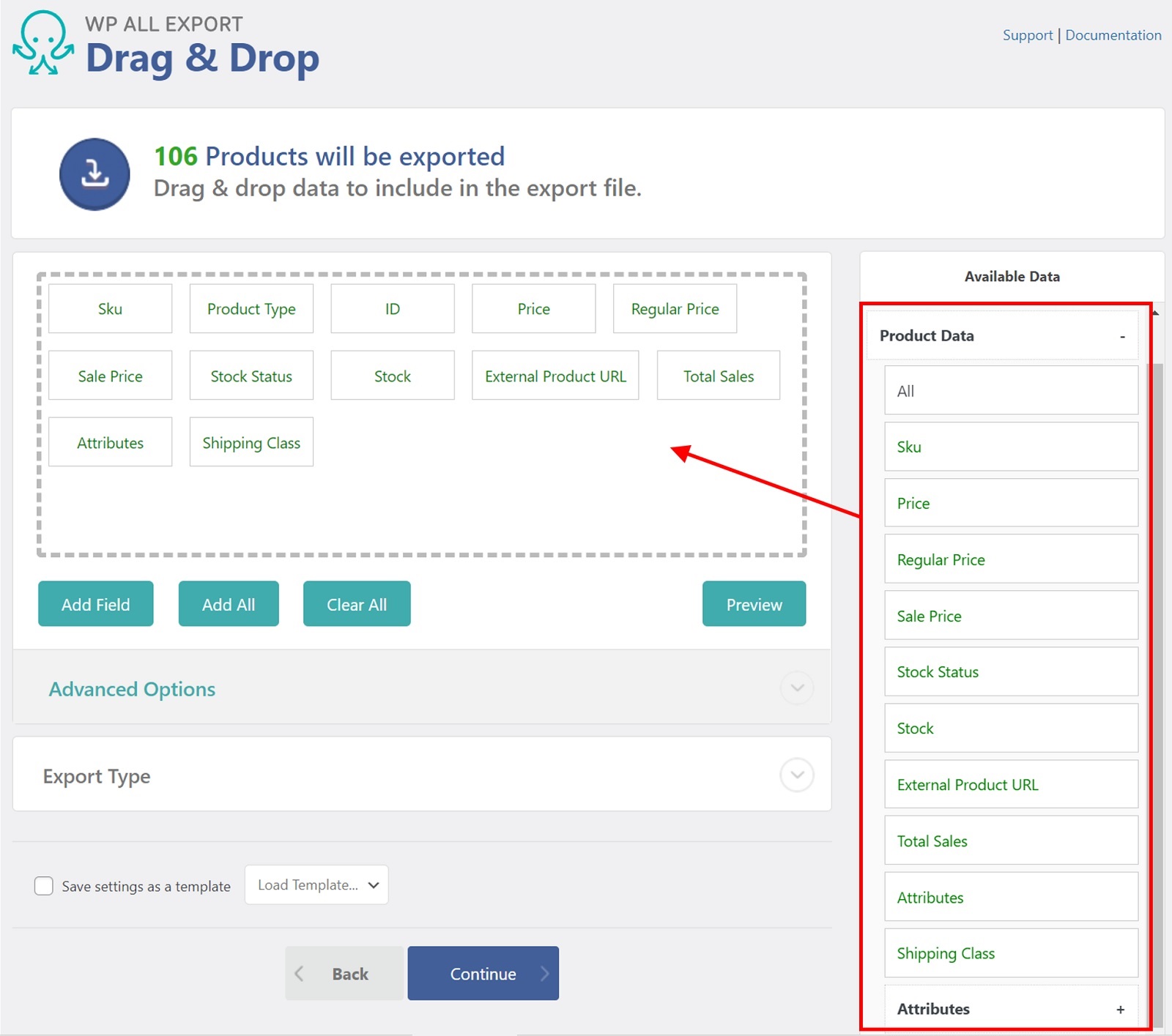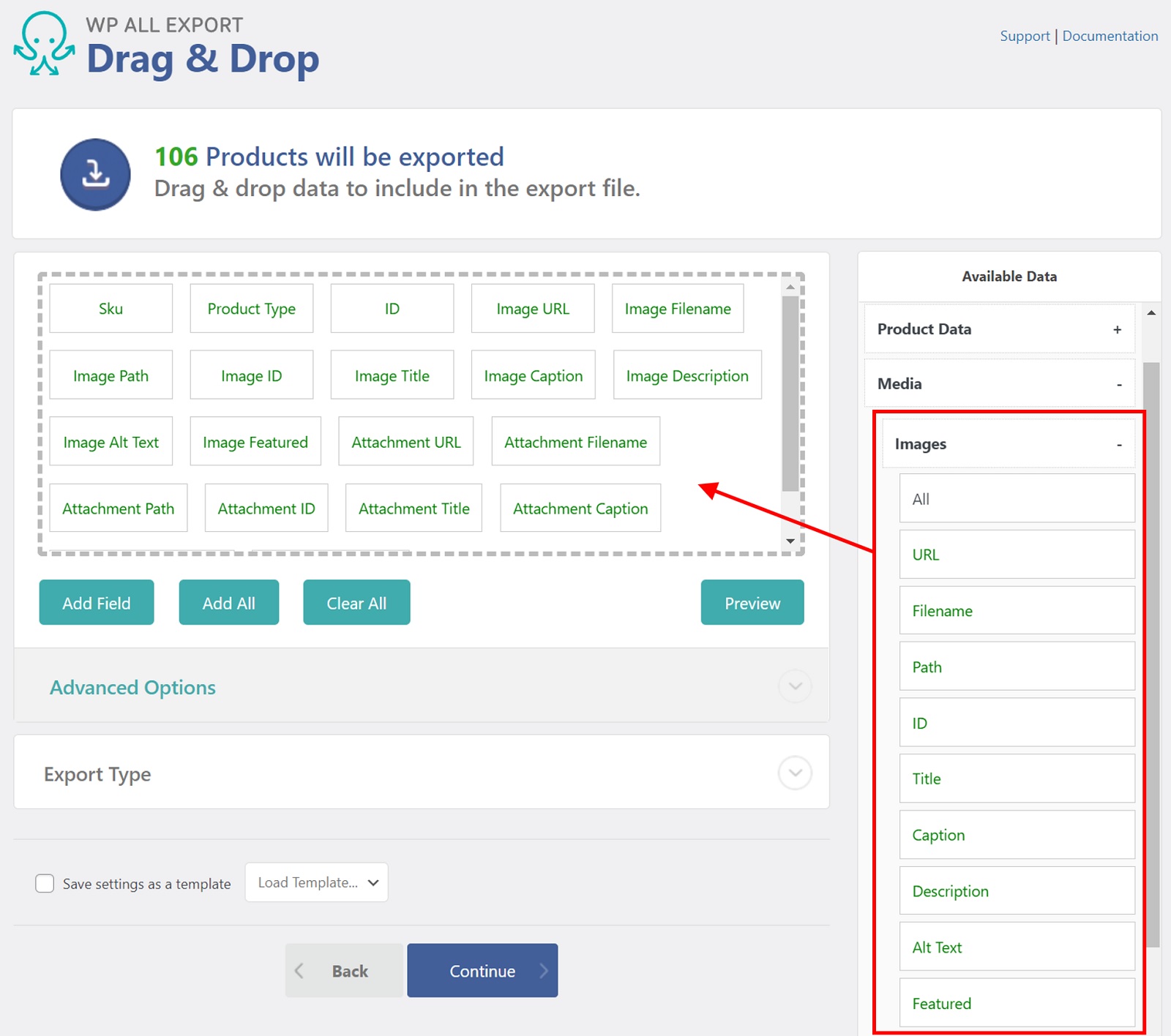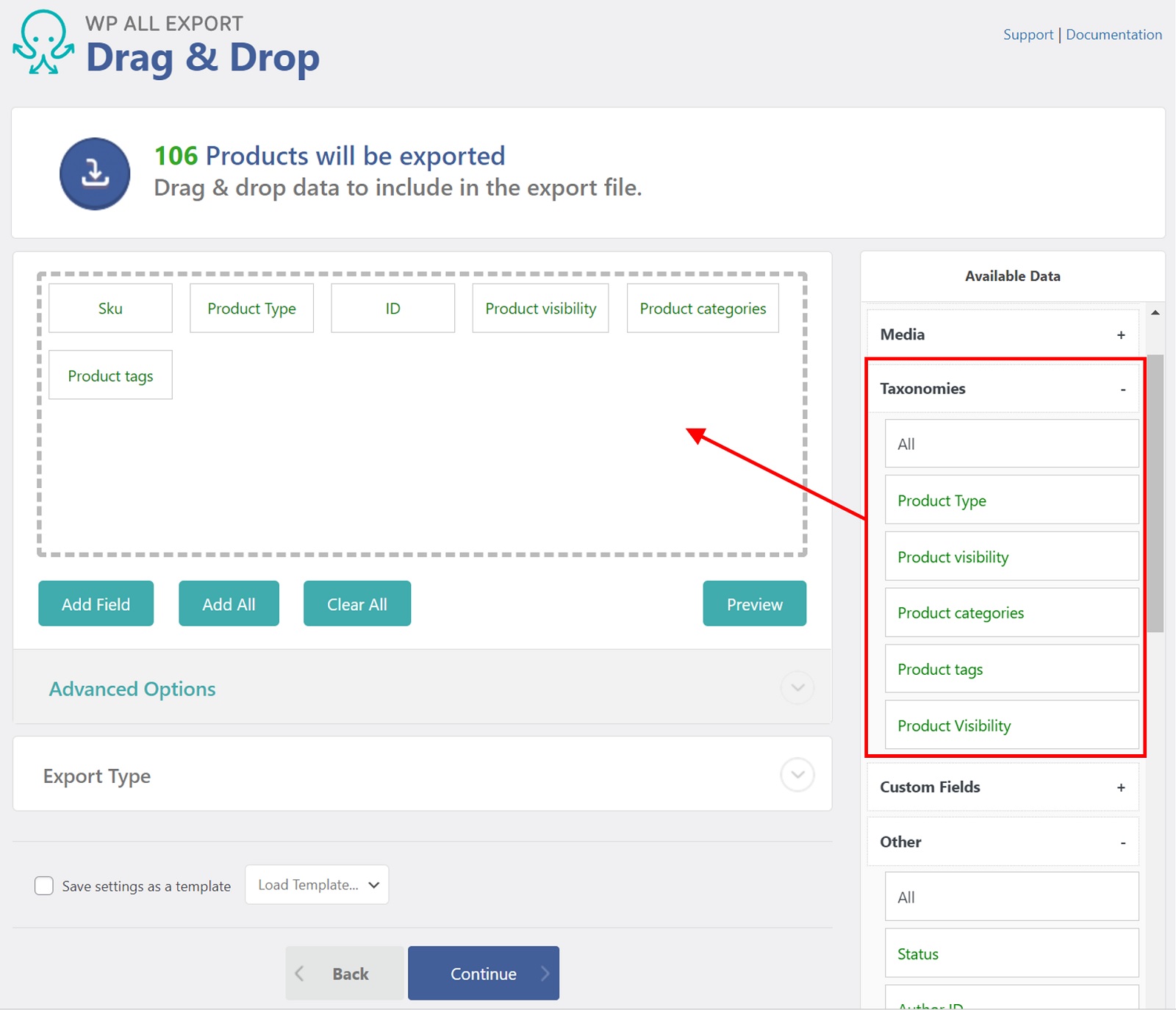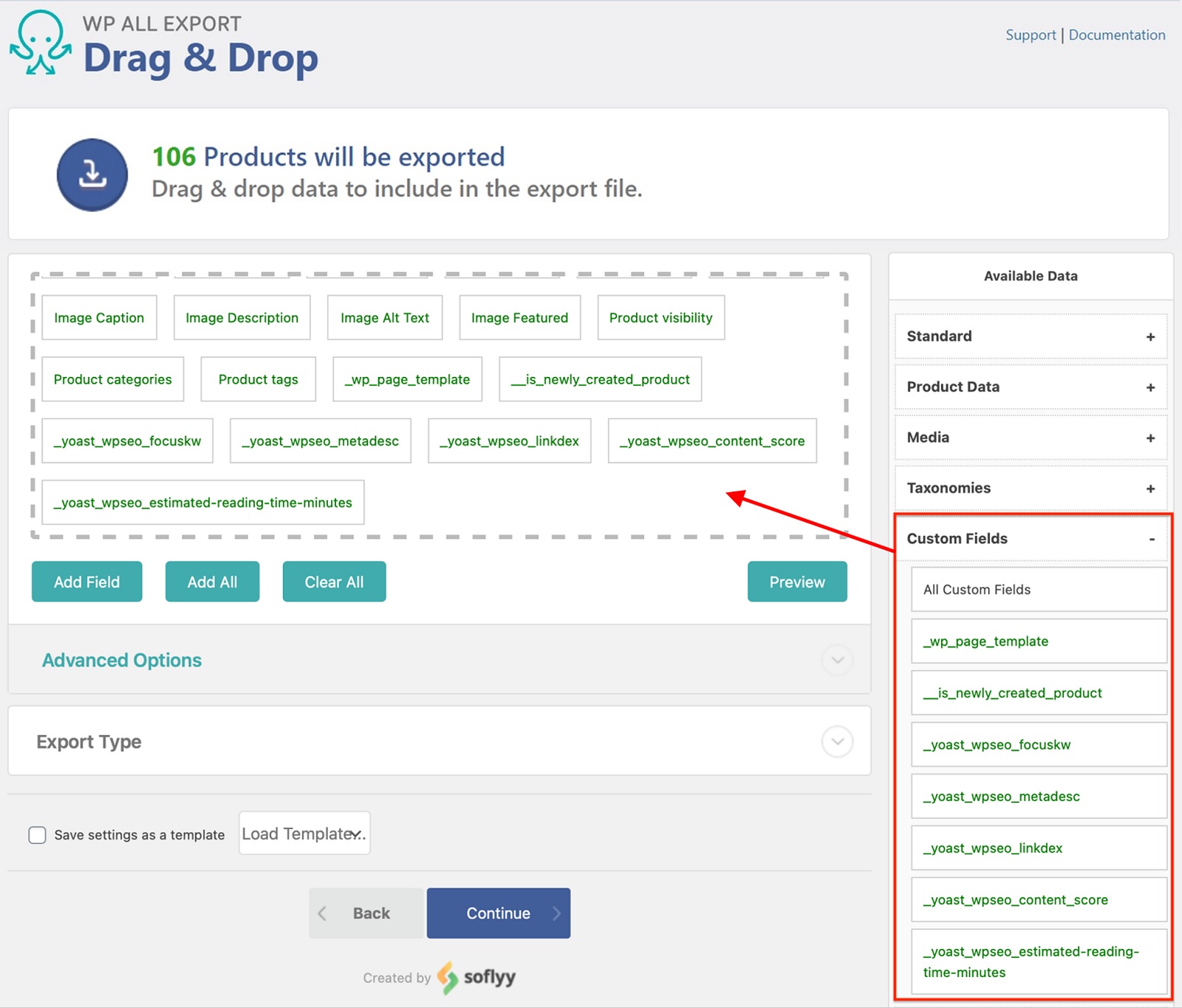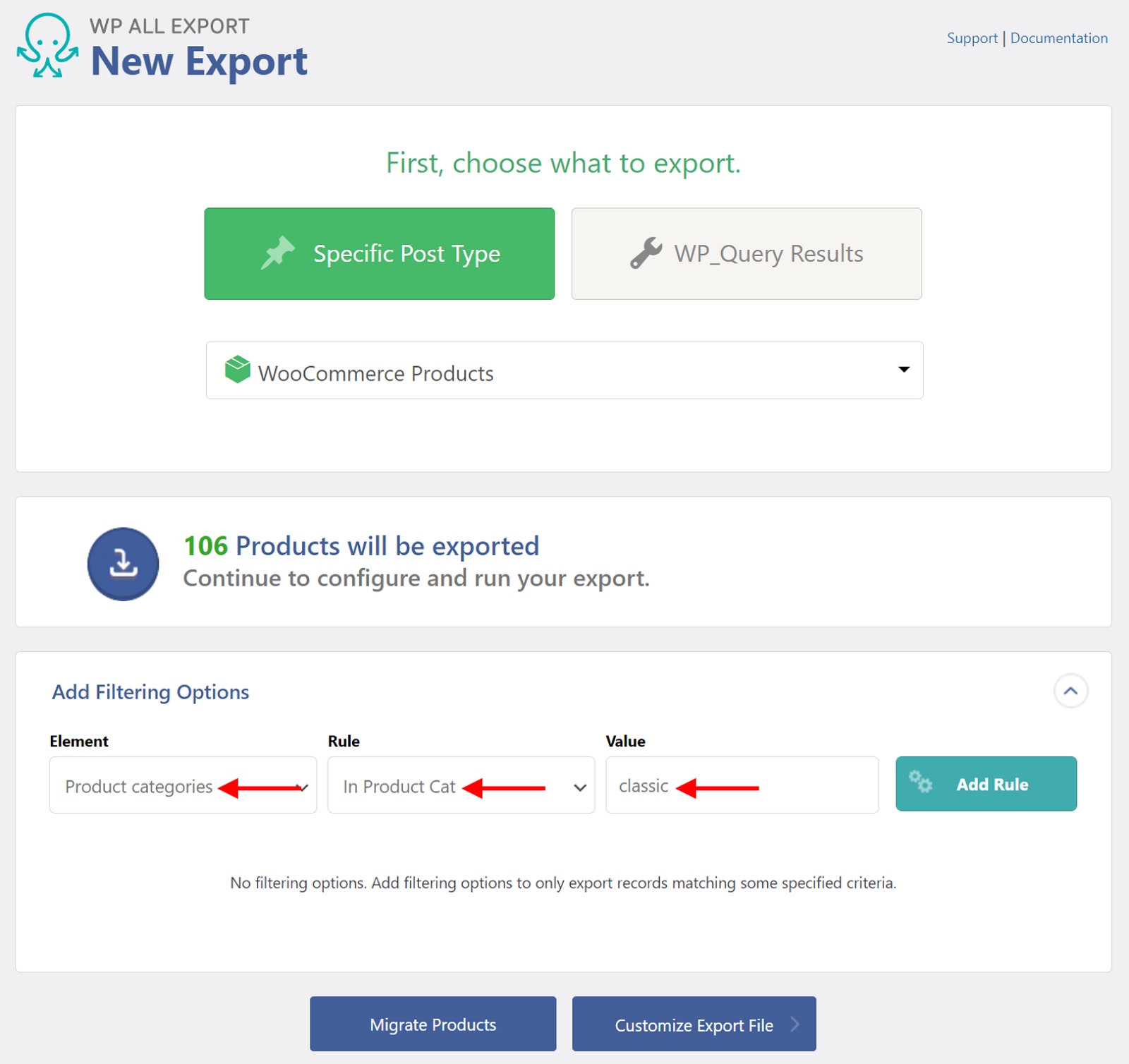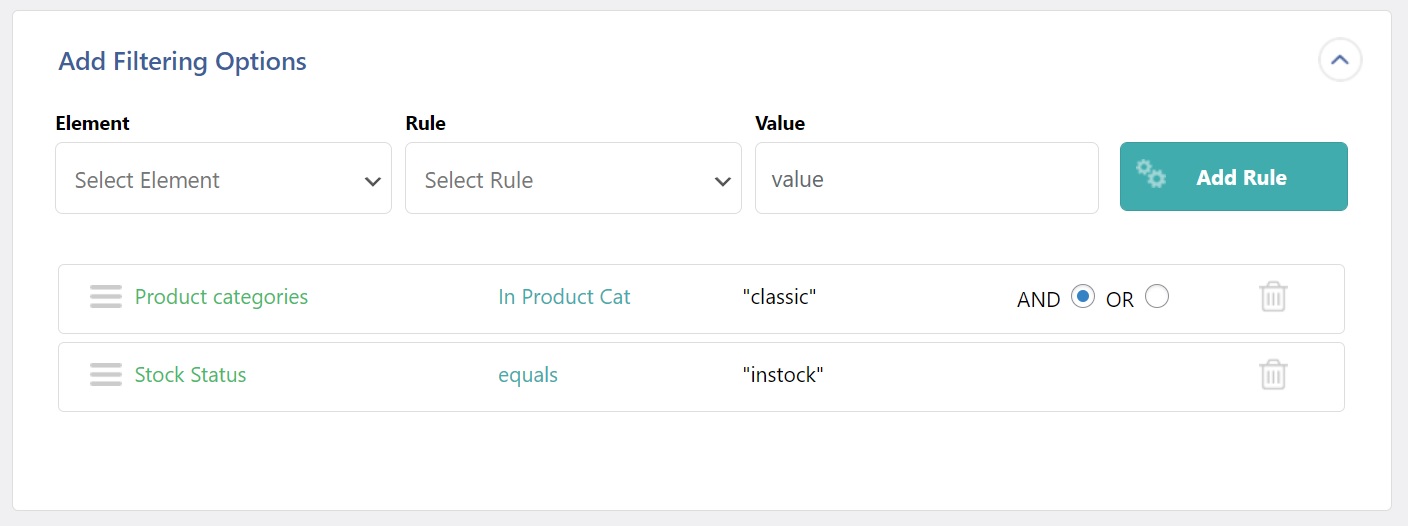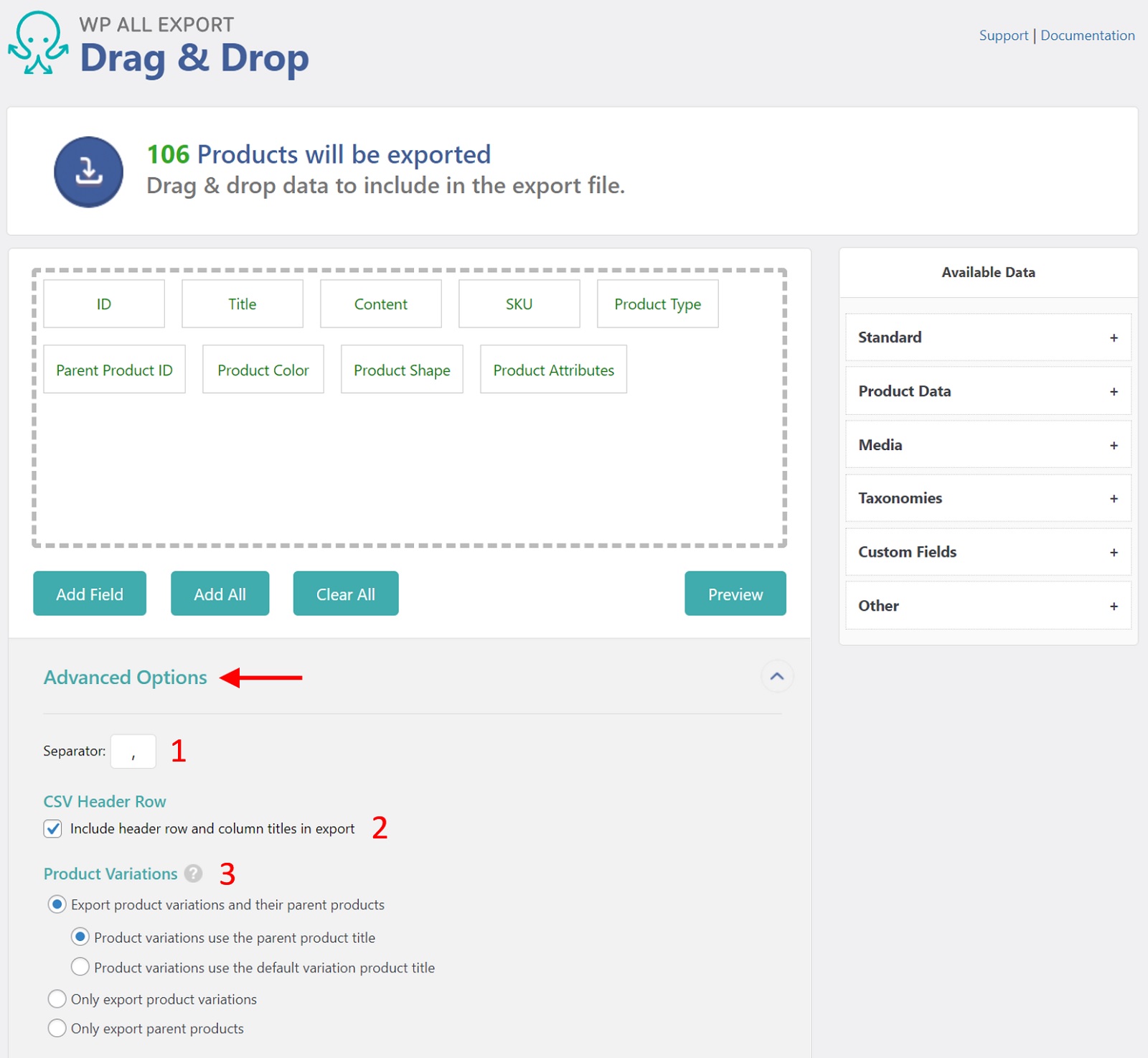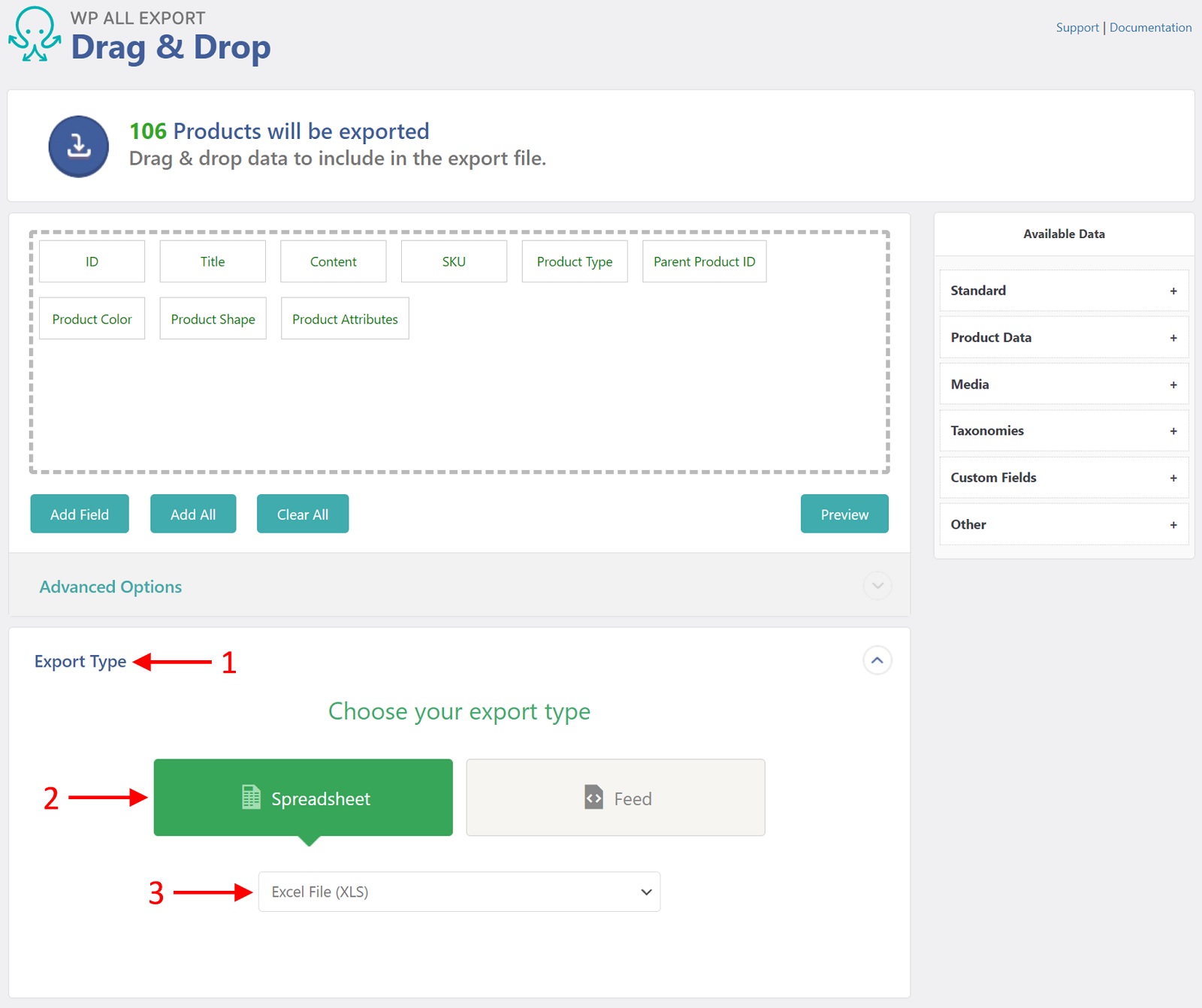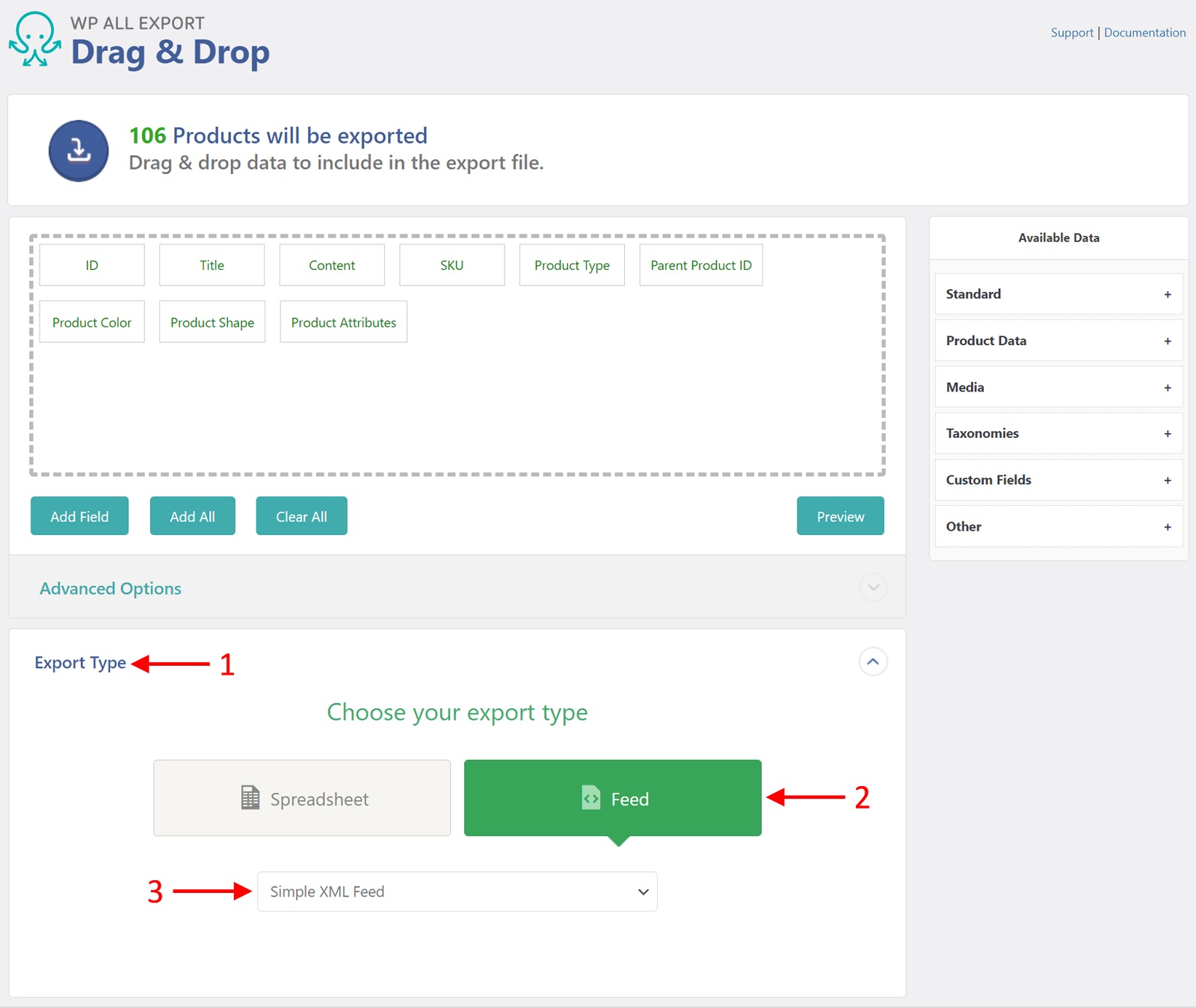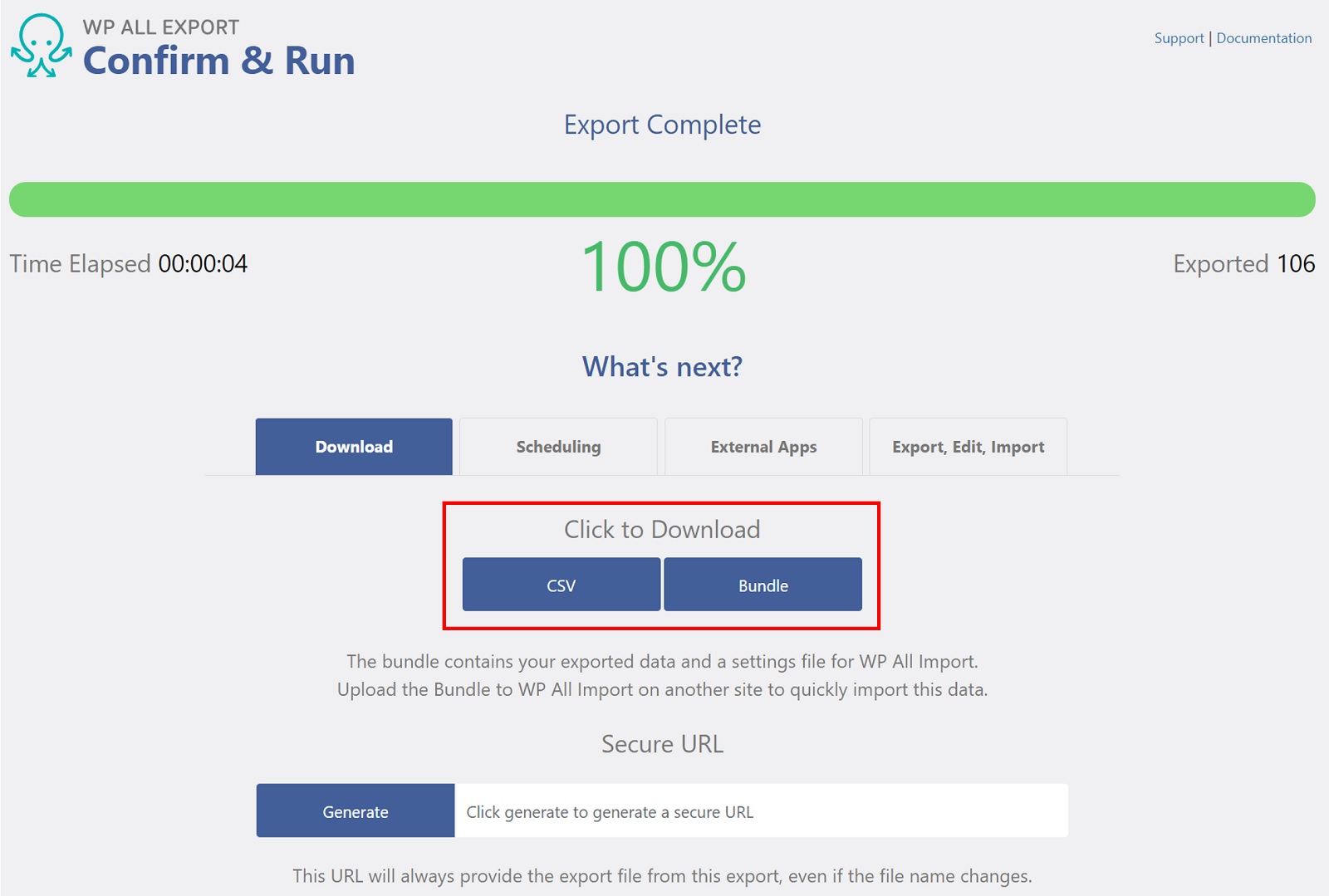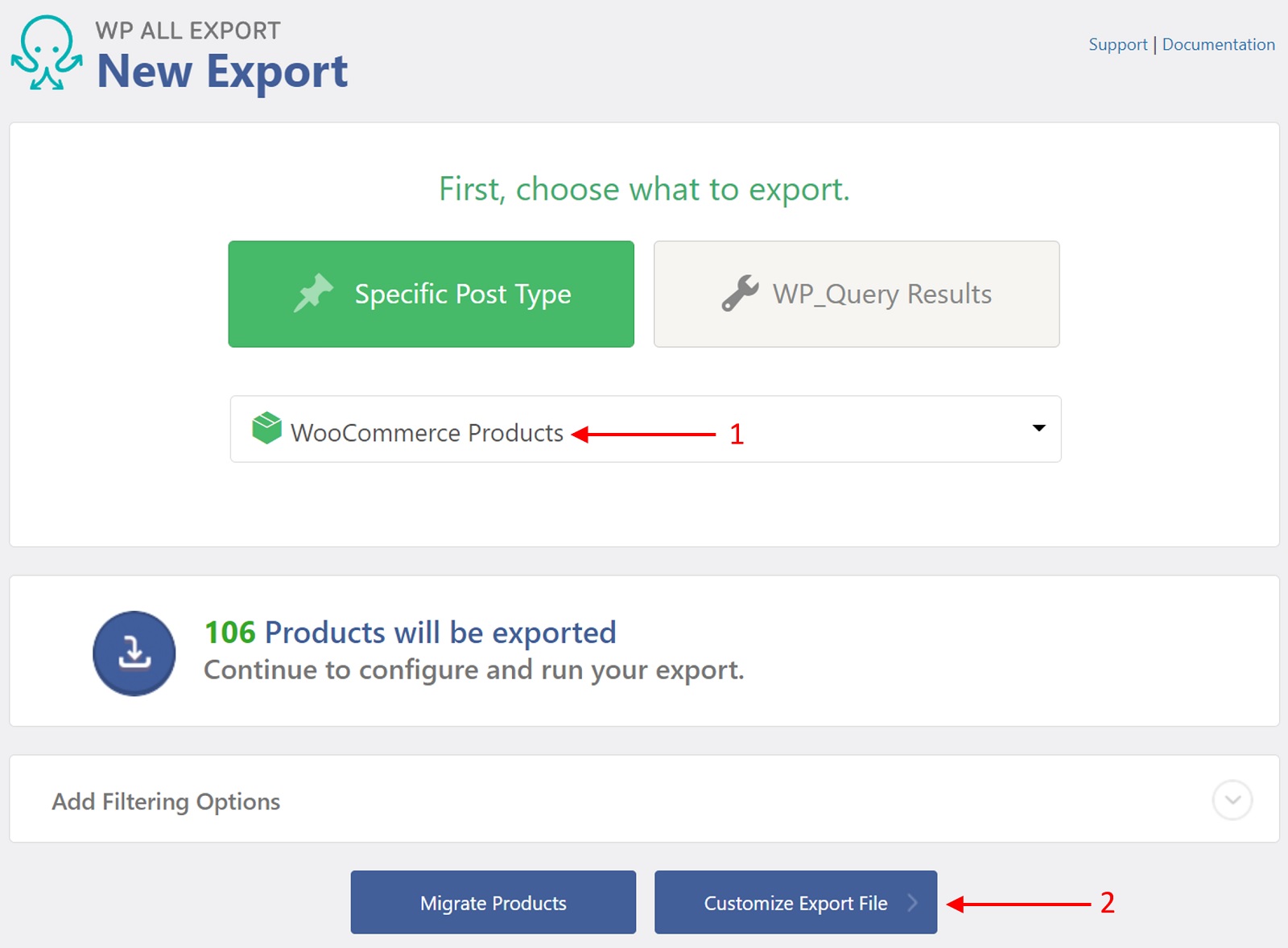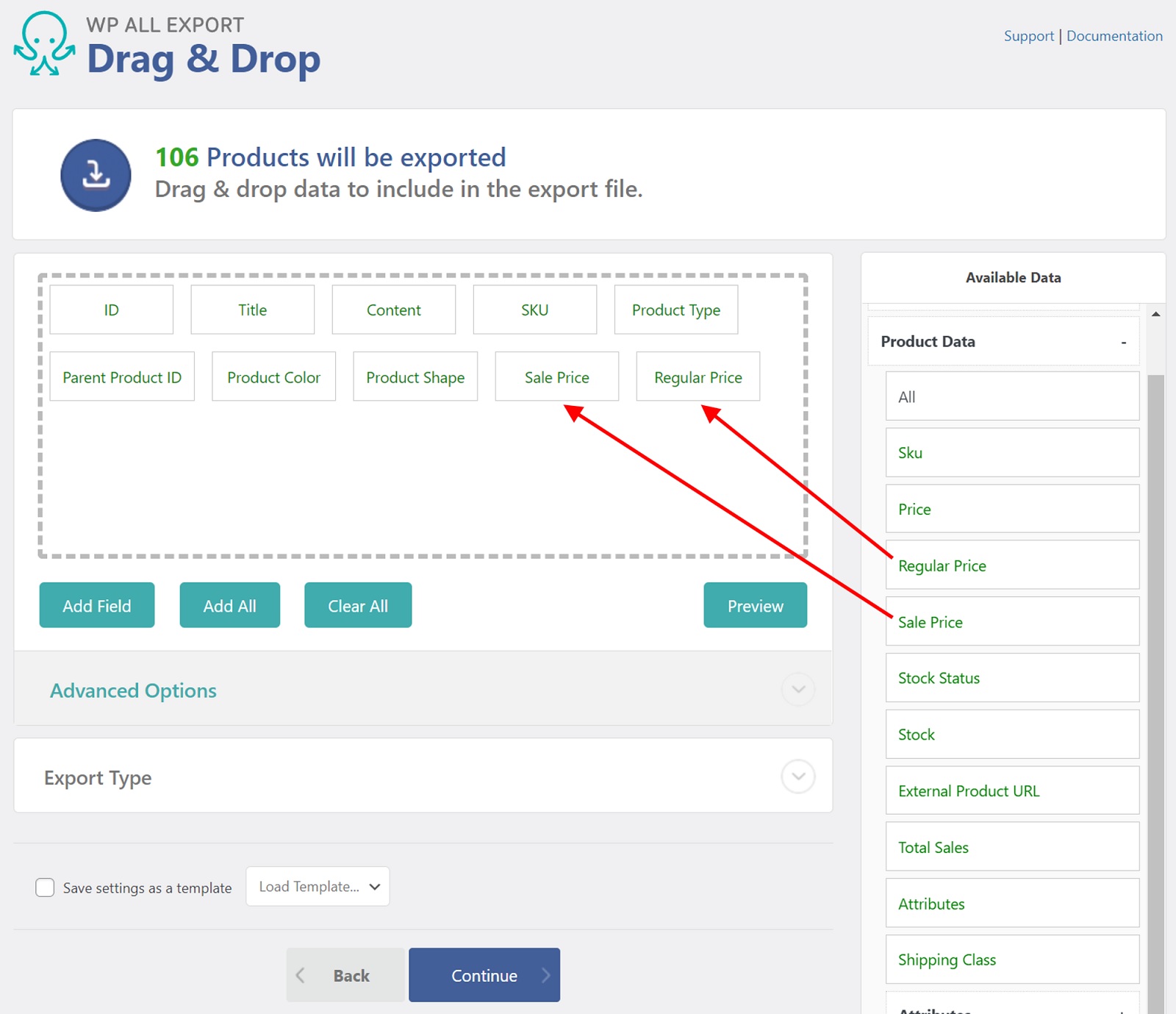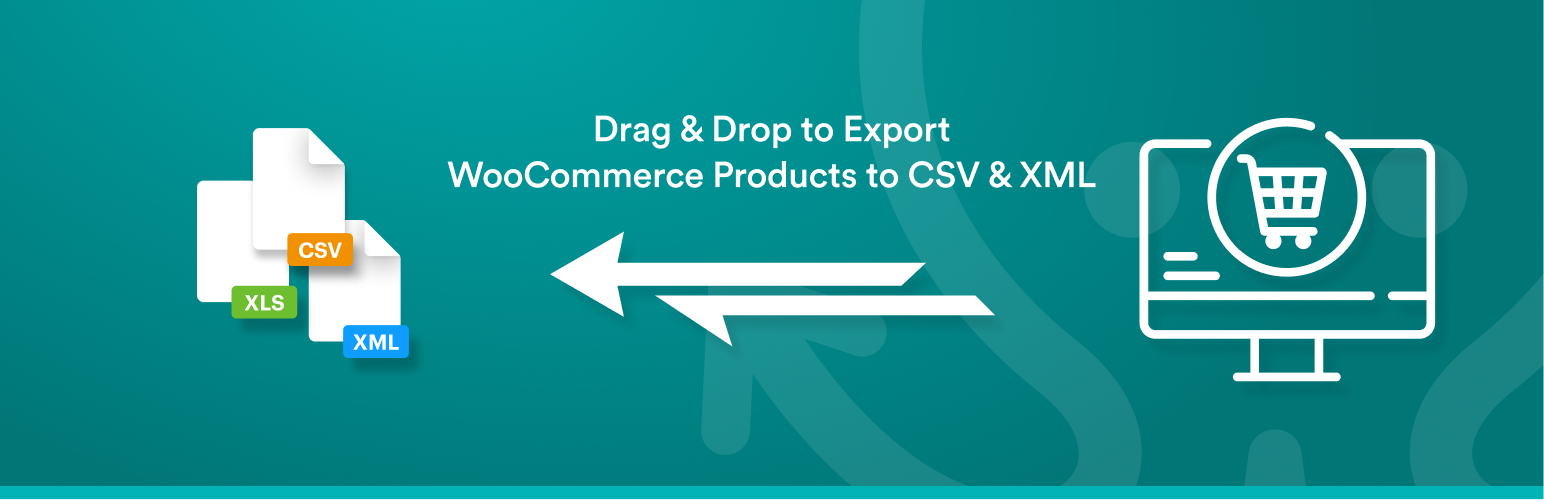
WP All Export — Product Export for WooCommerce
| 开发者 |
soflyy
wpallimport |
|---|---|
| 更新时间 | 2025年12月6日 04:59 |
| PHP版本: | 7.4 及以上 |
| WordPress版本: | 6.9 |
| 版权: | GPLv2 or later |
详情介绍:
- Export products to CSV or to a simple XML feed
- Select, rearrange, and modify basic product export fields, including fields added by 3rd-party plugins or add-ons
- Export product data, bulk edit it in a spreadsheet, and then use WP All Import to import those changes back into WooCommerce
- Migrate product data from one WooCommerce store to another
- Export product data directly to Excel (.XLS and .XLSX)
- Build custom XML feeds for your product exports, no matter how complex
- Export product data to the Google Merchant Center
- Export all WooCommerce product fields, including attributes and product variations, along with options to export only parent products, only variations, or both
- Filter your product export
- Schedule your product export
- Integrate your product export with Google Sheets and other external applications via Zapier
- Modify your product export data using custom PHP functions
- Get guaranteed technical support via email (see below)
安装:
- Upload the plugin from the Plugins page in WordPress
- Unzip product-export-for-woocommerce.zip and upload the contents to /wp-content/plugins/, and then activate the plugin from the Plugins page in WordPress
屏幕截图:
常见问题:
How do I export WooCommerce products to CSV?
- Go to All Export › New Export.
- Select WooCommerce Products as the export post type.
- Choose your export columns.
- Leave the Export Type set to CSV File.
- Run the export and download the export file.
How do I export WooCommerce products to Excel?
- Navigate to All Export › New Export.
- Choose WooCommerce Products as the export post type.
- Select your export columns.
- Change the Export Type to Excel File.
- Complete the export and download the export file.
How do I export WooCommerce products to XML?
- Create a new export via All Export › New Export.
- Select WooCommerce Products from the dropdown list.
- Choose the export columns.
- Change the Export Type to Feed › Simple XML Feed.
- Run the export and download the export file.
Can I export WooCommerce products to Google Sheets?
- Go to All Export › New Export.
- Select WooCommerce Products as the export post type.
- Choose your export columns.
- Run the export.
- Connect to Google Sheets using Zapier.
How do I export WooCommerce products to the Google Merchant Center?
- Go to All Export › New Export.
- Choose WooCommerce Products as your export post type.
- Change the Export Type to Feed › Google Merchant Center Product Feed.
- Configure the Google Merchant Center sections.
- Connect the export feed URL to the Google Mechant Center.
How do I Synchronize My WooCommerce Store with the Google Merchant Center?
As long as you set up the product export feed generated by WooCommerce Product Export so that it completes before the scheduled fetch that you’ve set up for the Merchant Center, synchronization should occur at the scheduled intervals. You might also consider setting up an email notification to verify that the export was successful.
How do I export a single product from WooCommerce?
- Create a new export in All Export › New Export.
- Select WooCommerce Products as the export post type.
- Add a filter rule to target the desired product.
- Configure the export columns.
- Run the export and download the exported product.
How do I export all WooCommerce products?
- Start a new export in All Export › New Export.
- Select WooCommerce Products from the dropdown list.
- Do NOT apply any filters.
- Chooose your export columns.
- Complete the export and download the export file.
How do I export products from WooCommerce with images?
- Create a new export for WooCommerce products.
- Add the image fields to the export layout.
- Run the export.
- Download the export file.
- Check the contents of the export file to verify that the image data is correct.
How do I export products and categories in WooCommerce?
- Set up a new export via All Export › New Export.
- Choose WooCommerce Products as the export post type.
- Select the export columns.
- Include the Product categories field from Available Data > Taxonomies.
- Complete the export and download your export file.
How do I export product attributes in WooCommerce?
- Create a new export via All Export › New Export.
- Select WooCommerce Products as the export post type.
- Choose your export columns.
- Include the desired attributes from Available Data > Product Data > Attributes.
- Run the export and download the exported file.
How do I export product variations in WooCommerce?
- Navigate to All Export › New Export.
- Choose WooCommerce Products from the dropdown list.
- Select your export columns.
- Note that the product attribute and variant columns are selected by default.
- Finish the export and download the export file.
Can I export custom WooCommerce product data added by a plugin or extension?
Yes. Our plugin automatically detects all custom fields, categories, and tags created by any theme, plugin, or WooCommerce extension. You can export this custom WooCommerce product data the same way you do core data.
How do I schedule WooCommerce product exports?
To schedule product exports, you can manually set up cron jobs from your server or use our automatic scheduling service directly from the interface. In addition to added convenience, the automatic service also verifies completion.
How many WooCommerce products can I export at one time?
You can export as many products as you wish. The only limit is the file size allowed by the server or imposed by your method of file transmission. In either case, WooCommerce Product Export allows you to avoid these constraints by splitting your product exports into multiple files based on record counts.
Can I export products in different languages?
Yes. By installing the WordPress Multilingual Plugin (WPML), you can export WooCommerce product text in more than 40 languages.
How do I migrate products to a different website?
- Export the WooCommerce products that you want to migrate.
- Download the Bundle option, which includes import instructions.
- Import the bundle file to the destination site.
- WP All Import will use the bundle file to automatically configure itself.
- Complete the import and check the migrated products.
How do I bulk edit WooCommerce products?
- Export the products that you wish to edit.
- Edit your export file in a spreadsheet software like Excel or Google Sheets.
- Import the modified file back into WooCommerce.
- Verify that the changes were correctly applied.
How do I print a WooCommerce product list?
The fastest way to print a WooCommerce product list is to go to Products > All Products and click Control+P from your browser. Just click the Print button to print your WooCommerce product list. If you want to control layout, styling, or manipulate the list data in any way, export your products to a spreadsheet and print from there.
How often is WooCommerce Product Export updated?
At a minimum, both the free and premium versions of the plugin are updated with each major WordPress release and often many times in between.
How do I get support?
The free version of WooCommerce Product Export is supported through the WordPress.org community forums. Purchasers of the premium version can email us directly. We will respond as fast as we can, usually within one business day.
更新日志:
- improvement: code review and updates
- improvement: UI updates
- improvement: update upgrade links
- improvement: don't include non-category terms in the Taxonomies section for Product exports
- improvement: PHP 8 compatibility
- Initial release on WordPress.org.