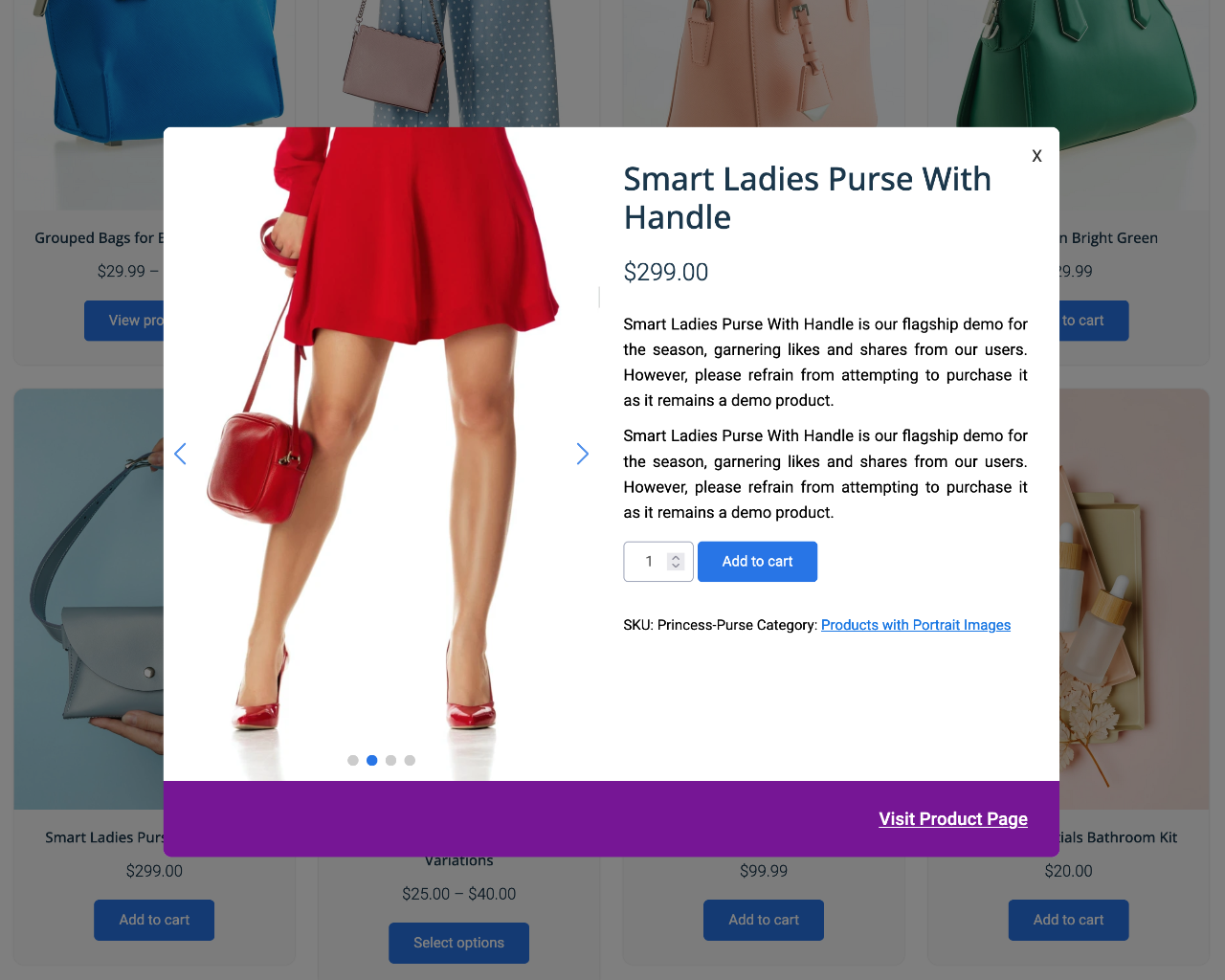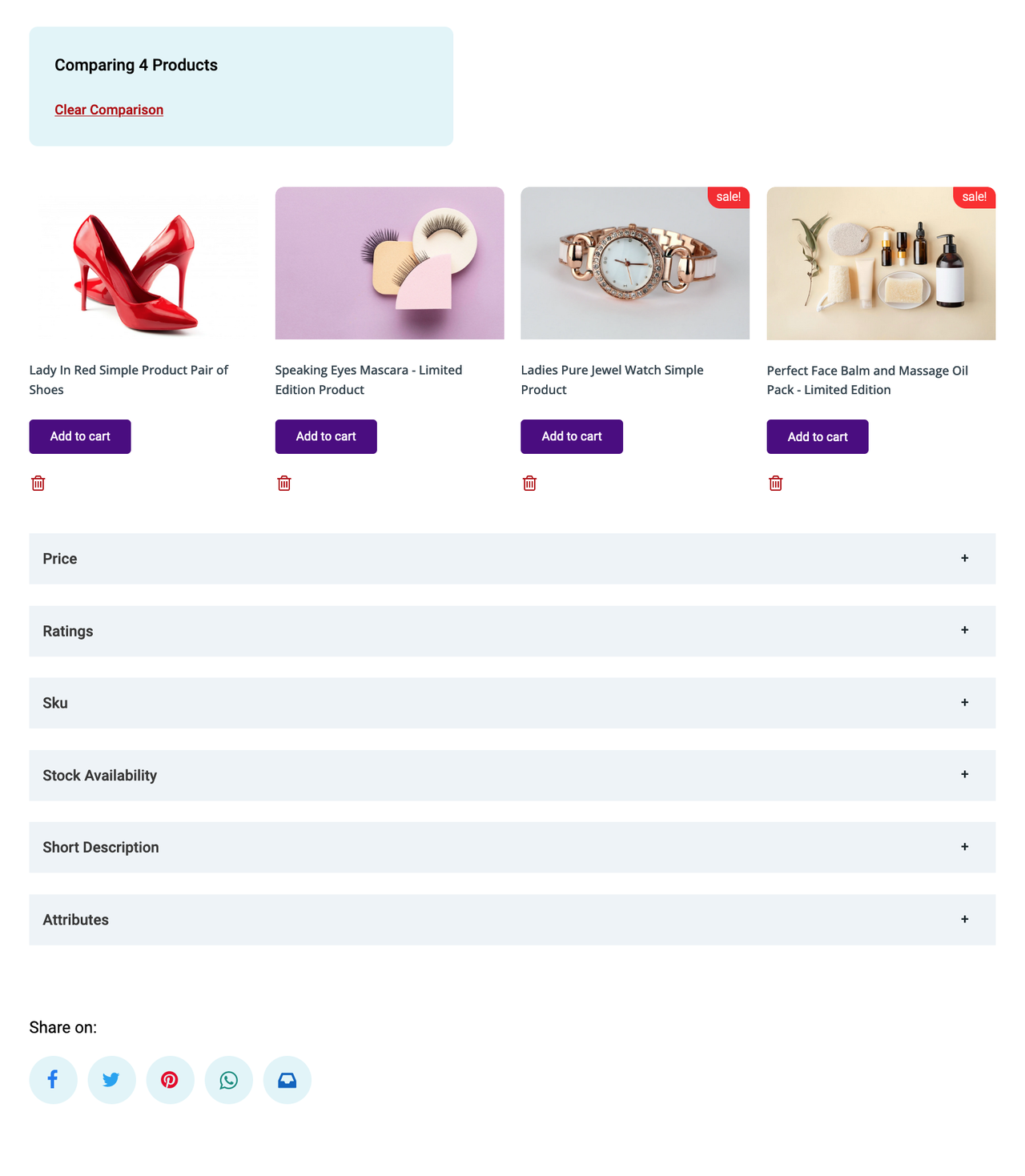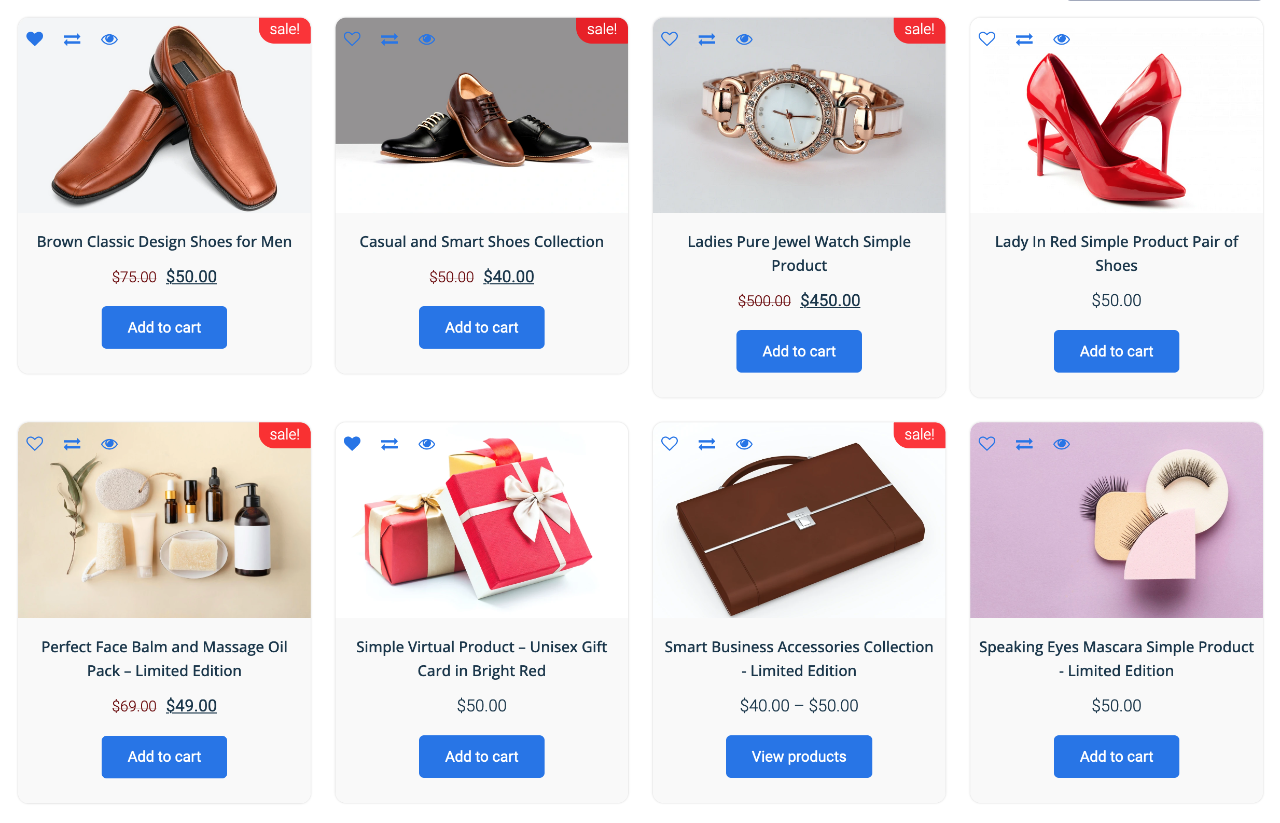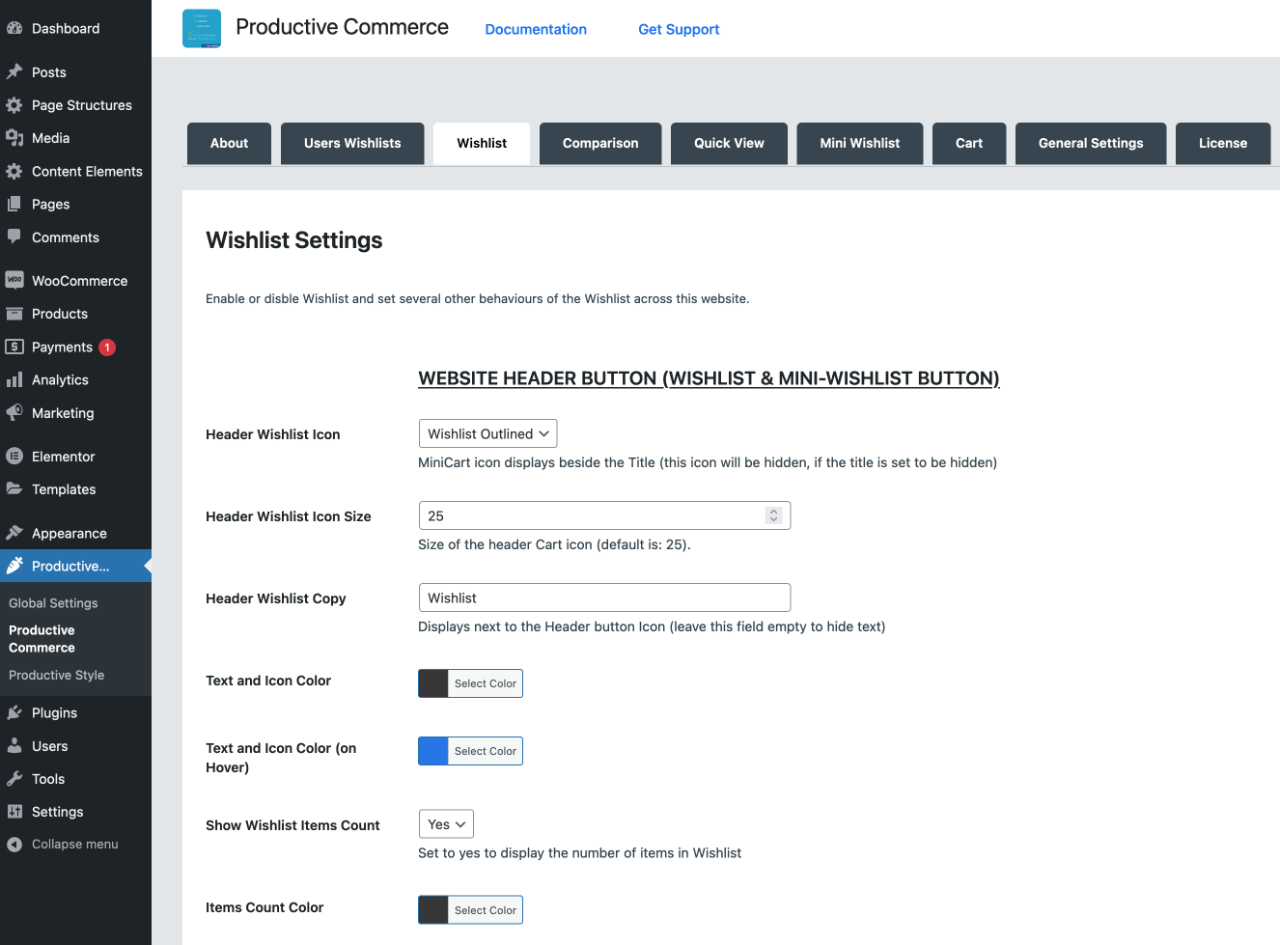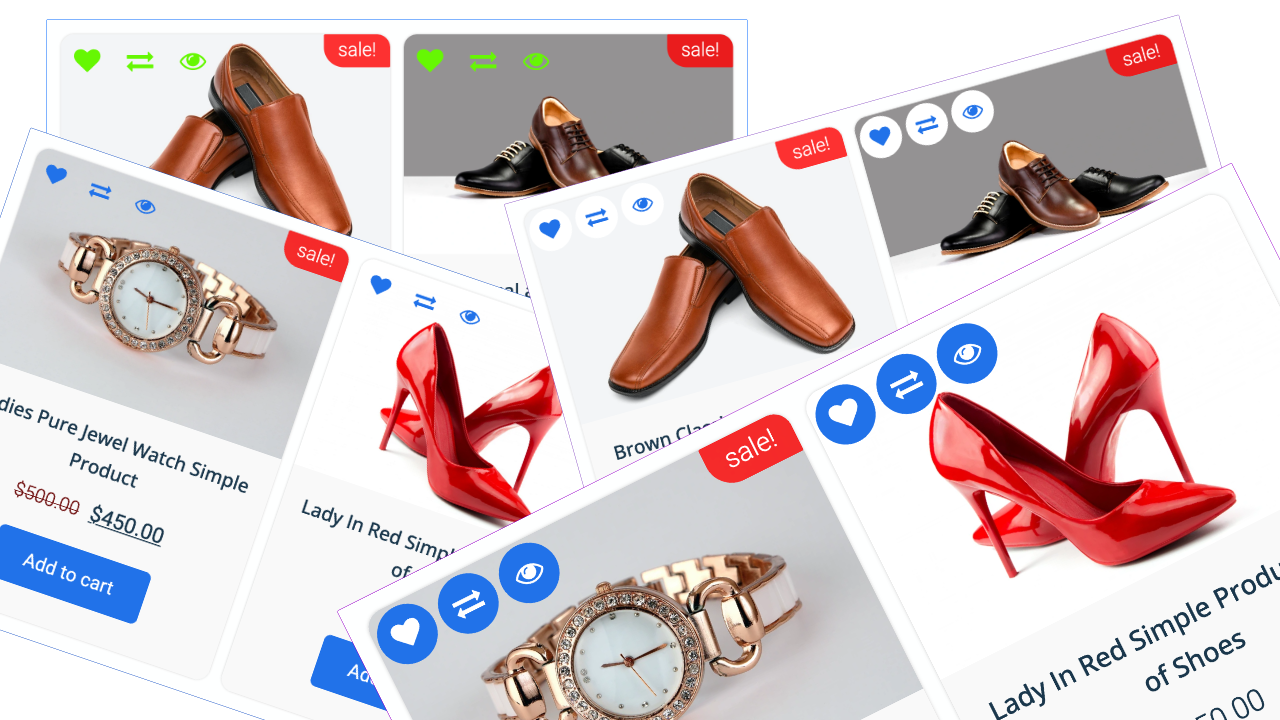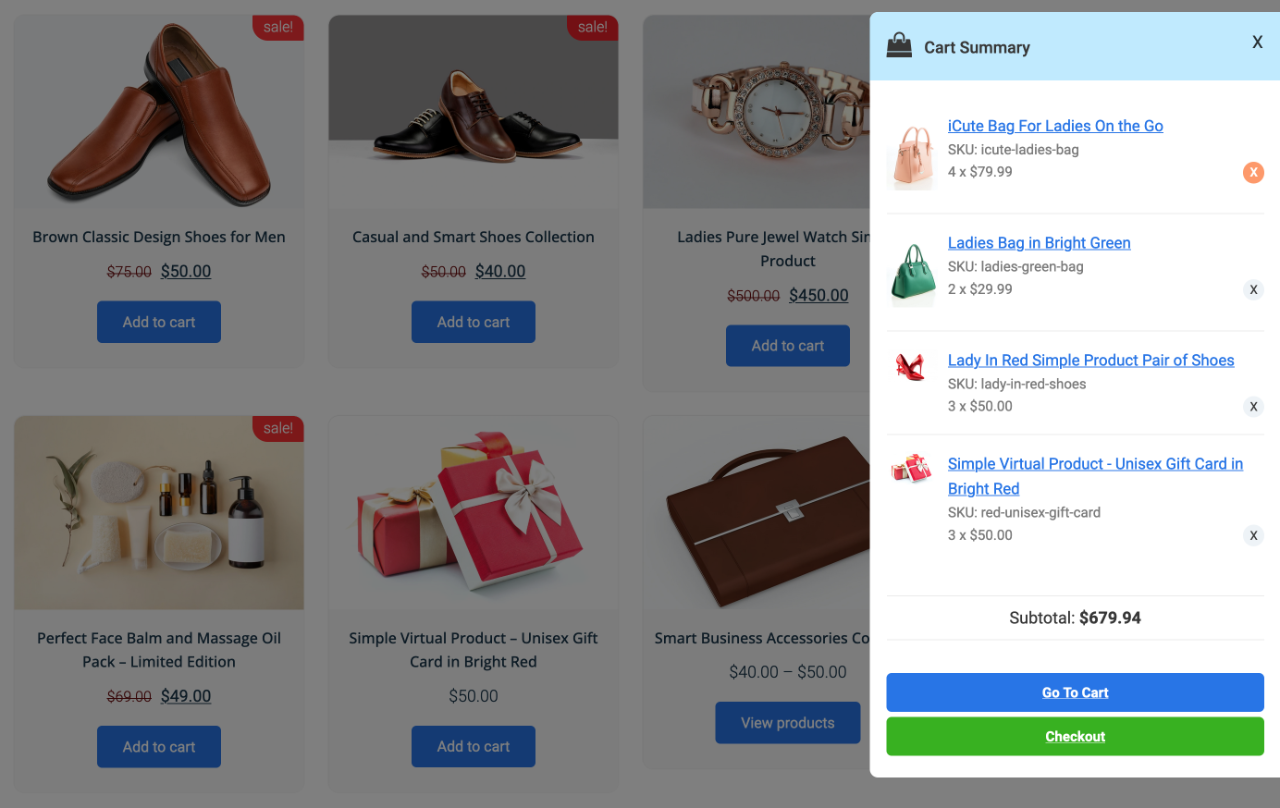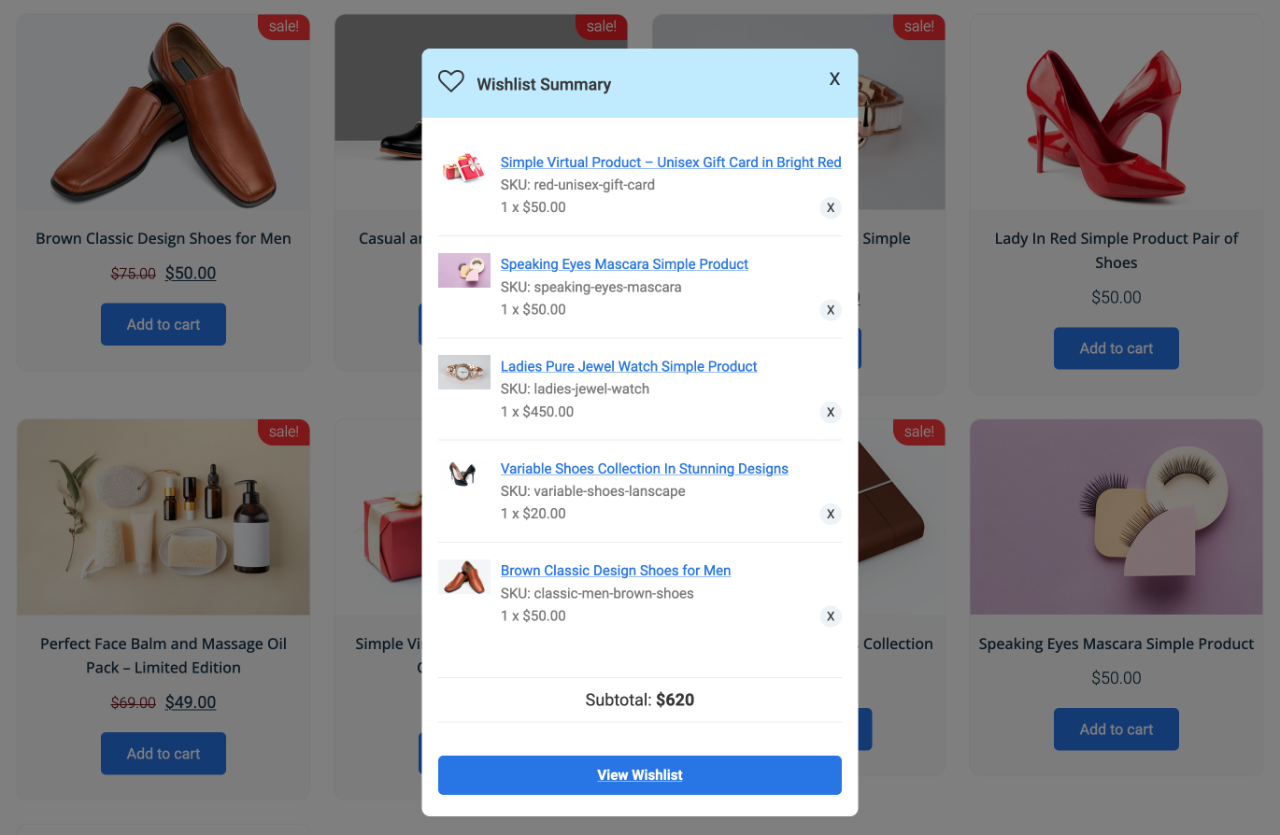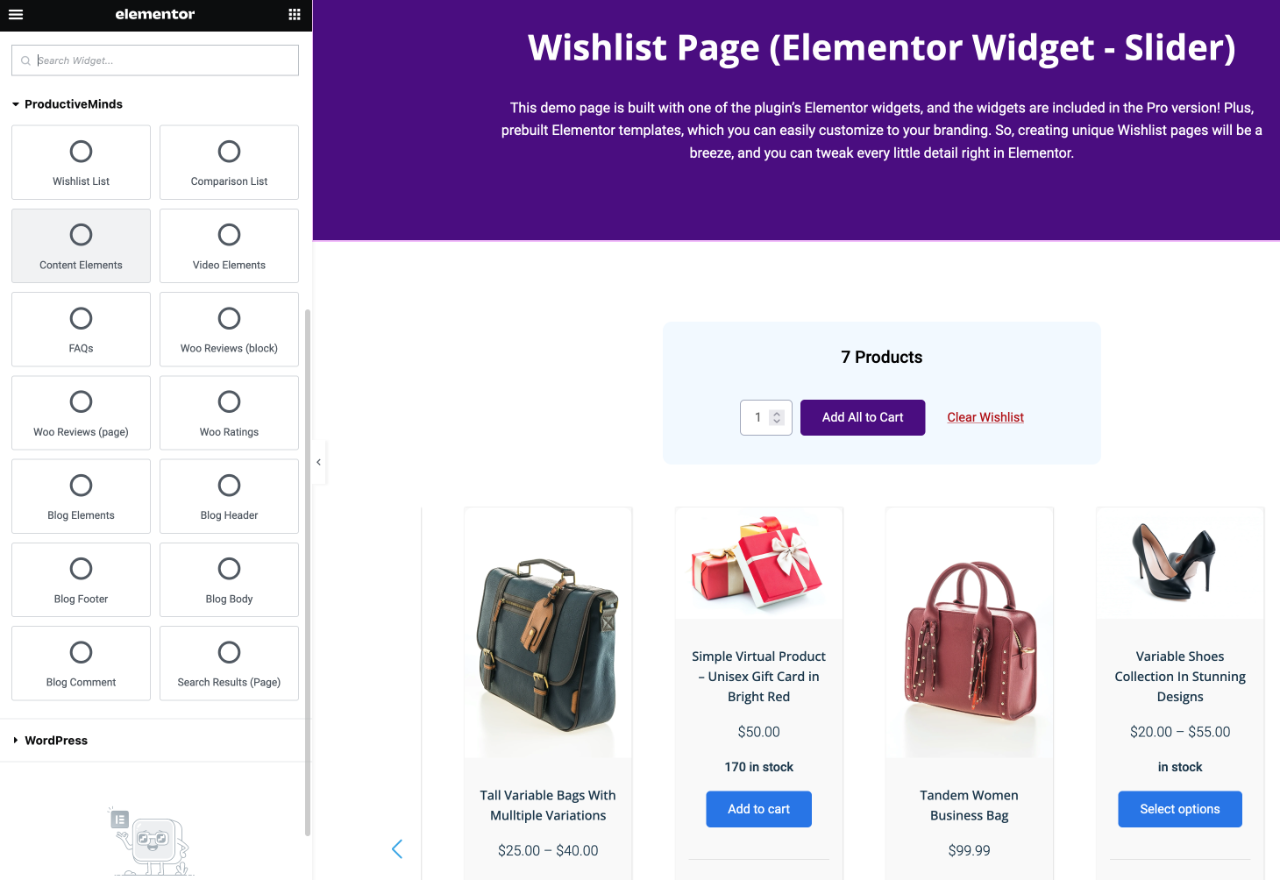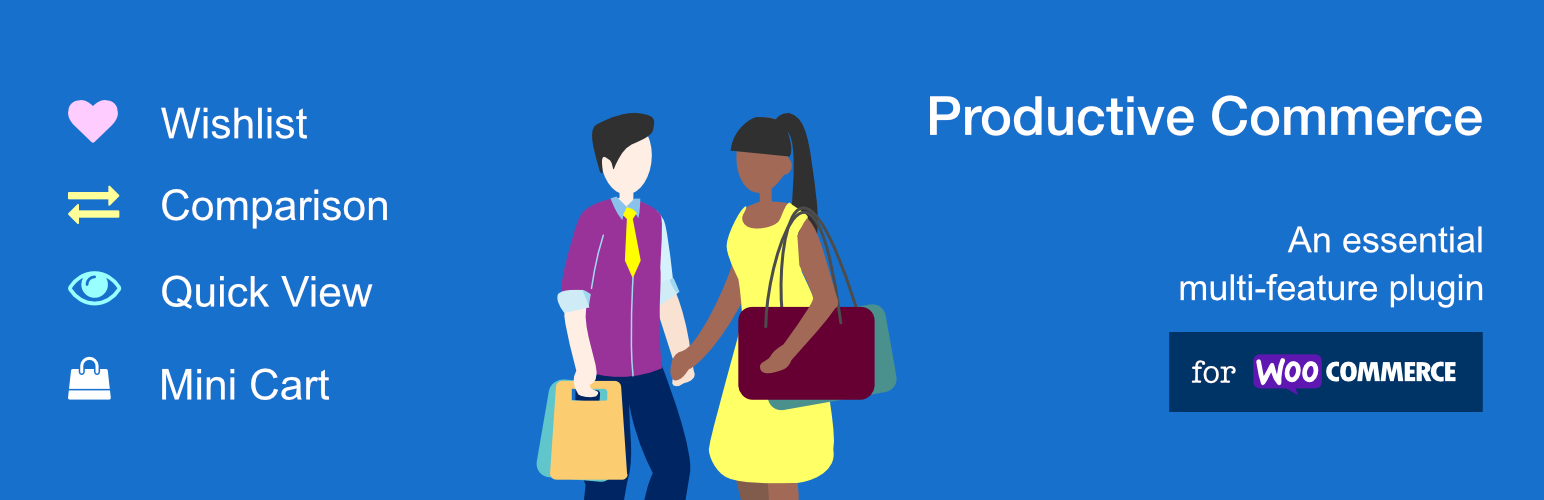
Productive Commerce - Wishlist, Compare, Quick View, & MiniCart
| 开发者 |
productiveminds.com
productiveminds |
|---|---|
| 更新时间 | 2025年12月9日 06:21 |
| PHP版本: | 7.0 及以上 |
| WordPress版本: | 6.9 |
| 版权: | GPL v2 or later |
| 版权网址: | 版权信息 |
详情介绍:
Productive Commerce augments WooCommerce with multiple e-commerce features, including Wishlist, Product Comparison, Quick View, and Mini-Cart. This plugin is designed to enhance e-commerce websites by boosting conversion rates, streamlining the shopping journey, and fostering customer loyalty through improved customer interaction, engagement, and decision-making.
安装:
Automatic Installation
- Access your WordPress admin.
- Navigate to Dashboard => Plugins => Add New.
- Enter "Productive Commerce" in the search bar.
- Click "Install" and then "Activate".
- Visit Productive... => "Productive Commerce", to configure plugin settings. ► For comprehensive installation guidance, please consult the plugin's documentation. It offers step-by-step instructions for both manual and automatic installations.
屏幕截图:
常见问题:
What will be the URL of my Wishlist page after activating the plugin?
Upon activation, the plugin automatically creates a "Product Wishlist" page with the slug "product-wishlist". This is a standard WordPress page and can be accessed and edited like any other page on your site.
Can I customize the Wishlist page's URL or use a different page?
Certainly! While the plugin automatically creates a Wishlist page, you can modify its slug or set a different page as your Wishlist page. To manually set a new Wishlist page:
- Go to Admin and create a page.
- Add “[productive_wishlist]” as the page content.
- Navigate to Productive… => Productive Commerce => Wishlist.
- Choose your preferred page for "Customer Wishlist Page".
- Save the changes at the page bottom. = I've set my Wishlist page in admin, but I get a "page not found" error when I try to access it. Why? =\ After selecting your Wishlist page, ensure you save the permalink settings. Navigate to settings => permalinks in admin and click "save settings".
- Go to Admin and create a page.
- Add “[productive_comparison]” as the page content.
- Navigate to Productive… => Productive Commerce => Comparison.
- Choose your preferred page for "Customer Comparison Page".
- Save your changes at the page bottom. = I've set my Comparison page in admin, but I get a "page not found" error when I try to access it. Why? =\ After choosing your Comparison page, you need to update the permalink settings. Navigate to settings => permalinks in admin and click "save settings".
更新日志:
v1.1.36, released on 2025-12-08th
- (Compatibility): Updated and verified compatibility with WordPress 6.9
- (Compatibility): Compatibility with version 1.0.26 of our global framework is implemented and verified.
- (Fix): Minor bugs resolved. View Full Changelog Here